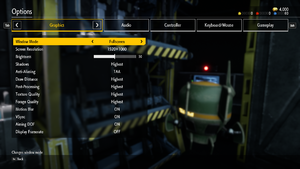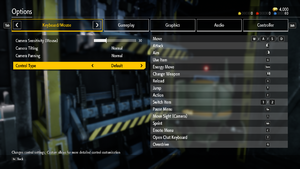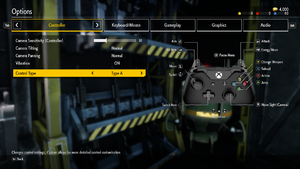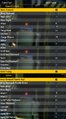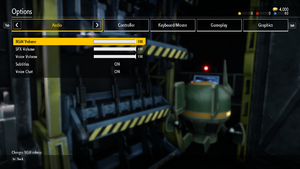Difference between revisions of "Earth Defense Force: Iron Rain"
From PCGamingWiki, the wiki about fixing PC games
KingKrouch (talk | contribs) m (Adds code quotations around strings, to be more consistent with the newer articles I have worked on.) |
KingKrouch (talk | contribs) |
||
| Line 30: | Line 30: | ||
}} | }} | ||
{{ii}} All versions require {{DRM|Steam}}. | {{ii}} All versions require {{DRM|Steam}}. | ||
| + | |||
| + | ==Essential improvements== | ||
| + | ===[https://community.pcgamingwiki.com/files/file/1882-edfix-earth-defense-force-iron-rain-fix/ EDFix]=== | ||
| + | {{++}} EDFix increases the internal resolution for better image quality (and also allows for manually adjusting it). Without EDFix, the game defaults to 83.33% resolution scaling. | ||
| + | |||
| + | {{++}} It also allows for the 60 FPS cap to be removed (or manually adjusted), custom FOV (With aspect ratio compensation), 21:9/32:9/4:3 support (as it removes the 16:9 {{term|pillarboxing}}/{{Term|letterboxing}}, and has aspect ratio compensation), adjusting motion blur quality (or removing it altogether if desired), and adjusting anisotropic texture filtering. | ||
| + | |||
| + | {{Fixbox|description= Install EDFix|fix= | ||
| + | # Download the latest version of [https://github.com/KingKrouch/EDFix EDFix] or download the [https://community.pcgamingwiki.com/files/file/1882-edfix-earth-defense-force-iron-rain-fix/ mirrored version]. | ||
| + | # Extract the contents of the ".zip" file to <code>{{p|game}}\EDFIR\Binaries\Win64\</code> | ||
| + | |||
| + | '''Notes''' | ||
| + | {{ii}} You can set a custom FOV, FPS cap, resolution scale, motion blur setting, and anisotropic filtering setting inside of the "config.ini" that can be found inside of the "plugins" folder. | ||
| + | }} | ||
==Game data== | ==Game data== | ||
| Line 69: | Line 83: | ||
|4k ultra hd wsgf award = | |4k ultra hd wsgf award = | ||
|widescreen resolution = true | |widescreen resolution = true | ||
| − | |widescreen resolution notes= 16:9 resolutions up to 1920x1080 are natively supported in fullscreen mode. | + | |widescreen resolution notes= 16:9 resolutions up to 1920x1080 are natively supported in fullscreen mode. However, internal resolution is stuck at 83.33%.<ref>{{Refcheck|user=KingKrouch|date=2020-05-01|comment=Checked using command console injector.}}</ref> Use [[#EDFix|EDFix]]. |
|multimonitor = hackable | |multimonitor = hackable | ||
| − | |multimonitor notes = | + | |multimonitor notes = The in-game [[#Borderless fullscreen windowed|Borderless]] option pillarboxes non-16:9 resolutions, uses {{Term|Vert-}} FOV scaling, and only supports a limited selection of resolutions in Fullscreen mode.<ref>{{Refcheck|user=KingKrouch|date=2020-05-01|comment=Checked in-game options menu, and tested custom resolutiions.}}</ref> Use [[#EDFix|EDFix]]. |
|ultrawidescreen = hackable | |ultrawidescreen = hackable | ||
| − | |ultrawidescreen notes = The in-game [[#Borderless fullscreen windowed|Borderless]] option pillarboxes non-16:9 resolutions, and only supports a limited selection of resolutions in Fullscreen mode. | + | |ultrawidescreen notes = The in-game [[#Borderless fullscreen windowed|Borderless]] option pillarboxes non-16:9 resolutions, uses {{Term|Vert-}} FOV scaling, and only supports a limited selection of resolutions in Fullscreen mode.<ref>{{Refcheck|user=KingKrouch|date=2020-05-01|comment=Checked in-game options menu, and tested custom resolutiions.}}</ref> Use [[#EDFix|EDFix]]. |
|4k ultra hd = hackable | |4k ultra hd = hackable | ||
| − | |4k ultra hd notes = The in-game [[#Borderless fullscreen windowed|Borderless]] option will allow running the game at whatever 16:9 desktop resolution is set. | + | |4k ultra hd notes = The in-game [[#Borderless fullscreen windowed|Borderless]] option will allow running the game at whatever 16:9 desktop resolution is set. However, internal resolution is stuck at 83.33%.<ref>{{Refcheck|user=KingKrouch|date=2020-05-01|comment=Checked using command console injector, and tested using custom resolutions.}}</ref> Use [[#EDFix|EDFix]]. |
|fov = hackable | |fov = hackable | ||
| − | |fov notes = | + | |fov notes = Use [[#EDFix|EDFix]]. |
|windowed = true | |windowed = true | ||
|windowed notes = | |windowed notes = | ||
| Line 83: | Line 97: | ||
|borderless windowed notes = | |borderless windowed notes = | ||
|anisotropic = hackable | |anisotropic = hackable | ||
| − | |anisotropic notes = | + | |anisotropic notes = Use [[#EDFix|EDFix]]. |
|antialiasing = true | |antialiasing = true | ||
|antialiasing notes = [[FXAA]], [[TAA]], and "Disabled" | |antialiasing notes = [[FXAA]], [[TAA]], and "Disabled" | ||
| Line 91: | Line 105: | ||
|60 fps notes = | |60 fps notes = | ||
|120 fps = hackable | |120 fps = hackable | ||
| − | |120 fps notes = By default, capped at 60FPS. | + | |120 fps notes = By default, capped at 60FPS. Use [[#EDFix|EDFix]] to change the framerate cap. |
|hdr = unknown | |hdr = unknown | ||
|hdr notes = | |hdr notes = | ||
|color blind = unknown | |color blind = unknown | ||
|color blind notes = | |color blind notes = | ||
| − | |||
| − | |||
| − | |||
| − | |||
| − | |||
| − | |||
| − | |||
| − | |||
| − | |||
| − | |||
| − | |||
| − | |||
| − | |||
| − | |||
| − | |||
| − | |||
| − | |||
| − | |||
| − | |||
| − | |||
| − | |||
| − | |||
| − | |||
| − | |||
| − | |||
| − | |||
| − | |||
| − | |||
| − | |||
| − | |||
| − | |||
| − | |||
| − | |||
| − | |||
| − | |||
| − | |||
| − | |||
| − | |||
| − | |||
| − | |||
| − | |||
| − | |||
| − | |||
| − | |||
| − | |||
| − | |||
}} | }} | ||
Revision as of 16:31, 1 May 2020
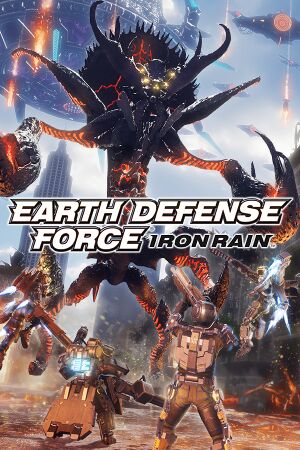 |
|
| Developers | |
|---|---|
| Yuke's | |
| Publishers | |
| D3 Publisher | |
| Engines | |
| Unreal Engine 4[1] | |
| Release dates | |
| Windows | October 15, 2019 |
General information
Availability
| Source | DRM | Notes | Keys | OS |
|---|---|---|---|---|
| Humble Store | ||||
| Steam |
Essential improvements
EDFix
- EDFix increases the internal resolution for better image quality (and also allows for manually adjusting it). Without EDFix, the game defaults to 83.33% resolution scaling.
- It also allows for the 60 FPS cap to be removed (or manually adjusted), custom FOV (With aspect ratio compensation), 21:9/32:9/4:3 support (as it removes the 16:9 pillarboxing/letterboxing, and has aspect ratio compensation), adjusting motion blur quality (or removing it altogether if desired), and adjusting anisotropic texture filtering.
| Install EDFix |
|---|
Notes
|
Game data
Configuration file(s) location
| System | Location |
|---|---|
| Windows | %LOCALAPPDATA%\EDFIR\Saved\Config\WindowsNoEditor |
| Steam Play (Linux) | <Steam-folder>/steamapps/compatdata/1039890/pfx/[Note 1] |
Save game data location
| System | Location |
|---|---|
| Windows | %USERPROFILE%\Documents\My Games\EDFIR\SAVE_DATA |
| Steam Play (Linux) | <Steam-folder>/steamapps/compatdata/1039890/pfx/[Note 1] |
Save game cloud syncing
| System | Native | Notes |
|---|---|---|
| Steam Cloud |
Video settings
Input settings
Audio settings
Localizations
| Language | UI | Audio | Sub | Notes |
|---|---|---|---|---|
| English | ||||
| Traditional Chinese | ||||
| French | ||||
| German | ||||
| Italian | ||||
| Japanese | ||||
| Korean | ||||
| Spanish |
Network
Multiplayer types
| Type | Native | Players | Notes | |
|---|---|---|---|---|
| Local play | 2 | Co-op Requires both players to be using controllers. |
||
| LAN play | ||||
| Online play | 6 | Co-op Online co-op uses a lobby system. |
||
Connection types
| Type | Native | Notes |
|---|---|---|
| Matchmaking |
Other information
API
| Technical specs | Supported | Notes |
|---|---|---|
| Direct3D | 11 |
| Executable | 32-bit | 64-bit | Notes |
|---|---|---|---|
| Windows |
Middleware
| Middleware | Notes | |
|---|---|---|
| Physics | PhysX |
System requirements
| Windows | ||
|---|---|---|
| Minimum | Recommended | |
| Operating system (OS) | 7, 8.1, 10 | |
| Processor (CPU) | Intel Core i3-8100 | Intel Core i7-4770 AMD Ryzen 5 1400 |
| System memory (RAM) | 8 GB | |
| Hard disk drive (HDD) | 24 GB | |
| Video card (GPU) | Nvidia GeForce GTX 750 Ti AMD Radeon HD 7790 2 GB of VRAM DirectX 11 compatible | Nvidia GeForce GTX 1050 Ti AMD Radeon R9 280 3 GB of VRAM |
| Sound (audio device) | DirectX 11 compatible | |
| Controller | XInput controller | |
- A 64-bit system is required.
Notes
- ↑ 1.0 1.1 File/folder structure within this directory reflects the path(s) listed for Windows and/or Steam game data (use Wine regedit to access Windows registry paths). Games with Steam Cloud support may store data in
~/.steam/steam/userdata/<user-id>/1039890/in addition to or instead of this directory. The app ID (1039890) may differ in some cases. Treat backslashes as forward slashes. See the glossary page for details.
References
- ↑ New information on Unreal Engine adoption title “EARTH DEFENSE FORCE: IRON RAIN” has been released - last accessed on 10-01-2017