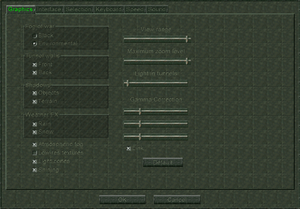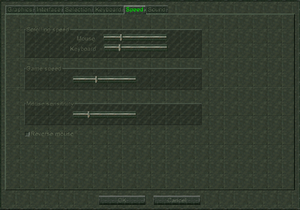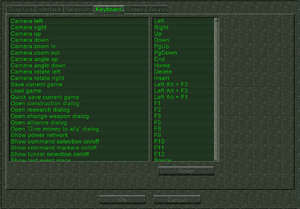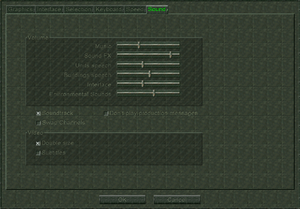Earth 2150
From PCGamingWiki, the wiki about fixing PC games
This page may require cleanup to meet basic quality standards. You can help by modifying
the article. The discussion page may contain useful suggestions.
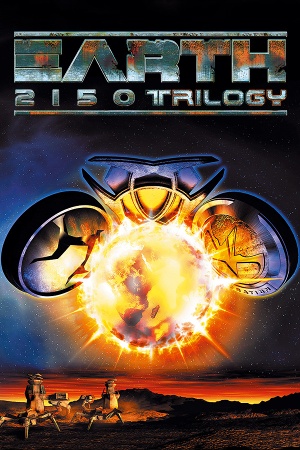 |
|
| Developers | |
|---|---|
| Reality Pump Studios | |
| Publishers | |
| TopWare Interactive | |
| Original | Strategic Simulations Inc. |
| Expansions | Strategy First |
| Release dates | |
| Windows | May 22, 2000 |
| macOS (OS X) | August 21, 2015[1] |
| Earth | |
|---|---|
| Earth 2140 | 1997 |
| Earth 2150: Escape from the Blue Planet | 2000 |
| Earth 2150: The Moon Project | 2000 |
| Earth 2150: Lost Souls | 2002 |
| Earth 2160 | 2005 |
Key points
- The Moon Project and Lost Souls are multiplayer-compatible with each other provided The Moon Project is patched to version 2.0 or higher.[2]
- Frame rate is capped at 20 FPS.
General information
Availability
| Source | DRM | Notes | Keys | OS |
|---|---|---|---|---|
| Retail | Earth 2150 Trilogy collection. Includes The Moon Project and Lost Souls. | |||
| GamersGate | Includes The Moon Project and Lost Souls. | |||
| GOG.com | Includes The Moon Project and Lost Souls. | |||
| Green Man Gaming | Earth 2150 Trilogy. Escape from the Blue Planet, The Moon Project, and Lost Souls also available individually. | |||
| Humble Store | Includes The Moon Project and Lost Souls. | |||
| Steam | DRM: Reality Pump activation. Includes The Moon Project and Lost Souls. |
Game data
Configuration file(s) location
| System | Location |
|---|---|
| Windows | <path-to-game>\Players[Note 1] HKEY_LOCAL_MACHINE\SOFTWARE\Wow6432Node\Topware\Earth 2150\BaseGame[Note 2] HKEY_LOCAL_MACHINE\SOFTWARE\Wow6432Node\Topware\TheMoonProject\BaseGame[Note 2] HKEY_LOCAL_MACHINE\SOFTWARE\Wow6432Node\Reality Pump\LostSouls\BaseGame[Note 2] |
| macOS (OS X) | |
| Steam Play (Linux) | <Steam-folder>/steamapps/compatdata/253880/pfx/[Note 3] |
Save game data location
| System | Location |
|---|---|
| Windows | <path-to-game>\Players[Note 1] |
| macOS (OS X) | |
| Steam Play (Linux) | <Steam-folder>/steamapps/compatdata/253880/pfx/[Note 3] |
Save game cloud syncing
| System | Native | Notes |
|---|---|---|
| GOG Galaxy | ||
| Steam Cloud |
Video settings
- All menu screens, including the graphics and audio settings screens, are unique for all factions; however, they all have exactly the same wording, format, and settings, so the difference is merely superficial.
- Unlike its expansions, the setup utility and the in-game graphics settings for the base game, Earth 2150, has a hardware-accelerated sound section and lacks the ability to adjust the maximum zoom level, respectively.
Windowed
| Run the game in a window[3] |
|---|
|
Input settings
- Unlike its expansions, the in-game speed and acceleration settings for the base game, Earth 2150, lacks the ability to invert (reverse) mouse input.
Audio settings
- Unlike its expansions, the in-game audio settings for the base game, Earth 2150, lacks the ability to disable production messages.
Localizations
| Language | UI | Audio | Sub | Notes |
|---|---|---|---|---|
| English | ||||
| French | Not available in Lost Souls.[citation needed] | |||
| German | ||||
| Polish | ||||
| Russian |
Network
Multiplayer types
| Type | Native | Players | Notes | |
|---|---|---|---|---|
| LAN play | 14 | |||
| Online play | 14 | |||
Connection types
| Type | Native | Notes |
|---|---|---|
| Matchmaking | ||
| Peer-to-peer | via use of GameRanger | |
| Dedicated | EarthNet | |
| Self-hosting | via use of GameRanger | |
| Direct IP |
Ports
| Protocol | Port(s) and/or port range(s) |
|---|---|
| UDP | 47624, 2300-2400 |
- Universal Plug and Play (UPnP) support status is unknown.
Issues fixed
- If Earth 2150 or its expansions are set to a 16:9 resolution, the game will crash as soon as you attempt to use the Construction menu in-game.
| Switch to a non-16:9 resolution[3] |
|---|
|
Game appears on wrong monitor
- If Earth 2150 or its expansions appears on the wrong monitor on your multi-monitor setup, you'll need to tell the game which monitor to use.
| Specify which monitor to use using setup utility[3] |
|---|
|
Bugged mouse movement
- The mouse movement may be very inaccurate, causing position jumps during the movement. The problem worsens at high framerate.[4]
| Use MixSets |
|---|
|
Other information
API
| Technical specs | Supported | Notes |
|---|---|---|
| Direct3D | 6 | |
| Glide | 2.4 | |
| Software renderer | See Software Rendering. |
| Executable | 32-bit | 64-bit | Notes |
|---|---|---|---|
| Windows | |||
| macOS (OS X) |
Middleware
| Middleware | Notes | |
|---|---|---|
| Audio | DirectSound3D | |
| Multiplayer | DirectPlay |
Software rendering
| Use software rendering[3] |
|---|
Notes
|
System requirements
| Windows | ||
|---|---|---|
| Minimum | Recommended | |
| Operating system (OS) | 98 | 2000, ME |
| Processor (CPU) | Intel Pentium 200 MHz | Intel Pentium 450 MHz |
| System memory (RAM) | 64 MB | |
| Hard disk drive (HDD) | 200 MB | 800 MB |
| Video card (GPU) | DirectX 7 compatible | 16 MB of VRAM |
| Other | 8X CD-ROM drive | 12x CD-ROM drive |
| macOS (OS X) | ||
|---|---|---|
| Minimum | Recommended | |
| Operating system (OS) | 10.7 | 10.8 |
| Processor (CPU) | 1.8 GHz | 2.0 GHz |
| System memory (RAM) | 512 MB | 1 GB |
| Hard disk drive (HDD) | 700 MB | 800 MB |
| Video card (GPU) | 128 MB of VRAM | |
Notes
- ↑ 1.0 1.1 When running this game without elevated privileges (Run as administrator option), write operations against a location below
%PROGRAMFILES%,%PROGRAMDATA%, or%WINDIR%might be redirected to%LOCALAPPDATA%\VirtualStoreon Windows Vista and later (more details). - ↑ 2.0 2.1 2.2 Applications writing to
HKEY_LOCAL_MACHINE\SOFTWAREwill be redirected to other locations based on various criterias, see the glossary page for more details. - ↑ 3.0 3.1 File/folder structure within this directory reflects the path(s) listed for Windows and/or Steam game data (use Wine regedit to access Windows registry paths). Games with Steam Cloud support may store data in
~/.steam/steam/userdata/<user-id>/253880/in addition to or instead of this directory. The app ID (253880) may differ in some cases. Treat backslashes as forward slashes. See the glossary page for details.