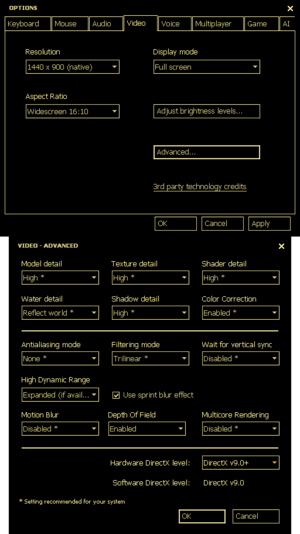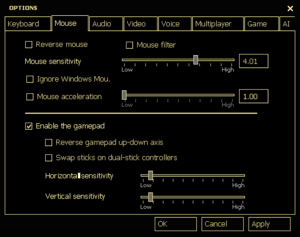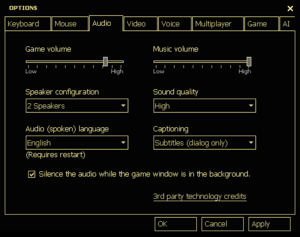Difference between revisions of "E.Y.E: Divine Cybermancy"
From PCGamingWiki, the wiki about fixing PC games
m (updated template usage) |
|||
| Line 308: | Line 308: | ||
|play area room-scale notes = | |play area room-scale notes = | ||
}} | }} | ||
| + | |||
| + | ==Issues unresolved== | ||
| + | ===Save system is broken on Windows 10=== | ||
| + | {{ii}} On Windows 10 systems the game's save system does not work properly; character or mission progress autosaving is inconsistent, and the game may skip large sections of the mission when loading a level.<ref>[[https://steamcommunity.com/app/91700/discussions/0/1776010325135920084/ Steam Discussions :: Saving broken?]]</ref> | ||
==Other information== | ==Other information== | ||
Revision as of 20:16, 7 October 2020
 |
|
| Developers | |
|---|---|
| Streum On Studio | |
| Engines | |
| Source | |
| Release dates | |
| Windows | July 29, 2011 |
General information
Availability
| Source | DRM | Notes | Keys | OS |
|---|---|---|---|---|
| Steam |
Essential improvements
Skip intro videos
Use -novid command line argument[1]
|
|---|
Game data
Configuration file(s) location
| System | Location |
|---|---|
| Windows | <path-to-game>\EYE\cfg\[Note 1] |
| Steam Play (Linux) | <Steam-folder>/steamapps/compatdata/91700/pfx/[Note 2] |
-
config.cfgcontains general settings. - Video settings are stored in
HKEY_CURRENT_USER\Software\Valve\Source\EYE\Settings
Save game data location
| System | Location |
|---|---|
| Windows | %USERPROFILE%\Documents\streumon\eye\Save |
| Steam Play (Linux) | <Steam-folder>/steamapps/compatdata/91700/pfx/[Note 2] |
Save game cloud syncing
| System | Native | Notes |
|---|---|---|
| OneDrive | Requires enabling backup of the Documents folder in OneDrive on all computers. | |
| Steam Cloud |
Video
| Graphics feature | State | WSGF | Notes |
|---|---|---|---|
| Widescreen resolution | |||
| Multi-monitor | HUD displays on the far left. | ||
| Ultra-widescreen | HUD displays to the left of the screen. Subtitles may be cut off. | ||
| 4K Ultra HD | 4k resolution may result in the exp, health, stamina, and mental energy bars not displaying correctly. Game lacks HUD scaling for ultra-high resolutions. | ||
| Field of view (FOV) | Default is 90°;[2] see Field of view (FOV). | ||
| Windowed | |||
| Borderless fullscreen windowed | See Borderless fullscreen windowed. | ||
| Anisotropic filtering (AF) | |||
| Anti-aliasing (AA) | |||
| Vertical sync (Vsync) | |||
| 60 FPS and 120+ FPS | No frame rate or refresh rate cap.[3] | ||
| High dynamic range display (HDR) | Rendered image uses SDR color space. In-game HDR option refers only to HDR Rendering. | ||
Field of view (FOV)
| Set FOV in console[citation needed] |
|---|
|
Borderless fullscreen windowed
| -window -noborder[4] |
|---|
|
Input
| Keyboard and mouse | State | Notes |
|---|---|---|
| Remapping | ||
| Mouse acceleration | Disabled by default. | |
| Mouse sensitivity | ||
| Mouse input in menus | ||
| Mouse Y-axis inversion | ||
| Controller | ||
| Controller support | Disabled by default. Set in Options, Mouse. | |
| Full controller support | ||
| Controller remapping | ||
| Controller sensitivity | ||
| Controller Y-axis inversion | Set in Options, Mouse. |
| Additional information | ||
|---|---|---|
| Controller hotplugging | ||
| Haptic feedback | ||
| Digital movement supported | ||
| Simultaneous controller+KB/M |
Audio
| Audio feature | State | Notes |
|---|---|---|
| Separate volume controls | Game and Music. | |
| Surround sound | ||
| Subtitles | Enabled by default. Conversations are text-only. | |
| Closed captions | Option is listed but does nothing. | |
| Mute on focus lost | Enabled by default. Set in Options, Audio. |
Localizations
- All voice acting is in a fictional language.
| Language | UI | Audio | Sub | Notes |
|---|---|---|---|---|
| English | ||||
| French | ||||
| German | Fan translation, Download link 1. Download link 2. | |||
| Japanese | Fan translation, Tutorial on how to download and configure | |||
| Spanish | Fan translation, download. | |||
| Russian | Fan translation, download. |
Network
Multiplayer types
| Type | Native | Notes | |
|---|---|---|---|
| Local play | Not present; category is listed incorrectly on the Steam store page.[5] | ||
| LAN play | |||
| Online play | |||
Connection types
| Type | Native | Notes |
|---|---|---|
| Matchmaking | ||
| Peer-to-peer | ||
| Dedicated | Windows dedicated server available under Tools in the Steam client. | |
| Self-hosting | ||
| Direct IP | Entering the "connect" command followed by the IP address in the Source console (opened via ` key). |
VR support
| 3D modes | State | Notes | |
|---|---|---|---|
| vorpX | G3D User created game profile, see vorpx forum profile introduction. |
||
Issues unresolved
Save system is broken on Windows 10
- On Windows 10 systems the game's save system does not work properly; character or mission progress autosaving is inconsistent, and the game may skip large sections of the mission when loading a level.[6]
Other information
API
| Technical specs | Supported | Notes |
|---|---|---|
| Direct3D | 9 | |
| Shader Model support | 3 |
| Executable | 32-bit | 64-bit | Notes |
|---|---|---|---|
| Windows | [7] |
System requirements
| Windows | ||
|---|---|---|
| Minimum | Recommended | |
| Operating system (OS) | XP | Vista, 7 |
| Processor (CPU) | Intel Pentium 4 3.0 GHz AMD Athlon 64 3000+ |
Intel Core 2 Duo 2.4 GHz AMD Athlon 64 X2 4600+ |
| System memory (RAM) | 1 GB (XP), 2 GB (Vista) | |
| Hard disk drive (HDD) | 6 GB | |
| Video card (GPU) | ATI Radeon X800 Nvidia GeForce 6600 DirectX 9.0c compatible Shader model 2.0 support |
Nvidia GeForce 7600 ATI Radeon X1600 Shader model 3.0 support |
Notes
- ↑ When running this game without elevated privileges (Run as administrator option), write operations against a location below
%PROGRAMFILES%,%PROGRAMDATA%, or%WINDIR%might be redirected to%LOCALAPPDATA%\VirtualStoreon Windows Vista and later (more details). - ↑ 2.0 2.1 File/folder structure within this directory reflects the path(s) listed for Windows and/or Steam game data (use Wine regedit to access Windows registry paths). Games with Steam Cloud support may store data in
~/.steam/steam/userdata/<user-id>/91700/in addition to or instead of this directory. The app ID (91700) may differ in some cases. Treat backslashes as forward slashes. See the glossary page for details.
References
- ↑ Verified by User:Expack3 on 2017-11-5
- ↑ https://steamcommunity.com/app/91700/discussions/0/864950841089197155/
- ↑ New 120Hz Games Report
- ↑ Verified by User:Expack3 on 2020-05-12
- ↑ It says Local multiplayer in the description, is it on the same machine? :: E.Y.E: Divine Cybermancy General Discussions
- ↑ [Steam Discussions :: Saving broken?]
- ↑ Verified by User:Expack3 on 2020-05-12
- Tested using win32 port of Linux
filecommand.
- Tested using win32 port of Linux