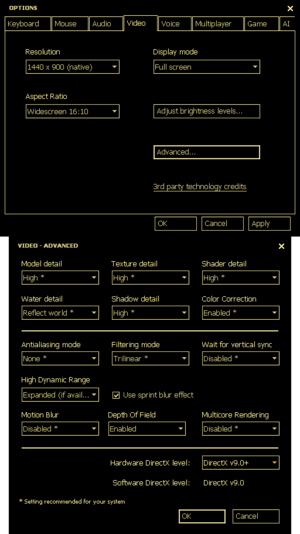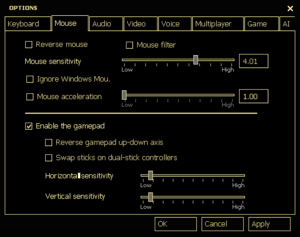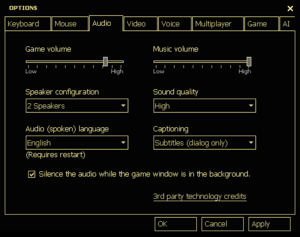Difference between revisions of "E.Y.E: Divine Cybermancy"
From PCGamingWiki, the wiki about fixing PC games
m (updated template usage) |
m (updated template usage) |
||
| Line 32: | Line 32: | ||
===Configuration file(s) location=== | ===Configuration file(s) location=== | ||
{{Game data| | {{Game data| | ||
| − | {{Game data/ | + | {{Game data/config|Windows|{{p|game}}\EYE\cfg\}} |
}} | }} | ||
{{ii}} <code>config.cfg</code> contains general settings. | {{ii}} <code>config.cfg</code> contains general settings. | ||
| Line 39: | Line 39: | ||
===Save game data location=== | ===Save game data location=== | ||
{{Game data| | {{Game data| | ||
| − | {{Game data/ | + | {{Game data/saves|Windows|{{p|userprofile}}\Documents\streumon\eye\Save}} |
}} | }} | ||
Revision as of 07:53, 23 March 2018
 |
|
| Developers | |
|---|---|
| Streum On Studio | |
| Engines | |
| Source | |
| Release dates | |
| Windows | July 29, 2011 |
General information
Availability
| Source | DRM | Notes | Keys | OS |
|---|---|---|---|---|
| Steam |
Essential improvements
Skip intro videos
Use -novid command line argument[1]
|
|---|
Game data
Configuration file(s) location
| System | Location |
|---|---|
| Windows | <path-to-game>\EYE\cfg\[Note 1] |
| Steam Play (Linux) | <SteamLibrary-folder>/steamapps/compatdata/91700/pfx/[Note 2] |
-
config.cfgcontains general settings. - Video settings are stored in
HKEY_CURRENT_USER\Software\Valve\Source\EYE\Settings
Save game data location
| System | Location |
|---|---|
| Windows | %USERPROFILE%\Documents\streumon\eye\Save |
| Steam Play (Linux) | <SteamLibrary-folder>/steamapps/compatdata/91700/pfx/[Note 2] |
Save game cloud syncing
| System | Native | Notes |
|---|---|---|
| Steam Cloud |
Video settings
Field of view (FOV)
| Set FOV in console[citation needed] |
|---|
|
Borderless fullscreen windowed
| -window -noborder[citation needed] |
|---|
|
Input settings
Audio settings
Localizations
- All voice acting is in a fictional language.
| Language | UI | Audio | Sub | Notes |
|---|---|---|---|---|
| English | ||||
| French | ||||
| Spanish |
Network
Multiplayer types
| Type | Native | Notes | |
|---|---|---|---|
| Local play | Not present; category is listed incorrectly on the Steam store page.[2] | ||
| LAN play | |||
| Online play | |||
Connection types
| Type | Native | Notes |
|---|---|---|
| Matchmaking | ||
| Peer-to-peer | ||
| Dedicated | Windows dedicated server available under Tools in the Steam client. | |
| Self-hosting | ||
| Direct IP |
Other information
API
| Executable | 32-bit | 64-bit | Notes |
|---|---|---|---|
| Windows |
System requirements
| Windows | ||
|---|---|---|
| Minimum | Recommended | |
| Operating system (OS) | XP | Vista, 7 |
| Processor (CPU) | Intel Pentium 4 3.0 GHz AMD Athlon 64 3000+ |
Intel Core 2 Duo 2.4 GHz AMD Athlon 64 X2 4600+ |
| System memory (RAM) | 1 GB (XP), 2 GB (Vista) | |
| Hard disk drive (HDD) | 6 GB | |
| Video card (GPU) | ATI Radeon X800 Nvidia GeForce 6600 DirectX 9.0c compatible Shader model 2.0 support |
Nvidia GeForce 7600 ATI Radeon X1600 Shader model 3.0 support |
Notes
- ↑ When running this game without elevated privileges (Run as administrator option), write operations against a location below
%PROGRAMFILES%,%PROGRAMDATA%, or%WINDIR%might be redirected to%LOCALAPPDATA%\VirtualStoreon Windows Vista and later (more details). - ↑ 2.0 2.1 Notes regarding Steam Play (Linux) data:
- File/folder structure within this directory reflects the path(s) listed for Windows and/or Steam game data.
- Use Wine's registry editor to access any Windows registry paths.
- The app ID (91700) may differ in some cases.
- Treat backslashes as forward slashes.
- See the glossary page for details on Windows data paths.