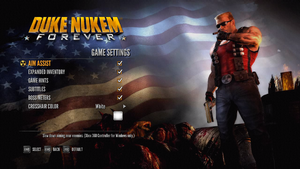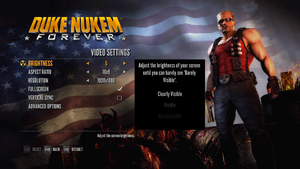Duke Nukem Forever
 |
|
| Developers | |
|---|---|
| 3D Realms | |
| Triptych Games[1] | |
| Gearbox Software | |
| Multiplayer | Piranha Games[2] |
| macOS (OS X) | Aspyr Media |
| Publishers | |
| 2K Games | |
| 1C-SoftClub | |
| OS X | Aspyr Media |
| Engines | |
| Duke Engine|Unreal Engine 1|Duke Engine[3][4] | |
| Release dates | |
| Windows | June 13, 2011 |
| macOS (OS X) | August 18, 2011 |
| Reception | |
| Metacritic | 54 |
| IGDB | 55 |
Warnings
- The macOS (OS X) version of this game does not work on macOS Catalina (version 10.15) or later due to the removal of support for 32-bit-only apps.
| Duke Nukem | |
|---|---|
| Duke Nukem | 1991 |
| Duke Nukem II | 1993 |
| Duke Nukem 3D | 1996 |
| Duke Nukem: Manhattan Project | 2002 |
| Duke Nukem Forever | 2011 |
| Duke Nukem 3D: Megaton Edition | 2013 |
| Duke Nukem 3D: 20th Anniversary World Tour | 2016 |
| Duke Nukem Forever (2001) | 2022 |
| Duke Nukem Forever: Restoration Project (unofficial) | Early access |
General information
Availability
| Source | DRM | Notes | Keys | OS |
|---|---|---|---|---|
| Retail | ||||
| GamersGate | ||||
| Green Man Gaming | ||||
| Humble Store | ||||
| Steam | ||||
| Mac App Store (unavailable) | Online multiplayer is not compatible with the Steam version. |
DLC and expansion packs
| Name | Notes | |
|---|---|---|
| Hail to the Icons Parody Pack | ||
| The Doctor Who Cloned Me |
Essential improvements
Skip intro videos
| Delete/rename video files[citation needed] |
|---|
|
Fix low mouse sensitivity
| Configure user.ini |
|---|
|
This game has extremely low mouse sensitivity on the highest setting, especially if pointer precision is disabled on Windows, and your mouse is not of high DPI.
You can also decrease |
Game data
Configuration file(s) location
| System | Location |
|---|---|
| Windows | <Steam-folder>\userdata\<user-id>\57900\remote\system.ini <Steam-folder>\userdata\<user-id>\57900\remote\user.ini |
| macOS (OS X) | |
| Steam Play (Linux) | <Steam-folder>/steamapps/compatdata/57900/pfx/[Note 1] |
Save game data location
| System | Location |
|---|---|
| Windows | <Steam-folder>\userdata\<user-id>\57900\remote\ |
| macOS (OS X) | |
| Steam Play (Linux) | <Steam-folder>/steamapps/compatdata/57900/pfx/[Note 1] |
-
last.savis checkpoint save game -
progress.inikeeps track of your finished chapters
Save game cloud syncing
| System | Native | Notes |
|---|---|---|
| Steam Cloud | Syncs save games. |
Video
| Graphics feature | State | WSGF | Notes |
|---|---|---|---|
| Widescreen resolution | |||
| Multi-monitor | Proper Hor+ scaling natively supported. Select "unbound" for aspect ratio to use non-standard resolutions. | ||
| Ultra-widescreen | Proper Hor+ scaling natively supported. Select "unbound" for aspect ratio to use non-standard resolutions. Cutscenes and menus are pillarboxed 16:9.[5] | ||
| 4K Ultra HD | |||
| Field of view (FOV) | 55° to 90°. Default is 75°. For higher values see Field of view (FOV). | ||
| Windowed | Windowed resolution limited to 1200x900 (4:3), 1280x1024 (5:4), 1600x900 (16:9), 1680x1050 (16:10).[6][7] It is possible to change the window size using external tools.[8] | ||
| Borderless fullscreen windowed | See the glossary page for potential workarounds. | ||
| Anisotropic filtering (AF) | See the glossary page for potential workarounds. | ||
| Anti-aliasing (AA) | FSAA and FXAA | ||
| Vertical sync (Vsync) | |||
| 60 FPS and 120+ FPS | FPS Cap only in multiplayer, which is capped at 60 FPS. The singleplayer is uncapped. Vehicle speed is slower than intended at higher frame rates; at very high frame rates (well over ~150 fps or so), certain vehicle segments cannot be completed as jumps cannot be done properly. Vsync can be used to cap frame rate to the monitor's refresh rate for these sections. | ||
| High dynamic range display (HDR) | See the glossary page for potential alternatives. | ||
Field of view (FOV)
| Instructions[citation needed] |
|---|
|
Input
| Keyboard and mouse | State | Notes |
|---|---|---|
| Remapping | ||
| Mouse acceleration | ||
| Mouse sensitivity | ||
| Mouse input in menus | ||
| Mouse Y-axis inversion | ||
| Controller | ||
| Controller support | ||
| Full controller support | ||
| Controller remapping | Predefined layouts | |
| Controller sensitivity | ||
| Controller Y-axis inversion |
| Controller types |
|---|
| XInput-compatible controllers |
|---|
| PlayStation controllers |
|---|
| Generic/other controllers |
|---|
| Additional information | ||
|---|---|---|
| Button prompts | ||
| Controller hotplugging | ||
| Haptic feedback | ||
| Digital movement supported | ||
| Simultaneous controller+KB/M |
Audio
| Audio feature | State | Notes |
|---|---|---|
| Separate volume controls | Music, Sound FX, Dialog and VOIP | |
| Surround sound | Up to 5.1 output;[9] May require DirectSound 3D restoration software. | |
| Subtitles | ||
| Closed captions | ||
| Mute on focus lost |
Localizations
| Language | UI | Audio | Sub | Notes |
|---|---|---|---|---|
| English | ||||
| French | ||||
| German | ||||
| Italian | ||||
| Polish | Fan translation, download. | |||
| Russian | Official localization by 1C-Softclub. | |||
| Russian | Fan translation by «ENPY Studio». | |||
| Spanish | ||||
| Turkish | Fan translation. Details missing—please edit this page and add it. |
Network
Multiplayer types
| Type | Native | Players | Notes | |
|---|---|---|---|---|
| LAN play | Requires an internet connection for authentication.[10] | |||
| Online play | 8 | Versus |
||
Connection types
| Type | Native | Notes |
|---|---|---|
| Matchmaking | ||
| Peer-to-peer | ||
| Dedicated | ||
| Self-hosting | For dedicated, install Dedicated Server under Tools in the Steam client. | |
| Direct IP |
VR support
| 3D modes | State | GG3D | Notes | |
|---|---|---|---|---|
| Nvidia 3D Vision | ||||
| TriDef 3D | ||||
| vorpX | G3D, DirectVR Officially supported game, see official vorpx game list. |
|||
| Devices | |||
|---|---|---|---|
| 3RD Space Gaming Vest | |||
Issues fixed
DukeForever.exe caused an EXCEPTION_ACCESS_VIOLATION
| Can be caused by faulty .ini files[citation needed] |
|---|
|
Broken vehicle physics
- At high fps, certain vehicle jumps are impossible to successfully complete, even with correct timing and boost usage.
| Enable Vsync and set refresh rate on 60hz[11] |
|---|
Blurry graphics
| Disable Post Special Effects[citation needed] |
|---|
|
The game's depth of field effect results in unusually heavy blurring of the graphics. Disabling Post Special Effects will disable the depth of field and make the graphics much crisper, but will also disable tone mapping, bloom, and ambient occlusion. |
Other information
API
| Technical specs | Supported | Notes |
|---|---|---|
| Direct3D | 9 | |
| Shader Model support | 3 |
| Executable | 32-bit | 64-bit | Notes |
|---|---|---|---|
| Windows | |||
| macOS (OS X) | 32-bit only.[12] |
Middleware
| Middleware | Notes | |
|---|---|---|
| Audio | Miles Sound System | |
| Cutscenes | Bink Video | |
| Multiplayer | Steamworks |
System requirements
| Windows | ||
|---|---|---|
| Minimum | Recommended | |
| Operating system (OS) | XP | Vista, 7 |
| Processor (CPU) | Intel Core 2 Duo 2.0 GHz AMD Athlon 64 X2 2.0 GHz |
Intel Core 2 Duo 2.4 GHz AMD Athlon 64 X2 2.6 GHz |
| System memory (RAM) | 1 GB | 2 GB |
| Hard disk drive (HDD) | 10 GB | |
| Video card (GPU) | Nvidia GeForce 7600 ATI Radeon HD 2600 256 MB of VRAM | Nvidia GeForce 8800 GTS ATI Radeon HD 3850 512 MB of VRAM |
| Sound (audio device) | DirectX compatible | |
- The x64 version of Windows XP is not supported.
| macOS (OS X) | ||
|---|---|---|
| Minimum | Recommended | |
| Operating system (OS) | 10.6.8 | 10.8.5 |
| Processor (CPU) | Intel Core 2 Duo 2.4 GHz | Intel Core 2 Quad 2.6 GHz |
| System memory (RAM) | 2 GB | 4 GB |
| Hard disk drive (HDD) | 10 GB | |
| Video card (GPU) | Nvidia GeForce 8600 ATI Radeon HD 2600 256 MB of VRAM | 512 MB of VRAM |
- The Nvidia GeForce 9400M and Intel integrated video chipsets (including GMA 950) not supported.
Notes
- ↑ 1.0 1.1 File/folder structure within this directory reflects the path(s) listed for Windows and/or Steam game data (use Wine regedit to access Windows registry paths). Games with Steam Cloud support may store data in
~/.steam/steam/userdata/<user-id>/57900/in addition to or instead of this directory. The app ID (57900) may differ in some cases. Treat backslashes as forward slashes. See the glossary page for details.
References
- ↑ http://www.shacknews.com/chatty?id=23904881#item_23904881
- ↑ Duke Nukem Forever Interview with Gearbox Software - AusGamers.com
- ↑ Released Projects - Unreal Engine 1 - Beyond Unreal
- ↑ Verified by User:Suicide_machine on 2018-06-11
- They state Duke Nukem Forever as engine in game files and in interviews they use the term "Duke Engine", but it's closer in file structure to Unreal Engine 1 games with many issues either absorbed from later iterations of the engine or entirely unique.
- ↑ Some Duke Nukem Forever @ 21:9 : ultrawidemasterrace
- ↑ Is it possible to run the game windowed at 1920x1080?
- ↑ 1080p in windowed mode? Is it possible? - Steam Users' Forums (retrieved)
- ↑ Play all your games in Windowed borderless mode.
- ↑ PC Gaming Surround Sound Round-up
- ↑ pc - Will Duke Nukem Forever support LAN games? - Arqade
- ↑ Steam Community Discussions - Monster truck will not make jump! - last accessed on September 29, 2016
- ↑ MacOS Catalina, 64-bit, 32-bit, and related Questions – Aspyr Support