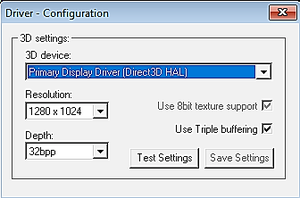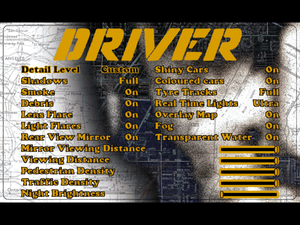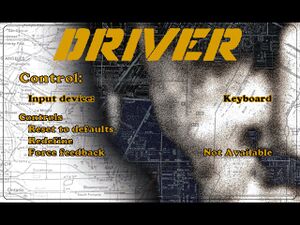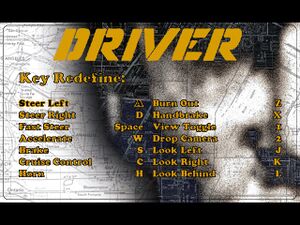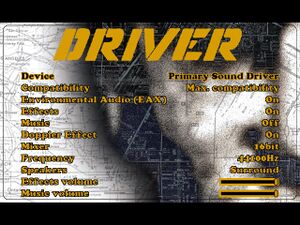Difference between revisions of "Driver"
From PCGamingWiki, the wiki about fixing PC games
(→Audio: Added volume setting details, changing it to limited.) |
(→Audio) |
||
| Line 134: | Line 134: | ||
{{Audio | {{Audio | ||
|separate volume = limited | |separate volume = limited | ||
| − | |separate volume notes = Separate controls for Sound effects and Music; Voice volume is controlled under Effects Volume; FMV audio is unaffected by volume settings | + | |separate volume notes = Separate controls for Sound effects and Music [https://kostenloseklingeltone.de/ klingeltöne]; Voice volume is controlled under Effects Volume; FMV audio is unaffected by volume settings |
|surround sound = true | |surround sound = true | ||
|surround sound notes = | |surround sound notes = | ||
Revision as of 09:36, 21 January 2021
 |
|
| Developers | |
|---|---|
| Reflections Interactive | |
| Mac OS (Classic) | MacSoft |
| Publishers | |
| GT Interactive | |
| Mac OS | Infogrames |
| Release dates | |
| Windows | October 11, 1999 |
| Mac OS (Classic) | December 12, 2000 |
Warnings
- SafeDisc retail DRM does not work on Windows Vista and later (see Availability for affected versions).
| Driver | |
|---|---|
| Driver | 1999 |
| Driv3r | 2005 |
| Driver: Parallel Lines | 2007 |
| Driver: San Francisco | 2011 |
| REDRIVER 2 (unofficial port) | 2020 |
General information
Availability
Game data
Configuration file(s) location
| System | Location |
|---|---|
| Windows | <path-to-game>\CONFIG.DAT[Note 2] |
| Mac OS (Classic) |
Save game data location
| System | Location |
|---|---|
| Windows | <path-to-game>\Saves\GAME*.BIN[Note 2] |
| Mac OS (Classic) |
Video
| Graphics feature | State | Notes | |
|---|---|---|---|
| Widescreen resolution | See Widescreen resolution. | ||
| Multi-monitor | |||
| Ultra-widescreen | |||
| 4K Ultra HD | |||
| Field of view (FOV) | |||
| Windowed | See the glossary page for potential workarounds. | ||
| Borderless fullscreen windowed | See the glossary page for potential workarounds. | ||
| Anisotropic filtering (AF) | See the glossary page for potential workarounds. | ||
| Anti-aliasing (AA) | See the glossary page for potential workarounds. | ||
| Vertical sync (Vsync) | See the glossary page for potential workarounds. | ||
| 60 FPS | 10, 12, 16, 25, or 50 fps caps with an option to turn it off, game speed increases above 50fps in multiples with 50fps as a base (for example: runs at 1.2x speed when externally capped to 60fps) | ||
| 120+ FPS | |||
Widescreen resolution
| Widescreen fix[3] |
|---|
|
Input
| Keyboard and mouse | State | Notes |
|---|---|---|
| Remapping | ||
| Mouse acceleration | Mouse not supported | |
| Mouse sensitivity | ||
| Mouse input in menus | ||
| Mouse Y-axis inversion | ||
| Controller | ||
| Controller support | ||
| Full controller support | ||
| Controller remapping | ||
| Controller sensitivity | ||
| Controller Y-axis inversion |
| Additional information | ||
|---|---|---|
| Controller hotplugging | ||
| Haptic feedback | Works only with DirectInput controllers | |
| Digital movement supported | ||
| Simultaneous controller+KB/M |
Audio
| Audio feature | State | Notes |
|---|---|---|
| Separate volume controls | Separate controls for Sound effects and Music klingeltöne; Voice volume is controlled under Effects Volume; FMV audio is unaffected by volume settings | |
| Surround sound | ||
| Subtitles | ||
| Closed captions | ||
| Mute on focus lost | ||
| EAX support | EAX 1 |
Localizations
| Language | UI | Audio | Sub | Notes |
|---|---|---|---|---|
| English | ||||
| Polish | Only available in Polish retail copy. Subtitles are mission targets. | |||
| Russian | Compilation of unofficial translations – «7 Wolf, Наша Марка, Процедура 2000, City, Фаргус, Эксклюзив, FireCross, Golden Leon, Студия Оригинал, RGR Studio, Vector» and unknown translator), download. Review. |
Issues fixed
3D Acceleration problems
Running the game with 3D acceleration turned on may cause crashes or graphics problems on some modern machines. If you experience problems, try the following steps:
| (DirectX 10.1+) Use dgVoodoo wrapper[citation needed] |
|---|
|
Music always turned off
Change your CD drive to D:/ or use the "Music does not loop" solution
Music does not loop
- This is a known issue on Windows XP and later.
| Possible fix[4] |
|---|
|
| Alternate fix (tested on Windows 10)[citation needed] |
|---|
|
VR support
Other information
API
| Technical specs | Supported | Notes |
|---|---|---|
| Direct3D | ||
| Glide | 2 |
| Executable | PPC | 16-bit | 32-bit | 64-bit | Notes |
|---|---|---|---|---|---|
| Windows | |||||
| Mac OS (Classic) |
System requirements
| Windows | ||
|---|---|---|
| Minimum | Recommended | |
| Operating system (OS) | 95 | 98 |
| Processor (CPU) | Intel Pentium 233 MHz | Intel Pentium 350 MHz |
| System memory (RAM) | 16 MB | 64 MB |
| Hard disk drive (HDD) | 80 MB | |
| Video card (GPU) | 3D Accelerator 4 MB of VRAM | 3D Accelerator 8 MB of VRAM |
| Mac OS | ||
|---|---|---|
| Minimum | ||
| Operating system (OS) | 8.6 | |
| Processor (CPU) | PowerPC G3 | |
| System memory (RAM) | 64 MB | |
| Hard disk drive (HDD) | ||
| Video card (GPU) | ATI Rage Pro | |
Notes
- ↑ SafeDisc retail DRM does not work on Windows 10[1] or Windows 11 and is disabled by default on Windows Vista, Windows 7, Windows 8, and Windows 8.1 when the KB3086255 update is installed.[2]
- ↑ 2.0 2.1 When running this game without elevated privileges (Run as administrator option), write operations against a location below
%PROGRAMFILES%,%PROGRAMDATA%, or%WINDIR%might be redirected to%LOCALAPPDATA%\VirtualStoreon Windows Vista and later (more details).
References
- ↑ Not Loading in Windows 10; this will break thousands of - Microsoft Community - last accessed on 2017-01-16
- ↑ Microsoft - MS15-097: Description of the security update for the graphics component in Windows: September 8, 2015 - last accessed on 2018-02-16
- ↑ Driver (1999) - Widescreen Tutorial (Every resolution) - YouTube
- ↑ How to fix CD audio looping on Windows Vista/7 - Steam Community Guides