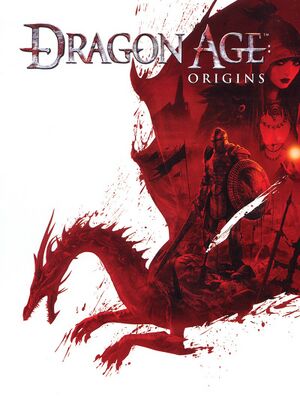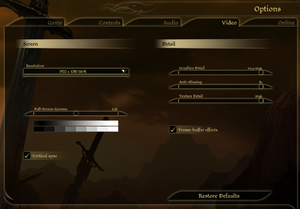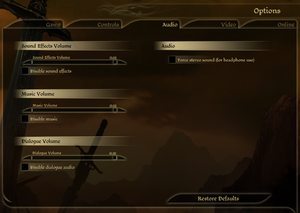General information
- GOG.com Community Discussions
- GOG.com Support Page
- Steam Community Discussions
Availability
- All product keys can be optionally activated on Origin.
- The GOG.com version includes all the DLC like the Collector's Edition items, A Tale of Orzammar and the Camp storage chest with a patch
- macOS (OS X) version is no longer available for purchase after TransGaming Inc. shut down their GameTree Mac service in 2015.[1]
DLC and expansion packs
- Free DLC can be installed manually from the EA support site.
- All of the DLC is now available in a bundle on Origin.
| Name |
Notes |
|
| Blood Dragon Armor |
Free. |
|
| The Darkspawn Chronicles |
|
|
| Dragon Age: Origins - Awakening |
Included with EA Play. |
|
| Feastday Combo Pack 1 & 2 |
Includes both Feastday Gifts and Feastday Pranks |
|
| Feastday Gifts |
|
|
| Feastday Pranks |
|
|
| The Golems of Amgarrak |
|
|
| Leliana's Song |
|
|
| Promotional Pack |
|
|
| Return to Ostagar |
|
|
| The Stone Prisoner |
Free. |
|
| Warden's Keep |
|
|
| Witch Hunt |
|
|
Essential improvements
Patches
The latest patch is Dragon Age: Origins 1.05. Applying this patch is highly recommended (GOG.com, Steam and Origin users do not need to install the patch).
Numerous issues are fixed in Qwinn's Ultimate Dragon Age: Origins Fixpack mod (but be aware that it is incompatible with many other mods).
Modifications
- NTCore's 4GB patch allows you to patch the game's executable to let it use up to 4 GB of RAM (as opposed to the default 2 GB limit). You must be running a 64-bit version of Windows to properly use the patch. To patch your game, be sure to install the latest update and backup the game's executable before patching it.
- Works with the Origin version[2] and the GOG.com version. The Steam version can use the exe located in this Steam guide to use the 4GB patch.
- Console font is the file that is often missing from the install data. Install this to make console commands visible.
- FtG UI Mod: By default, the game uses a small font that is difficult to read when running the game at a higher resolution. This mod increases the font's size.
Skip intro videos
Check the "Disable Intro Movies" box in the configure tool available in the launcher, or edit the config file manually:
|
Edit config file[3]
|
- Go to the configuration file location.
- Open
DragonAge.ini.
- Change the line
DisableIntroMovies=0 to DisableIntroMovies=1 and save the file.
|
Game data
Configuration file(s) location
| System |
Location |
| Windows |
%USERPROFILE%\Documents\BioWare\Dragon Age\Settings\DragonAge.ini |
| macOS (OS X) |
|
| Steam Play (Linux) |
<Steam-folder>/steamapps/compatdata/47810/pfx/[Note 1] |
Save game data location
Video
|
Custom resolutions, wider than 16:9[citation needed]
|
- You may need to manually add resolutions wider than 16:9.
- Edit
%USERPROFILE%\Documents\BioWare\Dragon Age\Settings\DragonAge.ini
- Change
ResolutionWidth= and ResolutionHeight= to the resolution you want.
Notes
- Use Widescreen Fixer with this plugin to fix HUD position.
|
Input
Audio
| Audio feature |
State |
Notes |
| Separate volume controls |
|
SFX, music and dialogue. |
| Surround sound |
|
Up to 5.1 output.[5] |
| Subtitles |
|
|
| Closed captions |
|
|
| Mute on focus lost |
|
|
Localizations
| Language |
UI |
Audio |
Sub |
Notes |
| English |
|
|
|
|
| Czech |
|
|
|
|
| French |
|
|
|
|
| German |
|
|
|
|
| Hungarian |
|
|
|
|
| Italian |
|
|
|
|
| Polish |
|
|
|
DLC translations can be found here and here. |
| Russian |
|
|
|
Fix #1 and Fix #2 |
| Spanish |
|
|
|
Official translation. |
| Spanish |
|
|
|
Improved fan translation, download. |
VR support
Issues unresolved
Ultimate Edition crashes to desktop on exit
The Ultimate Edition of Dragon Age: Origins sometimes crashes upon exiting.
Issues fixed
- Steam users have been compiling a list of in-game bugs on the Steam Forums. Some bugs, and their solutions, may be listed there.
EA Account Log-In Issues
|
EA Account Log-In Issues[6]
|
|
If you are having issues logging into Dragon Age: Origins with your EA Account it is most likely because you have special characters (like "#") in your password which the game does not support.
|
Failed to find supported Video Card driver
|
Failed to find supported Video Card driver[citation needed]
|
- Go to the installation folder.
- Open
DAOriginsConfig.exe and disable Fullscreen mode.
- You can activate Fullscreen from the options in-game.
|
Crash to desktop
- You will most likely not need to apply all the fixes below at the same time
|
Change processor affinity[citation needed]
|
- Open task manager
- Right click on
daorigins.exe
- Select 'Set processor affinity'
- Uncheck all but the first 2 cores
|
|
Make large-address-aware with laa
|
- Doesn't work for the Steam version.
- Download laa_2_0_x.zip here.
- Unpack it and execute the
Large Address Aware.exe
- In the opening menu, select the DAO exe (
<path-to-game>\bin_ship\DAOrigins.exe) and apply the patch.
|
|
GOG/Origin: Apply the 4GB patch[7]
|
- Make a backup copy of
<path-to-game>\bin_ship\daorigins.exe
- Download and unzip the 4 GB Patch
- Start the patch and choose the original daorigins.exe
- If the patching is successful, start the game
- If the game does not start, replace the patched exe with you backup
|
|
Steam: Apply the 4GB patch[8]
|
- Make a backup copy of
<path-to-game>\bin_ship\daorigins.exe
- Download and unzip the pre-patched exe from the guide on the Steam forums
- Replace the original daorigins.exe and start the game
- If the game does not start, replace the patched exe with you backup
|
|
Lower the graphics settings (regardless of your computers performance)[9][10][citation needed]
|
- Open the Video tab in the Options window
- Change graphic details and texture details to medium
- This might only affect specific areas of the game, you can try restore your settings later
|
|
Disable Tactics[11]
|
- Click the Tactics button visible in the top menu
- In the bottom left: Click the button which says Disable Tactics
- Repeat step 2 for all characters in your party
- This might only affect specific areas of the game, you can try to restore your settings later
|
|
Force Direct X 9[12][13]
|
- Create a shortcut to
<path-to-game>\bin_ship\daorigins.exe (right click on the file, create shortcut)
- Open the shortcut properties (right click on the shortcut and choose properties)
- In the Target field, add
-dx9 after the final "
- Launch the game via the shortcut from now on
|
Can't use DLC offline
|
Disable automatic login[14]
|
- Log in in-game with internet access to authenticate the current DLC.
- Log out of the account in-game.
- Ensure "always log me in" is unchecked.
- Continue playing normally. If you add more DLC repeat these steps to authorise it for offline use.
|
PhysX fails to initialize when starting game
|
PhysX fails to initialize when starting game[15]
|
- Uninstall currently installed PhysX driver (even if it is the latest version)
- Install the latest NVIDIA PhysX System Software.
|
Error: Switch from current encoding to specified encoding not supported
Other information
API
| Technical specs |
Supported |
Notes |
| Direct3D |
9 |
|
| Executable |
32-bit |
64-bit |
Notes |
| Windows |
|
|
|
| macOS (OS X) | |
|
|
Middleware
- Uses SpeedTreeRT for trees modelling[17]
System requirements
| Windows |
|
Minimum |
Recommended |
| Operating system (OS) |
XP SP3 |
Vista SP1, 7 |
| Processor (CPU) |
Intel Core 2 Single Core 1.6 GHz
AMD Athlon X2 64 2.0 GHz |
Intel Core 2 Duo 2.4 GHz
AMD Phenom II X2 2.7 GHz |
| System memory (RAM) |
1 GB (XP)
1.5 GB (Vista, 7) |
2 GB (XP)
3 GB (Vista, 7) |
| Hard disk drive (HDD) |
20 GB | |
| Video card (GPU) |
ATI Radeon X850 (XP)
ATI Radeon X1550 (Vista, 7)
Nvidia GeForce 6600 GT (XP)
Nvidia GeForce 7600 GT (Vista, 7)
128 MB of VRAM
| ATI Radeon HD 3850
Nvidia GeForce 8800 GTS
512 MB of VRAM |
| Sound (audio device) |
DirectX compatible | |
| macOS (OS X) |
|
Minimum |
| Operating system (OS) |
10.6.2 |
| Processor (CPU) |
Intel Core 2 Duo |
| System memory (RAM) |
2 GB |
| Hard disk drive (HDD) |
17 GB |
| Video card (GPU) |
ATI Radeon X1600
Nvidia GeForce GT 7300 |
Notes
- ↑ 1.0 1.1 File/folder structure within this directory reflects the path(s) listed for Windows and/or Steam game data (use Wine regedit to access Windows registry paths). Games with Steam Cloud support may store data in
~/.steam/steam/userdata/<user-id>/47810/ in addition to or instead of this directory. The app ID (47810) may differ in some cases. Treat backslashes as forward slashes. See the glossary page for details.
References