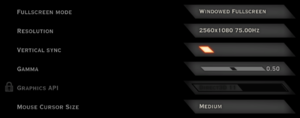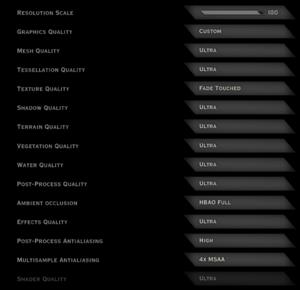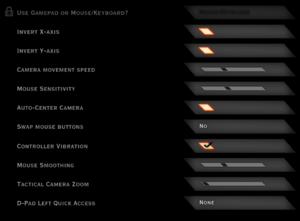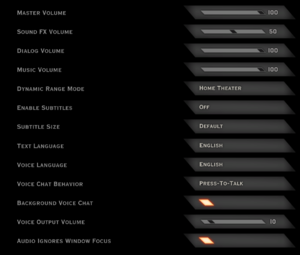Dragon Age: Inquisition
From PCGamingWiki, the wiki about fixing PC games
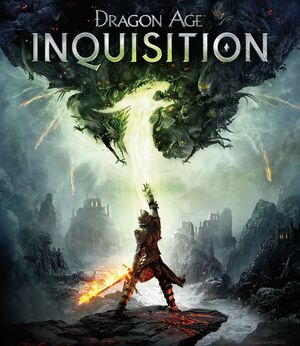 |
|
| Developers | |
|---|---|
| BioWare | |
| Publishers | |
| Electronic Arts | |
| Engines | |
| Frostbite 3 | |
| Release dates | |
| Windows | November 18, 2014 |
| Reception | |
| Metacritic | 85 |
| OpenCritic | 88 |
| IGDB | 88 |
Warnings
- Mantle graphics API option requires an AMD video card with a driver version earlier than Radeon Software Adrenalin 2019 Edition 19.5.1.[1]
| Dragon Age | |
|---|---|
| Dragon Age: Origins | 2009 |
| Dragon Age II | 2011 |
| Dragon Age: Inquisition | 2014 |
| Dragon Age: Dreadwolf | TBA |
Key points
- Events from Dragon Age: Origins and Dragon Age II can be imported via Dragon Age Keep.
- Multiplayer is available as a free standalone title.
General information
Availability
| Source | DRM | Notes | Keys | OS |
|---|---|---|---|---|
| Retail | ||||
| Amazon.com | ||||
| Origin | Included with EA Play. | |||
| Steam | Game of the Year Edition |
- All versions require Origin and Denuvo Anti-Tamper DRM.[2]
DLC and expansion packs
| Name | Notes | |
|---|---|---|
| Deluxe Upgrade | Included with EA Play. | |
| Destruction Multiplayer Expansion | Included with EA Play Pro. | |
| Jaws of Hakkon | Included with EA Play Pro. | |
| Dragonslayer Multiplayer Expansion | Included with EA Play Pro. | |
| The Black Emporium | Included with EA Play Pro. | |
| Spoils of the Avvar | Included with EA Play Pro. | |
| Spoils of the Qunari | Included with EA Play Pro. | |
| The Descent | Included with EA Play Pro. | |
| Trespasser | Included with EA Play Pro. |
Game data
Configuration file(s) location
| System | Location |
|---|---|
| Windows | %USERPROFILE%\Documents\BioWare\Dragon Age Inquisition\Save\ |
| Steam Play (Linux) | <Steam-folder>/steamapps/compatdata/1222690/pfx/[Note 1] |
Save game data location
| System | Location |
|---|---|
| Windows | %USERPROFILE%\Documents\BioWare\Dragon Age Inquisition\Save\ |
| Steam Play (Linux) | <Steam-folder>/steamapps/compatdata/1222690/pfx/[Note 1] |
- Screenshots are stored in
%USERPROFILE%\Documents\BioWare\Dragon Age Inquisition\Screenshots\
Save game cloud syncing
| System | Native | Notes |
|---|---|---|
| Origin | Limited to 100 MB of data (about 200 saves). | |
| OneDrive | Requires enabling backup of the Documents folder in OneDrive on all computers. | |
| Steam Cloud |
Video
| Graphics feature | State | WSGF | Notes |
|---|---|---|---|
| Widescreen resolution | |||
| Multi-monitor | |||
| Ultra-widescreen | Behavior screen is unusable due to UI being cut off. Cutscenes are pillarboxed 16:9, use Flawless Widescreen. |
||
| 4K Ultra HD | |||
| Field of view (FOV) | Camera can be zoomed in and out. For extra, use DAI Cinematic Tools. | ||
| Windowed | |||
| Borderless fullscreen windowed | |||
| Anisotropic filtering (AF) | See Anisotropic filtering (AF). | ||
| Anti-aliasing (AA) | MSAA and FXAA. | ||
| Vertical sync (Vsync) | |||
| 60 FPS and 120+ FPS | In-game cutscenes and animations are locked to 30 FPS. See High frame rate to fix. | ||
| High dynamic range display (HDR) | See the glossary page for potential alternatives. | ||
Anisotropic filtering (AF)
- There is no separate anisotropic filtering slider available in the options. Anisotropic filtering is determined by the overall graphics preset, labeled "Graphics Quality" in the menu. When modifying individual graphics options to create a custom "Graphics Quality" configuration, the anisotropic filtering setting is determined by the last selected preset, regardless of what individual graphics options are selected.
- Forcing anisotropic filtering through video driver causes texture shimmering.
| Force AF through the config file[citation needed] |
|---|
|
High frame rate
| Increase cutscene FPS from 30 to 60[3] |
|---|
Notes
|
| Limit in game FPS, including when using Mantle[citation needed] |
|---|
Notes
|
Motion blur
| Disable motion blur[6] |
|---|
|
Input
| Keyboard and mouse | State | Notes |
|---|---|---|
| Remapping | Patch 6 enabled binding of additional mouse buttons.[7] | |
| Mouse acceleration | ||
| Mouse sensitivity | ||
| Mouse input in menus | ||
| Mouse Y-axis inversion | X and Y axis inversion available. | |
| Controller | ||
| Controller support | ||
| Full controller support | ||
| Controller remapping | See the glossary page for potential workarounds. | |
| Controller sensitivity | ||
| Controller Y-axis inversion |
| Controller types |
|---|
| XInput-compatible controllers |
|---|
| PlayStation controllers |
|---|
| Generic/other controllers |
|---|
| Additional information | ||
|---|---|---|
| Controller hotplugging | ||
| Haptic feedback | Controller Vibration toggle. | |
| Digital movement supported | ||
| Simultaneous controller+KB/M |
Audio
| Audio feature | State | Notes |
|---|---|---|
| Separate volume controls | Master, sound FX, dialog and music. | |
| Surround sound | ||
| Subtitles | ||
| Closed captions | ||
| Mute on focus lost |
Localizations
| Language | UI | Audio | Sub | Notes |
|---|---|---|---|---|
| English | ||||
| French | ||||
| German | ||||
| Italian | ||||
| Japanese | ||||
| Polish | ||||
| Brazilian Portuguese | ||||
| Russian | ||||
| Spanish |
Network
Multiplayer types
| Type | Native | Players | Notes | |
|---|---|---|---|---|
| LAN play | ||||
| Online play | 4 | Co-op Separate co-op mode.[8] |
||
VR support
| 3D modes | State | Notes | |
|---|---|---|---|
| Nvidia 3D Vision | See Helix Mod: Dragon Age Inquisition - 3DMigoto DX11 3D Vision Fix. | ||
| vorpX | 2D Officially supported game, see official vorpx game list. Note:Its not clear at this point if Dragon Age 2 is 3D yet. |
||
Issues fixed
Performance Issues
| Create user.cfg[9] |
|---|
RenderDevice.RenderAheadLimit 0 RenderDevice.TripleBufferingEnable 0 RenderDevice.VsyncEnable 0 PostProcess.DynamicAOEnable 0 WorldRender.MotionBlurEnable 0 WorldRender.SpotLightShadowmapEnable 0 WorldRender.SpotLightShadowmapResolution 4 WorldRender.TransparencyShadowmapsEnable 0 WorldRender.LightTileCsPathEnable 0 Notes
|
Black Screen on Startup
- The game won't start in fullscreen, but works in a maximized window
| If you're using Teamviewer, disable it[citation needed] |
|---|
| If you are using Avast anti-virus, disable it by selecting an option from Avast shields control[citation needed] |
|---|
Mantle "GR_ERROR_INVALID_HANDLE" crash on start
| Delete configuration file[10] |
|---|
|
Other information
API
| Technical specs | Supported | Notes |
|---|---|---|
| Direct3D | 11 | |
| Mantle support | Requires an AMD video card with a driver version earlier than 19.5.1 (2019).[1] | |
| Shader Model support | 4, 5 |
| Executable | 32-bit | 64-bit | Notes |
|---|---|---|---|
| Windows |
Middleware
| Middleware | Notes | |
|---|---|---|
| Physics | Havok | |
| Interface | Scaleform |
System requirements
| Windows | ||
|---|---|---|
| Minimum | Recommended | |
| Operating system (OS) | 7 | 8.1 |
| Processor (CPU) | AMD Quad Core 2.5 GHz Intel Quad Core 2.0 GHz |
AMD Six Core 3.2 GHz Intel Quad Core 3.0 GHz |
| System memory (RAM) | 4 GB | 8 GB |
| Hard disk drive (HDD) | 26 GB | |
| Video card (GPU) | ATI Radeon HD 4870 Nvidia GeForce 8800 GT 512 MB of VRAM DirectX 10 compatible | AMD Radeon HD 7870 or R9 270 Nvidia GeForce GTX 660 2 GB of VRAM DirectX 11 compatible |
- A 64-bit operating system is required.
Notes
- ↑ 1.0 1.1 File/folder structure within this directory reflects the path(s) listed for Windows and/or Steam game data (use Wine regedit to access Windows registry paths). Games with Steam Cloud support may store data in
~/.steam/steam/userdata/<user-id>/1222690/in addition to or instead of this directory. The app ID (1222690) may differ in some cases. Treat backslashes as forward slashes. See the glossary page for details.
References
- ↑ 1.0 1.1 AMD - Radeon Software Adrenalin 2019 Edition 19.5.1 Highlights - last accessed on 2019-05-15
- "Support for AMD Mantle API Technology has been discontinued starting with Radeon Software Adrenalin 2019 Edition 19.5.1. Users who wish to continue to use AMD Mantle API Technology may do so with prior supported Radeon Software releases."
- ↑ "The PC version of this Software uses Origin Online Activation and Sony DADC Austria AG’s Denuvo content protection technology". Dragon Age: Inquisition EULA.
- ↑ Verified by User:Rose on 2018-03-25
- Adding the commands to the Origin launch options does increase the displayed FPS count.
- ↑ http://answers.ea.com/t5/Dragon-Age-Inquisition/Major-Bug-Character-ends-up-inside-the-intro-map-after-character/td-p/4034573
- ↑ https://www.reddit.com/r/dragonage/comments/2mm319/dragon_age_inquisition_30fps_cutscene_framerate/
- ↑ For those suffering from low frames, a potential fix - GameFAQS
- ↑ Dragon Age: Inquisition Patch 6 Notes - last accessed on May 15, 2019
- ↑ Dragon Age: Inquisition - Multiplayer-faq - Official Site
- ↑ For those suffering from low frames, a potential fix - GameFAQS
- ↑ Thatsnicesi comments on Dragon Age Inquisition mantle crash