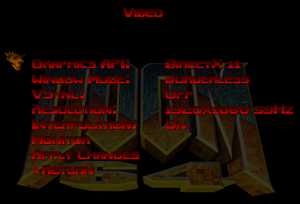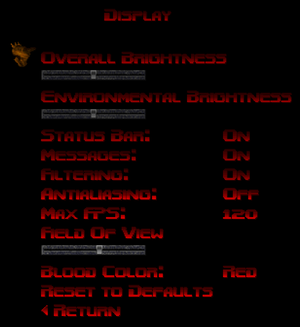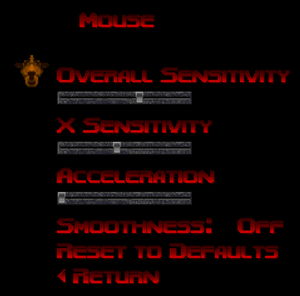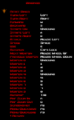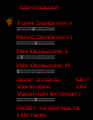Difference between revisions of "Doom 64"
From PCGamingWiki, the wiki about fixing PC games
m (→Input settings) |
m |
||
| Line 26: | Line 26: | ||
'''Key points''' | '''Key points''' | ||
{{ii}} Official port of the Nintendo 64 exclusive {{w|Doom 64|sequel}} to [[Doom II: Hell on Earth]] from 1997. | {{ii}} Official port of the Nintendo 64 exclusive {{w|Doom 64|sequel}} to [[Doom II: Hell on Earth]] from 1997. | ||
| − | {{ | + | {{--}} Rebinding always uses QWERTY layout, even if other keyboard layouts are in system. Gameplay itself also uses system's keyboard layout, rendering key remapping broken on non-QWERTY keyboard layouts. |
'''General information''' | '''General information''' | ||
Revision as of 00:35, 27 March 2020
This page is for the official port from 2020. For the fan-made port from 2011, see Doom 64 EX.
 |
|
| Developers | |
|---|---|
| Original game | Midway Games |
| id Software | |
| Nightdive Studios | |
| Publishers | |
| Bethesda Softworks | |
| Engines | |
| Kex Engine | |
| Release dates | |
| Windows | March 20, 2020 |
| ⤏ Go to series page | |
| Doom (1993) | 1993 |
| Doom II: Hell on Earth | 1994 |
| Final Doom | 1996 |
| DRL (unofficial game) | 2002 |
| Doom 3 | 2004 |
| Doom 64 EX (unofficial port) | 2008 |
| Doom 3: BFG Edition | 2012 |
| Doom (2016) | 2016 |
| Doom VFR | 2017 |
| Doom I Enhanced | 2020 |
| Doom II Enhanced | 2020 |
| Doom Eternal | 2020 |
| Doom 64 | 2020 |
Key points
- Official port of the Nintendo 64 exclusive sequel to Doom II: Hell on Earth from 1997.
- Rebinding always uses QWERTY layout, even if other keyboard layouts are in system. Gameplay itself also uses system's keyboard layout, rendering key remapping broken on non-QWERTY keyboard layouts.
General information
Availability
| Source | DRM | Notes | Keys | OS |
|---|---|---|---|---|
| Retail | ||||
| Bethesda.net | ||||
| Steam | Bethesda.net account creation can be skipped. DRM-Free when Steam is not installed or when steam_appid.txt is in directory with the number "1148590" in the file. [1] |
Essential improvements
Skip intro videos
Use -skipmovies command line argument[2]
|
|---|
|
Game data
Configuration file(s) location
| System | Location |
|---|---|
| Windows | %USERPROFILE%\Saved Games\Nightdive Studios\DOOM 64\kexengine.cfg |
| Steam Play (Linux) | <Steam-folder>/steamapps/compatdata/1148590/pfx/[Note 1] |
Save game data location
| System | Location |
|---|---|
| Windows | %USERPROFILE%\Saved Games\Nightdive Studios\DOOM 64\saves\ |
| Steam Play (Linux) | <Steam-folder>/steamapps/compatdata/1148590/pfx/[Note 1] |
Save game cloud syncing
| System | Native | Notes |
|---|---|---|
| Steam Cloud |
Video settings
Input settings
Audio settings
Localizations
| Language | UI | Audio | Sub | Notes |
|---|---|---|---|---|
| English | ||||
| French | ||||
| German | ||||
| Italian | ||||
| Spanish |
Issues fixed
Black screen on startup (with sounds playing)
| Change the renderer in config files[3] |
|---|
|
Sprites are rendered 0.5px off when using DirectX 11
| Use either Vulkan or OpenGL 3.2 rendering[4] |
|---|
| Enable shader recompiling on start[4] |
|---|
Notes:
|
Other information
API
| Technical specs | Supported | Notes |
|---|---|---|
| Direct3D | 11 | Sprites are incorrectly rendered, see Sprites are rendered 0.5px off when using DirectX 11. |
| OpenGL | 3.2 | |
| Vulkan | ||
| Shader Model support | 5 |
| Executable | 32-bit | 64-bit | Notes |
|---|---|---|---|
| Windows |
Middleware
| Middleware | Notes | |
|---|---|---|
| Audio | FMOD | |
| Input | SDL2 |
Command line arguments
| Parameter | Description |
|---|---|
| -window | Sets the game to run in windowed mode |
| -fullscreen | Sets the game to run in fullscreen |
| -width X | Sets game window's width |
| -height Y | Sets game window's height |
| -skipmovies | Skips intro movies / company logos |
| -warp X | Warps to level ID, where first level is 1 |
| -skill X | Sets difficulty to X, where "Be Gentle!" is 1, "Bring It On!" is 2 etc. Use in combination with -warp X command. |
| -nomonsters | Disables monsters |
| -fast | Enables fast monsters |
| -file *.wad | Loads additional wad file. |
| -basepath <path> | Sets the base path from which to load files. |
Mods
Doom 64 EX Compatibility Patch
- The Doom 64 EX Compatibility Patch is a patch that converts the game files of Doom 64 into a format that the fan-made port from 2008, Doom 64 EX, can recognize and play. This allows owners of Doom 64 to make use of the added features of the fan-made port, such as enabling mouse look, disabling auto-aim, etc.
| Install the compatibility patch (Windows only)[5] |
|---|
Notes
|
Restore red crosses
- Restores red cross symbols that were removed in the re-release.
- This method disables achievements as it finds loading the WAD as a cheat.
| Restore red crosses |
|---|
|
System requirements
| Windows | ||
|---|---|---|
| Minimum | Recommended | |
| Operating system (OS) | 10 | |
| Processor (CPU) | Intel Core i5-750 | Intel Core i5-2400 AMD Phenom II X6 1075T 3.0 GHz |
| System memory (RAM) | 8 GB | |
| Hard disk drive (HDD) | ||
| Video card (GPU) | Nvidia GeForce GTX 660 AMD Radeon R7 240 Intel HD Graphics 530 | Nvidia GeForce GTX 780 AMD Radeon R9 290X |
- A 64-bit operating system is required.
Notes
- ↑ 1.0 1.1 File/folder structure within this directory reflects the path(s) listed for Windows and/or Steam game data (use Wine regedit to access Windows registry paths). Games with Steam Cloud support may store data in
~/.steam/steam/userdata/<user-id>/1148590/in addition to or instead of this directory. The app ID (1148590) may differ in some cases. Treat backslashes as forward slashes. See the glossary page for details.
References
- ↑ Steam games you can play without the Steam client :: GOG.com Community Discussions
- ↑ Verified by User:Suicide machine on 2020-03-19)
- ↑ black screen with sounds but no video - last accessed on 2020-03-21
- ↑ 4.0 4.1 Gun looks busted in DX11? - last accessed on 2020-03-21
- ↑ Verified by User:Aemony on 2020-03-23