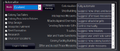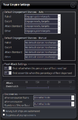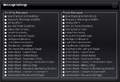Difference between revisions of "Distant Worlds: Universe"
From PCGamingWiki, the wiki about fixing PC games
m (removed stub) |
Baronsmoki (talk | contribs) m (Added MobyGames) |
||
| Line 12: | Line 12: | ||
|gogcom id = 1928154062 | |gogcom id = 1928154062 | ||
|strategywiki = | |strategywiki = | ||
| + | |mobygames = distant-worlds-universe | ||
|wikipedia = Distant Worlds | |wikipedia = Distant Worlds | ||
|winehq = | |winehq = | ||
Revision as of 18:06, 9 June 2020
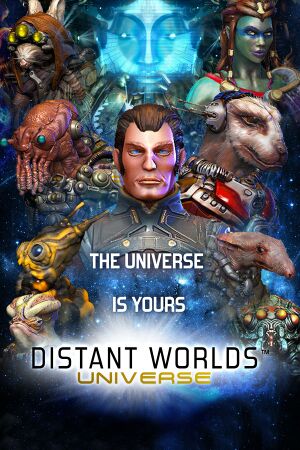 |
|
| Developers | |
|---|---|
| Code Force | |
| Publishers | |
| Slitherine | |
| Release dates | |
| Windows | May 23, 2014 |
Key points
- Highly moddable.
General information
Availability
| Source | DRM | Notes | Keys | OS |
|---|---|---|---|---|
| Publisher website | ||||
| Amazon.com | ||||
| GOG.com | ||||
| Humble Store | ||||
| Steam |
Essential improvements
Skip intro videos
Disable intro movie in Startup.ini[1]
|
|---|
|
Game data
Configuration file(s) location
| System | Location |
|---|---|
| Windows | %USERPROFILE%\Documents\My Games\Distant Worlds Universe <path-to-game>\Startup.ini[Note 1] |
| Steam Play (Linux) | <Steam-folder>/steamapps/compatdata/261470/pfx/[Note 2] |
Save game data location
| System | Location |
|---|---|
| Windows | %USERPROFILE%\Documents\My Games\Distant Worlds Universe\SavedGames |
| Steam Play (Linux) | <Steam-folder>/steamapps/compatdata/261470/pfx/[Note 2] |
Save game cloud syncing
| System | Native | Notes |
|---|---|---|
| GOG Galaxy | ||
| Steam Cloud |
Video settings
Windowed
| Enable windowed mode through the external INI file[1] |
|---|
Notes
|
Input settings
General gameplay settings.[Note 3]
Audio settings
Localizations
| Language | UI | Audio | Sub | Notes |
|---|---|---|---|---|
| English |
Other information
API
| Technical specs | Supported | Notes |
|---|---|---|
| Direct3D | 9 |
| Executable | 32-bit | 64-bit | Notes |
|---|---|---|---|
| Windows |
System requirements
| Windows | ||
|---|---|---|
| Minimum | Recommended | |
| Operating system (OS) | XP SP3 | Vista, 7, 8, 10 |
| Processor (CPU) | Intel Pentium 4 @ 1.5 GHz | Dual Core CPU @ 2.0 GHz |
| System memory (RAM) | 1 GB | 4 GB |
| Hard disk drive (HDD) | 1 GB | |
| Video card (GPU) | 1024x768 resolution, 32 bit DirectX 9.0c compatible | 1024x768 resolution, 32 bit |
Notes
- ↑ When running this game without elevated privileges (Run as administrator option), write operations against a location below
%PROGRAMFILES%,%PROGRAMDATA%, or%WINDIR%might be redirected to%LOCALAPPDATA%\VirtualStoreon Windows Vista and later (more details). - ↑ 2.0 2.1 File/folder structure within this directory reflects the path(s) listed for Windows and/or Steam game data (use Wine regedit to access Windows registry paths). Games with Steam Cloud support may store data in
~/.steam/steam/userdata/<user-id>/261470/in addition to or instead of this directory. The app ID (261470) may differ in some cases. Treat backslashes as forward slashes. See the glossary page for details. - ↑ Image has been edited for a more website-friendly aspect ratio.
References
- ↑ 1.0 1.1 Verified by User:Cptmold on 2019-07-19
- Tested with GOG release.

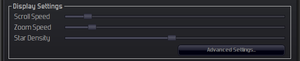
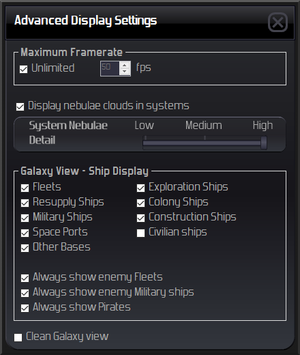
![General gameplay settings.[Note 3]](https://thumbnails.pcgamingwiki.com/a/ae/Distant_Worlds_Universe_-_Gameplay_Settings.png/300px-Distant_Worlds_Universe_-_Gameplay_Settings.png)