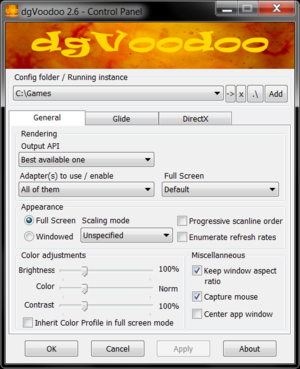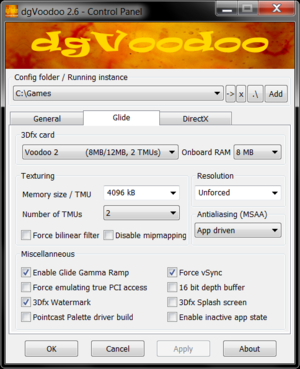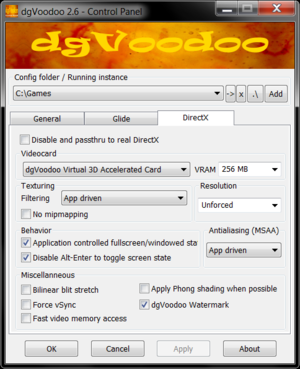DgVoodoo 2
From PCGamingWiki, the wiki about fixing PC games
This page is a stub: it lacks content and/or basic article components. You can help to expand this page
by adding an image or additional information.
| Developers | |
|---|---|
| Dege | |
| Engines | |
| Direct3D 11 | |
Key points
- dgVodoo 2 is a graphics wrapper that converts old graphics API's to Direct3D 11 for use on Windows 7/8/10.
General information
API support
| The following graphics API libraries are implemented[1] |
|---|
|
Essential improvements
- Fixes compatibility issues and broken graphics when running old games on modern systems.
- Removes old DirectX resolution limit (2048x2048).
- Renders games in 32-bit color depth.
- Can be used to force vSync, anti-aliasing (MSAA) and anisotropic filtering in games that originally didn't support it.
- Supports integer scaling.
- By forcing higher resolution through dgVoodoo 2 (instead setting it in game) the HUD and user interface in 3D games will not be small on modern high resolution displays (not all games will work correctly this way).
- Enables third party tools like ReShade to add various post-processing effects to old games.
Glide
- Write instructions here.
DirectX
DirectX 1-8
| Installation instuctions[2] |
|---|
|
DirectX 9
- DirectX 9 support has been added in version 2.6 and is still very early in development compared to DirectX 1-8.
| Installation instuctions[2] |
|---|
|
References
- ↑ http://dege.freeweb.hu/
- ↑ 2.0 2.1 Verified by User:Antrad on July 9, 2019