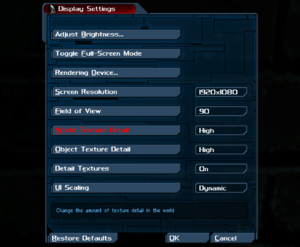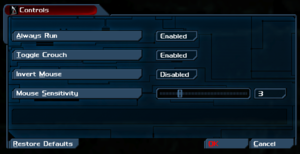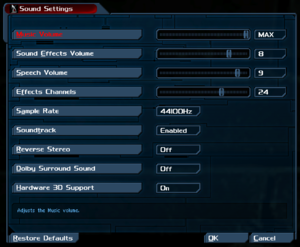This page is for the fan-made remake of Deus Ex. For the original, see Deus Ex.
General information
- Official website
- GOG.com Community Discussions for game series
- GOG.com Support Page
- Steam Community Discussions
Availability
- Soundtrack is available for free on Bandcamp.
Essential improvements
Run without Steam
- The Revision mod officially requires the Steam version of Deus Ex.[1] However, it is possible to play Deus Ex Revision with a non-Steam version of the original game, by adding parameters in the executable target:
|
Create a link of the executable[2]
|
- Run
<path-to-game>\System\deusex.exe with the command line arguments -localdata -INI=Revision.ini -USERINI=RevisionUser.ini
- If you encounter an issue with the above arguments, replace it with
-localdata -INI=RevisionDefault.ini -USERINI=RevisionDefUser.ini
|
Run with a Family-shared copy of the Steam version
- Free products like this mod cannot be "bought" with a copy from family sharing. These instructions describe how to install manually the mod over a family-shared steam version (or a non-steam version).Credits to lothar635
Install the mod over a family-shared Steam copy[2]
- Download both the Revision steam installer and the patch
- Extract both zip files.
- From the files extracted from the patch, open Content_Patch.wim as an archive and extract all files to the Deus Ex main folder.
- From the files extracted from the steam installer, open Content_Stock.wim as an archive and extract all files to the Deus Ex main folder.
- From the files extracted from the steam installer, open Content_Steam.wim as an archive and extract the RevisionDefault.ini from the "system" folder to the Deus Ex/System folder.
- Copy and rename the DeusEx.exe to Revision.exe and RevisionDefault.ini to Revision.ini
- Edit the Revision.ini changing these lines
- Paths=..\..\Music\*.umx
- Paths=..\..\Sounds\*.uax
- Paths=..\..\Textures\*.utx
- Paths=..\..\Maps\*.dx
- Paths=..\..\System\*.u
to
- Paths=..\Music\*.umx
- Paths=..\Sounds\*.uax
- Paths=..\Textures\*.utx
- Paths=..\Maps\*.dx
- Paths=..\System\*.u
|
Game data
Configuration file(s) location
Save game data location
Video
- This fix makes the game start in windowed mode rather than fullscreen, so tools like Borderless Gaming can work properly.
|
Set windowed mode[citation needed]
|
- Go to
<path-to-game>\System\
- Edit
Revision.ini.
- Find the section
[WinDrvLite.WindowsClientLite]
- Change
StartupFullscreen=True to StartupFullscreen=False
- Save and close the file
|
- The game defaults to 16x anisotropic filtering. This value can be modified.
|
Change AF value[5]
|
- In-game, press ~.
- Enter
preferences.
- A window called
Advanced Options will appear.
- Go to
Rendering > Direct3D9 support
- Change the value of
MaxAnisotropy to the desired value.
- Close the window to apply changes.
|
- The game uses MSAA and defaults to a value of 8x. This value can be modified.
|
Change AA value[5]
|
- In-game, press ~.
- Enter
preferences.
- A window called
Advanced Options will appear.
- Go to
Rendering > Direct3D9 support
- Change the value of
NumAASamples to the desired value.
- Close the window to apply changes.
|
- The game defaults to an uncapped FPS. If needed, a FPS cap can be applied.
|
Change FPS value[5]
|
- In-game, press ~.
- Enter
preferences.
- A window called
Advanced Options will appear.
- Go to
Rendering > Direct3D9 support
- Change the value of
FrameRateLimit to the desired value.
- Close the window to apply changes.
Notes
- A value of
0 uncaps FPS.
|
Input
Audio
| Audio feature |
State |
Notes |
| Separate volume controls |
|
|
| Surround sound |
|
|
| Subtitles |
|
|
| Closed captions |
|
|
| Mute on focus lost |
|
|
| EAX support |
|
|
Localizations
| Language |
UI |
Audio |
Sub |
Notes |
| English |
|
|
|
|
Network
Multiplayer types
Issues fixed
Cannot set FOV using in-game settings
- If the game's FOV cannot be set using the in-game options menu, you may need to disable the game renderer's auto-FOV setting.
|
Disable Auto-FOV[2]
|
- In-game, press ~.
- Enter
preferences.
- A window called
Advanced Options will appear.
- Go to
Rendering > Direct3D9 support
- Set
autofov to false.
- Close the window to apply changes.
|
Other information
API
| Technical specs |
Supported |
Notes |
| Direct3D |
9 |
|
| Executable |
32-bit |
64-bit |
Notes |
| Windows |
|
|
|
System requirements
| Windows |
|
Minimum |
Recommended |
| Operating system (OS) |
Vista |
7 |
| Processor (CPU) |
2.0 GHz Dual Core
| 3.0 GHz Quad Core |
| System memory (RAM) |
3 GB |
5 GB |
| Hard disk drive (HDD) |
6 GB |
10 GB |
| Video card (GPU) |
256 MB of VRAM
DirectX 9.0c compatible
| 1 GB of VRAM
DirectX 9.0c compatible |
- A 64-bit operating system is recommended.
Notes
References