Deep Rock Galactic
From PCGamingWiki, the wiki about fixing PC games
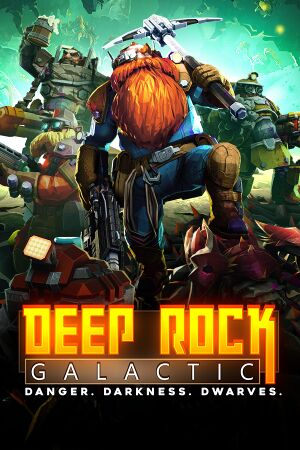 |
|
| Developers | |
|---|---|
| Ghost Ship Games | |
| Publishers | |
| Coffee Stain Studios | |
| Engines | |
| Unreal Engine 4 | |
| Release dates | |
| Windows | May 13, 2020 |
| Reception | |
| Metacritic | 86 |
| OpenCritic | 84 |
| IGDB | 81 |
General information
Availability
| Source | DRM | Notes | Keys | OS |
|---|---|---|---|---|
| Humble Store | ||||
| Microsoft Store | Xbox Play Anywhere, Xbox Game Pass for PC | |||
| Steam |
Essential improvements
Skip intro videos
| Instructions[1] |
|---|
|
Skip splash screen
| Instructions[1] |
|---|
|
Game data
Configuration file(s) location
| System | Location |
|---|---|
| Windows | <Steam-folder>\FSD\Saved\Config\WindowsNoEditor\ |
| Microsoft Store | |
| Steam Play (Linux) | <Steam-folder>/steamapps/compatdata/548430/pfx/[Note 1] |
Save game data location
| System | Location |
|---|---|
| Windows | <Steam-folder>\FSD\Saved\SaveGames\Player.sav |
| Microsoft Store | |
| Steam Play (Linux) | <Steam-folder>/steamapps/compatdata/548430/pfx/[Note 1] |
Save game cloud syncing
| System | Native | Notes |
|---|---|---|
| Steam Cloud | ||
| Xbox Cloud |
Video
In-game video settings
In-game UI settings
| Graphics feature | State | Notes | |
|---|---|---|---|
| Widescreen resolution | |||
| Multi-monitor | |||
| Ultra-widescreen | |||
| 4K Ultra HD | |||
| Field of view (FOV) | 80-110, can be increased in .ini file. | ||
| Windowed | |||
| Borderless fullscreen windowed | |||
| Anisotropic filtering (AF) | Texture quality affects anisotropic filtering and streaming memory size. Can be manually set in .ini file. | ||
| Anti-aliasing (AA) | Options for FXAA and TAA. | ||
| Vertical sync (Vsync) | |||
| 60 FPS and 120+ FPS | |||
| High dynamic range display (HDR) | Update 32 added native HDR support on PC. Windows HDR and DX12 mode must be enabled. | ||
- The game engine may allow for manual configuration of the game via its variables. See the Unreal Engine 4 page for more details.
Disable lens flare
Edit Engine.ini
|
|---|
[SystemSettings] r.LensFlareQuality=0 |
Disable bloom
Edit Engine.ini
|
|---|
[SystemSettings] r.BloomQuality=0 |
Input
In-game control settings.
| Keyboard and mouse | State | Notes |
|---|---|---|
| Remapping | ||
| Mouse acceleration | ||
| Mouse sensitivity | ||
| Mouse input in menus | ||
| Mouse Y-axis inversion | ||
| Controller | ||
| Controller support | ||
| Full controller support | ||
| Controller remapping | See the glossary page for potential workarounds. | |
| Controller sensitivity | ||
| Controller Y-axis inversion | Affected by "Inverse mouse" option. |
| Controller types |
|---|
| XInput-compatible controllers |
|---|
| PlayStation controllers |
|---|
| Generic/other controllers |
|---|
| Additional information | ||
|---|---|---|
| Button prompts | ||
| Controller hotplugging | ||
| Haptic feedback | Fixed in 14 FEB 2018 update. | |
| Digital movement supported | ||
| Simultaneous controller+KB/M |
Audio
In-game audio settings.
| Audio feature | State | Notes |
|---|---|---|
| Separate volume controls | Master, sound effects and music. | |
| Surround sound | 5.1 | |
| Subtitles | ||
| Closed captions | ||
| Mute on focus lost |
Localizations
| Language | UI | Audio | Sub | Notes |
|---|---|---|---|---|
| English | ||||
| French | ||||
| German | ||||
| Spanish | ||||
| Czech | ||||
| Danish | ||||
| Hungarian | ||||
| Polish | ||||
| Brazilian Portuguese | ||||
| Russian | ||||
| Simplified Chinese | ||||
| Swedish | ||||
| Traditional Chinese | ||||
| Dutch | ||||
| Ukrainian | ||||
| Italian | ||||
| Finnish | ||||
| Japanese | ||||
| Korean | ||||
| Turkish |
Network
Multiplayer types
| Type | Native | Players | Notes | |
|---|---|---|---|---|
| Local play | 4 | Co-op Use Nucleus Coop & Unofficial mod. |
||
| LAN play | ||||
| Online play | 4 | Co-op Crossplay between Xbox One and Windows Store. |
||
| Asynchronous multiplayer | ||||
Connection types
| Type | Native | Notes |
|---|---|---|
| Matchmaking | ||
| Peer-to-peer | ||
| Dedicated | This is a planned feature.[citation needed] | |
| Self-hosting | ||
| Direct IP |
Issues fixed
Low FPS on Nvidia cards
| Disable NVIDIA Ansel[2] |
|---|
|
Other information
API
| Technical specs | Supported | Notes |
|---|---|---|
| Direct3D | 11, 12 | DX12 is standard in the Windows store version It can be enabled in the Steam version in the Settings menu |
| Executable | 32-bit | 64-bit | Notes |
|---|---|---|---|
| Windows |
Middleware
| Middleware | Notes | |
|---|---|---|
| Physics | PhysX |
System requirements
| Windows | ||
|---|---|---|
| Minimum | Recommended | |
| Operating system (OS) | 7 | 10 |
| Processor (CPU) | 2.4 GHz Dual Core | 2.4 GHz Quad Core |
| System memory (RAM) | 6 GB | 8 GB |
| Hard disk drive (HDD) | 10 GB | |
| Video card (GPU) | Nvidia GeForce GTX 460 AMD Radeon HD 5770 1 GB of VRAM DirectX 11 compatible | Nvidia GeForce 970 AMD Radeon 290 1 GB of VRAM |
- A 64-bit operating system is required.
Notes
- ↑ 1.0 1.1 File/folder structure within this directory reflects the path(s) listed for Windows and/or Steam game data (use Wine regedit to access Windows registry paths). Games with Steam Cloud support may store data in
~/.steam/steam/userdata/<user-id>/548430/in addition to or instead of this directory. The app ID (548430) may differ in some cases. Treat backslashes as forward slashes. See the glossary page for details.
References
- ↑ 1.0 1.1 Verified by User:Whisper on 2019-03-05
- ↑ Are you having random fps drops? Try disabling Ansel.
- ↑ Verified by User:Dominik1411 on 2020-11-16
- CPU limited on a Ryzen 7 3800x from 91FPS(DX11) to 155FPS(DX12)
