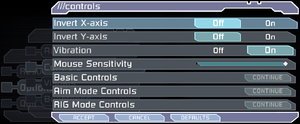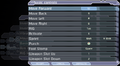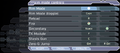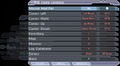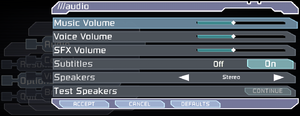This page is for the original game. For the upcoming remake, see Dead Space (2023).
Key points
- A glitch in the game causes the difficulty to change itself when multiple save files are present. See Issues fixed.
- Very poor mouse input due to aggressive negative mouse acceleration when running at frame rates above 60 FPS. Use Dead Space Mouse Fix.
General information
- GOG.com Community Discussions
- GOG.com Support Page
- Steam Community Discussions
- Dead Space on TheGameEngine.org
Availability
DLC and expansion packs
- All DLCs were never released for PC.[1]
Game data
Configuration file(s) location
- The file for key-bindings
controls.rmp is in a binary format and requires hex editing.
Save game data location
- 20 save slots available.
Video
Advanced graphics settings.
Brightness settings. With exclusive fullscreen, game is so much brighter that even lowest value looks relatively bright.
WSGF multi-monitor screenshot.
[2]
In-game AA, 16xAF (driver).
4xAA (driver), 16xAF (driver).
|
Use Widescreen Fixer[4]
|
- Download and install Widescreen Fixer.
- Run the program
- Select the 'Main' tab, and select 'Dead Space' from the dropdown menu
- Click the settings cog next to the drop down bar
- In the window this opens, enter your FOV of choice (I'd recommend 0.3)
- Click the 'Settings' tab, go to 'Hotkey' at the bottom, and input your hotkey of choice (e.g. Alt+F1)
- Click 'save settings' and then 'close window'. Leave the program running
- Launch 'Dead Space'
- When in game, press the hotkey you input in step 6.
- Your FoV of choice should now be visible in game
- When you look at the Widescreen Fixer program, below the 'Select game' dropdown menu is 'Status'. 'Game Running', and Fix Enabled should both be Yes if it worked correctly. Please note that the program must be kept running alongside the game for the selected FOV to work.
- Creates minor issues with menus and has to be toggled on every game start with the hotkey.
|
Change brightness further down than in-game limits
|
Change brightness below what in-game menu allows[citation needed]
|
- Open
settings.txt in the configuration file(s) location in a text editor.
- Change
Window.Gamma value to a negative value, e.g. -0.50000000. By default set to 1.0.
- Save changes.
|
Input
- Game uses controller HUD if controller is present. Simply unplug/disable controller when playing with keyboard and mouse.
|
Allow full remapping through felayga tool[citation needed]
|
- Dead Space configuration tool by felayga allows to modify keyboard and mouse binds.
- Download
dead space config.exe and run it.
Notes
- Manual edits still required to bind wheel or unlock action for mouse binds and to bind hidden actions, such as map zoom.
|
Large deadzone
- The game inserts large deadzones onto the analog sticks, making precise control very difficult, especially on gamepads like the Logitech Gamepad F310, which have their own deadzones.
|
Make deadzones smaller[5]
|
- Download Durazno XInput Wrapper.
- Extract the contents and run
Durazno.exe.
- Set the AntiDeadzone option to 40%, close the program.
- Copy
Durazno.ini and xinput1_3.dll to the installation folder.
- Open the game and disable vsync. Force it through your driver control panel if you want vsync.
|
|
Make deadzones smaller[citation needed]
|
- Start the game.
- Open Steam Overlay.
- Go to Controller Configuration.
- Choose Browse Configs.
- Go to Community tab.
- Choose any from ones at the top that say they fix deadzone problem.
|
Audio
| Audio feature |
State |
Notes |
| Separate volume controls |
|
|
| Surround sound |
|
Up to 5.0 output.[6] |
| Subtitles |
|
|
| Closed captions |
|
|
| Mute on focus lost |
|
Only when minimized |
| Royalty free audio |
|
|
Localizations
| Language |
UI |
Audio |
Sub |
Notes |
| English |
|
|
|
Both English US and English GB are available |
| Simplified Chinese |
|
|
|
Fan translation, donwload |
| Czech |
|
|
|
GOG and Origin version. |
| French |
|
|
|
|
| German |
|
|
|
|
| Hungarian |
|
|
|
GOG, Origin and Retail version, the language files are available here. |
| Italian |
|
|
|
|
| Polish |
|
|
|
GOG, Origin and Retail version. |
| Brazilian Portuguese |
|
|
|
Fan translation: download (GGames) |
| Russian |
|
|
|
GOG, Origin and Retail version, download. |
| Spanish |
|
|
|
|
| Turkish |
|
|
|
Fan translation available here |
VR support
Issues fixed
Mouse acceleration, lag, and random sensitivity
- Mouse view becomes messier the more the framerate exceeds 60 FPS.
|
Use raw mouse input fix[7]
|
|
Notes
- Sensitivity will wildly increase when walking on organic matter (normalizes when aiming).
|
Invisible door
- With a high frame rate, the first door after getting the Plasma Cutter may be impassable.
Unbreakable containers and unopenable crates
- With a high frame rate, containers and crates may not be interactable.
Stretched geometry
- With a high frame rate, hair physics may "explode" and stretch unnaturally. This can be observed in the very first scene.
Doctor Challus Mercer doesn't appear in Chapter 5: Lethal Devotion
Deadly lock-up during landing in zero gravity
- At high framerates there's a risk of player getting soft-locked in landing state during zero gravity sections, game resolves this lock-up by forcibly killing the player after 5–10 seconds.
Difficulty changes itself when multiple save files are present
- Difficulty only changes itself when save at end of a chapter (save in the train).
|
Always select "load game" instead of "continue game" on main menu[8]
|
|
Use CheatEngine to change the game difficulty[9]
|
- Run Dead Space and load your save.
- Download & Open Cheat Engine
- Click
Open Process and attach to your running Dead Space executable.
- Click
Add Address Manually and enter "Dead Space.exe"+A8ADC0 (for Steam version) or "Dead Space.exe"+A88E30 (for GOG/Origin version), select Byte Type.
- Change the value to 0, 1, 2, or 3, depending on the difficulty you want:
- 0 = Easy
- 1 = Medium
- 2 = Hard
- 3 = Impossible
- The next time you save the game, it will save an uncorrupted file with difficulty you selected.
|
Other information
API
| Technical specs |
Supported |
Notes |
| Direct3D |
9.0c |
|
| Shader Model support |
3 |
|
| Executable |
32-bit |
64-bit |
Notes |
| Windows |
|
|
|
Middleware
|
Middleware |
Notes |
| Physics |
Havok |
|
| Audio |
RwAudioCore |
[6] |
Unlock impossible difficulty without playthrough
Save game editor
- A tool by malkhal that allows players to modify their Dead Space game save data. Backing up the original save files is recommended before using this tool. Can be downloaded here.
System requirements
| Windows |
|
Minimum |
Recommended |
| Operating system (OS) |
XP SP2 |
Vista |
| Processor (CPU) |
Intel Pentium 4 2.8 GHz
AMD Athlon 64 3000+ |
Intel Core 2 Duo 2.0 GHz
AMD Athlon 64 X2 4200+ |
| System memory (RAM) |
1 GB |
2 GB |
| Hard disk drive (HDD) |
7.5 GB | |
| Video card (GPU) |
Nvidia GeForce 6800 GT
ATI Radeon X1600 Pro
256 MB of VRAM
DirectX 9.0c compatible
Shader model 3.0 support |
Nvidia GeForce 8600 GT
ATI Radeon HD 2600 XT |
| Sound (audio device) |
DirectX 9.0c compatible | |
Notes
- ↑ 1.0 1.1 File/folder structure within this directory reflects the path(s) listed for Windows and/or Steam game data (use Wine regedit to access Windows registry paths). Games with Steam Cloud support may store data in
~/.steam/steam/userdata/<user-id>/17470/ in addition to or instead of this directory. The app ID (17470) may differ in some cases. Treat backslashes as forward slashes. See the glossary page for details.
- ↑ At 3440x1440 and a 50 refresh, max resolution is limited to 1920x1080
References
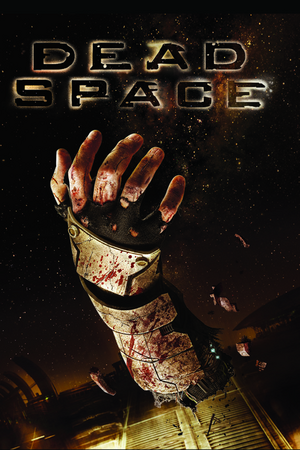

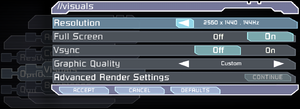
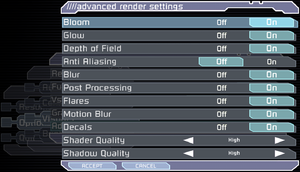
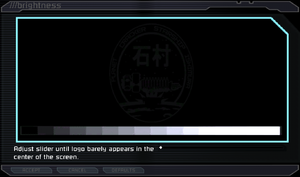
![WSGF multi-monitor screenshot.[2]](https://thumbnails.pcgamingwiki.com/7/77/Dead_Space_3x1.jpg/300px-Dead_Space_3x1.jpg)