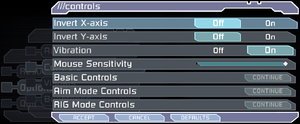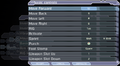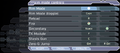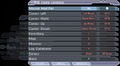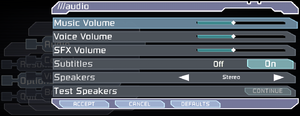Difference between revisions of "Dead Space"
From PCGamingWiki, the wiki about fixing PC games
(removed unofficial wiki link) |
(Cleanup: Remove everything already covered by glossary pages or being too basic + move Controller issue + remove sketchy, dumb, old and unsourced issues + some improvements) |
||
| Line 161: | Line 161: | ||
{{ii}} When you look at the Widescreen Fixer program, below the 'Select game' dropdown menu is 'Status'. 'Game Running', and Fix Enabled should both be Yes if it worked correctly. Please note that the program must be kept running alongside the game for the selected FOV to work. | {{ii}} When you look at the Widescreen Fixer program, below the 'Select game' dropdown menu is 'Status'. 'Game Running', and Fix Enabled should both be Yes if it worked correctly. Please note that the program must be kept running alongside the game for the selected FOV to work. | ||
| − | |||
| − | |||
| − | |||
| − | |||
| − | |||
| − | |||
| − | |||
| − | |||
| − | |||
| − | |||
| − | |||
| − | |||
| − | |||
| − | |||
| − | |||
| − | |||
| − | |||
| − | |||
| − | |||
| − | |||
| − | |||
| − | |||
| − | |||
| − | |||
| − | |||
| − | |||
| − | |||
| − | |||
| − | |||
}} | }} | ||
| Line 213: | Line 184: | ||
|full controller notes = | |full controller notes = | ||
|controller remap = false | |controller remap = false | ||
| − | |controller remap notes = Renders most DirectInput controllers | + | |controller remap notes = Renders most DirectInput controllers unusable. |
|controller sensitivity = hackable | |controller sensitivity = hackable | ||
|controller sensitivity notes= The command has to be manually added through the settings.exe file for the game. | |controller sensitivity notes= The command has to be manually added through the settings.exe file for the game. | ||
| Line 237: | Line 208: | ||
|tracked motion prompts notes = | |tracked motion prompts notes = | ||
|other controllers = true | |other controllers = true | ||
| − | |other controllers notes = Game tries its best to autoassign buttons in correct places, but often fails, leading controller to be | + | |other controllers notes = Game tries its best to autoassign buttons in correct places, but often fails, leading controller to be unusable.<br/>[[Glossary:Controller|XInput wrapping highly recommended]]. |
|other button prompts = false | |other button prompts = false | ||
|other button prompts notes= Keyboard buttons shown if DirectInput controller used. | |other button prompts notes= Keyboard buttons shown if DirectInput controller used. | ||
| Line 266: | Line 237: | ||
===[[Glossary:Remapping|Remapping]]=== | ===[[Glossary:Remapping|Remapping]]=== | ||
| + | {{Fixbox|description=Allow full remapping through ''felayga'' tool|ref={{cn|date=2022-12-01|reason=}}|fix= | ||
| + | {{ii}} Dead Space configuration tool by ''felayga'' allows to modify keyboard and mouse binds. | ||
| + | # Download [https://github.com/felayga/deadspacething/blob/master/bin/Debug/dead%20space%20config.exe {{Code|dead space config.exe}}] and run it. | ||
| + | |||
| + | '''Notes''' | ||
| + | {{ii}}Manual edits still required to bind wheel or unlock action for mouse binds and to bind hidden actions, such as map zoom. | ||
| + | }} | ||
| − | + | ===Large deadzone=== | |
| − | + | {{ii}} The game inserts large deadzones onto the analog sticks, making precise control very difficult, especially on gamepads like the [[Controller:Logitech Gamepad F310|Logitech Gamepad F310]], which have their own deadzones. | |
| − | |||
| − | |||
| − | |||
| − | |||
| + | {{Fixbox|description=Make deadzones smaller|ref=<ref>[https://steamcommunity.com/app/17470/discussions/0/828925849283656800/ Dead Space XBOX Controller/60fps Fixes - Steam community discussions]</ref>|fix= | ||
| + | # Download [https://github.com/KrossX/Durazno/releases Durazno XInput Wrapper]. | ||
| + | # Extract the contents and run <code>Durazno.exe</code>. | ||
| + | # Set the AntiDeadzone option to 40%, close the program. | ||
| + | # Copy <code>Durazno.ini</code> and <code>xinput1_3.dll</code> to the installation folder. | ||
| + | # Open the game and disable vsync. Force it through your driver control panel if you want vsync. | ||
}} | }} | ||
| − | + | {{Fixbox|description=Make deadzones smaller|ref={{cn|date=2022-12-01|reason=}}|fix= | |
| − | {{Fixbox|description= | + | # Start the game. |
| − | # | + | # Open '''Steam Overlay'''. |
| − | + | # Go to '''Controller Configuration'''. | |
| − | # Open | + | # Choose '''Browse Configs'''. |
| − | # | + | # Go to '''Community''' tab. |
| − | + | # Choose any from ones at the top that say they fix deadzone problem. | |
| − | |||
| − | # | ||
| − | # | ||
| − | |||
| − | |||
| − | |||
| − | |||
| − | ''' | ||
| − | |||
| − | |||
| − | |||
}} | }} | ||
| Line 457: | Line 426: | ||
==Issues fixed== | ==Issues fixed== | ||
| − | |||
| − | |||
| − | |||
| − | |||
| − | |||
| − | |||
===Mouse acceleration, lag, and random sensitivity=== | ===Mouse acceleration, lag, and random sensitivity=== | ||
| Line 476: | Line 439: | ||
===Invisible door=== | ===Invisible door=== | ||
{{ii}} With a high frame rate, the first door after getting the Plasma Cutter may be impassable. | {{ii}} With a high frame rate, the first door after getting the Plasma Cutter may be impassable. | ||
| − | + | {{Fixbox|description=[[Glossary:Frame rate (FPS)#Frame rate capping|Cap frame rate to 120 FPS or lower]]|ref={{cn|date=January 2017}}|fix= | |
| − | {{Fixbox|description= | ||
| − | |||
}} | }} | ||
| − | |||
| − | |||
| − | |||
===Unbreakable containers and unopenable crates=== | ===Unbreakable containers and unopenable crates=== | ||
{{ii}} With a high frame rate, containers and crates may not be interactable. | {{ii}} With a high frame rate, containers and crates may not be interactable. | ||
| − | + | {{Fixbox|description=[[Glossary:Frame rate (FPS)#Frame rate capping|Cap frame rate to 120 FPS or lower]]|ref={{cn|date=January 2017}}|fix= | |
| − | {{Fixbox|description= | ||
| − | |||
}} | }} | ||
| Line 494: | Line 450: | ||
{{ii}} With a high frame rate, hair physics may "explode" and stretch unnaturally. This can be observed in the very first scene. | {{ii}} With a high frame rate, hair physics may "explode" and stretch unnaturally. This can be observed in the very first scene. | ||
| − | {{Fixbox|description= | + | {{Fixbox|description=[[Glossary:Frame rate (FPS)#Frame rate capping|Cap frame rate to 120 FPS or lower]]|ref={{cn|date=2022-12-01|reason=}}|fix= |
| − | |||
| − | |||
}} | }} | ||
===Doctor Challus Mercer doesn't appear in Chapter 5: Lethal Devotion=== | ===Doctor Challus Mercer doesn't appear in Chapter 5: Lethal Devotion=== | ||
| − | {{Fixbox|description= | + | {{Fixbox|description=[[Glossary:Frame rate (FPS)#Frame rate capping|Cap frame rate to 120 FPS or lower]]|ref={{cn|date=2022-12-01|reason=}}|fix= |
| − | |||
}} | }} | ||
===Deadly lock-up during landing in zero gravity=== | ===Deadly lock-up during landing in zero gravity=== | ||
| − | {{ii}} At high framerates there's a risk of player getting soft-locked in landing state during zero gravity sections, game resolves this lock-up by forcibly killing the player after 5–10 seconds. | + | {{ii}} At high framerates there's a risk of player getting soft-locked in landing state during zero gravity sections, game resolves this lock-up by forcibly killing the player after 5–10 seconds. |
| − | + | {{Fixbox|description=[[Glossary:Frame rate (FPS)#Frame rate capping|Cap frame rate to 60 FPS or lower]]|ref={{cn|date=2022-12-01|reason=}}|fix= | |
| − | |||
| − | |||
| − | |||
| − | {{Fixbox|description= | ||
| − | |||
| − | |||
| − | |||
| − | |||
| − | |||
| − | |||
| − | |||
| − | |||
| − | |||
| − | |||
| − | |||
| − | |||
| − | |||
| − | |||
| − | |||
| − | |||
| − | |||
| − | |||
| − | |||
| − | |||
| − | # | ||
| − | |||
| − | |||
| − | |||
| − | |||
| − | |||
| − | |||
| − | |||
| − | |||
| − | |||
| − | |||
| − | |||
| − | |||
| − | |||
| − | |||
| − | |||
| − | |||
| − | |||
| − | |||
| − | |||
| − | |||
| − | |||
| − | |||
| − | |||
| − | |||
| − | |||
| − | |||
| − | |||
| − | |||
| − | |||
| − | |||
| − | |||
| − | |||
| − | |||
| − | |||
| − | |||
| − | |||
| − | |||
| − | |||
| − | |||
| − | |||
| − | |||
| − | |||
| − | |||
| − | |||
| − | |||
| − | |||
| − | |||
}} | }} | ||
| Line 596: | Line 477: | ||
:* 3 = Impossible | :* 3 = Impossible | ||
{{ii}} The next time you save the game, it will save an uncorrupted file with difficulty you selected. | {{ii}} The next time you save the game, it will save an uncorrupted file with difficulty you selected. | ||
| − | |||
| − | |||
| − | |||
| − | |||
| − | |||
| − | |||
| − | |||
| − | |||
| − | |||
| − | |||
}} | }} | ||
| Line 665: | Line 536: | ||
===Save game editor=== | ===Save game editor=== | ||
{{ii}} A tool by ''malkhal'' that allows players to modify their Dead Space game save data. Backing up the original save files is recommended before using this tool. Can be downloaded [https://github.com/malkhal/Dead-Space-PC-Save-Editor/releases here]. | {{ii}} A tool by ''malkhal'' that allows players to modify their Dead Space game save data. Backing up the original save files is recommended before using this tool. Can be downloaded [https://github.com/malkhal/Dead-Space-PC-Save-Editor/releases here]. | ||
| − | |||
| − | |||
| − | |||
| − | |||
| − | |||
| − | |||
| − | |||
| − | |||
| − | |||
==System requirements== | ==System requirements== | ||
| Line 700: | Line 562: | ||
|recDX = | |recDX = | ||
|recSM = | |recSM = | ||
| − | |notes = | + | |notes = |
}} | }} | ||
{{References}} | {{References}} | ||
Revision as of 19:00, 1 December 2022
This page is for the original game. For the upcoming remake, see Dead Space (2023).
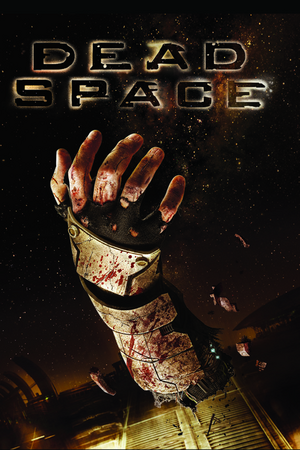 |
|
| Developers | |
|---|---|
| EA Redwood Shores | |
| Publishers | |
| Electronic Arts | |
| Engines | |
| Visceral Engine | |
| Release dates | |
| Windows | October 20, 2008 |
| Reception | |
| Metacritic | 86 |
| IGDB | 88 |
| Taxonomy | |
| Monetization | One-time game purchase |
| Microtransactions | None |
| Modes | Singleplayer |
| Pacing | Real-time |
| Perspectives | Third-person |
| Controls | Direct control |
| Genres | Shooter, Survival horror |
| Art styles | Realistic |
| Themes | Horror, Sci-fi, Space |
| Series | Dead Space |
| Dead Space | |
|---|---|
| Dead Space | 2008 |
| Dead Space 2 | 2011 |
| Dead Space 3 | 2013 |
| Dead Space (2023) | 2023 |
Dead Space is a singleplayer third-person shooter and survival horror game in the Dead Space series.
Key points
- A glitch in the game causes the difficulty to change itself when multiple save files are present. See Issues fixed.
- Very poor mouse input due to aggressive negative mouse acceleration when running at frame rates above 60 FPS. Use Dead Space Mouse Fix.
General information
- GOG.com Community Discussions
- GOG.com Support Page
- Steam Community Discussions
- Dead Space on TheGameEngine.org
Availability
| Source | DRM | Notes | Keys | OS |
|---|---|---|---|---|
| Retail | SecuROM v7.38.0007 DRM & SecuROM PA DRM. 4 machines limit. A De-Authorization Tool is available. | |||
| Amazon.com | ||||
| GOG.com | ||||
| Origin | Included with EA Play. |
|||
| Steam | Included with EA Play (Steam). Key is located in HKEY_LOCAL_MACHINE\SOFTWARE\Electronic Arts\EA Games\Dead Space\ergc. |
|||
DLC and expansion packs
- All DLCs were never released for PC.[1]
Game data
Configuration file(s) location
| System | Location |
|---|---|
| Windows | %LOCALAPPDATA%\Electronic Arts\Dead Space\settings.txt |
| Steam Play (Linux) | <Steam-folder>/steamapps/compatdata/17470/pfx/[Note 1] |
- The file for key-bindings
controls.rmpis in a binary format and requires hex editing.
Save game data location
| System | Location |
|---|---|
| Windows | %USERPROFILE%\Documents\Electronic Arts\Dead Space\ |
| Steam Play (Linux) | <Steam-folder>/steamapps/compatdata/17470/pfx/[Note 1] |
- 20 save slots available.
Save game cloud syncing
| System | Native | Notes |
|---|---|---|
| GOG Galaxy | ||
| Origin | ||
| OneDrive | Requires enabling backup of the Documents folder in OneDrive on all computers. | |
| Steam Cloud |
Video
Brightness settings. With exclusive fullscreen, game is so much brighter that even lowest value looks relatively bright.
WSGF multi-monitor screenshot.[2]
| Graphics feature | State | WSGF | Notes |
|---|---|---|---|
| Widescreen resolution | Game's brightness is much higher in exclusive fullscreen mode. | ||
| Multi-monitor | |||
| Ultra-widescreen | Only if your display supports a refresh rate of 60 Hz or more.[Note 2] | ||
| 4K Ultra HD | Subtitles do not scale. Untested Cheat Engine table for subtitle scaling. | ||
| Field of view (FOV) | See Field of view (FOV). | ||
| Windowed | |||
| Borderless fullscreen windowed | See the glossary page for potential workarounds. | ||
| Anisotropic filtering (AF) | See the glossary page for potential workarounds. | ||
| Anti-aliasing (AA) | Ingame antialiasing is a simple blur shader. On/off toggle. Nvidia users can force SGSSAA, see Anti-aliasing (AA). |
||
| Vertical sync (Vsync) | Double buffered in fullscreen mode, works as a 30 FPS cap otherwise. See the glossary page for proper Vsync. | ||
| 60 FPS and 120+ FPS | Very high frame rate potentially causes problems with QTEs, physics (specifically ragdoll), and animations. There are a few minor problems. Mouse input has issues when running over 60 FPS. Use Dead Space Mouse Fix. Can introduce desyncing issues with extremely high framerates (300+ FPS).[3] Some of the UI speed is tied to FPS. If frame rate is too high, the game will slow down. |
||
| High dynamic range display (HDR) | See the glossary page for potential alternatives. | ||
Field of view (FOV)
| Use Widescreen Fixer[4] |
|---|
|
Input
- Game uses controller HUD if controller is present. Simply unplug/disable controller when playing with keyboard and mouse.
| Keyboard and mouse | State | Notes |
|---|---|---|
| Remapping | Two keys per action. In-game remapping is really limited; see Remapping. |
|
| Mouse acceleration | Use Dead Space Mouse Fix for raw mouse input. | |
| Mouse sensitivity | ||
| Mouse input in menus | ||
| Mouse Y-axis inversion | ||
| Controller | ||
| Controller support | ||
| Full controller support | ||
| Controller remapping | Renders most DirectInput controllers unusable. | |
| Controller sensitivity | The command has to be manually added through the settings.exe file for the game. | |
| Controller Y-axis inversion |
| Controller types |
|---|
| XInput-compatible controllers | ||
|---|---|---|
| Xbox button prompts | ||
| Impulse Trigger vibration |
| PlayStation controllers | See the glossary page for potential workarounds. |
|---|
| Generic/other controllers | Game tries its best to autoassign buttons in correct places, but often fails, leading controller to be unusable. XInput wrapping highly recommended. |
|
|---|---|---|
| Button prompts | Keyboard buttons shown if DirectInput controller used. |
| Additional information | ||
|---|---|---|
| Button prompts | Controller given priority for displaying on-screen buttons. | |
| Controller hotplugging | ||
| Haptic feedback | XInput only. | |
| Digital movement supported | ||
| Simultaneous controller+KB/M |
| Steam Input | ||
|---|---|---|
| Steam Input API support | ||
| Hook input (legacy mode) | ||
| Official controller preset(s) | ||
| Steam Controller button prompts |
Remapping
| Allow full remapping through felayga tool[citation needed] |
|---|
Notes
|
Large deadzone
- The game inserts large deadzones onto the analog sticks, making precise control very difficult, especially on gamepads like the Logitech Gamepad F310, which have their own deadzones.
| Make deadzones smaller[5] |
|---|
|
| Make deadzones smaller[citation needed] |
|---|
|
Audio
| Audio feature | State | Notes |
|---|---|---|
| Separate volume controls | ||
| Surround sound | Up to 5.0 output.[6] | |
| Subtitles | ||
| Closed captions | ||
| Mute on focus lost | Only when minimized | |
| Royalty free audio |
Localizations
| Language | UI | Audio | Sub | Notes |
|---|---|---|---|---|
| English | Both English US and English GB are available | |||
| Simplified Chinese | Fan translation, donwload | |||
| Czech | GOG and Origin version. | |||
| French | ||||
| German | ||||
| Hungarian | GOG, Origin and Retail version, the language files are available here. | |||
| Italian | ||||
| Polish | GOG, Origin and Retail version. | |||
| Brazilian Portuguese | Fan translation: download (GGames) | |||
| Russian | GOG, Origin and Retail version, download. | |||
| Spanish | ||||
| Turkish | Fan translation available here |
VR support
| 3D modes | State | GG3D | Notes | |
|---|---|---|---|---|
| Nvidia 3D Vision | See Helix Mod: Dead Space 3D Vision fix update. | |||
| TriDef 3D | ||||
| iZ3D | ||||
| vorpX | G3D Officially supported game, see official vorpx game list. |
|||
| Devices | |||
|---|---|---|---|
| 3RD Space Gaming Vest | |||
| Novint Falcon | |||
Issues fixed
Mouse acceleration, lag, and random sensitivity
- Mouse view becomes messier the more the framerate exceeds 60 FPS.
| Use raw mouse input fix[7] |
|---|
Notes
|
Invisible door
- With a high frame rate, the first door after getting the Plasma Cutter may be impassable.
| Cap frame rate to 120 FPS or lower[citation needed] |
|---|
Unbreakable containers and unopenable crates
- With a high frame rate, containers and crates may not be interactable.
| Cap frame rate to 120 FPS or lower[citation needed] |
|---|
Stretched geometry
- With a high frame rate, hair physics may "explode" and stretch unnaturally. This can be observed in the very first scene.
| Cap frame rate to 120 FPS or lower[citation needed] |
|---|
Doctor Challus Mercer doesn't appear in Chapter 5: Lethal Devotion
| Cap frame rate to 120 FPS or lower[citation needed] |
|---|
Deadly lock-up during landing in zero gravity
- At high framerates there's a risk of player getting soft-locked in landing state during zero gravity sections, game resolves this lock-up by forcibly killing the player after 5–10 seconds.
| Cap frame rate to 60 FPS or lower[citation needed] |
|---|
Difficulty changes itself when multiple save files are present
- Difficulty only changes itself when save at end of a chapter (save in the train).
| Always select "load game" instead of "continue game" on main menu[8] |
|---|
|
| Use CheatEngine to change the game difficulty[9] |
|---|
|
Other information
API
| Technical specs | Supported | Notes |
|---|---|---|
| Direct3D | 9.0c | |
| Shader Model support | 3 |
| Executable | 32-bit | 64-bit | Notes |
|---|---|---|---|
| Windows |
Middleware
| Middleware | Notes | |
|---|---|---|
| Physics | Havok | |
| Audio | RwAudioCore | [6] |
Unlock impossible difficulty without playthrough
| Modify settings.txt[citation needed] |
|---|
|
Save game editor
- A tool by malkhal that allows players to modify their Dead Space game save data. Backing up the original save files is recommended before using this tool. Can be downloaded here.
System requirements
| Windows | ||
|---|---|---|
| Minimum | Recommended | |
| Operating system (OS) | XP SP2 | Vista |
| Processor (CPU) | Intel Pentium 4 2.8 GHz AMD Athlon 64 3000+ |
Intel Core 2 Duo 2.0 GHz AMD Athlon 64 X2 4200+ |
| System memory (RAM) | 1 GB | 2 GB |
| Hard disk drive (HDD) | 7.5 GB | |
| Video card (GPU) | Nvidia GeForce 6800 GT ATI Radeon X1600 Pro 256 MB of VRAM DirectX 9.0c compatible Shader model 3.0 support |
Nvidia GeForce 8600 GT ATI Radeon HD 2600 XT |
| Sound (audio device) | DirectX 9.0c compatible | |
Notes
- ↑ 1.0 1.1 File/folder structure within this directory reflects the path(s) listed for Windows and/or Steam game data (use Wine regedit to access Windows registry paths). Games with Steam Cloud support may store data in
~/.steam/steam/userdata/<user-id>/17470/in addition to or instead of this directory. The app ID (17470) may differ in some cases. Treat backslashes as forward slashes. See the glossary page for details. - ↑ At 3440x1440 and a 50 refresh, max resolution is limited to 1920x1080
References
- ↑ Downloadable Content for Dead Space - Dead Space Wiki
- ↑ Dead Space | WSGF
- ↑ Verified by User:Marioysikax on 2019-04-01
- ↑ Widescreen Fixer v3.4 r737 v3.4 r737 - last accessed on 2021-9-5
- ↑ Dead Space XBOX Controller/60fps Fixes - Steam community discussions
- ↑ 6.0 6.1 PC Gaming Surround Sound Round-up
- ↑ Steam Community :: Guide :: [DeadSpaceMouseFix] Raw Mouse Input, Easy To Install - last accessed on 2017-01-08
- ↑ Dead Space: Difficulty Changed Itself - Steam Users' Forums (retrieved)
- ↑ Dead Space 1 - A Fix for the "Continue bug" (PC Only) - Reddit

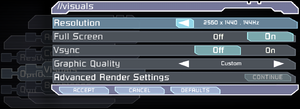
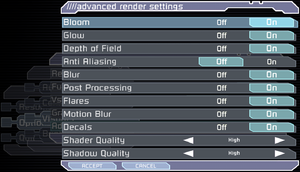
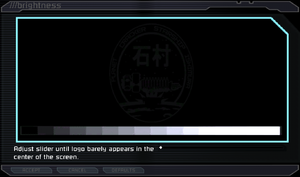
![WSGF multi-monitor screenshot.[2]](https://thumbnails.pcgamingwiki.com/7/77/Dead_Space_3x1.jpg/300px-Dead_Space_3x1.jpg)