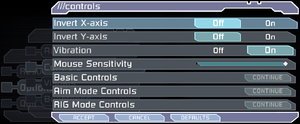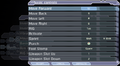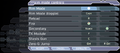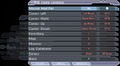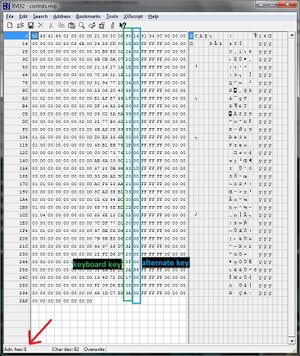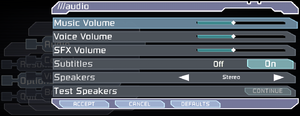Difference between revisions of "Dead Space"
From PCGamingWiki, the wiki about fixing PC games
m (updated template usage) |
Vlad 54rus (talk | contribs) |
||
| Line 561: | Line 561: | ||
# Run Dead Space and load your save. | # Run Dead Space and load your save. | ||
# Click <code>Open Process</code> and attach to your running Dead Space executable. | # Click <code>Open Process</code> and attach to your running Dead Space executable. | ||
| − | # Click <code>Add Address Manually</code> and enter <code>"Dead Space.exe"+A8ADC0</code> | + | # Click <code>Add Address Manually</code> and enter <code>"Dead Space.exe"+A8ADC0</code> (for Steam version) or <code>"Dead Space.exe"+A88E30</code> (for GOG version), select <code>Byte</code> Type. |
# Change the value to 0, 1, 2, or 3, depending on the difficulty you want: | # Change the value to 0, 1, 2, or 3, depending on the difficulty you want: | ||
:* 0 = Easy | :* 0 = Easy | ||
Revision as of 09:32, 15 January 2022
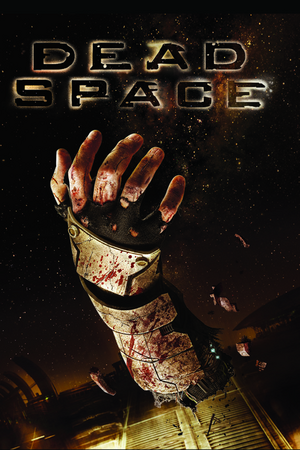 |
|
| Developers | |
|---|---|
| EA Redwood Shores | |
| Publishers | |
| Electronic Arts | |
| Engines | |
| Visceral Engine | |
| Release dates | |
| Windows | October 20, 2008 |
| Reception | |
| Metacritic | 86 |
| IGDB | 88 |
| Taxonomy | |
| Modes | Singleplayer |
| Pacing | Real-time |
| Perspectives | Third-person |
| Controls | Direct control |
| Genres | Shooter, Survival horror |
| Art styles | Realistic |
| Themes | Horror, Sci-fi, Space |
| Series | Dead Space |
| Dead Space | |
|---|---|
| Dead Space | 2008 |
| Dead Space 2 | 2011 |
| Dead Space 3 | 2013 |
| Dead Space (2023) | 2023 |
Key points
- In-game Vsync limits frame rate to half the monitor's refresh rate.[1] Disable it and force Vsync externally.
- A glitch in the game causes the difficulty to change itself when multiple save files are present. See Issues fixed.
- Very poor mouse input due to aggressive acceleration and lowered speed when running above 60 FPS. Use Dead Space Mouse Fix.
General information
- Dead Space Wiki
- GOG.com Community Discussions
- GOG.com Support Page
- Steam Community Discussions
- Dead Space on TheGameEngine.org
Availability
| Source | DRM | Notes | Keys | OS |
|---|---|---|---|---|
| Retail | SecuROM v7.38.0007 DRM & SecuROM PA DRM. 4 machines limit. A De-Authorization Tool is available. | |||
| Amazon.com (unavailable) | ||||
| GOG.com | ||||
| Origin | Included with EA Play. |
|||
| Steam | Included with EA Play (Steam). Key is located in HKEY_LOCAL_MACHINE\SOFTWARE\Electronic Arts\EA Games\Dead Space\ergc. |
|||
Game data
Configuration file(s) location
| System | Location |
|---|---|
| Windows | %LOCALAPPDATA%\Electronic Arts\Dead Space\ |
| Steam Play (Linux) | <SteamLibrary-folder>/steamapps/compatdata/17470/pfx/[Note 1] |
- The file for key-bindings
controls.rmpis in a binary format and requires hex editing.
Save game data location
| System | Location |
|---|---|
| Windows | %USERPROFILE%\Documents\Electronic Arts\Dead Space\ |
| Steam Play (Linux) | <SteamLibrary-folder>/steamapps/compatdata/17470/pfx/[Note 1] |
- 20 save slots available.
Save game cloud syncing
| System | Native | Notes |
|---|---|---|
| GOG Galaxy | ||
| Origin | ||
| OneDrive | Requires enabling backup of the Documents folder in OneDrive on all computers. | |
| Steam Cloud |
Video
Brightness settings. With exclusive fullscreen, game is so much brighter that even lowest value looks relatively bright.
WSGF multi-monitor screenshot.[2]
| Graphics feature | State | WSGF | Notes |
|---|---|---|---|
| Widescreen resolution | Game's brightness is much higher in exclusive fullscreen mode. | ||
| Multi-monitor | |||
| Ultra-widescreen | Only if your display supports a refresh rate of 60 Hz or more.[Note 2] | ||
| 4K Ultra HD | Subtitles do not scale. | ||
| Field of view (FOV) | See Field of view (FOV). | ||
| Windowed | |||
| Borderless fullscreen windowed | See the glossary page for potential workarounds. | ||
| Anisotropic filtering (AF) | See the glossary page for potential workarounds. | ||
| Anti-aliasing (AA) | Ingame antialiasing is a simple blur shader. On/off toggle. Nvidia users can force SGSSAA, see Anti-aliasing (AA). |
||
| Vertical sync (Vsync) | In-game option limits frame rate to half the monitor's refresh rate (when in full screen mode, otherwise it acts as a 30FPS limit). See the glossary page for proper Vsync. | ||
| 60 FPS and 120+ FPS | Very high frame-rate(+30 FPS) potentially causes problems with QTEs, physics (specifically ragdoll), and animations There are a few minor problems. Mouse input has issues when running over 60 FPS. Use Dead Space Mouse Fix. Can introduce desyncing issues with extremely high framerates (300FPS+).[3] Some of the UI speed is tied to the fps. If frame rate is too high, the game will slow down. |
||
| High dynamic range display (HDR) | See the glossary page for potential alternatives. | ||
Field of view (FOV)
| Use Widescreen Fixer[4] |
|---|
|
Anti-aliasing (AA)
| Force SGSSAA (Nvidia only)[5] |
|---|
Notes
|
| Use 'FPS Counter And Post Processing Effects' |
|---|
|
Download and use https://www.nexusmods.com/deadspace/mods/1?tab=description |
Ambient-occlusion (AO)
| Force HBAO (Nvidia only)[6] |
|---|
For a stronger HBAO effect Follow the steps below. (Optional)
Notes
|
Input
- Game uses controller HUD if controller is present. Simply unplug/disable controller when playing with keyboard and mouse.
| Keyboard and mouse | State | Notes |
|---|---|---|
| Remapping | Two keys per action. In-game remapping is really limited; see Remapping. |
|
| Mouse acceleration | Use Dead Space Mouse Fix for raw mouse input. | |
| Mouse sensitivity | ||
| Mouse input in menus | ||
| Mouse Y-axis inversion | ||
| Controller | ||
| Controller support | ||
| Full controller support | ||
| Controller remapping | Renders most DirectInput controllers unuseable. | |
| Controller sensitivity | The command has to be manually added through the settings.exe file for the game. | |
| Controller Y-axis inversion |
| Controller types |
|---|
| XInput-compatible controllers | ||
|---|---|---|
| Xbox button prompts | ||
| Impulse Trigger vibration |
| PlayStation controllers | See the glossary page for potential workarounds. |
|---|
| Generic/other controllers | Game tries its best to autoassign buttons in correct places, but often fails, leading controller to be unuseable. XInput wrapping highly recommended. |
|
|---|---|---|
| Button prompts | Keyboard buttons shown if DirectInput controller used. |
| Additional information | ||
|---|---|---|
| Button prompts | Controller given priority for displaying on-screen buttons. | |
| Controller hotplugging | ||
| Haptic feedback | XInput only. | |
| Digital movement supported | ||
| Simultaneous controller+KB/M |
| Steam Input | ||
|---|---|---|
| Steam Input API support | ||
| Hook input (legacy mode) | ||
| Official controller preset(s) | ||
| Steam Controller button prompts |
Remapping
| Hex edit controls.rmp[7] |
|---|
Notes
|
Audio
| Audio feature | State | Notes |
|---|---|---|
| Separate volume controls | ||
| Surround sound | Up to 5.0 output.[8] | |
| Subtitles | ||
| Closed captions | ||
| Mute on focus lost | Only when minimized |
Localizations
| Language | UI | Audio | Sub | Notes |
|---|---|---|---|---|
| English | Both English US and English GB are available | |||
| Czech | GOG and Origin version. | |||
| French | ||||
| German | ||||
| Hungarian | GOG, Origin and Retail version, the language files are available here. | |||
| Italian | ||||
| Polish | GOG, Origin and Retail version. | |||
| Brazilian Portuguese | Fan translation: download (GGames) | |||
| Russian | GOG, Origin and Retail version, download. | |||
| Spanish | ||||
| Turkish | Fan translation available here |
VR support
| 3D modes | State | GG3D | Notes | |
|---|---|---|---|---|
| Nvidia 3D Vision | See Helix Mod: Dead Space 3D Vision fix update. | |||
| TriDef 3D | ||||
| iZ3D | ||||
| vorpX | G3D Officially supported game, see official vorpx game list. |
|||
| Devices | |||
|---|---|---|---|
| 3RD Space Gaming Vest | |||
| Novint Falcon | |||
Issues fixed
Screen tearing
- Sometimes the game has screen tearing problems.
| Play the game in windowed mode |
|---|
|
Mouse acceleration, lag, and random sensitivity
- Mouse view becomes messier the more the framerate exceeds 60 FPS.
| Use raw mouse input fix[9] |
|---|
Notes
|
Invisible door
- With a high frame rate, the first door after getting the Plasma Cutter may be impassable.
| Limit frame rate to 120 FPS or lower[citation needed] |
|---|
|
Unbreakable containers and unopenable crates
- With a high frame rate, containers and crates may not be interactable.
| Limit frame rate to 120 FPS or lower[citation needed] |
|---|
|
Stretched geometry
- With a high frame rate, hair physics may "explode" and stretch unnaturally. This can be observed in the very first scene.
| Limit frame rate to 120 FPS or lower |
|---|
|
Doctor Challus Mercer doesn't appear in Chapter 5: Lethal Devotion
| Momentarily enable Vsync[10] |
|---|
|
Deadly lock-up during landing in zero gravity
- At high framerates there's a risk of player getting soft-locked in landing state during zero gravity sections, game resolves this lock-up by forcibly killing the player after 5–10 seconds. This can be "fixed" by capping framerates to 60 or 30 FPS. Severity of the issue can potentially scale up with the framerate, being very common at 300+ FPS.
Large deadzone
- The game inserts large deadzones onto the analog sticks, making precise control very difficult, especially on gamepads like the Logitech Gamepad F310, which have their own deadzones.
| Make deadzones smaller[11] |
|---|
|
- For Steam users.
| Make deadzones smaller |
|---|
|
Game crashes at launch
| Fix settings.txt[12] |
|---|
|
| Try unplugging or disabling controllers[13] |
|---|
|
| Run the game on a single core |
|---|
|
Audio stutter
- This must be done every time you launch the game.
| Make Dead Space a high priority task in Task Manager[14] |
|---|
|
Windows mouse cursor visible
- If this cursor is visible, it may cause problems on multi-monitor systems.[citation needed]
| See Disable Origin in game or Toggle the Steam overlay per game[15] |
|---|
Spinning camera
- These will also fix the camera/reticule being pulled to the top left during turret sequences, like the tentacle grab or asteroid defense sequences.
| Create an empty joypad profile[16] |
|---|
|
| Unplug any extra input device except mouse and keyboard[citation needed] |
|---|
| Disable Logitech G13 Joystick[citation needed] |
|---|
Notes
|
Difficulty changes itself when multiple save files are present
| Always select "load game" instead of "continue game" on main menu[17] |
|---|
|
| Use CheatEngine to change the game difficulty[18] |
|---|
|
Game randomly cuts to a black screen and pauses, as if it was Alt-Tabbed
| Use the Borderless Gaming program[19] |
|---|
|
Other information
API
| Technical specs | Supported | Notes |
|---|---|---|
| Direct3D | 9 | |
| Shader Model support | 3 |
| Executable | 32-bit | 64-bit | Notes |
|---|---|---|---|
| Windows |
Middleware
| Middleware | Notes | |
|---|---|---|
| Physics | Havok | |
| Audio | RwAudioCore | [8] |
Unlock impossible difficulty without playthrough
| Modify settings.txt[citation needed] |
|---|
|
System requirements
| Windows | ||
|---|---|---|
| Minimum | Recommended | |
| Operating system (OS) | XP SP2 | Vista |
| Processor (CPU) | Intel Pentium 4 2.8 GHz AMD Athlon 64 3000+ |
Intel Core 2 Duo 2.0 GHz AMD Athlon 64 X2 4200+ |
| System memory (RAM) | 1 GB | 2 GB |
| Hard disk drive (HDD) | 7.5 GB | |
| Video card (GPU) | Nvidia GeForce 6800 GT ATI Radeon X1600 Pro 256 MB of VRAM DirectX 9.0c compatible Shader model 3.0 support |
Nvidia GeForce 8600 GT ATI Radeon HD 2600 XT |
| Sound (audio device) | DirectX 9.0c compatible | |
- Nvidia GeForce 7300, 7600 GS, 8500 and ATI Radeon X1300, X1300 Pro, HD2400 are below minimum system requirements.
Notes
- ↑ 1.0 1.1 Notes regarding Steam Play (Linux) data:
- File/folder structure within this directory reflects the path(s) listed for Windows and/or Steam game data.
- Use Wine's registry editor to access any Windows registry paths.
- The app ID (17470) may differ in some cases.
- Treat backslashes as forward slashes.
- See the glossary page for details on Windows data paths.
- ↑ At 3440x1440 and a 50 refresh, max resolution is limited to 1920x1080
References
- ↑ Verified by User:Aemony on 2019-01-16
- Resolution list in-game includes the various supported refresh rates of each resolution. Change to a higher refresh rate to increase the FPS cap of vsync.
- ↑ Dead Space | WSGF
- ↑ Verified by User:Marioysikax on 2019-04-01
- ↑ Widescreen Fixer v3.4 r737 v3.4 r737 - last accessed on 2021-9-5
- ↑ NVidia Profile Inspector - AA Flags - Google Drive
- ↑ 3DCenter forums - Antialiasing thread - forum-3dcenter.org
- ↑ [DS1] Left Handed Key Bindings - Steam Users' Forums (retrieved)
- ↑ 8.0 8.1 PC Gaming Surround Sound Round-up
- ↑ Steam Community :: Guide :: [DeadSpaceMouseFix] Raw Mouse Input, Easy To Install - last accessed on 2017-01-08
- ↑ Wikia - Glitches and oddities in Dead Space
- ↑ Dead Space XBOX Controller/60fps Fixes - Steam community discussions
- ↑ Game launches then crashes (Fixed) :: Dead Space General Discussion
- ↑ Dead Space Crash on start-up D: - Steam Users' Forums (retrieved)
- ↑ How to Fix Dead Space Audio Issue
- ↑ Solved: Double Mouse Pointer in Dead Space
- ↑ Steam Community :: screen keeps looking up left, HELP - last accessed on 2017-06-22
- ↑ Dead Space: Difficulty Changed Itself - Steam Users' Forums (retrieved)
- ↑ Dead Space 1 - A Fix for the "Continue bug" (PC Only) - Reddit
- ↑ Release Borderless Gaming 9.5.6 - GitHub

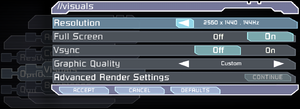
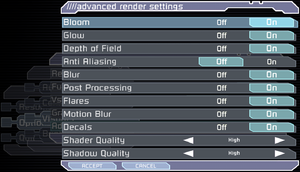
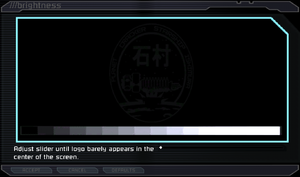
![WSGF multi-monitor screenshot.[2]](https://thumbnails.pcgamingwiki.com/7/77/Dead_Space_3x1.jpg/300px-Dead_Space_3x1.jpg)