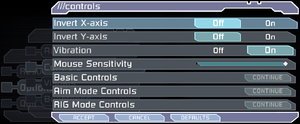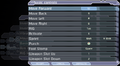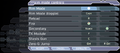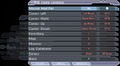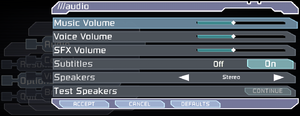Difference between revisions of "Dead Space"
From PCGamingWiki, the wiki about fixing PC games
m |
|||
| (187 intermediate revisions by 65 users not shown) | |||
| Line 1: | Line 1: | ||
| + | {{disambig|the original game|the remake|[[Dead Space (2023)]]}} | ||
{{Infobox game | {{Infobox game | ||
|cover = Dead Space Cover.png | |cover = Dead Space Cover.png | ||
| Line 6: | Line 7: | ||
{{Infobox game/row/publisher|Electronic Arts}} | {{Infobox game/row/publisher|Electronic Arts}} | ||
|engines = | |engines = | ||
| + | {{Infobox game/row/engine|Visceral Engine}} | ||
|release dates= | |release dates= | ||
{{Infobox game/row/date|Windows|October 20, 2008}} | {{Infobox game/row/date|Windows|October 20, 2008}} | ||
|reception = | |reception = | ||
| − | {{Infobox game/row/reception|Metacritic|dead-space| | + | {{Infobox game/row/reception|Metacritic|dead-space-2008|87}} |
{{Infobox game/row/reception|IGDB|dead-space|88}} | {{Infobox game/row/reception|IGDB|dead-space|88}} | ||
|taxonomy = | |taxonomy = | ||
| − | {{Infobox game/row/taxonomy/monetization | }} | + | {{Infobox game/row/taxonomy/monetization | One-time game purchase, Subscription gaming service }} |
| − | {{Infobox game/row/taxonomy/microtransactions | }} | + | {{Infobox game/row/taxonomy/microtransactions | None }} |
{{Infobox game/row/taxonomy/modes | Singleplayer }} | {{Infobox game/row/taxonomy/modes | Singleplayer }} | ||
{{Infobox game/row/taxonomy/pacing | Real-time }} | {{Infobox game/row/taxonomy/pacing | Real-time }} | ||
| Line 26: | Line 28: | ||
|steam appid = 17470 | |steam appid = 17470 | ||
|gogcom id = 1312818781 | |gogcom id = 1312818781 | ||
| − | |official site= https://www.ea.com/games/dead-space/dead-space | + | |official site= https://www.ea.com/games/dead-space/dead-space-classic |
|hltb = 2333 | |hltb = 2333 | ||
| + | |lutris = dead-space | ||
| + | |mobygames = 37332 | ||
|strategywiki = Dead Space | |strategywiki = Dead Space | ||
| − | + | |wikipedia = Dead Space (2008 video game) | |
| − | |wikipedia = Dead Space (video game) | ||
|winehq = 8621 | |winehq = 8621 | ||
|license = commercial | |license = commercial | ||
}} | }} | ||
| − | + | {{Introduction | |
| − | {{ | + | |introduction = |
| − | + | ||
| − | + | |release history = | |
| + | |||
| + | |current state = | ||
| + | }} | ||
'''General information''' | '''General information''' | ||
| − | |||
{{GOG.com links|1312818781|dead_space}} | {{GOG.com links|1312818781|dead_space}} | ||
{{mm}} [https://steamcommunity.com/app/17470/discussions/ Steam Community Discussions] | {{mm}} [https://steamcommunity.com/app/17470/discussions/ Steam Community Discussions] | ||
| Line 48: | Line 53: | ||
==Availability== | ==Availability== | ||
{{Availability| | {{Availability| | ||
| − | {{Availability/row| Retail | | disc, activation, key, actlimit | {{DRM|SecuROM PA}}. | + | {{Availability/row| Retail | | disc, activation, key, actlimit | {{DRM|SecuROM|v7.38.0007}} & {{DRM|SecuROM PA}}. 4 machines limit. A [https://activate.ea.com/deauthorize/ De-Authorization Tool] is available. | Origin | Windows }} |
| − | {{Availability/row| Amazon | | + | {{Availability/row| Amazon | B0047O2L70 | Origin | | | Windows }} |
| − | {{Availability/row| | + | {{Availability/row| Epic Games Store | dead-space-2008-f45921 | unknown | | | Windows }} |
{{Availability/row| GOG.com | dead_space | DRM-free | | | Windows }} | {{Availability/row| GOG.com | dead_space | DRM-free | | | Windows }} | ||
| − | {{Availability/row| Origin | dead-space/dead-space | Origin | Included with {{Store feature| | + | {{Availability/row| Microsoft Store | / | Microsoft Store, Origin | Included exclusively with {{Store feature|Xbox Game Pass}} as part of its version of EA Play. | | Windows }} |
| − | {{Availability/row| | + | {{Availability/row| Origin | dead-space/dead-space | Origin | Included with {{Store feature|EA Play}}.<br/>[https://www.ea.com/games/dead-space/dead-space-classic/ Manual link for EA App purchase]. | | Windows }} |
| + | {{Availability/row| Steam | 17470 | Steam, key | Included with {{store feature|EA Play}}.<br> Key is located in {{registry|{{p|hklm}}\SOFTWARE\{{p|wow64}}\Electronic Arts\EA Games\Dead Space\ergc}}. | Origin | Windows }} | ||
| + | {{Availability/row| Gamesplanet | 2240-1 | Origin | | | Windows | Unavailable }} | ||
| + | }} | ||
| + | |||
| + | ==Monetization== | ||
| + | {{Monetization | ||
| + | |ad-supported = | ||
| + | |cross-game bonus = | ||
| + | |dlc = | ||
| + | |expansion pack = | ||
| + | |freeware = | ||
| + | |free-to-play = | ||
| + | |one-time game purchase = The game requires an upfront purchase to access. | ||
| + | |sponsored = | ||
| + | |subscription = | ||
| + | |subscription gaming service = Available via [[EA Play]]. | ||
}} | }} | ||
| + | |||
| + | ===DLC and expansion packs=== | ||
| + | {{--}} None of the DLCs were ever released for PC.<ref>{{Refurl|url=https://deadspace.fandom.com/wiki/Downloadable_Content_for_Dead_Space|title=Downloadable Content for Dead Space - Dead Space Wiki|date=May 2023}}</ref> | ||
| + | {{ii}} Was a mix of cosmetic and stat-altering gear. | ||
| + | |||
| + | ==Essential Improvements== | ||
| + | ===Use Borderless Gaming=== | ||
| + | {{++}} Fixes multiple issues such as [[#Fullscreen_brightness_levels_are_raised|high brightness]] and [[#Fixing the mouse|jerky mouse movement]].<ref>https://steamcommunity.com/sharedfiles/filedetails/?id=1119973997</ref> | ||
| + | {{Fixbox|fix= | ||
| + | # Download [https://github.com/Codeusa/Borderless-Gaming/releases Borderless Gaming] and install it. | ||
| + | # Navigate to the Borderless Gaming installation path and run '''BorderlessGaming.exe''' | ||
| + | # Run the game in '''Windowed''' mode, then {{key|Alt|Tab}} to the Desktop and open Borderless Gaming again. | ||
| + | # Select the game's executable from under the '''Applications''' field, then push the first '''Right Arrow''' button located at the top. | ||
| + | # Make sure Borderless Gaming runs in the background before playing the game again.}} | ||
| + | |||
| + | ===Use [[DXVK]] to run the game on Vulkan (possibly performing smoother on modern systems)=== | ||
| + | {{++}} Locks the game at 60 FPS to prevent the bugs [[#High frame rate issues|mentioned below]].<ref>https://github.com/doitsujin/dxvk/releases/tag/v1.10.2</ref> | ||
==Game data== | ==Game data== | ||
===Configuration file(s) location=== | ===Configuration file(s) location=== | ||
{{Game data| | {{Game data| | ||
| − | {{Game data/config|Windows|{{p|localappdata}}\Electronic Arts\Dead Space\}} | + | {{Game data/config|Windows|{{p|localappdata}}\Electronic Arts\Dead Space\settings.txt}} |
| + | {{Game data/config|Microsoft Store|}} | ||
}} | }} | ||
{{--}} The file for key-bindings {{file|controls.rmp}} is in a binary format and requires hex editing. | {{--}} The file for key-bindings {{file|controls.rmp}} is in a binary format and requires hex editing. | ||
| Line 66: | Line 105: | ||
{{Game data| | {{Game data| | ||
{{Game data/saves|Windows|{{p|userprofile\Documents}}\Electronic Arts\Dead Space\}} | {{Game data/saves|Windows|{{p|userprofile\Documents}}\Electronic Arts\Dead Space\}} | ||
| + | {{Game data/saves|Microsoft Store|}} | ||
}} | }} | ||
{{ii}} 20 save slots available. | {{ii}} 20 save slots available. | ||
| Line 71: | Line 111: | ||
===[[Glossary:Save game cloud syncing|Save game cloud syncing]]=== | ===[[Glossary:Save game cloud syncing|Save game cloud syncing]]=== | ||
{{Save game cloud syncing | {{Save game cloud syncing | ||
| − | |discord | + | |discord = |
| − | |discord notes | + | |discord notes = |
| − | |epic games | + | |epic games launcher = false |
| − | |epic games | + | |epic games launcher notes = |
| − | |gog galaxy | + | |gog galaxy = false |
| − | |gog galaxy notes | + | |gog galaxy notes = |
| − | |origin | + | |origin = true |
| − | |origin notes | + | |origin notes = |
| − | |steam cloud | + | |steam cloud = false |
| − | |steam cloud notes | + | |steam cloud notes = |
| − | | | + | |ubisoft connect = |
| − | | | + | |ubisoft connect notes = |
| − | |xbox cloud | + | |xbox cloud = unknown |
| − | |xbox cloud notes | + | |xbox cloud notes = |
}} | }} | ||
| Line 90: | Line 130: | ||
{{Image|Dead Space - Graphics.png|Graphics settings.}} | {{Image|Dead Space - Graphics.png|Graphics settings.}} | ||
{{Image|Dead Space - Advanced graphics.png|Advanced graphics settings.}} | {{Image|Dead Space - Advanced graphics.png|Advanced graphics settings.}} | ||
| − | {{Image|Dead Space - Brightness.png|Brightness settings. | + | {{Image|Dead Space - Brightness.png|Brightness settings. In exclusive fullscreen mode, game is so much brighter that even lowest value looks relatively bright.}} |
{{Image|Dead Space 3x1.jpg|WSGF multi-monitor screenshot.<ref>[https://www.wsgf.org/dr/dead-space/en Dead Space | WSGF]</ref>}} | {{Image|Dead Space 3x1.jpg|WSGF multi-monitor screenshot.<ref>[https://www.wsgf.org/dr/dead-space/en Dead Space | WSGF]</ref>}} | ||
| Line 100: | Line 140: | ||
|4k ultra hd wsgf award = gold | |4k ultra hd wsgf award = gold | ||
|widescreen resolution = true | |widescreen resolution = true | ||
| − | |widescreen resolution notes= | + | |widescreen resolution notes= Game's brightness is much higher in exclusive fullscreen mode. |
|multimonitor = true | |multimonitor = true | ||
|multimonitor notes = | |multimonitor notes = | ||
| Line 106: | Line 146: | ||
|ultrawidescreen notes = Only if your display supports a refresh rate of 60 Hz or more.{{note|note=At 3440x1440 and a 50 refresh, max resolution is limited to 1920x1080}} | |ultrawidescreen notes = Only if your display supports a refresh rate of 60 Hz or more.{{note|note=At 3440x1440 and a 50 refresh, max resolution is limited to 1920x1080}} | ||
|4k ultra hd = true | |4k ultra hd = true | ||
| − | |4k ultra hd notes = Subtitles | + | |4k ultra hd notes = Subtitles scales poorly with resolution larger than 1280 pixels wide, making them too small in very high resolution. [https://fearlessrevolution.com/viewtopic.php?f=4&t=18320 Untested Cheat Engine table for subtitle scaling]. |
|fov = hackable | |fov = hackable | ||
| − | |fov notes = | + | |fov notes = See [[#Field of view (FOV)|Field of view (FOV)]]. |
|windowed = true | |windowed = true | ||
|windowed notes = | |windowed notes = | ||
| − | |borderless windowed = | + | |borderless windowed = false |
| − | |borderless windowed notes = | + | |borderless windowed notes = |
|anisotropic = false | |anisotropic = false | ||
|anisotropic notes = | |anisotropic notes = | ||
|antialiasing = limited | |antialiasing = limited | ||
| − | |antialiasing notes = On/off toggle. | + | |antialiasing notes = Ingame antialiasing is a simple blur shader. On/off toggle. |
| − | |vsync = | + | |upscaling = false |
| − | |vsync notes = | + | |upscaling tech = |
| + | |upscaling notes = | ||
| + | |vsync = hackable | ||
| + | |vsync notes = Double buffered in fullscreen mode, works as a 30 FPS cap otherwise. See the [[Glossary:Vertical sync (Vsync)#Override vertical sync .28Vsync.29 behavior|glossary page]] for proper Vsync. | ||
|60 fps = true | |60 fps = true | ||
| − | |60 fps notes = | + | |60 fps notes = |
| − | |120 fps = | + | |120 fps = limited |
| − | |120 fps notes = | + | |120 fps notes = An uncapped frame rate can result in several issues [[#High frame rate issues|mentioned below]]. |
| − | |hdr = | + | |hdr = false |
|hdr notes = | |hdr notes = | ||
| + | |ray tracing = false | ||
| + | |ray tracing notes = | ||
|color blind = unknown | |color blind = unknown | ||
|color blind notes = | |color blind notes = | ||
| Line 134: | Line 179: | ||
</gallery> | </gallery> | ||
| − | ===[[Glossary: | + | ===[[Glossary:Field of view (FOV)|Field of view (FOV)]]=== |
| − | {{Fixbox|description= | + | {{Fixbox|description=Use Widescreen Fixer|ref=<ref>{{Refurl|url=https://github.com/dlrudie/WidescreenFixer/releases/|title= Widescreen Fixer v3.4 r737 v3.4 r737|date=2021-9-5}}</ref>|fix= |
| − | # Download and | + | # Download and install [https://community.pcgamingwiki.com/files/file/1754-widescreen-fixer-v34-r737/ Widescreen Fixer.] |
| − | # Select the Dead Space | + | # Run the program |
| − | # | + | # Select the ''Main'' tab, and select ''Dead Space'' from the dropdown menu |
| − | # | + | # Click the settings cog next to the drop down bar |
| − | # | + | # In the window this opens, enter your FOV of choice (I'd recommend 0.3) |
| − | # | + | # Click ''Save Settings'' and then ''Close Window''. |
| − | # | + | # Click the ''Settings'' tab, go to 'Hotkey' at the bottom, and input your hotkey of choice (e.g. Alt+F1) |
| − | + | # Leave the program running | |
| + | # Launch 'Dead Space' | ||
| + | # When in game, press the hotkey you input in step 6. | ||
| + | # Your FoV of choice should now be visible in game | ||
| + | |||
| + | {{ii}} When you look at the Widescreen Fixer program, below the ''Select game'' dropdown menu is ''Status''. ''Game Running'', and ''Fix Enabled'' should both be Yes if it worked correctly. Please note that the program must be kept running alongside the game for the selected FOV to work. | ||
| + | {{ii}} Creates minor issues with menus and has to be toggled on every game start with the hotkey. | ||
}} | }} | ||
| Line 152: | Line 203: | ||
|key remap = limited | |key remap = limited | ||
|key remap notes = Two keys per action.<br/>In-game remapping is ''really'' limited; see [[#Remapping|Remapping]]. | |key remap notes = Two keys per action.<br/>In-game remapping is ''really'' limited; see [[#Remapping|Remapping]]. | ||
| − | |acceleration option = | + | |acceleration option = always on |
|acceleration option notes = Use [[#Mouse acceleration, lag, and random sensitivity|Dead Space Mouse Fix]] for raw mouse input. | |acceleration option notes = Use [[#Mouse acceleration, lag, and random sensitivity|Dead Space Mouse Fix]] for raw mouse input. | ||
|mouse sensitivity = true | |mouse sensitivity = true | ||
| Line 164: | Line 215: | ||
|controller support = true | |controller support = true | ||
|controller support notes = | |controller support notes = | ||
| − | |full controller = | + | |full controller = false |
| − | |full controller notes = | + | |full controller notes = Some menus need the mouse to accept changes or to default options. |
|controller remap = false | |controller remap = false | ||
| − | |controller remap notes = Renders most DirectInput controllers | + | |controller remap notes = Renders most DirectInput controllers unusable. |
|controller sensitivity = hackable | |controller sensitivity = hackable | ||
| − | |controller sensitivity notes= The command has to be manually added through the settings. | + | |controller sensitivity notes= The command has to be manually added through the settings.txt file for the game (command unknown). Controller sensitivity is higher then what it should be at FPS higher then 30 but still playable (Xpadder could be used to lower it whilst at over 30 FPS ). |
|invert controller y-axis = true | |invert controller y-axis = true | ||
|invert controller y-axis notes= | |invert controller y-axis notes= | ||
| Line 178: | Line 229: | ||
|impulse triggers = false | |impulse triggers = false | ||
|impulse triggers notes = | |impulse triggers notes = | ||
| − | | | + | |playstation controllers = unknown |
| − | | | + | |playstation controller models = |
| − | | | + | |playstation controllers notes = |
| − | | | + | |playstation prompts = unknown |
| + | |playstation prompts notes = | ||
|light bar support = unknown | |light bar support = unknown | ||
|light bar support notes = | |light bar support notes = | ||
| − | | | + | |dualsense adaptive trigger support = unknown |
| − | | | + | |dualsense adaptive trigger support notes = |
| + | |dualsense haptics support = unknown | ||
| + | |dualsense haptics support notes = | ||
| + | |playstation connection modes = unknown | ||
| + | |playstation connection modes notes = | ||
|tracked motion controllers= unknown | |tracked motion controllers= unknown | ||
|tracked motion controllers notes = | |tracked motion controllers notes = | ||
| Line 191: | Line 247: | ||
|tracked motion prompts notes = | |tracked motion prompts notes = | ||
|other controllers = true | |other controllers = true | ||
| − | |other controllers notes = Game tries its best to autoassign buttons in correct places, but often fails, leading controller to be | + | |other controllers notes = Game tries its best to autoassign buttons in correct places, but often fails, leading controller to be unusable.<br/>[[Glossary:Controller|XInput wrapping highly recommended]]. |
|other button prompts = false | |other button prompts = false | ||
|other button prompts notes= Keyboard buttons shown if DirectInput controller used. | |other button prompts notes= Keyboard buttons shown if DirectInput controller used. | ||
| Line 220: | Line 276: | ||
===[[Glossary:Remapping|Remapping]]=== | ===[[Glossary:Remapping|Remapping]]=== | ||
| − | + | {{Fixbox|description=Allow full remapping through ''felayga'' tool|ref={{cn|date=2022-12-01|reason=}}|fix= | |
| − | {{Fixbox|description= | + | {{ii}} Dead Space configuration tool by ''felayga'' allows to modify keyboard and mouse binds. |
| − | + | # Download [https://github.com/felayga/deadspacething/blob/master/bin/Debug/dead%20space%20config.exe {{Code|dead space config.exe}}] and run it. | |
| − | |||
| − | |||
| − | |||
| − | |||
| − | # | ||
| − | |||
'''Notes''' | '''Notes''' | ||
| − | {{ii}} | + | {{ii}}Manual edits still required to bind wheel or unlock action for mouse binds and to bind hidden actions, such as map zoom. |
| − | + | }} | |
| − | + | ||
| + | ===Large deadzone=== | ||
| + | {{ii}} The game inserts large deadzones onto the analog sticks, making precise control very difficult, especially on gamepads like the [[Controller:Logitech Gamepad F310|Logitech Gamepad F310]], which have their own deadzones. | ||
| + | |||
| + | {{Fixbox|description=Make deadzones smaller|ref=<ref>{{Refurl|url=https://steamcommunity.com/app/17470/discussions/0/828925849283656800/|title=Dead Space XBOX Controller/60fps Fixes - Steam community discussions|date=May 2023}}</ref>|fix= | ||
| + | # Download [https://github.com/KrossX/Durazno/releases Durazno XInput Wrapper]. | ||
| + | # Extract the contents and run <code>Durazno.exe</code>. | ||
| + | # Set the AntiDeadzone option to 40%, close the program. | ||
| + | # Copy <code>Durazno.ini</code> and <code>xinput1_3.dll</code> to the installation folder. | ||
| + | # Open the game and disable Vsync. Force it through your driver control panel if you want Vsync. | ||
| + | }} | ||
| + | |||
| + | {{Fixbox|description=Make deadzones smaller|ref={{cn|date=2022-12-01|reason=}}|fix= | ||
| + | # Start the game. | ||
| + | # Open '''Steam Overlay'''. | ||
| + | # Go to '''Controller Configuration'''. | ||
| + | # Choose '''Browse Configs'''. | ||
| + | # Go to '''Community''' tab. | ||
| + | # Choose any from ones at the top that say they fix deadzone problem. | ||
}} | }} | ||
| Line 242: | Line 310: | ||
|separate volume notes = | |separate volume notes = | ||
|surround sound = true | |surround sound = true | ||
| − | |surround sound notes = Up to 5.0 output.<ref name=soundsur>[ | + | |surround sound notes = Up to 5.0 output.<ref name=soundsur>[https://satsun.org/audio/ PC Gaming Surround Sound Round-up]</ref> |
|subtitles = true | |subtitles = true | ||
|subtitles notes = | |subtitles notes = | ||
| Line 248: | Line 316: | ||
|closed captions notes = | |closed captions notes = | ||
|mute on focus lost = false | |mute on focus lost = false | ||
| − | |mute on focus lost notes = Only when minimized | + | |mute on focus lost notes = Only when minimized. |
|eax support = | |eax support = | ||
|eax support notes = | |eax support notes = | ||
| + | |royalty free audio = always on | ||
| + | |royalty free audio notes = | ||
}} | }} | ||
| Line 259: | Line 329: | ||
|audio = true | |audio = true | ||
|subtitles = true | |subtitles = true | ||
| − | |notes = | + | |notes = Both English US and English GB are available |
|fan = | |fan = | ||
| + | }} | ||
| + | {{L10n/switch | ||
| + | |language = Simplified Chinese | ||
| + | |interface = hackable | ||
| + | |audio = false | ||
| + | |subtitles = hackable | ||
| + | |notes = [https://dl.3dmgame.com/patch/12987.html Fan translation], [https://dl1.qwp365.cn/CHS/3DMGAME-Deadspace.CHS.Patch.Fix.rar donwload] | ||
| + | |fan = true | ||
}} | }} | ||
{{L10n/switch | {{L10n/switch | ||
| Line 291: | Line 369: | ||
|audio = false | |audio = false | ||
|subtitles = true | |subtitles = true | ||
| − | |notes = GOG, Origin and Retail version | + | |notes = GOG, Origin and Retail version. |
|fan = | |fan = | ||
}} | }} | ||
| Line 307: | Line 385: | ||
|audio = false | |audio = false | ||
|subtitles = true | |subtitles = true | ||
| − | |notes = GOG, Origin and Retail version. | + | |notes = GOG, Origin and Retail version. For Steam version [https://steamsolo.com/guide/dead-space-spolszczenie-dead-space/ download]. |
|fan = | |fan = | ||
| + | }} | ||
| + | {{L10n/switch | ||
| + | |language = Brazilian Portuguese | ||
| + | |interface = hackable | ||
| + | |audio = false | ||
| + | |subtitles = hackable | ||
| + | |notes = Fan translation: [https://ggames.com.br/files/file/267-tradu%C3%A7%C3%A3o-dead-space-pt-br/ download (GGames)] | ||
| + | |fan = true | ||
}} | }} | ||
{{L10n/switch | {{L10n/switch | ||
| Line 315: | Line 401: | ||
|audio = true | |audio = true | ||
|subtitles = true | |subtitles = true | ||
| − | |notes = GOG, Origin and Retail version, [https:// | + | |notes = GOG, Origin and Retail version, [https://www.playground.ru/dead_space/file/rusifikator_dead_space_polnyj_dlya_steam_versii-919236 download]. |
|fan = | |fan = | ||
}} | }} | ||
| Line 332: | Line 418: | ||
|subtitles = hackable | |subtitles = hackable | ||
|fan = true | |fan = true | ||
| − | |notes = | + | |notes = Fan translation available [https://oyunceviri.net/dead-space-turkce-yama/ here] |
| + | }} | ||
| + | {{L10n/switch | ||
| + | |language = Ukrainian | ||
| + | |interface = hackable | ||
| + | |audio = false | ||
| + | |subtitles = hackable | ||
| + | |notes = Fan translation, [https://drive.google.com/file/d/15DVxfBFRvTcKBauthO8zi5ztpHCO7zwU/view?usp=sharing download]. | ||
| + | |fan = true | ||
| + | |ref = | ||
}} | }} | ||
}} | }} | ||
| Line 346: | Line 441: | ||
|native 3d notes = | |native 3d notes = | ||
|nvidia 3d vision = hackable | |nvidia 3d vision = hackable | ||
| − | |nvidia 3d vision notes = See [ | + | |nvidia 3d vision notes = See [https://helixmod.blogspot.com/2012/03/dead-space-3d-vision-fix-update.html Helix Mod: Dead Space 3D Vision fix update]. |
|tridef 3d = true | |tridef 3d = true | ||
|tridef 3d notes = | |tridef 3d notes = | ||
| Line 364: | Line 459: | ||
|3rd space gaming vest = true | |3rd space gaming vest = true | ||
|3rd space gaming vest notes = | |3rd space gaming vest notes = | ||
| − | |novint falcon = | + | |novint falcon = true |
|novint falcon notes = | |novint falcon notes = | ||
|trackir = | |trackir = | ||
| Line 379: | Line 474: | ||
==Issues fixed== | ==Issues fixed== | ||
| − | === | + | ===High frame rate issues=== |
| − | {{ | + | {{ii}} An uncapped frame rate can result in several issues, including: |
| − | + | * Problems with QTEs, physics (specifically ragdoll), and animations. | |
| − | + | * Can introduce desyncing issues with extremely high framerates (300+ FPS).<ref>{{Refcheck|user=Marioysikax|date=2019-04-01}}</ref> | |
| − | * | + | * Some of the UI speed is tied to FPS. If frame rate is too high, the game will slow down. |
| − | + | * The first door after getting the Plasma Cutter may be impassable and the first Necromorph fails to spawn (in Chapter 1: New Arrivals) | |
| − | + | * Containers and crates may not be interactable. | |
| − | + | * Hair physics may "explode" and stretch unnaturally. This can be observed in the very first scene. | |
| − | + | * Doctor Challus Mercer doesn't appear (in Chapter 5: Lethal Devotion) | |
| − | + | * Crashes the game during elevator use (in Chapter 7: Into the Void) | |
| − | + | * There's a risk of player getting soft-locked in landing state during zero gravity sections, game resolves this lock-up by forcibly killing the player after 5–10 seconds. | |
| − | + | * Excessive tearing due to very frequent flickering lights | |
| − | |||
| − | |||
| − | * | ||
| − | |||
| − | |||
| − | |||
| − | |||
| − | |||
| − | |||
| − | |||
| − | |||
| − | |||
| − | |||
| − | |||
| − | |||
| − | |||
| − | |||
| − | |||
| − | |||
| − | |||
| − | |||
| − | |||
| − | |||
| − | |||
| − | |||
| − | |||
| − | + | {{Fixbox|description=Use the Nvidia Control Panel and AMD Radeon Software to set Vsync and FPS limit for Dead Space. Disable Vsync in-game. Set your monitor refresh rate to <= 120Hz. | |
| − | {{Fixbox|description= | + | {{ii}} Due to engine limitations, game caps FPS at half of your refresh rate when using in-game Vsync and introduces severe input lag. |
| − | |||
| − | |||
| − | |||
| − | |||
| − | |||
| − | |||
| − | |||
}} | }} | ||
| − | === | + | ===Fullscreen brightness levels are raised=== |
| − | {{ | + | {{ii}} The game might look brighter than it should when running in exclusive fullscreen mode on certain systems and the in-game brightness slider can't be set low enough to fix it. |
| − | + | {{Fixbox|description=Change brightness through config files|ref={{cn|date=2023-08-06|reason=}}|fix= | |
| − | {{Fixbox|description= | + | # Open {{file|settings.txt}} in the [[#Game data|configuration file(s) location]] with a text editor. |
| − | # | + | # Change {{code|Window.Gamma}} value to a negative value, e.g. {{code|-0.50000000}}. The default value is {{code|0.50000000}}. A value of {{code|-0.15000000}} should be equivalent to the default value with proper brightness levels. |
| − | # | + | # Save the file. |
| − | |||
| − | |||
| − | # | ||
}} | }} | ||
| − | === | + | ===Fixing the mouse=== |
| − | + | {{Fixbox|description=Use [https://community.pcgamingwiki.com/files/file/840-dead-space-mouse-fix/ Dead Space Mouse Fix]|ref=<ref>{{Refurl|url=https://steamcommunity.com/sharedfiles/filedetails/?id=830188980|title=Steam Community :: Guide :: [DeadSpaceMouseFix] Raw Mouse Input, Easy To Install|date=2017-01-08}}</ref>|fix= | |
| − | + | {{ii}} '''Notes''' | |
| − | {{Fixbox|description= | + | {{++}} Disables mouse acceleration and uses similar sensitivity for look/aim |
| − | + | {{--}} Breaks controller look/aim support | |
| − | + | {{--}} Sensitivity will wildly increase while walking on organic matter (normalizes when aiming) | |
| − | |||
| − | |||
| − | |||
| − | |||
| − | |||
| − | }} | ||
| − | |||
| − | |||
| − | |||
| − | {{ | ||
| − | |||
| − | |||
| − | |||
| − | |||
| − | {{ | ||
}} | }} | ||
===Difficulty changes itself when multiple save files are present=== | ===Difficulty changes itself when multiple save files are present=== | ||
| + | {{ii}} Difficulty only changes itself when save at end of a chapter (save in the train). | ||
{{Fixbox|description=Always select "load game" instead of "continue game" on main menu|ref=<ref>[https://web.archive.org/web/20151025155325/http://forums.steampowered.com/forums/showthread.php?t=1743968 Dead Space: Difficulty Changed Itself - Steam Users' Forums] (retrieved)</ref>|fix= | {{Fixbox|description=Always select "load game" instead of "continue game" on main menu|ref=<ref>[https://web.archive.org/web/20151025155325/http://forums.steampowered.com/forums/showthread.php?t=1743968 Dead Space: Difficulty Changed Itself - Steam Users' Forums] (retrieved)</ref>|fix= | ||
| − | |||
}} | }} | ||
| − | {{Fixbox|description=Use CheatEngine to change the game difficulty|ref=<ref> | + | {{Fixbox|description=Use CheatEngine to change the game difficulty|ref=<ref>{{Refurl|url=https://web.archive.org/web/20200704223644/https://www.reddit.com/r/DeadSpace/comments/7lyrjs/dead_space_1_a_fix_for_the_continue_bug_pc_only/|title=Dead Space 1 - A Fix for the "Continue bug" (PC Only) - Reddit|date=May 2023}}</ref>|fix= |
| − | # Run Dead Space and load your | + | # Run Dead Space and load your save. |
| + | # Download & Open [https://www.cheatengine.org/ Cheat Engine] | ||
# Click <code>Open Process</code> and attach to your running Dead Space executable. | # Click <code>Open Process</code> and attach to your running Dead Space executable. | ||
| − | # Click <code>Add Address Manually</code> and enter <code>"Dead Space.exe"+A8ADC0</code>. | + | # Click <code>Add Address Manually</code> and enter <code>"Dead Space.exe"+A8ADC0</code> (for Steam version) or <code>"Dead Space.exe"+A88E30</code> (for GOG/Origin version), select <code>Byte</code> Type. |
# Change the value to 0, 1, 2, or 3, depending on the difficulty you want: | # Change the value to 0, 1, 2, or 3, depending on the difficulty you want: | ||
:* 0 = Easy | :* 0 = Easy | ||
| Line 478: | Line 523: | ||
{{ii}} The next time you save the game, it will save an uncorrupted file with difficulty you selected. | {{ii}} The next time you save the game, it will save an uncorrupted file with difficulty you selected. | ||
}} | }} | ||
| − | |||
| − | |||
| − | |||
| − | |||
| − | |||
| − | |||
| − | |||
| − | |||
==Other information== | ==Other information== | ||
===API=== | ===API=== | ||
{{API | {{API | ||
| − | |direct3d versions = 9 | + | |direct3d versions = 9.0c |
|direct3d notes = | |direct3d notes = | ||
|directdraw versions = | |directdraw versions = | ||
| Line 510: | Line 547: | ||
|windows 32-bit exe = true | |windows 32-bit exe = true | ||
|windows 64-bit exe = false | |windows 64-bit exe = false | ||
| + | |windows arm app = false | ||
|windows exe notes = | |windows exe notes = | ||
| − | |macos 32-bit app | + | |macos intel 32-bit app = |
| − | |macos 64-bit app | + | |macos intel 64-bit app = |
|macos app notes = | |macos app notes = | ||
|linux 32-bit executable= | |linux 32-bit executable= | ||
| Line 541: | Line 579: | ||
# Change <code>Game.Played = 0</code> to {{code|1}}. | # Change <code>Game.Played = 0</code> to {{code|1}}. | ||
}} | }} | ||
| + | |||
| + | ===Save game editor=== | ||
| + | {{ii}} A tool by ''malkhal'' that allows players to modify their Dead Space game save data. Backing up the original save files is recommended before using this tool. Can be downloaded [https://github.com/malkhal/Dead-Space-PC-Save-Editor/releases here]. | ||
==System requirements== | ==System requirements== | ||
| Line 547: | Line 588: | ||
|minOS = XP SP2 | |minOS = XP SP2 | ||
| − | |minCPU | + | |minCPU = Intel Pentium 4 2.8 GHz |
| − | + | |minCPU2 = AMD Athlon 64 3000+ | |
|minRAM = 1 GB | |minRAM = 1 GB | ||
|minHD = 7.5 GB | |minHD = 7.5 GB | ||
| Line 559: | Line 600: | ||
|recOS = Vista | |recOS = Vista | ||
| − | |recCPU | + | |recCPU = Intel Core 2 Duo 2.0 GHz |
| − | + | |recCPU2 = AMD Athlon 64 X2 4200+ | |
|recRAM = 2 GB | |recRAM = 2 GB | ||
|recGPU = Nvidia GeForce 8600 GT | |recGPU = Nvidia GeForce 8600 GT | ||
|recGPU2 = ATI Radeon HD 2600 XT | |recGPU2 = ATI Radeon HD 2600 XT | ||
| − | |recVRAM = | + | |recVRAM = |
| − | |recDX = | + | |recDX = |
| − | |recSM = | + | |recSM = |
| + | |notes = | ||
}} | }} | ||
{{References}} | {{References}} | ||
Latest revision as of 18:28, 14 April 2024
This page is for the original game. For the remake, see Dead Space (2023).
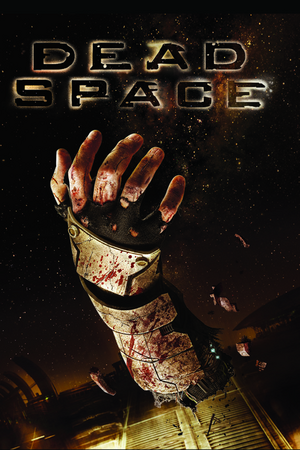 |
|
| Developers | |
|---|---|
| EA Redwood Shores | |
| Publishers | |
| Electronic Arts | |
| Engines | |
| Visceral Engine | |
| Release dates | |
| Windows | October 20, 2008 |
| Reception | |
| Metacritic | 87 |
| IGDB | 88 |
| Taxonomy | |
| Monetization | One-time game purchase, Subscription gaming service |
| Microtransactions | None |
| Modes | Singleplayer |
| Pacing | Real-time |
| Perspectives | Third-person |
| Controls | Direct control |
| Genres | Shooter, Survival horror |
| Art styles | Realistic |
| Themes | Horror, Sci-fi, Space |
| Series | Dead Space |
| Dead Space | |
|---|---|
| Dead Space | 2008 |
| Dead Space 2 | 2011 |
| Dead Space 3 | 2013 |
| Dead Space (2023) | 2023 |
Dead Space is a singleplayer third-person shooter and survival horror game in the Dead Space series.
General information
- GOG.com Community Discussions
- GOG.com Support Page
- Steam Community Discussions
- Dead Space on TheGameEngine.org
Availability
| Source | DRM | Notes | Keys | OS |
|---|---|---|---|---|
| Retail | SecuROM v7.38.0007 DRM & SecuROM PA DRM. 4 machines limit. A De-Authorization Tool is available. | |||
| Amazon.com | ||||
| Epic Games Store | ||||
| GOG.com | ||||
| Microsoft Store | Included exclusively with Xbox Game Pass for PC as part of its version of EA Play. | |||
| Origin | Included with EA Play. Manual link for EA App purchase. |
|||
| Steam | Included with EA Play (Steam). Key is located in HKEY_LOCAL_MACHINE\SOFTWARE\Wow6432Node\Electronic Arts\EA Games\Dead Space\ergc. |
|||
Monetization
| Type | Notes |
|---|---|
| One-time game purchase | The game requires an upfront purchase to access. |
| Subscription gaming service | Available via EA Play. |
DLC and expansion packs
- None of the DLCs were ever released for PC.[1]
- Was a mix of cosmetic and stat-altering gear.
Essential Improvements
Use Borderless Gaming
- Fixes multiple issues such as high brightness and jerky mouse movement.[2]
| Instructions |
|---|
|
Use DXVK to run the game on Vulkan (possibly performing smoother on modern systems)
- Locks the game at 60 FPS to prevent the bugs mentioned below.[3]
Game data
Configuration file(s) location
| System | Location |
|---|---|
| Windows | %LOCALAPPDATA%\Electronic Arts\Dead Space\settings.txt |
| Microsoft Store | |
| Steam Play (Linux) | <SteamLibrary-folder>/steamapps/compatdata/17470/pfx/[Note 1] |
- The file for key-bindings
controls.rmpis in a binary format and requires hex editing.
Save game data location
| System | Location |
|---|---|
| Windows | %USERPROFILE%\Documents\Electronic Arts\Dead Space\ |
| Microsoft Store | |
| Steam Play (Linux) | <SteamLibrary-folder>/steamapps/compatdata/17470/pfx/[Note 1] |
- 20 save slots available.
Save game cloud syncing
| System | Native | Notes |
|---|---|---|
| Epic Games Launcher | ||
| GOG Galaxy | ||
| Origin | ||
| OneDrive | Requires enabling backup of the Documents folder in OneDrive on all computers. | |
| Steam Cloud | ||
| Xbox Cloud |
Video
Brightness settings. In exclusive fullscreen mode, game is so much brighter that even lowest value looks relatively bright.
WSGF multi-monitor screenshot.[4]
| Graphics feature | State | WSGF | Notes |
|---|---|---|---|
| Widescreen resolution | Game's brightness is much higher in exclusive fullscreen mode. | ||
| Multi-monitor | |||
| Ultra-widescreen | Only if your display supports a refresh rate of 60 Hz or more.[Note 2] | ||
| 4K Ultra HD | Subtitles scales poorly with resolution larger than 1280 pixels wide, making them too small in very high resolution. Untested Cheat Engine table for subtitle scaling. | ||
| Field of view (FOV) | See Field of view (FOV). | ||
| Windowed | |||
| Borderless fullscreen windowed | See the glossary page for potential workarounds. | ||
| Anisotropic filtering (AF) | See the glossary page for potential workarounds. | ||
| Anti-aliasing (AA) | Ingame antialiasing is a simple blur shader. On/off toggle. | ||
| High-fidelity upscaling | See the glossary page for potential workarounds. | ||
| Vertical sync (Vsync) | Double buffered in fullscreen mode, works as a 30 FPS cap otherwise. See the glossary page for proper Vsync. | ||
| 60 FPS | |||
| 120+ FPS | An uncapped frame rate can result in several issues mentioned below. | ||
| High dynamic range display (HDR) | See the glossary page for potential alternatives. | ||
| Ray tracing (RT) | |||
Field of view (FOV)
| Use Widescreen Fixer[5] |
|---|
|
Input
- Game uses controller HUD if controller is present. Simply unplug/disable controller when playing with keyboard and mouse.
| Keyboard and mouse | State | Notes |
|---|---|---|
| Remapping | Two keys per action. In-game remapping is really limited; see Remapping. |
|
| Mouse acceleration | Use Dead Space Mouse Fix for raw mouse input. | |
| Mouse sensitivity | ||
| Mouse input in menus | ||
| Mouse Y-axis inversion | ||
| Controller | ||
| Controller support | ||
| Full controller support | Some menus need the mouse to accept changes or to default options. | |
| Controller remapping | Renders most DirectInput controllers unusable. | |
| Controller sensitivity | The command has to be manually added through the settings.txt file for the game (command unknown). Controller sensitivity is higher then what it should be at FPS higher then 30 but still playable (Xpadder could be used to lower it whilst at over 30 FPS ). | |
| Controller Y-axis inversion |
| Controller types |
|---|
| XInput-compatible controllers | ||
|---|---|---|
| Xbox button prompts | ||
| Impulse Trigger vibration |
| PlayStation controllers |
|---|
| Generic/other controllers | Game tries its best to autoassign buttons in correct places, but often fails, leading controller to be unusable. XInput wrapping highly recommended. |
|
|---|---|---|
| Button prompts | Keyboard buttons shown if DirectInput controller used. |
| Additional information | ||
|---|---|---|
| Button prompts | Controller given priority for displaying on-screen buttons. | |
| Controller hotplugging | ||
| Haptic feedback | XInput only. | |
| Digital movement supported | ||
| Simultaneous controller+KB/M |
| Steam Input | ||
|---|---|---|
| Steam Input API support | ||
| Hook input (legacy mode) | ||
| Official controller preset(s) | ||
| Steam Controller button prompts |
Remapping
| Allow full remapping through felayga tool[citation needed] |
|---|
Notes
|
Large deadzone
- The game inserts large deadzones onto the analog sticks, making precise control very difficult, especially on gamepads like the Logitech Gamepad F310, which have their own deadzones.
| Make deadzones smaller[6] |
|---|
|
| Make deadzones smaller[citation needed] |
|---|
|
Audio
| Audio feature | State | Notes |
|---|---|---|
| Separate volume controls | ||
| Surround sound | Up to 5.0 output.[7] | |
| Subtitles | ||
| Closed captions | ||
| Mute on focus lost | Only when minimized. | |
| Royalty free audio |
Localizations
| Language | UI | Audio | Sub | Notes |
|---|---|---|---|---|
| English | Both English US and English GB are available | |||
| Simplified Chinese | Fan translation, donwload | |||
| Czech | GOG and Origin version. | |||
| French | ||||
| German | ||||
| Hungarian | GOG, Origin and Retail version. | |||
| Italian | ||||
| Polish | GOG, Origin and Retail version. For Steam version download. | |||
| Brazilian Portuguese | Fan translation: download (GGames) | |||
| Russian | GOG, Origin and Retail version, download. | |||
| Spanish | ||||
| Turkish | Fan translation available here | |||
| Ukrainian | Fan translation, download. |
VR support
| 3D modes | State | GG3D | Notes | |
|---|---|---|---|---|
| Nvidia 3D Vision | See Helix Mod: Dead Space 3D Vision fix update. | |||
| TriDef 3D | ||||
| iZ3D | ||||
| vorpX | G3D Officially supported game, see official vorpx game list. |
|||
| Devices | |||
|---|---|---|---|
| 3RD Space Gaming Vest | |||
| Novint Falcon | |||
Issues fixed
High frame rate issues
- An uncapped frame rate can result in several issues, including:
- Problems with QTEs, physics (specifically ragdoll), and animations.
- Can introduce desyncing issues with extremely high framerates (300+ FPS).[8]
- Some of the UI speed is tied to FPS. If frame rate is too high, the game will slow down.
- The first door after getting the Plasma Cutter may be impassable and the first Necromorph fails to spawn (in Chapter 1: New Arrivals)
- Containers and crates may not be interactable.
- Hair physics may "explode" and stretch unnaturally. This can be observed in the very first scene.
- Doctor Challus Mercer doesn't appear (in Chapter 5: Lethal Devotion)
- Crashes the game during elevator use (in Chapter 7: Into the Void)
- There's a risk of player getting soft-locked in landing state during zero gravity sections, game resolves this lock-up by forcibly killing the player after 5–10 seconds.
- Excessive tearing due to very frequent flickering lights
Use the Nvidia Control Panel and AMD Radeon Software to set Vsync and FPS limit for Dead Space. Disable Vsync in-game. Set your monitor refresh rate to <= 120Hz.
|
|---|
Fullscreen brightness levels are raised
- The game might look brighter than it should when running in exclusive fullscreen mode on certain systems and the in-game brightness slider can't be set low enough to fix it.
| Change brightness through config files[citation needed] |
|---|
|
Fixing the mouse
| Use Dead Space Mouse Fix[9] |
|---|
|
Difficulty changes itself when multiple save files are present
- Difficulty only changes itself when save at end of a chapter (save in the train).
| Always select "load game" instead of "continue game" on main menu[10] |
|---|
| Use CheatEngine to change the game difficulty[11] |
|---|
|
Other information
API
| Technical specs | Supported | Notes |
|---|---|---|
| Direct3D | 9.0c | |
| Shader Model support | 3 |
| Executable | 32-bit | 64-bit | Notes |
|---|---|---|---|
| Windows |
Middleware
| Middleware | Notes | |
|---|---|---|
| Physics | Havok | |
| Audio | RwAudioCore | [7] |
Unlock impossible difficulty without playthrough
| Modify settings.txt[citation needed] |
|---|
|
Save game editor
- A tool by malkhal that allows players to modify their Dead Space game save data. Backing up the original save files is recommended before using this tool. Can be downloaded here.
System requirements
| Windows | ||
|---|---|---|
| Minimum | Recommended | |
| Operating system (OS) | XP SP2 | Vista |
| Processor (CPU) | Intel Pentium 4 2.8 GHz AMD Athlon 64 3000+ |
Intel Core 2 Duo 2.0 GHz AMD Athlon 64 X2 4200+ |
| System memory (RAM) | 1 GB | 2 GB |
| Hard disk drive (HDD) | 7.5 GB | |
| Video card (GPU) | Nvidia GeForce 6800 GT ATI Radeon X1600 Pro 256 MB of VRAM DirectX 9.0c compatible Shader model 3.0 support |
Nvidia GeForce 8600 GT ATI Radeon HD 2600 XT |
| Sound (audio device) | DirectX 9.0c compatible | |
Notes
- ↑ 1.0 1.1 Notes regarding Steam Play (Linux) data:
- File/folder structure within this directory reflects the path(s) listed for Windows and/or Steam game data.
- Use Wine's registry editor to access any Windows registry paths.
- The app ID (17470) may differ in some cases.
- Treat backslashes as forward slashes.
- See the glossary page for details on Windows data paths.
- ↑ At 3440x1440 and a 50 refresh, max resolution is limited to 1920x1080
References
- ↑ Downloadable Content for Dead Space - Dead Space Wiki - last accessed on May 2023
- ↑ https://steamcommunity.com/sharedfiles/filedetails/?id=1119973997
- ↑ https://github.com/doitsujin/dxvk/releases/tag/v1.10.2
- ↑ Dead Space | WSGF
- ↑ Widescreen Fixer v3.4 r737 v3.4 r737 - last accessed on 2021-9-5
- ↑ Dead Space XBOX Controller/60fps Fixes - Steam community discussions - last accessed on May 2023
- ↑ 7.0 7.1 PC Gaming Surround Sound Round-up
- ↑ Verified by User:Marioysikax on 2019-04-01
- ↑ Steam Community :: Guide :: [DeadSpaceMouseFix] Raw Mouse Input, Easy To Install - last accessed on 2017-01-08
- ↑ Dead Space: Difficulty Changed Itself - Steam Users' Forums (retrieved)
- ↑ Dead Space 1 - A Fix for the "Continue bug" (PC Only) - Reddit - last accessed on May 2023

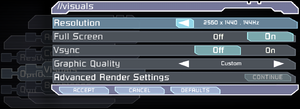
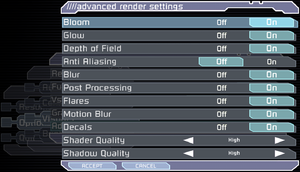
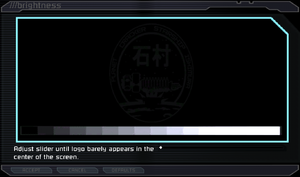
![WSGF multi-monitor screenshot.[4]](https://thumbnails.pcgamingwiki.com/7/77/Dead_Space_3x1.jpg/300px-Dead_Space_3x1.jpg)