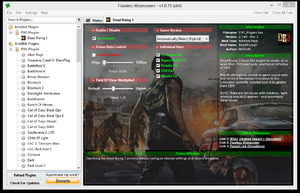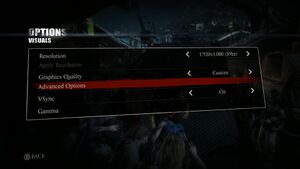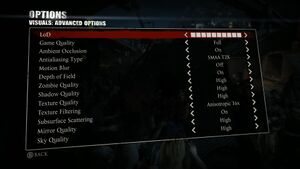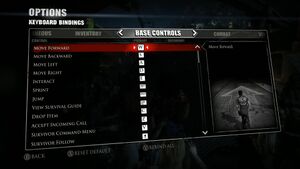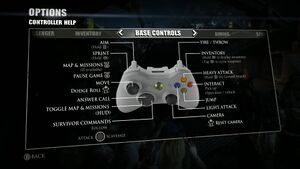Difference between revisions of "Dead Rising 3"
From PCGamingWiki, the wiki about fixing PC games
m (→[[SLI]] support: updated template usage) |
m (updated template usage) |
||
| Line 85: | Line 85: | ||
{{Image|Dead Rising 3 - Advanced visuals.jpg|Advanced visual settings.}} | {{Image|Dead Rising 3 - Advanced visuals.jpg|Advanced visual settings.}} | ||
{{Video settings | {{Video settings | ||
| − | |wsgf link = | + | |wsgf link = https://www.wsgf.org/dr/dead-rising-3/en |
|widescreen wsgf award = gold | |widescreen wsgf award = gold | ||
|multimonitor wsgf award = silver | |multimonitor wsgf award = silver | ||
| Line 121: | Line 121: | ||
===[[Glossary:Widescreen resolution|Widescreen resolution]]=== | ===[[Glossary:Widescreen resolution|Widescreen resolution]]=== | ||
| − | {{Fixbox|description=Fix horizontal stretching|ref=<ref>[ | + | {{Fixbox|description=Fix horizontal stretching|ref=<ref>[https://www.wsgf.org/dr/dead-rising-3/en Dead Rising 3 | WSGF]</ref>|fix= |
# Go to <code>{{p|game}}\data\datafile\viewport.txt</code>. | # Go to <code>{{p|game}}\data\datafile\viewport.txt</code>. | ||
# Open <code>viewport.txt</code>. | # Open <code>viewport.txt</code>. | ||
| Line 127: | Line 127: | ||
#* <code>Aspect="2.3338"</code> for ultra-widescreen resolutions. | #* <code>Aspect="2.3338"</code> for ultra-widescreen resolutions. | ||
#* <code>Aspect="5.3333"</code> for multi-monitor resolutions. | #* <code>Aspect="5.3333"</code> for multi-monitor resolutions. | ||
| − | #* See [ | + | #* See [https://www.wsgf.org/article/common-hex-values Common HEX Values] for other aspect ratios. |
}} | }} | ||
| Line 411: | Line 411: | ||
|shader model versions = | |shader model versions = | ||
|shader model notes = | |shader model notes = | ||
| − | |64-bit executable | + | |windows 32-bit exe = unknown |
| − | |64-bit executable notes= | + | |windows 64-bit exe = unknown |
| + | |windows exe notes = | ||
| + | |macos 32-bit app = | ||
| + | |macos 64-bit app = | ||
| + | |macos app notes = | ||
| + | |linux 32-bit executable= | ||
| + | |linux 64-bit executable= | ||
| + | |linux executable notes = | ||
}} | }} | ||
Revision as of 08:38, 25 June 2019
 |
|
| Developers | |
|---|---|
| Capcom Vancouver | |
| Publishers | |
| Capcom | |
| Engines | |
| Forge | |
| Release dates | |
| Windows | September 5, 2014 |
| Dead Rising | |
|---|---|
| Dead Rising 2 | 2010 |
| Dead Rising 2: Off the Record | 2011 |
| Dead Rising 3 | 2014 |
| Dead Rising | 2016 |
| Dead Rising 4 | 2016 |
Key points
- Capcom has offered some support for crashing.
- Frame rate is capped at 30 FPS by default[1] although this can easily be removed—see High frame rate.
- Game has a known save data deletion bug, noted to also may occur when starting the DLC. Be sure to backup the "saves" folder in My Document every once in a while.
General information
Availability
| Source | DRM | Notes | Keys | OS |
|---|---|---|---|---|
| Retail | ||||
| GamersGate | Apocalypse Edition | |||
| Apocalypse Edition | ||||
| Green Man Gaming | Apocalypse Edition | |||
| Humble Store | Apocalypse Edition | |||
| Steam | Apocalypse Edition |
Downloadable content (DLC) and expansions
- Includes all Xbox One story DLC at no additional charge.
- The latest Xbox One DLC, Super Ultra Dead Rising 3' Arcade Remix Hyper Edition EX + α, is currently an Xbox One exclusive.[2]
Essential improvements
SLI support
- By default the Nvidia profile does not have SLI compatibility bits for the game. If you have a SLI setup on your computer and would like to improve your general performance you might want to enable SLI support.
| Enable SLI support[citation needed] |
|---|
Notes
|
Game data
Configuration file(s) location
| System | Location |
|---|---|
| Windows | %USERPROFILE%\Documents\My Games\Dead Rising 3\rendersettings.ini |
| Steam Play (Linux) | <SteamLibrary-folder>/steamapps/compatdata/265550/pfx/[Note 1] |
Save game data location
| System | Location |
|---|---|
| Windows | %USERPROFILE%\Documents\My Games\Dead Rising 3\saves\ |
| Steam Play (Linux) | <SteamLibrary-folder>/steamapps/compatdata/265550/pfx/[Note 1] |
Save game cloud syncing
| System | Native | Notes |
|---|---|---|
| OneDrive | Requires enabling backup of the Documents folder in OneDrive on all computers. | |
| Steam Cloud |
Video settings
Widescreen resolution
| Fix horizontal stretching[3] |
|---|
|
| Flawless Widescreen[citation needed] |
|---|
|
Use Flawless Widescreen. |
Field of view (FOV)
| tommah FOV fix[citation needed] |
|---|
|
Use the FOV Fix Mod by Tommah. Notes
|
| Flawless Widescreen[citation needed] |
|---|
|
Use Flawless Widescreen. |
High frame rate
- Unlocking the framerate may cause issues with aiming.[4] Enabling Vertical sync (Vsync) or capping your game at 60 fps will resolve this.[5]
| Make user.ini[6] |
|---|
|
| Flawless Widescreen[citation needed] |
|---|
|
Use Flawless Widescreen. |
Input settings
Audio settings
Localizations
| Language | UI | Audio | Sub | Notes |
|---|---|---|---|---|
| English | ||||
| Traditional Chinese | ||||
| Dutch | ||||
| French | ||||
| German | ||||
| Italian | ||||
| Japanese | ||||
| Korean | ||||
| Brazilian Portuguese | ||||
| Russian | ||||
| Spanish | ||||
| Latin American Spanish |
Network
Multiplayer types
| Type | Native | Players | Notes | |
|---|---|---|---|---|
| LAN play | ||||
| Online play | 2 | Co-op |
||
VR support
| 3D modes | State | Notes | |
|---|---|---|---|
| Nvidia 3D Vision | See Helix Mod: Dead Rising 3. | ||
Issues fixed
Random desktop crashes
Nvidia Optimus Switchable Graphics
| Driver update[citation needed] |
|---|
|
Other information
API
| Executable | 32-bit | 64-bit | Notes |
|---|---|---|---|
| Windows |
System requirements
| Windows | ||
|---|---|---|
| Minimum | Recommended | |
| Operating system (OS) | 7 | 7 |
| Processor (CPU) | Intel Core 2 Quad Q9550 running at 2.83 GHz | Intel Core i5-4570 running at 3.20 GHz or equivalent AMD CPU |
| System memory (RAM) | 6 GB | 8 GB |
| Hard disk drive (HDD) | 30 GB | |
| Video card (GPU) | Nvidia GeForce GTX 570 AMD Radeon HD 7870 DirectX 11 compatible | Nvidia GeForce GTX 670 AMD Radeon 7970 2 GB of VRAM DirectX 11 compatible |
- Only 64-bit systems are supported.
Notes
- ↑ 1.0 1.1 Notes regarding Steam Play (Linux) data:
- File/folder structure within this directory reflects the path(s) listed for Windows and/or Steam game data.
- Games with Steam Cloud support may also store data in
~/.steam/steam/userdata/<user-id>/265550/. - Use Wine's registry editor to access any Windows registry paths.
- The app ID (265550) may differ in some cases.
- Treat backslashes as forward slashes.
- See the glossary page for details on Windows data paths.
References
- ↑ [UPDATE: Jun. 19] 30fps Cap and Minimum System Requirement :: Dead Rising 3 General Discussions
- ↑ Dead Rising 3's Super Ultra Arcade Remix DLC To Remain Xbox Exclusive - Siliconera
- ↑ Dead Rising 3 | WSGF
- ↑ Dead Rising 3 PC Aiming and Weapon Whell Bug - YouTube
- ↑ Dead Rising 3 aiming bug - YouTube
- ↑ Dead Rising 3 Steam/PC FAQ :: Dead Rising 3 General Discussions