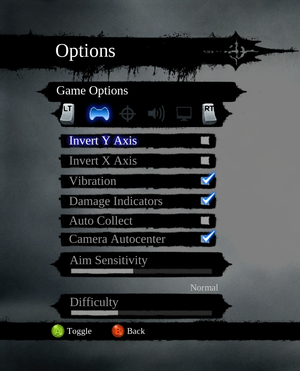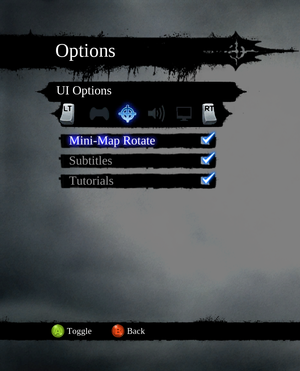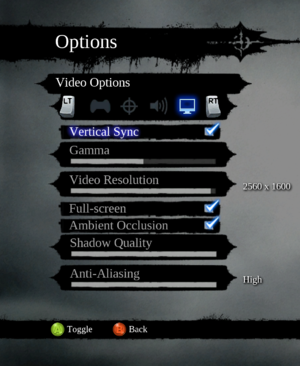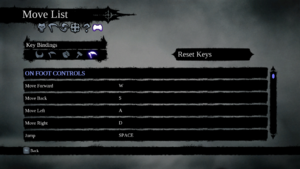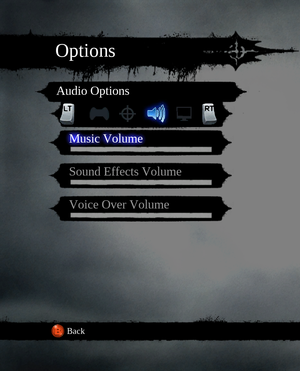Difference between revisions of "Darksiders II: Deathinitive Edition"
Bucketneer (talk | contribs) m |
|||
| Line 30: | Line 30: | ||
'''Key points''' | '''Key points''' | ||
| − | {{++}} Updated version of [[Darksiders II]] with enhanced graphics, DLC integrated, and game balance and loot tweaks | + | {{++}} Updated version of [[Darksiders II]] with enhanced graphics, DLC integrated, and game balance and loot tweaks. |
| − | {{ii}} Owners of Darksiders Franchise Pack on Steam<ref>[https://steamcommunity.com/app/50620/discussions/0/496880503058530074/ Information on Darksiders II Deathinitive Edition release (ENG/GER) :: Darksiders General Discussion]</ref> or [[Darksiders]] and [[Darksiders II]] with DLC on GOG.com<ref>[https://www.gog.com/forum/darksiders_series/information_on_darksiders_ii_deathinitive_edition_release_on_gog_engger/page1 Information on Darksiders II Deathinitive Edition release on GOG (ENG/GER), page 1 - Forum - GOG.com]</ref> before November 5, 2015 received the game for free | + | {{ii}} Owners of Darksiders Franchise Pack on Steam<ref>[https://steamcommunity.com/app/50620/discussions/0/496880503058530074/ Information on Darksiders II Deathinitive Edition release (ENG/GER) :: Darksiders General Discussion]</ref> or [[Darksiders]] and [[Darksiders II]] with DLC on GOG.com<ref>[https://www.gog.com/forum/darksiders_series/information_on_darksiders_ii_deathinitive_edition_release_on_gog_engger/page1 Information on Darksiders II Deathinitive Edition release on GOG (ENG/GER), page 1 - Forum - GOG.com]</ref> before November 5, 2015 received the game for free. |
| − | {{ii}} Players owning the original [[Darksiders II]] and DLC on Steam used to be able to unlock the Deathinitive Edition at [http://ds2dekeyredeem.nordicgames.at/auth.php Darksiders II Deathinitive Edition Redeem] but this link is no longer valid | + | {{ii}} Players owning the original [[Darksiders II]] and DLC on Steam used to be able to unlock the Deathinitive Edition at [http://ds2dekeyredeem.nordicgames.at/auth.php Darksiders II Deathinitive Edition Redeem] but this link is no longer valid. |
'''General information''' | '''General information''' | ||
| Line 136: | Line 136: | ||
{{Fixbox|description=Change the default narrow FOV|ref=<ref name="Keith"/>|fix= | {{Fixbox|description=Change the default narrow FOV|ref=<ref name="Keith"/>|fix= | ||
# Download [https://community.pcgamingwiki.com/files/file/1630-darksiders-ii-deathinitive-edition-fov-fix/ Darksiders II: Deathinitive Edition FOV Fix]. | # Download [https://community.pcgamingwiki.com/files/file/1630-darksiders-ii-deathinitive-edition-fov-fix/ Darksiders II: Deathinitive Edition FOV Fix]. | ||
| − | # Load the game process in [https://www.cheatengine.org Cheat Engine] while the game | + | # Load the game process in [https://www.cheatengine.org Cheat Engine] while the game is running. |
# Open the {{file|.CT}} file with Cheat Engine, click Yes and OK. | # Open the {{file|.CT}} file with Cheat Engine, click Yes and OK. | ||
# Click on the "Enable" checkbox near the bottom. | # Click on the "Enable" checkbox near the bottom. | ||
| Line 360: | Line 360: | ||
===Cannot move after leaving the menu=== | ===Cannot move after leaving the menu=== | ||
| − | This happens when you quickly open the second menu at the same time as | + | This happens when you quickly open the second menu at the same time as the first one. You can exit from the second, but since the first does not show up, your character is essentially stuck. The only way to regain control is to exit the game and run it again. |
===Stuck in Guardian destruction scene end=== | ===Stuck in Guardian destruction scene end=== | ||
| − | After leaving the menu which describes the weapon you have received | + | After leaving the menu which describes the weapon you have received, there is a small chance that you will be stuck in a cutscene before it finishes. Exit to the main menu and continue the game. Keep in mind that you will still have to fight The Guardian once more. |
==Issues fixed== | ==Issues fixed== | ||
Revision as of 06:05, 8 July 2021
This page is for the Deathinitive Edition. For the original release, see Darksiders II.
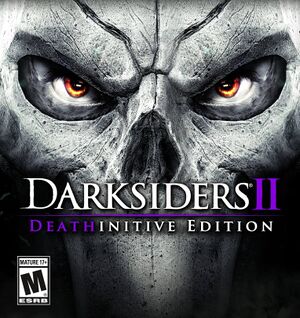 |
|
| Developers | |
|---|---|
| Vigil Games | |
| Remaster | Gunfire Games |
| Nordic Games | |
| Publishers | |
| Nordic Games | |
| Release dates | |
| Windows | November 5, 2015 |
| Reception | |
| OpenCritic | 73 |
| IGDB | 75 |
| Taxonomy | |
| Series | Darksiders |
| Darksiders | |
|---|---|
| Darksiders | 2010 |
| Darksiders II | 2012 |
| Darksiders II: Deathinitive Edition | 2015 |
| Darksiders Warmastered Edition | 2016 |
| Darksiders III | 2018 |
| Darksiders Genesis | 2019 |
Key points
- Updated version of Darksiders II with enhanced graphics, DLC integrated, and game balance and loot tweaks.
- Owners of Darksiders Franchise Pack on Steam[1] or Darksiders and Darksiders II with DLC on GOG.com[2] before November 5, 2015 received the game for free.
- Players owning the original Darksiders II and DLC on Steam used to be able to unlock the Deathinitive Edition at Darksiders II Deathinitive Edition Redeem but this link is no longer valid.
General information
- Official forums
- GOG.com Community Discussions for game series
- GOG.com Support Page
- Steam Community Discussions
Availability
| Source | DRM | Notes | Keys | OS |
|---|---|---|---|---|
| Epic Games Store | DRM-free when launched directly from executable.[3] | |||
| GamersGate | ||||
| GOG.com | ||||
| Green Man Gaming | ||||
| Humble Store | ||||
| Origin | ||||
| Steam | Can be played without Steam running.[4] |
DLC and expansion packs
| Name | Notes | |
|---|---|---|
| Soundtrack |
Essential improvements
Skip intro videos
| Use Darksiders II: Deathinitive Edition intro skip[5] |
|---|
Game data
Configuration file(s) location
| System | Location |
|---|---|
| Windows | %LOCALAPPDATA%\Darksiders2\ |
| Steam Play (Linux) | <Steam-folder>/steamapps/compatdata/388410/pfx/[Note 1] |
Save game data location
| System | Location |
|---|---|
| Windows | %USERPROFILE%\Documents\My Games\Darksiders2\ |
| Steam | <Steam-folder>/userdata/<user-id>/388410/remote/ |
| Steam Play (Linux) | <Steam-folder>/steamapps/compatdata/388410/pfx/[Note 1] |
Save game cloud syncing
| System | Native | Notes |
|---|---|---|
| Epic Games Launcher | ||
| GOG Galaxy | ||
| Origin | ||
| OneDrive | Requires enabling backup of the Documents folder in OneDrive on all computers. | |
| Steam Cloud | Approx. 100 MB available. |
Video
| Graphics feature | State | WSGF | Notes |
|---|---|---|---|
| Widescreen resolution | |||
| Multi-monitor | |||
| Ultra-widescreen | |||
| 4K Ultra HD | |||
| Field of view (FOV) | 45°. See Field of view (FOV). | ||
| Windowed | |||
| Borderless fullscreen windowed | |||
| Anisotropic filtering (AF) | See the glossary page for potential workarounds. | ||
| Anti-aliasing (AA) | Unknown post-process AA. Low, medium, high options. | ||
| Vertical sync (Vsync) | |||
| 60 FPS and 120+ FPS | |||
| High dynamic range display (HDR) | See the glossary page for potential alternatives. | ||
Field of view (FOV)
- Default FOV is 45°.
| Change the default narrow FOV[5] |
|---|
Notes
|
Input
| Keyboard and mouse | State | Notes |
|---|---|---|
| Remapping | Not accessible by the Options menu but by selecting Key Bindings from the pause menu. | |
| Mouse acceleration | ||
| Mouse sensitivity | ||
| Mouse input in menus | ||
| Mouse Y-axis inversion | X-axis inversion also available. | |
| Controller | ||
| Controller support | With controller plugged in, mouse and keyboard are disabled other than for menu navigation. | |
| Full controller support | ||
| Controller remapping | See the glossary page for potential workarounds. | |
| Controller sensitivity | ||
| Controller Y-axis inversion | X-axis inversion also available. |
| Controller types |
|---|
| XInput-compatible controllers |
|---|
| PlayStation controllers |
|---|
| Generic/other controllers |
|---|
| Additional information | ||
|---|---|---|
| Button prompts | Keyboard button prompts when controller not plugged in. | |
| Controller hotplugging | ||
| Haptic feedback | ||
| Digital movement supported | ||
| Simultaneous controller+KB/M | Only in menu |
Audio
| Audio feature | State | Notes |
|---|---|---|
| Separate volume controls | ||
| Surround sound | Up to 7.1 output.[6] | |
| Subtitles | ||
| Closed captions | ||
| Mute on focus lost |
Localizations
| Language | UI | Audio | Sub | Notes |
|---|---|---|---|---|
| English | ||||
| Czech | ||||
| Dutch | ||||
| French | ||||
| German | ||||
| Hungarian | Fan translation, download. | |||
| Italian | ||||
| Polish | ||||
| Brazilian Portuguese | Fan translation, download. | |||
| Russian | ||||
| Spanish |
VR support
| 3D modes | State | Notes | |
|---|---|---|---|
| Nvidia 3D Vision | See Helix Mod: Darksiders II: Deathinitive Edition. | ||
Issues unresolved
Game freezes during the final boss fight
There is a high chance that the game itself will freeze, but audio will still play when the final boss' health is at 75% after the cutscene. The problem disappears only if you disconnect your PC from the internet.
This happens when you quickly open the second menu at the same time as the first one. You can exit from the second, but since the first does not show up, your character is essentially stuck. The only way to regain control is to exit the game and run it again.
Stuck in Guardian destruction scene end
After leaving the menu which describes the weapon you have received, there is a small chance that you will be stuck in a cutscene before it finishes. Exit to the main menu and continue the game. Keep in mind that you will still have to fight The Guardian once more.
Issues fixed
Crash after speaking to Archon
| Opt in to beta on Steam[7] |
|---|
|
Frequent crashes in combat when dealing high amounts of damage
| Disable damage numbers/Combat text[citation needed] |
|---|
|
Low framerate
| Improve low fps by making the game only use 2 cpu cores[8] |
|---|
Alternate method:
|
Other information
API
| Technical specs | Supported | Notes |
|---|---|---|
| Direct3D | 9 | |
| Shader Model support | 3.0 |
| Executable | 32-bit | 64-bit | Notes |
|---|---|---|---|
| Windows |
Middleware
| Middleware | Notes | |
|---|---|---|
| Physics | Havok | |
| Audio | Wwise | |
| Interface | Scaleform | |
| Cutscenes | Bink Video |
System requirements
| Windows | ||
|---|---|---|
| Minimum | Recommended | |
| Operating system (OS) | XP, Vista SP1 | 7, 8, 10 |
| Processor (CPU) | Intel Core 2 Duo 2.0 GHz | Quad Core |
| System memory (RAM) | 4 GB | 8 GB |
| Hard disk drive (HDD) | 13 GB | |
| Video card (GPU) | Nvidia GeForce 9800 GT 512 MB of VRAM DirectX 9.0c compatible | Nvidia GeForce GTX 260 |
| Sound (audio device) | DirectX compatible | |
- A 64-bit operating system is required.
Notes
- ↑ 1.0 1.1 File/folder structure within this directory reflects the path(s) listed for Windows and/or Steam game data (use Wine regedit to access Windows registry paths). Games with Steam Cloud support may store data in
~/.steam/steam/userdata/<user-id>/388410/in addition to or instead of this directory. The app ID (388410) may differ in some cases. Treat backslashes as forward slashes. See the glossary page for details.
References
- ↑ Information on Darksiders II Deathinitive Edition release (ENG/GER) :: Darksiders General Discussion
- ↑ Information on Darksiders II Deathinitive Edition release on GOG (ENG/GER), page 1 - Forum - GOG.com
- ↑ Verified by User:Baronsmoki on 2020-01-01
- ↑ Verified by User:Jack on 2015-12-02
- ↑ 5.0 5.1 Verified by User:Keith on 2021-06-08
- ↑ PC Gaming Surround Sound Round-up
- ↑ https://steamcommunity.com/app/388410/discussions/0/496881136927436269/
- ↑ https://steamcommunity.com/app/388410/discussions/0/1458455461492338760/#c1458455461498376561
- ↑ http://www.f2ko.de/en/b2e.php