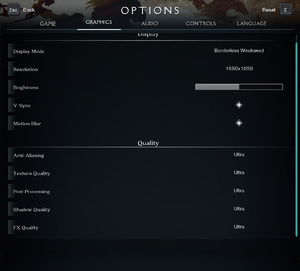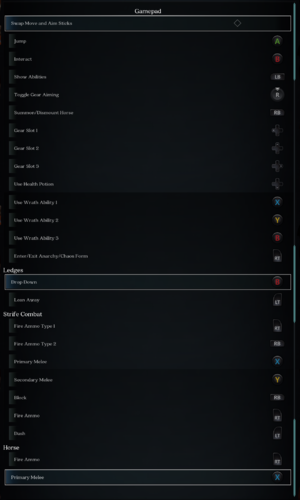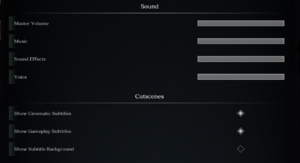Difference between revisions of "Darksiders Genesis"
From PCGamingWiki, the wiki about fixing PC games
m (→Video settings: wording, grammar, term links) |
|||
| Line 42: | Line 42: | ||
THQ_LogoBasic.mp4 | THQ_LogoBasic.mp4 | ||
AS_LogoBasic.mp4 | AS_LogoBasic.mp4 | ||
| + | CG_Intro_LowVi.mp4 | ||
</pre>}} | </pre>}} | ||
| Line 89: | Line 90: | ||
|4k ultra hd = true | |4k ultra hd = true | ||
|4k ultra hd notes = | |4k ultra hd notes = | ||
| − | |fov = | + | |fov = hackable |
| − | |fov notes = | + | |fov notes = See [[#Field of view (FOV)|Field of view (FOV)]]. |
|windowed = true | |windowed = true | ||
|windowed notes = | |windowed notes = | ||
|borderless windowed = true | |borderless windowed = true | ||
|borderless windowed notes = | |borderless windowed notes = | ||
| − | |anisotropic = | + | |anisotropic = hackable |
| − | |anisotropic notes = Changes with texture quality setting. | + | |anisotropic notes = Changes with texture quality setting. For manual adjustment force in GPU control panel or see [[#Anisotropic filtering (AF)|Anisotropic filtering (AF)]]. |
| − | |antialiasing = | + | |antialiasing = hackable |
| − | |antialiasing notes = [[TAA]] only. Game has four presets: "'''Low'''", "'''Mid'''", "'''High'''", and "'''Ultra'''", The "'''Low'''" setting disables it. | + | |antialiasing notes = [[TAA]] only. Game has four presets: "'''Low'''", "'''Mid'''", "'''High'''", and "'''Ultra'''", The "'''Low'''" setting disables it. For [[FXAA]] see [[#Anti-aliasing (AA)|Anti-aliasing (AA)]]. |
|vsync = true | |vsync = true | ||
|vsync notes = | |vsync notes = | ||
| Line 110: | Line 111: | ||
|color blind notes = | |color blind notes = | ||
}} | }} | ||
| − | + | ===[[Glossary:Anisotropic filtering (AF)|Anisotropic filtering (AF)]]=== | |
| + | {{Fixbox|description=Adjust AF samples|ref=<ref>{{Refcheck|user=MasterBlaster|date=2019-12-05|comment=Checked by testing game after editing config files.}}</ref>|fix= | ||
| + | # Go to the [[#Game data|configuration file(s) location]]. | ||
| + | # Open <code>Engine.ini</code>. | ||
| + | # Add the following and save the file. | ||
| + | <pre> | ||
| + | [SystemSettings] | ||
| + | r.MaxAnisotropy=16 | ||
| + | </pre> | ||
| + | }} | ||
| + | ===[[Glossary:Anti-aliasing (AA)|Anti-aliasing (AA)]]=== | ||
| + | {{Fixbox|description=Switch to FXAA|ref=<ref>{{Refcheck|user=MasterBlaster|date=2019-12-05|comment=Checked by testing game after editing config files.}}</ref>|fix= | ||
| + | # Go to the [[#Game data|configuration file(s) location]]. | ||
| + | # Open <code>Engine.ini</code>. | ||
| + | # Add the following and save the file. | ||
| + | <pre> | ||
| + | [SystemSettings] | ||
| + | r.DefaultFeature.AntiAliasing=1 | ||
| + | </pre> | ||
| + | }} | ||
| + | {{Fixbox|description=Adjust r.ScreenPercentage for downsampling|ref=<ref>{{Refcheck|user=MasterBlaster|date=2019-12-05|comment=Checked by testing game after editing config files.}}</ref>|fix= | ||
| + | # Go to the [[#Game data|configuration file(s) location]]. | ||
| + | # Open <code>Engine.ini</code> with a text editor. | ||
| + | # Add <code>[SystemSettings]</code> to the bottom of the file, if that section doesn't already exist. | ||
| + | # Inside that section, add <code>r.ScreenPercentage=100</code> where <code>100</code> is the desired resolution percentage. | ||
| + | '''Notes''' | ||
| + | {{ii}} Decreasing the value allows for upscaling/upsampling from lower resolutions while running UI elements at the native screen resolution, which might be helpful for lower-end configurations. | ||
| + | {{ii}} Increasing the value results in [[SSAA|downscaling]]. | ||
| + | }} | ||
| + | ===Motion blur=== | ||
| + | {{Fixbox|description=Disable motion blur|ref=<ref>{{Refcheck|user=MasterBlaster|date=2019-12-05|comment=Checked by testing game after editing config files.}}</ref>|fix= | ||
| + | # Go to the [[#Game data|configuration file(s) location]]. | ||
| + | # Open <code>Engine.ini</code>. | ||
| + | # Add the following and save the file. | ||
| + | <pre> | ||
| + | [SystemSettings] | ||
| + | r.MotionBlurQuality=0 | ||
| + | </pre> | ||
| + | }} | ||
| + | ===Sharpening=== | ||
| + | {{Fixbox|description=Increase/Decrease Sharpening|ref=<ref>{{Refcheck|user=MasterBlaster|date=2019-12-05|comment=Checked by testing game after editing config files.}}</ref>|fix= | ||
| + | # Go to the [[#Game data|configuration file(s) location]]. | ||
| + | # Open <code>Engine.ini</code>. | ||
| + | # Add the following and save the file. | ||
| + | <pre> | ||
| + | [SystemSettings] | ||
| + | r.Tonemapper.Sharpen=1 | ||
| + | </pre> | ||
| + | {{ii}} This will sharpen the image to offset the blur caused by FXAA and TAA. A value between 0.5-1.0 is recommended, 10 is the maximum. It has no performance impact. | ||
| + | }} | ||
| + | ===[[Glossary:Field of view (FOV)|Field of view (FOV)]]=== | ||
| + | {{Fixbox|description=Use {{term|Hor+}} FOV scaling|ref=<ref>{{Refcheck|user=MasterBlaster|date=2019-12-05|comment=Checked by testing game after editing config files.}}</ref>|fix= | ||
| + | # Go to the [[#Game data|configuration file(s) location]]. | ||
| + | # Open <code>Engine.ini</code>. | ||
| + | # Add the following and save the file. | ||
| + | <pre> | ||
| + | [/Script/Engine.LocalPlayer] | ||
| + | AspectRatioAxisConstraint=AspectRatio_MaintainYFOV | ||
| + | </pre> | ||
| + | }} | ||
==Input settings== | ==Input settings== | ||
{{Image|Darksiders Genesis Gamepad Settings.png|Gamepad bindings.}} | {{Image|Darksiders Genesis Gamepad Settings.png|Gamepad bindings.}} | ||
Revision as of 01:10, 6 December 2019
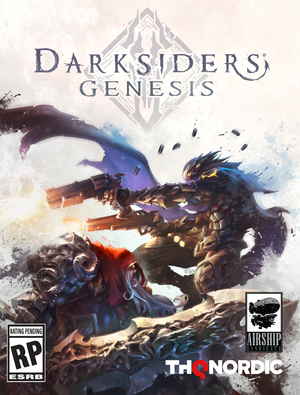 |
|
| Developers | |
|---|---|
| Airship Syndicate | |
| Publishers | |
| THQ Nordic | |
| Engines | |
| Unreal Engine 4 | |
| Release dates | |
| Windows | December 5, 2019 |
| Darksiders | |
|---|---|
| Darksiders | 2010 |
| Darksiders II | 2012 |
| Darksiders II: Deathinitive Edition | 2015 |
| Darksiders Warmastered Edition | 2016 |
| Darksiders III | 2018 |
| Darksiders Genesis | 2019 |
General information
Availability
| Source | DRM | Notes | Keys | OS |
|---|---|---|---|---|
| GamersGate | ||||
| GOG.com | ||||
| Green Man Gaming | ||||
| Humble Store | ||||
| Origin | ||||
| Steam |
Essential improvements
Skip intro videos
| Delete video files |
|---|
THQ_LogoBasic.mp4 AS_LogoBasic.mp4 CG_Intro_LowVi.mp4 |
Game data
Configuration file(s) location
| System | Location |
|---|---|
| Windows | %LOCALAPPDATA%\THQ Nordic\Darksiders Genesis\Saved\Config\WindowsNoEditor\ |
| Steam Play (Linux) | <SteamLibrary-folder>/steamapps/compatdata/710920/pfx/[Note 1] |
Save game data location
| System | Location |
|---|---|
| Windows | %LOCALAPPDATA%\THQ Nordic\Darksiders Genesis\Saved\SaveGames\ |
| Steam Play (Linux) | <SteamLibrary-folder>/steamapps/compatdata/710920/pfx/[Note 1] |
Save game cloud syncing
| System | Native | Notes |
|---|---|---|
| GOG Galaxy | ||
| Origin | ||
| Steam Cloud |
Video settings
Anisotropic filtering (AF)
| Adjust AF samples[1] |
|---|
[SystemSettings] r.MaxAnisotropy=16 |
Anti-aliasing (AA)
| Switch to FXAA[2] |
|---|
[SystemSettings] r.DefaultFeature.AntiAliasing=1 |
| Adjust r.ScreenPercentage for downsampling[3] |
|---|
Notes
|
Motion blur
| Disable motion blur[4] |
|---|
[SystemSettings] r.MotionBlurQuality=0 |
Sharpening
| Increase/Decrease Sharpening[5] |
|---|
[SystemSettings] r.Tonemapper.Sharpen=1
|
Field of view (FOV)
| Use Hor+ FOV scaling[6] |
|---|
[/Script/Engine.LocalPlayer] AspectRatioAxisConstraint=AspectRatio_MaintainYFOV |
Input settings
Audio settings
Localizations
| Language | UI | Audio | Sub | Notes |
|---|---|---|---|---|
| English | ||||
| Arabic | ||||
| Simplified Chinese | ||||
| French | ||||
| German | ||||
| Italian | ||||
| Japanese | ||||
| Korean | ||||
| Polish | ||||
| Brazilian Portuguese | ||||
| Russian | ||||
| Spanish |
Network
Multiplayer types
| Type | Native | Players | Notes | |
|---|---|---|---|---|
| Local play | 2 | Co-op |
||
| LAN play | ||||
| Online play | 2 | Co-op |
||
Connection types
| Type | Native | Notes |
|---|---|---|
| Matchmaking | ||
| Peer-to-peer | ||
| Dedicated | ||
| Self-hosting | ||
| Direct IP |
Other information
API
| Technical specs | Supported | Notes |
|---|---|---|
| Direct3D | 11 |
| Executable | 32-bit | 64-bit | Notes |
|---|---|---|---|
| Windows |
System requirements
| Windows | ||
|---|---|---|
| Minimum | Recommended | |
| Operating system (OS) | 7, 8, 10 | |
| Processor (CPU) | Intel Core i5 4690K (3.5 GHz) AMD FX-8320 (3.5 GHz) |
Intel Core i7-3930K (3.2 GHz) AMD Ryzen 5 1600 (3.2 GHz) |
| System memory (RAM) | 4 GB | 8 GB |
| Hard disk drive (HDD) | 15 GB | |
| Video card (GPU) | Nvidia GeForce GTX 960 DirectX 11 compatible | Nvidia GeForce GTX 1060 |
- A 64-bit operating system is required.
Notes
- ↑ 1.0 1.1 Notes regarding Steam Play (Linux) data:
- File/folder structure within this directory reflects the path(s) listed for Windows and/or Steam game data.
- Games with Steam Cloud support may also store data in
~/.steam/steam/userdata/<user-id>/710920/. - Use Wine's registry editor to access any Windows registry paths.
- The app ID (710920) may differ in some cases.
- Treat backslashes as forward slashes.
- See the glossary page for details on Windows data paths.
References
- ↑ Verified by User:MasterBlaster on 2019-12-05
- Checked by testing game after editing config files.
- ↑ Verified by User:MasterBlaster on 2019-12-05
- Checked by testing game after editing config files.
- ↑ Verified by User:MasterBlaster on 2019-12-05
- Checked by testing game after editing config files.
- ↑ Verified by User:MasterBlaster on 2019-12-05
- Checked by testing game after editing config files.
- ↑ Verified by User:MasterBlaster on 2019-12-05
- Checked by testing game after editing config files.
- ↑ Verified by User:MasterBlaster on 2019-12-05
- Checked by testing game after editing config files.