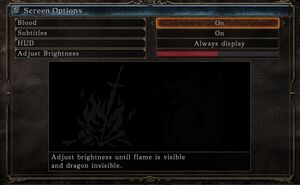Dark Souls II: Scholar of the First Sin
From PCGamingWiki, the wiki about fixing PC games
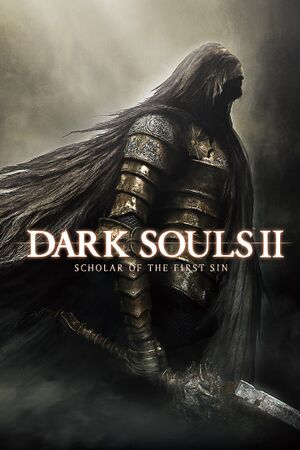 |
|
| Developers | |
|---|---|
| From Software | |
| Publishers | |
| Bandai Namco Entertainment | |
| Release dates | |
| Windows | April 1, 2015[1] |
| Dark Souls | |
|---|---|
| Dark Souls: Prepare to Die Edition | 2012 |
| Dark Souls II | 2014 |
| Dark Souls II: Scholar of the First Sin | 2015 |
| Dark Souls III | 2016 |
| Dark Souls: Remastered | 2018 |
Key points
- Updated version of Dark Souls II.
- Although it supports mouse and keyboard, the button prompts show Xbox controller buttons and the default key binding settings cause mouse input lag.
General information
Availability
| Source | DRM | Notes | Keys | OS |
|---|---|---|---|---|
| Retail | ||||
| Amazon.com | ||||
| GamersGate | ||||
| Humble Store | ||||
| Steam |
Game data
Configuration file(s) location
| System | Location |
|---|---|
| Windows | %APPDATA%\DarkSoulsII\GraphicsConfig_SOFS.xml |
| Steam Play (Linux) | <Steam-folder>/steamapps/compatdata/335300/pfx/[Note 1] |
Save game data location
| System | Location |
|---|---|
| Windows | %APPDATA%\DarkSoulsII\<user-id>\DS2SOFS0000.sl2 |
| Steam Play (Linux) | <Steam-folder>/steamapps/compatdata/335300/pfx/[Note 1] |
Save game cloud syncing
| System | Native | Notes |
|---|---|---|
| Steam Cloud |
Video settings
Field of view (FOV)
| Change FOV with Cheat Engine[citation needed] |
|---|
|
Post-processing
| Toggle post-process effects[citation needed] |
|---|
Hotkeys
Notes
|
Input settings
Xbox buttons prompts explanation
- The game is always displaying Xbox button prompts regardless of real input scheme thus making very hard to navigate menus.
- Fortunately the game is also accepting in-game actions what would be bound on Xbox controller buttons. Use this as a reference guide.
- Actions listed below can be bound to the same key.
| Xbox controller button | Action in-game |
|---|---|
| A | Interact or confirm. |
| B | Dash/backstep/roll or Cancel. |
| X | Use item or Menu function 1 |
| Y | Wield right weapon two-handed or Menu function 2 |
Audio settings
Localizations
| Language | UI | Audio | Sub | Notes |
|---|---|---|---|---|
| English | ||||
| Brazilian Portuguese | ||||
| French | ||||
| German | ||||
| Hungarian | Fan translation. | |||
| Italian | ||||
| Korean | ||||
| Polish | ||||
| Russian | ||||
| Spanish | ||||
| Traditional Chinese |
Mute on focus lost
| Set mute in background[citation needed] |
|---|
|
Network
- Dark Souls II and Dark Souls II: Scholar of the First Sin players cannot play together.[2]
Multiplayer types
| Type | Native | Players | Notes | |
|---|---|---|---|---|
| LAN play | ||||
| Online play | 6 | |||
Connection types
| Type | Native | Notes |
|---|---|---|
| Matchmaking | ||
| Peer-to-peer | Steam Networking P2P API | |
| Dedicated | ||
| Self-hosting | ||
| Direct IP |
VR support
| 3D modes | State | Notes | |
|---|---|---|---|
| Nvidia 3D Vision | See Helix Mod: Dark Souls 2 SotFS. | ||
Issues fixed
White screen followed by crash at startup
| Install ReShade[citation needed] |
|---|
|
Download and install ReShade. |
Delay between mouse clicks and actions
- You can bind some of your actions to mouse double clicks, however this feature is causing slight delay between single click and its action as the game is waiting for another click.
| Disable double click function[citation needed] |
|---|
Notes
|
Run the game at screen refresh rate
- Fullscreen mode defaults to 60 Hz, even if the screen refresh rate is set higher than that.
| Set screen refresh rate and 60 FPS cap[citation needed] |
|---|
|
Other information
API
| Technical specs | Supported | Notes |
|---|---|---|
| Direct3D | 11 |
| Executable | 32-bit | 64-bit | Notes |
|---|---|---|---|
| Windows |
System requirements
| Windows | ||
|---|---|---|
| Minimum | Recommended | |
| Operating system (OS) | 7 SP1, 8.1 | |
| Processor (CPU) | AMD A8 3870 3.6 GHz Intel Core i3 2100 3.1 GHz |
AMD FX 8150 3.6 GHz Intel Core i7 2600 3.4 GHz |
| System memory (RAM) | 4 GB | 8 GB |
| Hard disk drive (HDD) | 23 GB | |
| Video card (GPU) | Nvidia GeForce GTX 465 AMD Radeon HD 6870 DirectX 11 compatible | Nvidia GeForce GTX 750 AMD Radeon HD 7850 |
- Only 64-bit versions are supported.
Notes
- ↑ 1.0 1.1 File/folder structure within this directory reflects the path(s) listed for Windows and/or Steam game data (use Wine regedit to access Windows registry paths). Games with Steam Cloud support may store data in
~/.steam/steam/userdata/<user-id>/335300/in addition to or instead of this directory. The app ID (335300) may differ in some cases. Treat backslashes as forward slashes. See the glossary page for details.