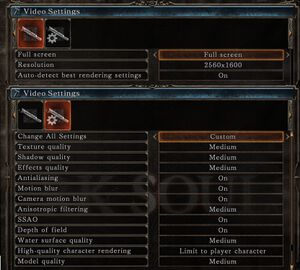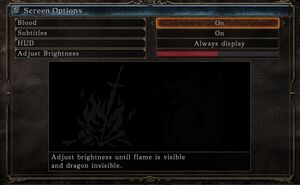Difference between revisions of "Dark Souls II"
From PCGamingWiki, the wiki about fixing PC games
(→Crash at startup: The retail version uses Steam, so the error is solved for everyone.) |
|||
| (31 intermediate revisions by 12 users not shown) | |||
| Line 15: | Line 15: | ||
{{Infobox game/row/reception|IGDB|dark-souls-ii|90}} | {{Infobox game/row/reception|IGDB|dark-souls-ii|90}} | ||
|taxonomy = | |taxonomy = | ||
| − | {{Infobox game/row/taxonomy/monetization | | + | {{Infobox game/row/taxonomy/monetization | One-time game purchase, DLC }} |
| − | {{Infobox game/row/taxonomy/microtransactions | }} | + | {{Infobox game/row/taxonomy/microtransactions | None }} |
{{Infobox game/row/taxonomy/modes | Singleplayer, Multiplayer }} | {{Infobox game/row/taxonomy/modes | Singleplayer, Multiplayer }} | ||
{{Infobox game/row/taxonomy/pacing | Real-time }} | {{Infobox game/row/taxonomy/pacing | Real-time }} | ||
{{Infobox game/row/taxonomy/perspectives | Third-person }} | {{Infobox game/row/taxonomy/perspectives | Third-person }} | ||
{{Infobox game/row/taxonomy/controls | Direct control }} | {{Infobox game/row/taxonomy/controls | Direct control }} | ||
| − | {{Infobox game/row/taxonomy/genres | }} | + | {{Infobox game/row/taxonomy/genres | Action, RPG }} |
{{Infobox game/row/taxonomy/sports | }} | {{Infobox game/row/taxonomy/sports | }} | ||
{{Infobox game/row/taxonomy/vehicles | }} | {{Infobox game/row/taxonomy/vehicles | }} | ||
| Line 33: | Line 33: | ||
|official site= https://www.bandainamcoent.com/games/dark-souls-ii | |official site= https://www.bandainamcoent.com/games/dark-souls-ii | ||
|hltb = 2225 | |hltb = 2225 | ||
| + | |lutris = dark-soulstm-ii | ||
|strategywiki = Dark Souls II | |strategywiki = Dark Souls II | ||
|mobygames = dark-souls-ii | |mobygames = dark-souls-ii | ||
| Line 38: | Line 39: | ||
|winehq = 16053 | |winehq = 16053 | ||
|license = commercial | |license = commercial | ||
| + | }} | ||
| + | |||
| + | {{Introduction | ||
| + | |introduction = | ||
| + | |||
| + | |release history = | ||
| + | |||
| + | |current state = | ||
}} | }} | ||
| Line 49: | Line 58: | ||
{{Availability| | {{Availability| | ||
{{Availability/row| Retail | | Steam | | | Windows }} | {{Availability/row| Retail | | Steam | | | Windows }} | ||
| − | + | {{Availability/row| GamersGate | dark-soulstm-ii | Steam | | | Windows }} | |
| − | {{Availability/row| GamersGate | ||
| − | |||
{{Availability/row| Steam | 236430 | Steam | [https://store.steampowered.com/sub/58135 DARK SOULS II Bundle] also available. | | Windows }} | {{Availability/row| Steam | 236430 | Steam | [https://store.steampowered.com/sub/58135 DARK SOULS II Bundle] also available. | | Windows }} | ||
| + | {{Availability/row| Amazon | B00DGZDFLW | Steam | | | Windows | unavailable }} | ||
| + | {{Availability/row| GMG | dark-souls-ii | Steam | | | Windows | unavailable }} | ||
}} | }} | ||
{{ii}} All versions require {{DRM|Steam}}. | {{ii}} All versions require {{DRM|Steam}}. | ||
| Line 65: | Line 74: | ||
==Essential improvements== | ==Essential improvements== | ||
===Improve controller deadzone=== | ===Improve controller deadzone=== | ||
| − | {{--}} The default controller deadzone | + | {{--}} The default controller deadzone is handled poorly compared to every other game in the franchise. |
| − | {{Fixbox|description= | + | {{Fixbox|description=Steam Input Method|ref=<ref>{{Refurl|url=https://steamcommunity.com/app/335300/discussions/0/2425614539578381407/|title=FIXED: Deadzone on Xbox360 controller :: DARK SOULS™ II General Discussions|date=9 June 2023}}</ref>|fix= |
| − | # | + | # Right click on Dark Souls II and choose "Properties" > "Controller" > "Enable Steam Input" |
| − | # | + | # While the game is running press {{Key|Shift}} Tab to access Big Picture Mode and then click "Controller Configuration" |
| + | # Click the Left Analogue Stick & then Click "Additional Settings" in the bottom right. | ||
| + | # Set "Dead Zone Shape" to Cross, "Dead Zone Inner" to 10 and "Anti-Dead Zone" to a value between 13 and 16 (I use 15). Repeat this for the Right Analogue Stick. Click a Slider and tap Left or Right on the keyboard to adjust it by 1. | ||
| + | # Export the configuration to save it and have the game automatically re-use it during subsequent game sessions. | ||
}} | }} | ||
| − | {{Fixbox|description= | + | {{Fixbox|description=Durazno XInput Wrapper Method|ref=<ref>{{Refurl|url=https://steamcommunity.com/app/236430/discussions/0/558754259719740144/#c619568682064888220|title=FIXED: Deadzone on sixaxis controller :: DARK SOULS™ II General Discussions|date=9 June 2023}}</ref>|fix= |
| − | # Run the | + | # Download [https://github.com/KrossX/Durazno Durazno XInput Wrapper]. |
| − | # | + | # Go to {{code|{{p|game}}\Game\}} and extract the contents of the archive. |
| + | # Run the {{code|{{p|game}}\Game\Durazno.exe}} file. | ||
| + | # Enable the LinearADZ option. | ||
# Change the AntiDeadzone option to <code>36%</code>. | # Change the AntiDeadzone option to <code>36%</code>. | ||
# Change the Deadzone option to <code>20%</code>. | # Change the Deadzone option to <code>20%</code>. | ||
'''Notes''' | '''Notes''' | ||
| − | {{ii}} Running | + | {{ii}} Running {{file|Durazno.exe}} regenerates {{file|Durazno.ini}} which you can also alter manually by opening it with Notepad. |
| − | {{ii}} | + | {{ii}} If you don't want to use Durazno.exe, then you can use the following values in the {{file|Durazno.ini}} file: <code>LinearADZ=1</code>, <code>AntiDeadzone=360</code> and <code>Deadzone=200</code> to closely mimic the first game's deadzone. |
}} | }} | ||
| Line 86: | Line 100: | ||
===Configuration file(s) location=== | ===Configuration file(s) location=== | ||
{{Game data| | {{Game data| | ||
| − | {{Game data/config|Windows|{{p|appdata}}\DarkSoulsII\}} | + | {{Game data/config|Windows|{{p|appdata}}\DarkSoulsII\GraphicsConfig.xml}} |
}} | }} | ||
===Save game data location=== | ===Save game data location=== | ||
{{Game data| | {{Game data| | ||
| − | {{Game data/saves|Windows|{{p|appdata}}\DarkSoulsII\}} | + | {{Game data/saves|Windows|{{p|appdata}}\DarkSoulsII\{{p|uid}}\DARKSII0000.sl2}} |
}} | }} | ||
===[[Glossary:Save game cloud syncing|Save game cloud syncing]]=== | ===[[Glossary:Save game cloud syncing|Save game cloud syncing]]=== | ||
{{Save game cloud syncing | {{Save game cloud syncing | ||
| − | |discord | + | |discord = |
| − | |discord notes | + | |discord notes = |
| − | |epic games | + | |epic games launcher = |
| − | |epic games | + | |epic games launcher notes = |
| − | |gog galaxy | + | |gog galaxy = |
| − | |gog galaxy notes | + | |gog galaxy notes = |
| − | |origin | + | |origin = |
| − | |origin notes | + | |origin notes = |
| − | |steam cloud | + | |steam cloud = false |
| − | |steam cloud notes | + | |steam cloud notes = |
| − | | | + | |ubisoft connect = |
| − | | | + | |ubisoft connect notes = |
| − | |xbox cloud | + | |xbox cloud = |
| − | |xbox cloud notes | + | |xbox cloud notes = |
}} | }} | ||
| Line 134: | Line 148: | ||
|windowed notes = | |windowed notes = | ||
|borderless windowed = hackable | |borderless windowed = hackable | ||
| − | |borderless windowed notes = Use [https://www.flawlesswidescreen.org Flawless Widescreen] | + | |borderless windowed notes = Use [https://www.flawlesswidescreen.org Flawless Widescreen] |
|anisotropic = true | |anisotropic = true | ||
|anisotropic notes = | |anisotropic notes = | ||
|antialiasing = true | |antialiasing = true | ||
|antialiasing notes = On or Off Setting, FXAA | |antialiasing notes = On or Off Setting, FXAA | ||
| + | |upscaling = unknown | ||
| + | |upscaling tech = | ||
| + | |upscaling notes = | ||
|vsync = always on | |vsync = always on | ||
|vsync notes = | |vsync notes = | ||
| Line 176: | Line 193: | ||
|invert controller y-axis = true | |invert controller y-axis = true | ||
|invert controller y-axis notes= | |invert controller y-axis notes= | ||
| − | |xinput controllers = | + | |xinput controllers = true |
|xinput controllers notes = | |xinput controllers notes = | ||
| − | |xbox prompts = | + | |xbox prompts = true |
|xbox prompts notes = | |xbox prompts notes = | ||
|impulse triggers = unknown | |impulse triggers = unknown | ||
| Line 253: | Line 270: | ||
}} | }} | ||
| − | {{Fixbox|description=AutoHotkey script|ref=<ref> | + | {{Fixbox|description=AutoHotkey script|ref=<ref>{{Refurl|url=https://www.reddit.com/r/DarkSouls2/comments/23ws2g/guaranteed_fix_to_mouse_input_lag/ch28ley|title=Guaranteed Fix To Mouse Input Lag - Dark Souls 2 subreddit|date=May 2023}}</ref>|fix= |
# Unbind all the mouse bindings in the game. | # Unbind all the mouse bindings in the game. | ||
# Download and install [http://ahkscript.org AutoHotkey]. | # Download and install [http://ahkscript.org AutoHotkey]. | ||
| Line 436: | Line 453: | ||
|mute on focus lost notes = | |mute on focus lost notes = | ||
|eax support = | |eax support = | ||
| − | |eax support notes = | + | |eax support notes = |
| + | |royalty free audio = unknown | ||
| + | |royalty free audio notes = | ||
}} | }} | ||
| Line 449: | Line 468: | ||
}} | }} | ||
{{L10n/switch | {{L10n/switch | ||
| − | |language = | + | |language = Traditional Chinese |
|interface = true | |interface = true | ||
|audio = false | |audio = false | ||
| Line 477: | Line 496: | ||
|audio = false | |audio = false | ||
|subtitles = hackable | |subtitles = hackable | ||
| − | |notes = Fan translation, [ | + | |notes = Fan translation, [https://www.trc-playground.hu/forditasok/#darksouls2 #1], [https://magyaritasok.hu/magyaritasok/dark-souls-2/dark-souls-2-dlc/2410 #2]. |
|fan = true | |fan = true | ||
}} | }} | ||
| Line 513: | Line 532: | ||
}} | }} | ||
{{L10n/switch | {{L10n/switch | ||
| − | |language = | + | |language = Brazilian Portuguese |
|interface = true | |interface = true | ||
|audio = false | |audio = false | ||
| Line 521: | Line 540: | ||
}} | }} | ||
{{L10n/switch | {{L10n/switch | ||
| − | |language = | + | |language = Russian |
|interface = true | |interface = true | ||
|audio = false | |audio = false | ||
| Line 529: | Line 548: | ||
}} | }} | ||
{{L10n/switch | {{L10n/switch | ||
| − | |language = | + | |language = Spanish |
|interface = true | |interface = true | ||
|audio = false | |audio = false | ||
| Line 538: | Line 557: | ||
{{L10n/switch | {{L10n/switch | ||
|language = Ukrainian | |language = Ukrainian | ||
| − | |interface = | + | |interface = hackable |
|audio = false | |audio = false | ||
| − | |subtitles = | + | |subtitles = hackable |
|notes = [https://toloka.to/t400732 Fan translation] | |notes = [https://toloka.to/t400732 Fan translation] | ||
|fan = true | |fan = true | ||
| Line 591: | Line 610: | ||
|native 3d notes = | |native 3d notes = | ||
|nvidia 3d vision = hackable | |nvidia 3d vision = hackable | ||
| − | |nvidia 3d vision notes = | + | |nvidia 3d vision notes = [https://helixmod.blogspot.com/2015/09/dark-souls-2-sotfs-dx11.html new Geo-11 3D Driver (RTX3000/4000 compatible)] |
|tridef 3d = unknown | |tridef 3d = unknown | ||
|tridef 3d notes = | |tridef 3d notes = | ||
| Line 628: | Line 647: | ||
{{Fixbox|description=Override refresh rate set by game|ref=<ref>{{Refcheck|user=Keith|date=2020-05-01|comment=If you force it with another tool like [[Special K]] or [[Nvidia Control Panel|NVCP]], the screen will flicker and make the game unplayable}}</ref>|fix= | {{Fixbox|description=Override refresh rate set by game|ref=<ref>{{Refcheck|user=Keith|date=2020-05-01|comment=If you force it with another tool like [[Special K]] or [[Nvidia Control Panel|NVCP]], the screen will flicker and make the game unplayable}}</ref>|fix= | ||
| − | # Download [ | + | # Download [https://helixmod.blogspot.com/2013/02/chiris-force-certain-resolutionhertz.html Chiri's resolution forcing tool]. |
# Extract <code>d3d9.dll</code> and <code>d3dx.ini</code> to the installation folder. | # Extract <code>d3d9.dll</code> and <code>d3dx.ini</code> to the installation folder. | ||
# Open <code>d3dx.ini</code>. | # Open <code>d3dx.ini</code>. | ||
| Line 656: | Line 675: | ||
===Controller not working=== | ===Controller not working=== | ||
| − | {{Fixbox|description=Disconnect every non-XInput device|ref=<ref> | + | {{Fixbox|description=Disconnect every non-XInput device|ref=<ref>{{Refurl|url=http://forums.pcsx2.net/Thread-XInput-Wrapper-for-DS3-and-Play-com-USB-Dual-DS2-Controller?pid=369223#pid369223|title=XInput Wrapper for DS3 and Play.com USB Dual DS2 Controller - PCSX2 Forums|date=May 2023}}</ref>|fix= |
{{ii}} Alternatively, place the [https://docs.google.com/file/d/0B4lfqq0DpUo-NDVjM2o2aTRYZDQ/edit blocker dinput8.dll] in <code>{{p|game}}\Game\</code> | {{ii}} Alternatively, place the [https://docs.google.com/file/d/0B4lfqq0DpUo-NDVjM2o2aTRYZDQ/edit blocker dinput8.dll] in <code>{{p|game}}\Game\</code> | ||
}} | }} | ||
| Line 667: | Line 686: | ||
# [[Controller:DualShock 3#Removing MotionInJoy|Uninstall MotionInJoy]]. | # [[Controller:DualShock 3#Removing MotionInJoy|Uninstall MotionInJoy]]. | ||
# If the controller is still not detected, install the [http://www.microsoft.com/hardware/en-us/d/xbox-360-wireless-controller-for-windows Xbox 360 Accessories Software]. | # If the controller is still not detected, install the [http://www.microsoft.com/hardware/en-us/d/xbox-360-wireless-controller-for-windows Xbox 360 Accessories Software]. | ||
| − | |||
| − | |||
| − | |||
| − | |||
| − | |||
| − | |||
| − | |||
| − | |||
| − | |||
| − | |||
| − | |||
| − | |||
| − | |||
| − | |||
| − | |||
| − | |||
| − | |||
| − | |||
| − | |||
| − | |||
| − | |||
| − | |||
| − | |||
| − | |||
| − | |||
| − | |||
| − | |||
| − | |||
| − | |||
| − | |||
| − | |||
| − | |||
| − | |||
| − | |||
| − | |||
| − | |||
| − | |||
| − | |||
| − | |||
}} | }} | ||
| Line 740: | Line 720: | ||
|windows 32-bit exe = true | |windows 32-bit exe = true | ||
|windows 64-bit exe = false | |windows 64-bit exe = false | ||
| + | |windows arm app = unknown | ||
|windows exe notes = 64-bit available in [[Dark Souls II: Scholar of the First Sin]]. | |windows exe notes = 64-bit available in [[Dark Souls II: Scholar of the First Sin]]. | ||
|mac os x powerpc app = | |mac os x powerpc app = | ||
|macos intel 32-bit app = unknown | |macos intel 32-bit app = unknown | ||
|macos intel 64-bit app = unknown | |macos intel 64-bit app = unknown | ||
| + | |macos arm app = unknown | ||
|macos app notes = | |macos app notes = | ||
|linux 32-bit executable= unknown | |linux 32-bit executable= unknown | ||
|linux 64-bit executable= unknown | |linux 64-bit executable= unknown | ||
| + | |linux arm app = unknown | ||
|linux executable notes = | |linux executable notes = | ||
| + | }} | ||
| + | |||
| + | ===Middleware=== | ||
| + | {{Middleware | ||
| + | |physics = Havok | ||
| + | |physics notes = | ||
| + | |audio = FMOD | ||
| + | |audio notes = | ||
| + | |interface = Scaleform | ||
| + | |interface notes = | ||
| + | |input = | ||
| + | |input notes = | ||
| + | |cutscenes = Windows Media Video | ||
| + | |cutscenes notes = | ||
| + | |multiplayer = Steamworks | ||
| + | |multiplayer notes= | ||
}} | }} | ||
Latest revision as of 14:20, 6 February 2024
This page is for the original release. For the re-release, see Dark Souls II: Scholar of the First Sin.
 |
|
| Developers | |
|---|---|
| FromSoftware | |
| Publishers | |
| Bandai Namco Entertainment | |
| Japan | FromSoftware |
| Release dates | |
| Windows | April 25, 2014 |
| Reception | |
| Metacritic | 91 |
| OpenCritic | 88 |
| IGDB | 90 |
| Taxonomy | |
| Monetization | One-time game purchase, DLC |
| Microtransactions | None |
| Modes | Singleplayer, Multiplayer |
| Pacing | Real-time |
| Perspectives | Third-person |
| Controls | Direct control |
| Genres | Action, RPG |
| Themes | Fantasy |
| Series | Dark Souls |
| Dark Souls | |
|---|---|
| Dark Souls: Prepare to Die Edition | 2012 |
| Dark Souls II | 2014 |
| Dark Souls II: Scholar of the First Sin | 2015 |
| Dark Souls III | 2016 |
| Dark Souls: Remastered | 2018 |
Dark Souls II is a singleplayer and multiplayer third-person action and RPG game in the Dark Souls series.
General information
Availability
| Source | DRM | Notes | Keys | OS |
|---|---|---|---|---|
| Retail | ||||
| GamersGate | ||||
| Steam | DARK SOULS II Bundle also available. | |||
| Amazon.com (unavailable) | ||||
| Green Man Gaming (unavailable) |
DLC and expansion packs
| Name | Notes | |
|---|---|---|
| Crown of the Sunken King | Included in the DARK SOULS II Bundle, Season Pass | |
| Crown of the Old Iron King | Included in the DARK SOULS II Bundle, Season Pass | |
| Crown of the Ivory King | Included in the DARK SOULS II Bundle, Season Pass | |
| Season Pass |
Essential improvements
Improve controller deadzone
- The default controller deadzone is handled poorly compared to every other game in the franchise.
| Steam Input Method[1] |
|---|
|
| Durazno XInput Wrapper Method[2] |
|---|
Notes
|
Game data
Configuration file(s) location
| System | Location |
|---|---|
| Windows | %APPDATA%\DarkSoulsII\GraphicsConfig.xml |
| Steam Play (Linux) | <Steam-folder>/steamapps/compatdata/236430/pfx/[Note 1] |
Save game data location
| System | Location |
|---|---|
| Windows | %APPDATA%\DarkSoulsII\<user-id>\DARKSII0000.sl2 |
| Steam Play (Linux) | <Steam-folder>/steamapps/compatdata/236430/pfx/[Note 1] |
Save game cloud syncing
| System | Native | Notes |
|---|---|---|
| Steam Cloud |
Video
| Graphics feature | State | Notes | |
|---|---|---|---|
| Widescreen resolution | 16:9; use Flawless Widescreen to remove letterboxing. | ||
| Multi-monitor | Use Flawless Widescreen. | ||
| Ultra-widescreen | Use Flawless Widescreen. | ||
| 4K Ultra HD | |||
| Field of view (FOV) | Default FOV is 75°. Use Dark Souls II FOV Fix. | ||
| Windowed | |||
| Borderless fullscreen windowed | Use Flawless Widescreen | ||
| Anisotropic filtering (AF) | |||
| Anti-aliasing (AA) | On or Off Setting, FXAA | ||
| Vertical sync (Vsync) | See the glossary page for potential workarounds. | ||
| 60 FPS | |||
| 120+ FPS | Capped at 60 FPS. | ||
| High dynamic range display (HDR) | See the glossary page for potential alternatives. | ||
Input
| Keyboard and mouse | State | Notes |
|---|---|---|
| Remapping | ||
| Mouse acceleration | Acceleration is off by default, game ignores Windows Enhance pointer precision setting. | |
| Mouse sensitivity | ||
| Mouse input in menus | ||
| Mouse Y-axis inversion | ||
| Controller | ||
| Controller support | ||
| Full controller support | ||
| Controller remapping | See the glossary page for potential workarounds. | |
| Controller sensitivity | ||
| Controller Y-axis inversion |
| Controller types |
|---|
| XInput-compatible controllers | ||
|---|---|---|
| Xbox button prompts | ||
| Impulse Trigger vibration |
| PlayStation controllers |
|---|
| Generic/other controllers |
|---|
| Additional information | ||
|---|---|---|
| Button prompts | For DualShock use PS3 UI Buttons Mod. Requires GeDoSaTo. | |
| Controller hotplugging | ||
| Haptic feedback | ||
| Digital movement supported | ||
| Simultaneous controller+KB/M |
Xbox buttons prompts explanation
- The game is always displaying Xbox button prompts regardless of real input scheme thus making very hard to navigate menus.
- Fortunately the game is also accepting in-game actions what would be bound on Xbox controller buttons. Use this as a reference guide.
- Actions listed below can be bound to the same key.
| Xbox controller button | Action in-game |
|---|---|
| A | Interact or confirm. |
| B | Dash/backstep/roll or Cancel. |
| X | Use item or Menu function 1 |
| Y | Wield right weapon two-handed or Menu function 2 |
Delay between mouse clicks and actions
- You can bind some of your actions to mouse double clicks, however this feature is causing slight delay between single click and its action as the game is waiting for another click.
- An option to disable double-clicking functionality was added in one of the patches, but it's bugged and doesn't persist after you exit the game.
| Use QOL mod |
|---|
|
| Use additional buttons on gaming mouse[citation needed] |
|---|
|
| AutoHotkey script[3] |
|---|
AutoHotkey script: #SingleInstance Force
#MaxHotkeysPerInterval 99999`
#IfWinActive ahk_class DarkSouls2
; Hold to block with a shield in left hand
LShift::Send {u down}
LShift Up::Send {u up}
; Strong attack (left hand) / Parry
CapsLock::
XButton1:: send {y down}
CapsLock up::
XButton1 up:: send {y up}
; Attack (left hand)
XButton2::send {u down}
XButton2 up::send {u up}
; Boss key
LAlt & Tab::AltTab
; Wield right weapon two-handed (hold for left weapon)
Tab::n
; Attack (right hand)
$LButton::
send {h down}
send {LButton down}
return
$LButton up::
send {h up}
send {LButton up}
return
; Strong attack (right hand)
$RButton::
send {g down}
send {RButton down}
return
$RButton up::
send {g up}
send {RButton up}
return
; Equipment menu
1::
send {Escape down}
sleep 30
send {Escape up}
send {ENTER down}
sleep 30
send {ENTER up}
return
; Inventory menu
2::
send {Escape down}
sleep 30
send {Escape up}
send {right down}
sleep 30
send {right up}
send {ENTER down}
sleep 30
send {ENTER up}
return
; Player status menu
3::
send {Escape down}
sleep 30
send {Escape up}
send {right down}
sleep 30
send {right up}
send {right down}
sleep 30
send {right up}
send {ENTER down}
sleep 30
send {ENTER up}
return
; Message menu
4::
send {Escape down}
sleep 30
send {Escape up}
send {right down}
sleep 30
send {right up}
send {right down}
sleep 30
send {right up}
send {right down}
sleep 30
send {right up}
send {ENTER down}
sleep 30
send {ENTER up}
return
; Interact (open doors, speak to the NPCs)
e::ENTER
; Use item (drink dat estus)
q::e
; Guard break
c::
^LButton::
send {w down}
send {h down}
send {w up}
send {h up}
return
; Jump attack
r::
^RButton::
send {w down}
send {g down}
send {w up}
send {g up}
return
; Switch left weapon
WheelLeft::
send {left down}
send {left up}
return
; Switch right weapon
WheelRight::
send {right down}
send {right up}
return
F1::Suspend
Features
|
Audio
| Audio feature | State | Notes |
|---|---|---|
| Separate volume controls | Voice, SFX, Music (scales from 0 to 10) | |
| Surround sound | 7.1 surround sound supported | |
| Subtitles | ||
| Closed captions | ||
| Mute on focus lost | ||
| Royalty free audio |
Localizations
| Language | UI | Audio | Sub | Notes |
|---|---|---|---|---|
| English | ||||
| Traditional Chinese | ||||
| French | ||||
| German | ||||
| Hungarian | Fan translation, #1, #2. | |||
| Italian | ||||
| Japanese | Japan version only. | |||
| Korean | ||||
| Polish | ||||
| Brazilian Portuguese | ||||
| Russian | ||||
| Spanish | ||||
| Ukrainian | Fan translation |
Network
- Dark Souls II and Dark Souls II: Scholar of the First Sin players cannot play together.[4]
Multiplayer types
| Type | Native | Players | Notes | |
|---|---|---|---|---|
| LAN play | ||||
| Online play | 4 | |||
Ports
- No port information; you can edit this page to add it.
- This game supports Universal Plug and Play (UPnP) for automatic port configuration.
VR support
| 3D modes | State | Notes | |
|---|---|---|---|
| Nvidia 3D Vision | new Geo-11 3D Driver (RTX3000/4000 compatible) | ||
| vorpX | G3D Officially supported game, see official vorpx game list. |
||
Issues fixed
Run the game at screen refresh rate
- Fullscreen mode forces 60 Hz refresh rate even if your monitor supports higher than that.
| Override refresh rate set by game[5] |
|---|
|
Game volume decreases when summoning/being summoned
| Disable communications activity sound reduction[citation needed] |
|---|
|
Mouse cursor reappear when using controller
- If playing with a controller, the mouse cursor will always reappear in the middle of the screen, even if not in use or relocated.
| Use AutoHideMouseCursor |
|---|
Pink artifacts with Radeon GPUs
| Make sure you are not forcing AF through AMD Catalyst Control Center[citation needed] |
|---|
|
Controller not working
| Disconnect every non-XInput device[6] |
|---|
|
Xbox 360 Controller Freezes game
- When using an original Xbox 360 controller, your game freezes when struck or fat-rolling (actions that activate rumble).
- This may be caused by previously using MotionInJoy and even after the uninstall, your controller will still be labelled "MotionInJoy Virtual XInput Device for Windows"
| Remove MotionInJoy remnants[7] |
|---|
|
Other information
Disable profanity filter
- Not required for Chinese, Korean, or Russian setups.[citation needed]
| Disable profanity filter[citation needed] |
|---|
|
API
| Technical specs | Supported | Notes |
|---|---|---|
| Direct3D | 9.0c | 11 available in Dark Souls II: Scholar of the First Sin. |
| Executable | 32-bit | 64-bit | Notes |
|---|---|---|---|
| Windows | 64-bit available in Dark Souls II: Scholar of the First Sin. |
Middleware
| Middleware | Notes | |
|---|---|---|
| Physics | Havok | |
| Audio | FMOD | |
| Interface | Scaleform | |
| Cutscenes | Windows Media Video | |
| Multiplayer | Steamworks |
System requirements
| Windows | ||
|---|---|---|
| Minimum | Recommended | |
| Operating system (OS) | Vista SP2 | 7 SP1, 8 |
| Processor (CPU) | AMD Phenom II X2 555 3.2 GHz Intel Pentium Core 2 Duo E8500 3.17 GHz |
AMD A8 3870K 3.0 GHz Intel Core i3 2100 3.10 GHz |
| System memory (RAM) | 2 GB | 4 GB |
| Hard disk drive (HDD) | 12 GB | 15 GB |
| Video card (GPU) | ATI Radeon HD 5870 Nvidia GeForce 9600 GT DirectX 9.0c compatible | AMD Radeon HD 6870 Nvidia GeForce GTX 750 |
| Sound (audio device) | DirectX 9 sound device | |
| Other | Microsoft Xbox 360 Controller | |
Notes
- ↑ 1.0 1.1 File/folder structure within this directory reflects the path(s) listed for Windows and/or Steam game data (use Wine regedit to access Windows registry paths). Games with Steam Cloud support may store data in
~/.steam/steam/userdata/<user-id>/236430/in addition to or instead of this directory. The app ID (236430) may differ in some cases. Treat backslashes as forward slashes. See the glossary page for details.
References
- ↑ FIXED: Deadzone on Xbox360 controller :: DARK SOULS™ II General Discussions - last accessed on 9 June 2023
- ↑ FIXED: Deadzone on sixaxis controller :: DARK SOULS™ II General Discussions - last accessed on 9 June 2023
- ↑ Guaranteed Fix To Mouse Input Lag - Dark Souls 2 subreddit - last accessed on May 2023
- ↑ DARK SOULS™ II on Steam
- ↑ Verified by User:Keith on 2020-05-01
- ↑ XInput Wrapper for DS3 and Play.com USB Dual DS2 Controller - PCSX2 Forums - last accessed on May 2023
- ↑ Official 360 controller freezes Dark Souls [PROBLEM SOLVED] - Steam Users' Forums (retrieved)