Cyber Troopers Virtual-On
From PCGamingWiki, the wiki about fixing PC games
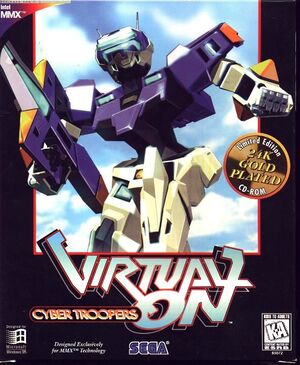 |
|
| Developers | |
|---|---|
| Sega AM3 | |
| Publishers | |
| Sega | |
| Release dates | |
| Windows | February 1997 |
Availability
| Source | DRM | Notes | Keys | OS |
|---|---|---|---|---|
| Retail |
- This game is not available digitally.
- Not released in Europe
Essential improvements
Crash on continue screen with most mechs
| Using DxWnd (Windows 7)[citation needed] |
|---|
|
| Using DxWrapper (Windows 10)[citation needed] |
|---|
|
| Using _inmm.dll to fix audio |
|---|
|
If the music isn't running properly because of a poor ISO rip, etc., and they're in their own directory, use _inmm.exe to fix it.
|
Game data
Configuration file(s) location
| System | Location |
|---|---|
| Windows | %WINDIR%\V_ON.INI[Note 1] <path-to-game>\v_on.ini[Note 1] |
Save game data location
| System | Location |
|---|---|
| Windows | <path-to-game>\BkUp.bin[Note 1] |
Video settings
Input settings
Audio settings
Localizations
| Language | UI | Audio | Sub | Notes |
|---|---|---|---|---|
| English |
Network
Multiplayer types
| Type | Native | Players | Notes | |
|---|---|---|---|---|
| Local play | 2 | |||
| LAN play | ||||
| Online play | 2 | Serial, Modem, and Direct IP only. | ||
Connection types
| Type | Native | Notes |
|---|---|---|
| Matchmaking | ||
| Peer-to-peer | ||
| Dedicated | ||
| Self-hosting | ||
| Direct IP |
Other information
API
| Technical specs | Supported | Notes |
|---|---|---|
| DirectDraw | 5 |
| Executable | 32-bit | 64-bit | Notes |
|---|---|---|---|
| Windows |
Middleware
| Middleware | Notes | |
|---|---|---|
| Multiplayer | DirectPlay |
System requirements
| Windows | ||
|---|---|---|
| Minimum | ||
| Operating system (OS) | ||
| Processor (CPU) | ||
| System memory (RAM) | ||
| Hard disk drive (HDD) | ||
Notes
- ↑ 1.0 1.1 1.2 When running this game without elevated privileges (Run as administrator option), write operations against a location below
%PROGRAMFILES%,%PROGRAMDATA%, or%WINDIR%might be redirected to%LOCALAPPDATA%\VirtualStoreon Windows Vista and later (more details).
