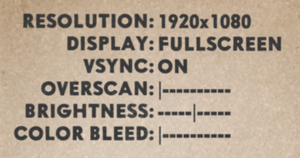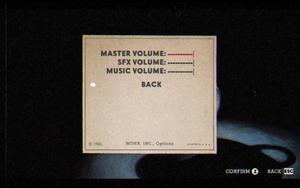Cuphead
From PCGamingWiki, the wiki about fixing PC games
Revision as of 12:33, 2 October 2019 by Baronsmoki (talk | contribs) (→Save game cloud syncing: Xbox cloud saves true)
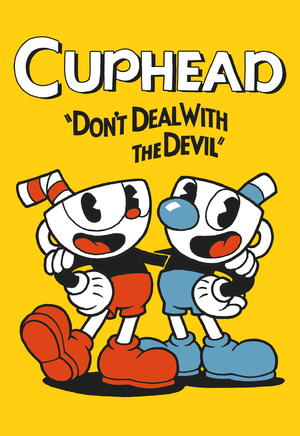 |
|
| Developers | |
|---|---|
| Studio MDHR | |
| Engines | |
| Former | Unity 5[Note 1] |
| Unity 2017[Note 2] | |
| Release dates | |
| Windows | September 29, 2017 |
| macOS (OS X) | October 19, 2018[3] |
Key points
- Chromatic aberration cannot be fully disabled in-game. See Chromatic aberration for a workaround.
General information
Availability
| Source | DRM | Notes | Keys | OS |
|---|---|---|---|---|
| Amazon.com | ||||
| GOG.com | ||||
| Humble Store | ||||
| Microsoft Store | Xbox Play Anywhere | |||
| Steam | Game does not require Steam to run.[4] |
- Steam DRM check is only on first launch, the game can be run in DRM-free mode afterwards by launching it from the Cuphead.exe executable.
DLC and expansion packs
| Name | Notes | |
|---|---|---|
| The Delicious Last Course |
Game data
Configuration file(s) location
| System | Location |
|---|---|
| Windows | HKEY_CURRENT_USER\Software\Studio MDHR\Cuphead\ |
| Microsoft Store | |
| macOS (OS X) | |
| Steam Play (Linux) | <Steam-folder>/steamapps/compatdata/268910/pfx/[Note 3] |
Save game data location
| System | Location |
|---|---|
| Windows | %APPDATA%\Cuphead\ |
| Microsoft Store | |
| macOS (OS X) | |
| Steam Play (Linux) | <Steam-folder>/steamapps/compatdata/268910/pfx/[Note 3] |
Save game cloud syncing
| System | Native | Notes |
|---|---|---|
| GOG Galaxy | ||
| Steam Cloud | ||
| Xbox Cloud |
Video settings
Ultra-widescreen
| Enable ultra-widescreen support[5] |
|---|
Notes
|
Borderless fullscreen windowed
| Enable borderless fullscreen[6] |
|---|
|
Use the |
Exclusive fullscreen
| Enable exclusive fullscreen[6] |
|---|
|
Use the |
Remove blur filter
| Disable with 3D Vision Fix[6] |
|---|
|
Chromatic aberration
- The color bleed option in the menu only increases/decreases chromatic aberration, but does not fully disable it.
| Disable with 3D Vision Fix[6] |
|---|
|
Film grain
| Disable with 3D Vision Fix[6] |
|---|
|
Input settings
Haptic feedback
| Disable vibration via 3rd party mod[6] |
|---|
|
Audio settings
Localizations
| Language | UI | Audio | Sub | Notes |
|---|---|---|---|---|
| English | ||||
| Simplified Chinese | ||||
| French | ||||
| German | ||||
| Italian | ||||
| Japanese | ||||
| Korean | ||||
| Polish | ||||
| Brazilian Portuguese | ||||
| Russian | ||||
| Spanish | ||||
| Latin American Spanish |
Mute on focus lost
| Set mute in background[6] |
|---|
|
Network
Multiplayer types
| Type | Native | Players | Notes | |
|---|---|---|---|---|
| Local play | 2 | Co-op |
||
| LAN play | ||||
| Online play | ||||
VR support
| 3D modes | State | Notes | |
|---|---|---|---|
| Nvidia 3D Vision | See Helix Mod: Cuphead. | ||
Other information
API
| Technical specs | Supported | Notes |
|---|---|---|
| Direct3D | 9, 11 | DX9 is only supported in the "legacy- 1.1.5 DX9" build, available from the "Betas" tab in the Steam client. It will not receive further updates/DLC. |
| Executable | 32-bit | 64-bit | Notes |
|---|---|---|---|
| Windows | |||
| macOS (OS X) |
Disable flashing effect from text
- Removes the flashing effect from the Run 'n Gun and Wallop text.
| Disable with 3D Vision Fix[6] |
|---|
;[TextureOverrideFlash_1] ;Hash = f735b9a3 ;ps-t0 = ResourceReplaceTexture1 ;[TextureOverrideFlash_2] ;Hash = a27c9df9 ;ps-t0 = ResourceReplaceTexture2 ;[TextureOverrideFlash_3] ;Hash = 42cd867e ;ps-t0 = ResourceReplaceTexture3 ;[TextureOverrideFlash_4] ;Hash = cacd7bdb ;ps-t0 = ResourceReplaceTexture4 ;[TextureOverrideFlash_5] ;Hash = 423cf558 ;ps-t0 = ResourceReplaceTexture5 |
Unlock visual and audio filters
- Filters such as the black-and-white and vintage modes can be unlocked manually.
| Unlock optional filters manually[6] |
|---|
|
Unlock expert difficulty at start
- Expert difficulty can be unlocked from the start without completing the game first.
| Unlock expert difficulty manually[6] |
|---|
|
Modifications
- Simple DebugInfo - Adds a debug GUI, HP bar for bosses, quick restart, camera zoom, and more.
- Simple Boss HP Bars - Displays an HP bar for bosses when playing the boss stages.
- Cuphead/Mugman Color Correction - Changes all the discolored glove/shoes for Cuphead/Mugman to be the correct colors.
- Debug Console Enabler - Enables the game's debug console, allowing access to a wide variety of features such as viewing scenes from the game, a level select, invincibility and more.
- SmoothParry (Steam only) - Removes the time-freeze that normally happens when you parry an object or enemy. This small change makes the game feel much smoother, especially in co-op.
System requirements
| Windows | ||
|---|---|---|
| Minimum | ||
| Operating system (OS) | 7 | |
| Processor (CPU) | Intel Core 2 Duo E8400 3.0 GHz AMD Athlon 64 X2 6000+ 3.0 GHz |
|
| System memory (RAM) | 3 GB | |
| Hard disk drive (HDD) | 4 GB | |
| Video card (GPU) | Nvidia GeForce 9600 GT ATI Radeon HD 3870 512 MB of VRAM DirectX 11 compatible |
|
| macOS (OS X) | ||
|---|---|---|
| Minimum | ||
| Operating system (OS) | 10.11 | |
| Processor (CPU) | Intel Core i5 | |
| System memory (RAM) | 4 GB | |
| Hard disk drive (HDD) | 4 GB | |
| Video card (GPU) | Intel HD Graphics 4000 | |
Notes
- ↑ Unity engine build: 5.6.2p1[1]
- ↑ Unity engine build: 2017.4.9f1[2]
- ↑ 3.0 3.1 File/folder structure within this directory reflects the path(s) listed for Windows and/or Steam game data (use Wine regedit to access Windows registry paths). Games with Steam Cloud support may store data in
~/.steam/steam/userdata/<user-id>/268910/in addition to or instead of this directory. The app ID (268910) may differ in some cases. Treat backslashes as forward slashes. See the glossary page for details.
References
- ↑ Verified by User:Vetle on 2018-05-11
- ↑ Verified by User:Baronsmoki on 2019-04-18
- ↑ Cuphead :: Cuphead Available Now on Macintosh! - last accessed on 2018-10-22
- ↑ Verified by [[User:{{{user}}}]] on 5 September 2019
- Installer is downloaded through Steam client. Game is DRM-free.
- ↑ View topic - CUPHEAD | WSGF
- ↑ 6.0 6.1 6.2 6.3 6.4 6.5 6.6 6.7 6.8 6.9 Verified by User:Keith on 2017-09-29