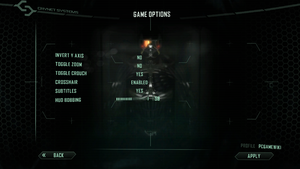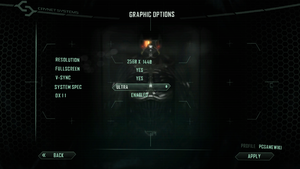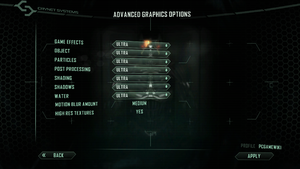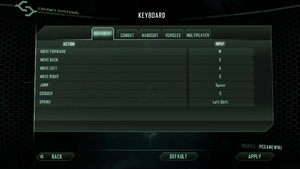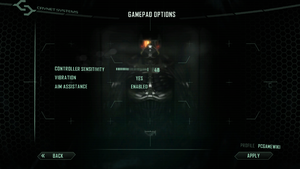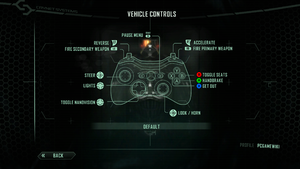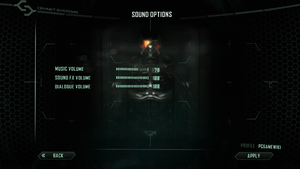Difference between revisions of "Crysis 2"
SirYodaJedi (talk | contribs) m (→Field of view (FOV): this seems more like a negative point.) |
|||
| Line 182: | Line 182: | ||
===[[Glossary:Field of view (FOV)|Field of view (FOV)]]=== | ===[[Glossary:Field of view (FOV)|Field of view (FOV)]]=== | ||
{{ii}} This game uses vertical FOV. See [http://themetalmuncher.github.io/fov-calc/ FOV Calculator] for help. | {{ii}} This game uses vertical FOV. See [http://themetalmuncher.github.io/fov-calc/ FOV Calculator] for help. | ||
| − | |||
{{Fixbox|description=Change FOV|ref={{cn|date=July 2016|what are the default values of each variable?}}|fix= | {{Fixbox|description=Change FOV|ref={{cn|date=July 2016|what are the default values of each variable?}}|fix= | ||
| Line 190: | Line 189: | ||
# Add <code>pl_movement.power_sprint_targetFOV = 55</code>, which controls the FOV used only when you sprint. | # Add <code>pl_movement.power_sprint_targetFOV = 55</code>, which controls the FOV used only when you sprint. | ||
# Change the default values of <code>55</code> to the desired FOV. | # Change the default values of <code>55</code> to the desired FOV. | ||
| + | '''Note''' | ||
| + | {{--}} Not a permanent solution. The viewmodel FOV resets to its default value randomly after a few minutes or during certain actions such as dying, and there's some chance the camera/sprint FOV might reset at certain points as well. | ||
}} | }} | ||
Revision as of 01:44, 6 January 2020
 |
|
| Developers | |
|---|---|
| Crytek | |
| Multiplayer | Crytek UK |
| Publishers | |
| Electronic Arts | |
| Engines | |
| CryEngine 3 | |
| Release dates | |
| Windows | March 22, 2011 |
Warnings
| Crysis | |
|---|---|
| Crysis | 2007 |
| Crysis Warhead | 2008 |
| Crysis 2 | 2011 |
| Crysis 3 | 2013 |
| Crysis Remastered | 2020 |
| Crysis 2 Remastered | 2021 |
| Crysis 3 Remastered | 2021 |
| Crysis 4 | TBA |
Key points
- PC version features high resolution textures, tessellation, high quality shadows and more PC-specific features.
- Great for benchmarking graphics cards.
- GameSpy services were shut down on May 31, 2014.[1]
General information
- Crysis Website
- MyCrysis Forums
- Crysis Wiki - A wiki for everything Crysis related
- Steam Community Discussions
Availability
| Source | DRM | Notes | Keys | OS |
|---|---|---|---|---|
| Retail | TAGES Solidshield DRM. | |||
| Maximum Edition also available. | ||||
| Humble Store | Maximum Edition, Region locked in Latin America. | |||
| Origin | Maximum Edition. Included with EA Play. Has Solidshield DRM removed. |
|||
| Steam | Maximum Edition |
- The original edition of Crysis 2 on Steam carries TAGES Solidshield DRM with a 5 machine limit, while the Maximum Edition contains SteamStub DRM in addition to SolidShield, although the SolidShield wrapping seems inert.[citation needed]
Essential improvements
Skip intro videos
| Edit system.cfg[citation needed] |
|---|
|
Skip log in screen
| Edit game.cfg[citation needed] |
|---|
|
How to change the in-game language
- Crysis 2 auto-detects your Operating System's language and uses it without asking.
| If you want to play Crysis in English instead of your own locale[citation needed] |
|---|
|
Patches
Patch 1.9 prepares Crysis 2 for DX11 features and high-resolution textures. Each need to be downloaded and installed separately from the 1.9 patch. They are both included in the Maximum Edition.
DirectX 11 Ultra Upgrade
- The DirectX 11 Ultra Upgrade can be downloaded here.
- Included in Maximum Edition.
- Features
With this package the following DX11 exclusive features will be activated:
- Tessellation + Displacement Mapping
- Realistic Shadows with Variable Penumbra
- High Quality HDR Motion Blur
- Sprite Based Bokeh Depth of Field
- Parallax Occlusion Mapping
- Particles Motion Blur, Shadows and Art Updates
- Water Rendering improvements and using Tessellation + Displacement Mapping
- Requirements
- DX11 compatible graphics card with 768 MB Video Memory
- 545 MB HD space
High-Resolution Textures
- The High-Res Texture Pack can be downloaded here.
- Included in Maximum Edition.
- Features
The High-Resolution Texture Pack doubles the fidelity of many of the game's art assets.
- Requirements
- 64-bit operating system
- DirectX 9-compatible graphics card with 768 MB Video Memory
NTCore 4GB Patch
- Crysis 2 is very memory intensive. This app improves performance for Crysis 2 on 64-bit Windows systems with more than 2GB RAM by allowing it to access up to 4GB RAM.
Modifications
BlackFire's Mod 2 and MaLDo HD Textures
For those who truly want to push Crysis 2's graphical fidelity to its limits, BlackFire's Mod 2 and MaLDo HD serves their needs. A step by step list of instructions is available in mod file's description on ModDB.
Most of the download links for MaLDo HD mod on the original blog page are dead, the files can be found elsewhere though, e.g. over at ModDB.
Game data
Configuration file(s) location
| System | Location |
|---|---|
| Windows | %USERPROFILE%\Saved Games\Crysis2\ |
| Steam Play (Linux) | <Steam-folder>/steamapps/compatdata/108800/pfx/[Note 1] |
Save game data location
| System | Location |
|---|---|
| Windows | %USERPROFILE%\Saved Games\Crysis2\SaveGames\ |
| Steam Play (Linux) | <Steam-folder>/steamapps/compatdata/108800/pfx/[Note 1] |
- Every automatic checkpoint save made in the game is saved as a permanent save file. There is no way to delete these files in-game, nor are they ever overwritten on subsequent playthroughs. These files can add up to several hundred megabytes worth of permanent save files if playing through the single-player campaign more than once.
Save game cloud syncing
| System | Native | Notes |
|---|---|---|
| Origin | [citation needed] | |
| Steam Cloud |
Video settings
Field of view (FOV)
- This game uses vertical FOV. See FOV Calculator for help.
| Change FOV[citation needed] |
|---|
Note
|
Input settings
Audio settings
Localizations
| Language | UI | Audio | Sub | Notes |
|---|---|---|---|---|
| English | ||||
| Traditional Chinese | ||||
| Czech | ||||
| French | ||||
| German | ||||
| Hungarian | Fan translation | |||
| Italian | ||||
| Japanese | ||||
| Polish | ||||
| Brazilian Portuguese | Fan translation, download. | |||
| Russian | ||||
| Spanish | ||||
| Turkish |
Network
Multiplayer types
| Type | Native | Players | Notes | |
|---|---|---|---|---|
| LAN play | ||||
| Online play | 16 | Online server browser stopped working on May 31, 2014.[1] | ||
Connection types
| Type | Native | Notes |
|---|---|---|
| Matchmaking | ||
| Peer-to-peer | ||
| Dedicated | ||
| Self-hosting | Use the Crysis 2 Community Dedicated Server Package. | |
| Direct IP |
Ports
| Protocol | Port(s) and/or port range(s) |
|---|---|
| TCP | 80, 2891, 2990, 6667, 29900, 64100 |
| UDP | 27900-27901, 64100 |
- Universal Plug and Play (UPnP) support status is unknown.
VR support
| 3D modes | State | GG3D | Notes | |
|---|---|---|---|---|
| Native 3D | ||||
| Nvidia 3D Vision | See Helix Mod: Crysis 2 for better 3D support. | |||
| vorpX | 2D Officialy supported game. See vorpx game list Note: Game is on the official list but not yet confirmed to be 3D. |
|||
| Devices | |||
|---|---|---|---|
| 3RD Space Gaming Vest | |||
Issues unresolved
Statistic screen
The statistic-screen in the menu displays that 13 weapon-attachments are findable in single-player but in fact there are only 12. Therefore, it is not possible to achieve "100%".
Issues fixed
High sensitivity when using Assault Scope
| When aiming down sights with Assault Scope mounted on any weapon, the sensitivity will be a lot higher than the one set in the game settings[2] |
|---|
|
Use this mod |
Extreme lag while using Nvidia video card
| Extreme lag while using Nvidia video card[citation needed] |
|---|
|
When playing Crysis 2 on a fast Nvidia card (GTX 560 Ti and possibly on faster cards as well), there can be an extreme and unexpected lag regardless of single player or multiplayer campaign. This is very noticeable while navigating the menu, something that should be instantaneous and direct. If you experience this lag, try switching to windowed mode (Alt+↵ Enter). If this lag now disappears and gameplay is suddenly fast again, the solution is this:
Make sure your display is capable of scaling the game resolution to its native resolution, if you like to game at weird resolutions. GPU scaling is very useful but under Crysis 2, it introduces an extreme form of lag. Now, play Crysis 2 and see if you notice the difference. (ALTERNATE SOLUTION) This game does not appear to like the Xbox One Controller and will cause severe lag on launch. If you happen to have one plugged in, disconnect it.[citation needed] |
Crash to Desktop at Startup
| Crash to Desktop at Startup[citation needed] |
|---|
|
the game will freeze up and crash to the desktop without any errors
|
Run the game at screen refresh rate
- The game may set your monitor's refresh rate to 24 Hz; this results in stuttering and poor performance even if internal GPU render shows a high FPS.[3]
| Create custom resolution with desired refresh rate |
|---|
|
Create a custom resolution in your driver control panel. Just make it one line smaller than your desktop resolution - for example 1600x1599, or 1280x1023, or 1280x959, or 1024x767. You get the picture. The point is that you create only one version of this resolution - with your desired refresh rate. To the monitor this will just look like a black line that happens to be at the botttom of the normal picture. Then start Crysis 2 and set it to use this resolution. As there is only one version of it, with your desired refresh rate, Windows (and Crysis) has no other choice but to use that one. |
| Run in DirectX 9[4] |
|---|
| Reset monitor refresh rate away from 24hz[citation needed] |
|---|
|
| External TV locked at 24hz[citation needed] |
|---|
|
If you use an external TV as a monitor to player Crysis 2 you may encounter a bug where the game always uses a 24Hz mode on the TV, resulting in a laggy frame rate. Sadly there is no official fix for this issue. One temporary solution for this issue is to use ForceFix. Originally used for Metal Gear Rising, which as of now is also experiencing the same issue, also works for Crysis 2 as well. Another way to play the game in fullscreen is to force borderless fullscreen windowed mode. Alternatively you can create a custom resolution with a few less horizontal pixels which should force the display into 60Hz mode. For example, if you are running at 1920x1080 using an Nvidia card:
|
| Forcing refresh rate via DirectX registry entries[citation needed] |
|---|
|
Game is shifted to the right on the screen/runs in 59Hz mode/wrong refresh rate
| Change refresh rate - automate with QRes[citation needed] |
|---|
|
You can change your refresh rate manually each time you open and close the game. OR You can automate this with QRes:
@echo off qres.exe /r:59 timeout /t 10 > NUL start crysis2.exe timeout /t 60 > NUL :_loop tasklist /FI "IMAGENAME eq crysis2.exe" | findstr = > NUL || goto _cleanup timeout /t 5 > NUL goto _loop :_cleanup qres.exe /r:60
|
Windows Defender detects malware-like activity in Crysis 2
| Windows Defender detects malware-like activity in Crysis 2[citation needed] |
|---|
|
The game will close shortly after starting, and Windows Defender / Microsoft Security Essentials will report to have blocked activity of "VirTool:Win32/CeeInject.gen!FG" malware. However, this is a false positive.
|
Other information
API
| Technical specs | Supported | Notes |
|---|---|---|
| Direct3D | 9, 11 | |
| Shader Model support | 3, 5 |
| Executable | 32-bit | 64-bit | Notes |
|---|---|---|---|
| Windows |
Middleware
Disable HUD bob
| Disable HUD bob[citation needed] |
|---|
|
System requirements
| Windows | ||
|---|---|---|
| Minimum | Recommended | |
| Operating system (OS) | XP SP3 | Vista SP2, 7 SP1 |
| Processor (CPU) | Intel Core 2 Duo 2.0 GHz AMD Athlon 64 X2 2.0 GHz |
Intel Core 2 Duo 2.66 GHz AMD Athlon 64 X2 2.66 GHz |
| System memory (RAM) | 2 GB | 3 GB |
| Hard disk drive (HDD) | 9 GB | |
| Video card (GPU) | Nvidia GeForce 8800 GT ATI Radeon HD 3850 512 MB of VRAM DirectX 9.0c compatible | Nvidia GeForce GTX 280 ATI Radeon HD 4870 |
Notes
- ↑ 1.0 1.1 File/folder structure within this directory reflects the path(s) listed for Windows and/or Steam game data (use Wine regedit to access Windows registry paths). Games with Steam Cloud support may store data in
~/.steam/steam/userdata/<user-id>/108800/in addition to or instead of this directory. The app ID (108800) may differ in some cases. Treat backslashes as forward slashes. See the glossary page for details.
References
- ↑ 1.0 1.1 Crysis - Official Community • View topic - Crysis and Crysis 2 PC Multiplayer Modes Set to Shut Down
- ↑ https://steamcommunity.com/app/108800/discussions/0/864976115322792173/#c1696046342857802189
- ↑ Monitor switches to 24hz when playing Crysis 2 - Steam Users' Forums
- ↑ Verified by User:Keith on 2017-12-05