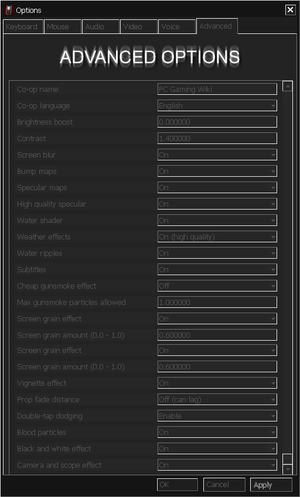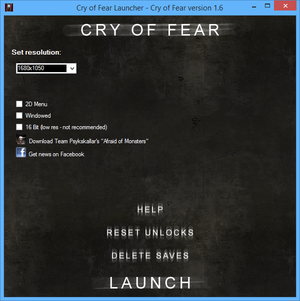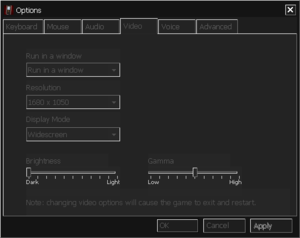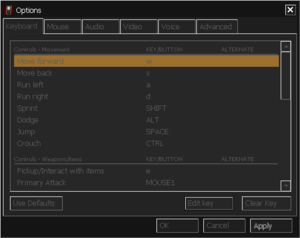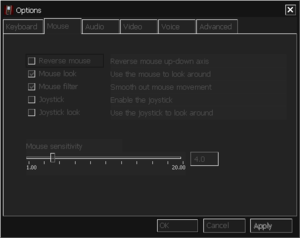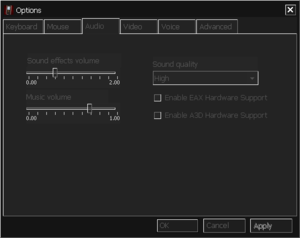Difference between revisions of "Cry of Fear"
From PCGamingWiki, the wiki about fixing PC games
Shooterboss (talk | contribs) |
(Many have been saying that the game zooms in at 1920x1080, so i added some fixes for that issue.) |
||
| Line 274: | Line 274: | ||
|udp = 27015, 27020 | |udp = 27015, 27020 | ||
|upnp = unknown | |upnp = unknown | ||
| + | }} | ||
| + | |||
| + | ==Issues fixed== | ||
| + | ===Game zoomed in at 1920x1080=== | ||
| + | {{ii}} If playing at 1920x1080, the game will become zoomed in. | ||
| + | {{Fixbox|description=Play at resolutions lower than 1920x1080, like 1600x900, as they won't be zoomed in | ||
| + | }} | ||
| + | |||
| + | {{Fixbox|description=Enable Override high DPI scaling behaviour on cof.exe | ||
| + | # Go to <code>{{p|game}}</code> | ||
| + | # Right click on <code>cof.exe</code> and choose Properties | ||
| + | # Go to the compatability tab, and click on 'Change high DPI settings'. | ||
| + | # Tick the box that says 'Override high DPI scaling behaviour' and in the dropdown menu, choose Application. Then click Ok and Apply. | ||
}} | }} | ||
Revision as of 20:07, 1 May 2021
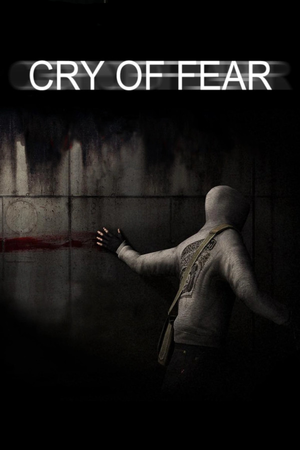 |
|
| Developers | |
|---|---|
| Team Psykskallar | |
| Engines | |
| GoldSrc | |
| Release dates | |
| Windows | April 23, 2013 |
| Taxonomy | |
| Monetization | Freeware |
| Microtransactions | None |
| Modes | Singleplayer, Multiplayer |
| Pacing | Real-time |
| Perspectives | First-person |
| Controls | Direct control |
| Genres | Survival horror, FPS |
| Art styles | Realistic |
| Themes | Europe, Horror |
Key points
- Available for free
- Highly CPU dependent, recommended to run on a two threads per core CPU, e.g. any Intel Core G4000 / i3 / i7 or any AMD Ryzen series CPU.
General information
Availability
| Source | DRM | Notes | Keys | OS |
|---|---|---|---|---|
| Steam |
Game data
Configuration file(s) location
| System | Location |
|---|---|
| Windows | <path-to-game>\[Note 1] |
| Steam Play (Linux) | <SteamLibrary-folder>/steamapps/compatdata/223710/pfx/[Note 2] |
Save game data location
| System | Location |
|---|---|
| Windows | <path-to-game>\SAVE[Note 1] <path-to-game>\cryoffear\scriptsettings.dat[Note 1] |
| Steam Play (Linux) | <SteamLibrary-folder>/steamapps/compatdata/223710/pfx/[Note 2] |
- scriptsettings.dat stores the unlocked items[1]
Save game cloud syncing
| System | Native | Notes |
|---|---|---|
| Steam Cloud |
Video
| Graphics feature | State | Notes | |
|---|---|---|---|
| Widescreen resolution | |||
| Multi-monitor | |||
| Ultra-widescreen | |||
| 4K Ultra HD | Attempting to change resolution above 1920x1080 in settings crashes the game. | ||
| Field of view (FOV) | Open the console with ~ and type in cl_fovmultiplier XX where XX is the desired value, e.g. 1.2 or 1.3 (default is 1). |
||
| Windowed | |||
| Borderless fullscreen windowed | The Windowed Borderless Gaming app will let this game run full screen windowed. If there is a red bar at the top or side, you can fix this by adjusting the X and Y in the game config option. | ||
| Anisotropic filtering (AF) | See the glossary page for potential workarounds. | ||
| Anti-aliasing (AA) | See the glossary page for potential workarounds. | ||
| Vertical sync (Vsync) | Recommended to force Triple-buffered or Adaptive in control panel. | ||
| 60 FPS | |||
| 120+ FPS | Open the console and type fps_max XX where XX is the desired value, e.g. 120 or 1000 (default is 100). |
||
| High dynamic range display (HDR) | See the glossary page for potential alternatives. | ||
Input
| Keyboard and mouse | State | Notes |
|---|---|---|
| Remapping | ||
| Mouse acceleration | ||
| Mouse sensitivity | ||
| Mouse input in menus | ||
| Mouse Y-axis inversion | ||
| Controller | ||
| Controller support | ||
| Full controller support | ||
| Controller remapping | ||
| Controller sensitivity | ||
| Controller Y-axis inversion |
| Additional information | ||
|---|---|---|
| Controller hotplugging | ||
| Haptic feedback | ||
| Digital movement supported | ||
| Simultaneous controller+KB/M |
| Steam Input | ||
|---|---|---|
| Steam Input API support | ||
| Hook input (legacy mode) | ||
| Official controller preset(s) | ||
| Steam Controller button prompts | ||
| Cursor detection |
Audio
| Audio feature | State | Notes |
|---|---|---|
| Separate volume controls | ||
| Surround sound | Lost with Half-Life Linux update.[2] | |
| Subtitles | ||
| Closed captions | ||
| Mute on focus lost | ||
| EAX support | A3D 2.0[3] and EAX were supported. Both have been removed during the transition to SteamPipe[4] |
Localizations
| Language | UI | Audio | Sub | Notes |
|---|---|---|---|---|
| English | ||||
| Dutch | ||||
| French | ||||
| German | ||||
| Norwegian | ||||
| Spanish | ||||
| Swedish |
Network
- For more information, see the "Half-Life Dedicated Server" section of our GoldSrc article.
Multiplayer types
| Type | Native | Players | Notes | |
|---|---|---|---|---|
| LAN play | 4 | Co-op |
||
| Online play | 4 | Co-op |
||
Connection types
| Type | Native | Notes |
|---|---|---|
| Matchmaking | ||
| Peer-to-peer | ||
| Dedicated | ||
| Self-hosting | ||
| Direct IP |
Ports
| Protocol | Port(s) and/or port range(s) |
|---|---|
| TCP | 27015, 27020 |
| UDP | 27015, 27020 |
- Universal Plug and Play (UPnP) support status is unknown.
Issues fixed
Game zoomed in at 1920x1080
- If playing at 1920x1080, the game will become zoomed in.
| Play at resolutions lower than 1920x1080, like 1600x900, as they won't be zoomed in |
|---|
Enable Override high DPI scaling behaviour on cof.exe
|
|---|
Other information
API
| Technical specs | Supported | Notes |
|---|---|---|
| Direct3D | 7 | Lost with Linux update.[5] |
| OpenGL | 2.1 | |
| Software renderer |
| Executable | 32-bit | 64-bit | Notes |
|---|---|---|---|
| Windows | |||
| macOS (OS X) | [citation needed] | ||
| Linux | [citation needed] |
Middleware
| Middleware | Notes | |
|---|---|---|
| Audio | Miles Sound System | 6.0m |
| Cutscenes | Microsoft Video | 1 (CRAM) |
| Multiplayer | Steamworks |
System requirements
| Windows | ||
|---|---|---|
| Minimum | Recommended | |
| Operating system (OS) | XP | Vista, 7 |
| Processor (CPU) | 1 GHz | 2 GHz |
| System memory (RAM) | 64 MB | 512 MB |
| Hard disk drive (HDD) | 5 GB | |
| Video card (GPU) | 32 MB of VRAM | 128 MB of VRAM |
| Other | Microsoft .NET Framework 4 | |
Notes
- ↑ 1.0 1.1 1.2 When running this game without elevated privileges (Run as administrator option), write operations against a location below
%PROGRAMFILES%,%PROGRAMDATA%, or%WINDIR%might be redirected to%LOCALAPPDATA%\VirtualStoreon Windows Vista and later (more details). - ↑ 2.0 2.1 Notes regarding Steam Play (Linux) data:
- File/folder structure within this directory reflects the path(s) listed for Windows and/or Steam game data.
- Use Wine's registry editor to access any Windows registry paths.
- The app ID (223710) may differ in some cases.
- Treat backslashes as forward slashes.
- See the glossary page for details on Windows data paths.