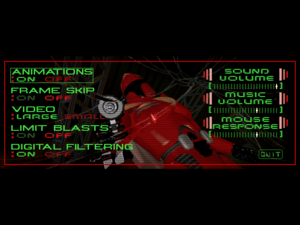Crusader: No Remorse
From PCGamingWiki, the wiki about fixing PC games
Revision as of 15:22, 3 September 2019 by Quiet Bob (talk | contribs) (→Video settings: checked fps with RTSS and DOSBox using output=openglnb)
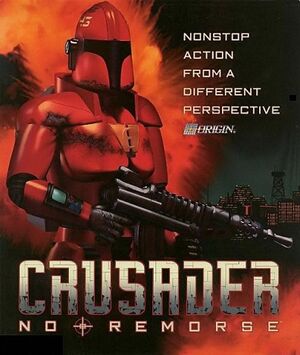 |
|
| Developers | |
|---|---|
| Origin Systems | |
| Publishers | |
| Electronic Arts | |
| Release dates | |
| DOS | August 31, 1995 |
| Windows (DOSBox) | June 9, 2011[1] |
| macOS (OS X) (DOSBox) | October 18, 2012[2] |
| Crusader | |
|---|---|
| Crusader: No Remorse | 1995 |
| Crusader: No Regret | 1996 |
General information
- Echo Sector - A fan site for the series
- GOG.com Community Discussions for game series
- GOG.com Support Page
Availability
| Source | DRM | Notes | Keys | OS |
|---|---|---|---|---|
| Retail | ||||
| GOG.com | Pre-packaged with DOSBox.[3] | |||
| Origin | Included with EA Play. Pre-packaged with DOSBox. |
Version differences
- CD versions of the game are fully updated and have the sound fix.
Essential improvements
Patches
Available here
Play without a CD
| Copy files to disk and edit cfg files[citation needed] |
|---|
|
Game data
Configuration file(s) location
| System | Location |
|---|---|
| DOS | <path-to-game>\Crusader.cfg |
| Windows | <path-to-game>\data\Game[Note 1]<path-to-game> (mounted in DOSBox)[Note 2] |
| macOS (OS X) | <path-to-game> (mounted in DOSBox)[Note 2] |
Save game data location
| System | Location |
|---|---|
| DOS | <path-to-game>\SAVEGAME\ |
| Windows | <path-to-game>\data\Game\SAVEGAME[Note 1] <path-to-game> (mounted in DOSBox)[Note 2] |
| macOS (OS X) | <path-to-game> (mounted in DOSBox)[Note 2] |
Save game cloud syncing
| System | Native | Notes |
|---|---|---|
| GOG Galaxy | ||
| Origin |
Video settings
Graphics settings (GOG.com version)
Input settings
Audio settings
Subtitles
| Toggle subtitles[citation needed] |
|---|
|
Adjust Sample Rate
| Edit CRUSADER.CFG[citation needed] |
|---|
|
Edit line (add it if it doesn't exist) |
Localizations
| Language | UI | Audio | Sub | Notes |
|---|---|---|---|---|
| English |
Other information
API
| Technical specs | Supported | Notes |
|---|---|---|
| DOS video modes | SVGA |
System requirements
| DOS | ||
|---|---|---|
| Minimum | Recommended | |
| Operating system (OS) | 5.0 | 6.2 |
| Processor (CPU) | Intel 486 DX2 66 MHz | Intel Pentium 60 MHz |
| System memory (RAM) | 8 MB | 12 MB |
| Hard disk drive (HDD) | 30 MB | 55 MB |
| Video card (GPU) | SVGA | |
| Windows | ||
|---|---|---|
| Minimum | Recommended | |
| Operating system (OS) | XP, Vista | |
| Processor (CPU) | 1.8 GHz | |
| System memory (RAM) | 512 MB | 1 GB |
| Hard disk drive (HDD) | 2 GB | |
| Video card (GPU) | DirectX 7 compatible | DirectX 9 compatible |
| macOS (OS X) | ||
|---|---|---|
| Minimum | Recommended | |
| Operating system (OS) | 10.6.8 | |
| Processor (CPU) | Intel Core Duo 2 GHz | |
| System memory (RAM) | 1 GB | 2 GB |
| Hard disk drive (HDD) | ||
| Video card (GPU) | 64 MB of VRAM | |
Notes
- ↑ 1.0 1.1 When running this game without elevated privileges (Run as administrator option), write operations against a location below
%PROGRAMFILES%,%PROGRAMDATA%, or%WINDIR%might be redirected to%LOCALAPPDATA%\VirtualStoreon Windows Vista and later (more details). - ↑ 2.0 2.1 2.2 2.3 File/folder structure within the installation folder reflects the path(s) listed for DOS game data. For the GOG.com release, file changes in DOSBox are redirected to
<path-to-game>/cloud_saves/even if GOG Galaxy is not used (this folder contains all redirected files, so some files in thecloud_savesfolder might be temporary files or other files that do not contain saves or settings).