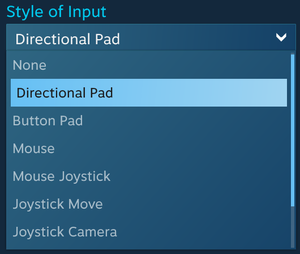Controller:Steam Controller
From PCGamingWiki, the wiki about fixing PC games
Revision as of 18:44, 5 April 2018 by Aemony (talk | contribs) (→Support in games: Migrated information over to the Steam article as this is not controller-specific any longer.)
This page is a stub: it lacks content and/or basic article components. You can help to expand this page
by adding an image or additional information.
For a list of games, see List of games that support Steam Input API support.
 |
|
| XInput support | |
|---|---|
Key points
- Connects via micro USB cable or wireless pairing dongle (included with the controller).
- Analog dual-stage triggers (similar to the Nintendo GameCube controller's triggers).
- Adds full controller support to virtually any game because of Steam Input integration with high customization and being able to use XInput, keyboard and mouse inputs.
- Can sync configurations across computers by Steam account.
- Does not function as a controller when used without Steam running (shows up as an HID device).[1] Linux users can resolve this by using the Standalone Steam Controller Driver.
General information
- Official site
- Steam Community Discussions
- See Steam Client changelog and Steam Client Beta changelog for controller and controllers firmware updates.
- Steam Controller Database for controller configurations outside of Big Picture mode's community configs.
Availability
- Steam
- Amazon.com
- Incorrect store name. See here for available options.
Use with PC platforms
Windows
- Install/open the Steam client, go into Big Picture mode, then press the Steam button on the controller to turn it on and begin setup.
OS X
- Install/open the Steam client, go into Big Picture mode, then press the Steam button on the controller to turn it on and begin setup.
- Is prone to more issues than Windows and Linux.[citation needed]
Linux
- Install/open the Steam client, go into Big Picture mode, then press the Steam button on the controller to turn it on and begin setup.
- Can work standalone without Steam by using custom driver and GUI.
Configuration
- Has to be configured individually for each game, either by right-clicking the game in desktop mode and selecting Edit Steam Controller Configuration, or through Big Picture Mode.
- You can use community configurations or pre-built templates and adjust them to your liking.
Style of Input Options
- Style of Input options are available for both trackpads, the analog stick, and the ABXY face buttons.
- Mouse - Operates as a mouse. Will control any mouse-based interface such as a cursor or in-game camera.
- Mouse Region - Use mouse input on a certain area on the screen; for example, moving around the minimap in a strategy game.
- Touch Menu - Can make a menu that appears to use certain inputs; for example, making a weapon select for a game like Doom.
- Scroll Wheel - Will operate as a scroll wheel.
- Directional Pad - Operates as a D-Pad. Any input can be assigned. Allows Diagonal pressing compared to Button Pad, but is missing Turbo options.
- Button Pad - Operates as a button pad. Any input can be assigned. Doesn't allow Diagonal pressing but allows Turbo buttons (repeat inputs very quickly).
- Joystick Move - Simulates a joystick. Intended for traditional joystick applications, like a twin-stick shooter.
- Joystick Camera - Intended to control a camera. Can simulate the left and right joysticks, and also a mouse.
- Mouse Joystick - Simulates a mouse but with joystick input. Intended for games that don't allow simultaneous mouse and controller input, like Fallout 4.
Support in games
- The controller should be compatible with almost every game via its Steam Input integration, although the level of support depends on the game. Refer to Controller Configurator for details.
Issues fixed
Games with native support don't work
| Opt out of the Steam Client Beta[citation needed] |
|---|
|
Other information
Technical information
- Installs itself as keyboard and mouse combo device, instead of controller and doesn't appear on Windows "Game Controllers" list.
- Device name: Steam Controller (4x HID compliant vendor-defined device), HWID: 28DE:1142