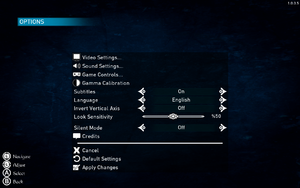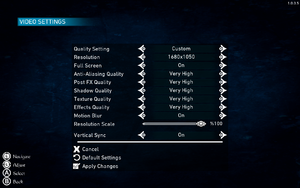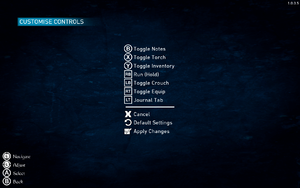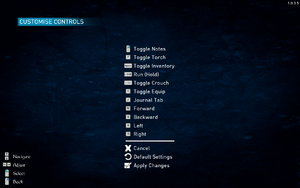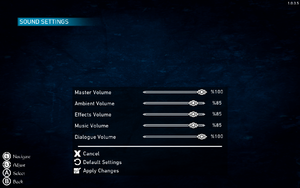Conarium
From PCGamingWiki, the wiki about fixing PC games
Revision as of 23:45, 28 September 2019 by Keith (talk | contribs) (→Game won't start on Linux with message about global shader cache file missing: made the instructions not specific to Steam)
 |
|
| Developers | |
|---|---|
| Zoetrope Interactive | |
| Publishers | |
| Iceberg Interactive | |
| Engines | |
| Unreal Engine 4 | |
| Release dates | |
| Windows | June 6, 2017 |
| macOS (OS X) | February 5, 2018[1] |
| Linux | February 5, 2018[1] |
General information
Availability
| Source | DRM | Notes | Keys | OS |
|---|---|---|---|---|
| Epic Games Store | DRM-free when launched directly from executable. | |||
| GamersGate | ||||
| GOG.com | ||||
| Green Man Gaming | ||||
| Humble Store | ||||
| Steam |
DLC and expansion packs
| Name | Notes | |
|---|---|---|
| Soundtrack |
Essential improvements
Skip intro videos
| Delete or rename movie files[2] |
|---|
|
Game data
Configuration file(s) location
| System | Location |
|---|---|
| Windows | %LOCALAPPDATA%\Conarium\Saved\Config\WindowsNoEditor\ |
| macOS (OS X) | |
| Linux | $HOME/.config/Epic/Conarium/Saved/SaveGames/options.sav |
- This game does not follow the XDG Base Directory Specification on Linux.
Save game data location
| System | Location |
|---|---|
| Windows | %LOCALAPPDATA%\Conarium\Saved\SaveGames\ |
| macOS (OS X) | $HOME/Library/Application Support/Epic/Conarium/Saved/SaveGames/ |
| Linux | $HOME/.config/Epic/Conarium/Saved/SaveGames/ |
Save game cloud syncing
| System | Native | Notes |
|---|---|---|
| Epic Games Launcher | [3] | |
| GOG Galaxy | ||
| Steam Cloud |
Video settings
Field of view (FOV)
| Change FOV[4] |
|---|
|
| Change FOV scaling to Hor+[5] |
|---|
[/Script/Engine.LocalPlayer] AspectRatioAxisConstraint=AspectRatio_MaintainYFOV Notes
|
Anisotropic filtering (AF)
| Set AF sample rate manually[5] |
|---|
[SystemSettings] r.MaxAnisotropy=16 |
Chromatic aberration
| Disable chromatic aberration[5] |
|---|
[SystemSettings] r.SceneColorFringeQuality=0 |
Input settings
Audio settings
Localizations
| Language | UI | Audio | Sub | Notes |
|---|---|---|---|---|
| English | ||||
| French | ||||
| German | ||||
| Italian | ||||
| Brazilian Portuguese | ||||
| Russian | ||||
| Spanish | ||||
| Turkish |
VR support
| 3D modes | State | Notes | |
|---|---|---|---|
| Native 3D | |||
| Nvidia 3D Vision | See Helix Mod: Conarium (DX11). | ||
| vorpX | G3D, Z3D, DirectVR Officially supported game, see official vorpx game list. |
||
Issues fixed
Game won't start on Linux with message about global shader cache file missing
| Override Mesa GLSL version[6] |
|---|
|
Use the |
Other information
API
| Technical specs | Supported | Notes |
|---|---|---|
| Direct3D | 11 | |
| OpenGL | Linux and OS X only. |
| Executable | 32-bit | 64-bit | Notes |
|---|---|---|---|
| Windows | |||
| macOS (OS X) | |||
| Linux |
Middleware
| Middleware | Notes | |
|---|---|---|
| Physics | PhysX |
System requirements
| Windows | ||
|---|---|---|
| Minimum | Recommended | |
| Operating system (OS) | 7 | |
| Processor (CPU) | Intel Core i3-4160 3.60 GHz | Intel Core i5-4690K @ 3.50 GHz AMD FX-9370 |
| System memory (RAM) | 6 GB | 8 GB |
| Hard disk drive (HDD) | 8 GB | |
| Video card (GPU) | Nvidia GeForce GTX 480/570/670 ATI Radeon HD 5870/5850 DirectX 11 compatible | Nvidia GeForce GTX 960 AMD Radeon R7 370 |
- A 64-bit system is required.
References
- ↑ 1.0 1.1 https://steamcommunity.com/games/313780/announcements/detail/1675771900757464665
- ↑ Verified by User:Baronsmoki on 2019-09-12
- ↑ Verified by User:Aemony on 2019-09-12
- Might need to be re-verified later down the line.
- ↑ Steam Community :: Guide :: Custom FOV in one simple step
- ↑ 5.0 5.1 5.2 Verified by User:Waschbär on 2017-11-12
- ↑ https://steamcommunity.com/app/313780/discussions/0/1700541698703263331/#c1700542332321839782