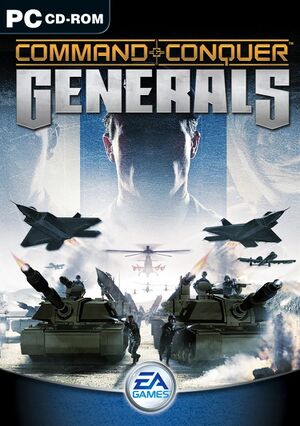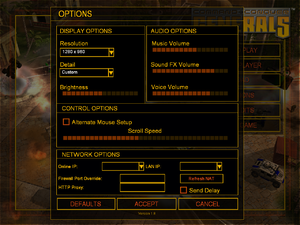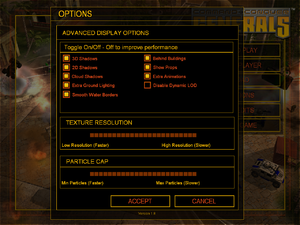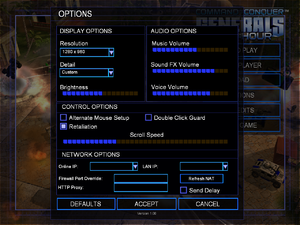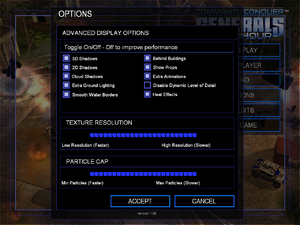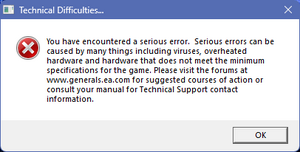Warnings
- The macOS (OS X) version of this game does not work on macOS Catalina (version 10.15) or later due to the removal of support for 32-bit-only apps.
- GameSpy online services have been shut down (see Network for solutions).
Key points
- Small but dedicated community.
- Framerate is tied to gamespeed: 30 FPS.
General information
- C&C:Online - fan-hosted multiplayer server replacement (Windows version only)
- EA's Official Command & Conquer site
Availability
- SafeDisc retail DRM does not work on Windows Vista and later (see above for affected versions).
- Deluxe Edition includes the base game and the Zero Hour expansion
DLC and expansion packs
| Name |
Notes |
|
| Command & Conquer: Generals – Zero Hour |
Comes bundled with the The First Decade and Ultimate Collection compilations. |
|
Essential improvements
Patches
- The Origin and Mac App Store versions are already patched to the latest version.
- Retail Windows Generals patch v1.08 can be downloaded in many languages from CNCNZ.
- Retail Windows Zero Hour expansion patch v1.04 can be downloaded in many languages from CNCNZ.
- Old Mac OS X version patch v1.0.4: English, French, German [7]
GenPatcher
- Simplifies installation, includes both the official patches and most community ones.
Officially released extra map and mission (Generals only)
- For Generals, EA Pacific released an official extra map and mission that were not included in the game.
- Download the single-player GLA-mission Black Sheep; an official campaign mission which was cut from the final release, but was released in 2009 by EA
- Download the skirmish/multiplayer map Flash Fire for two players
- Extract the folders from the ZIP-files
- Place the folders in
%USERPROFILE%\Documents\Command and Conquer Generals Data\Maps to be able to use them in-game
- Start Generals (NOT Zero Hour)
- Click on
Solo Play
- Click on
Skirmish
- Click on
Select map
- Click on
Unofficial maps
- Click on either
Black Sheep or Flash Fire
- Click on
Accept to use the mission or map
- Click on
Play game for the Black Sheep mission or setup the skirmish Force Fire map
Gentool
- Still actively supported and updated.
- It restores online play and contains many enhancements and fixes for the game.
- Gentool is compatible with all the Windows-versions of Generals as long as it and the expansion are patched to the latest release.
- The in-game Gentool menu, where you can access all the features, can be opened by pressing the
Insert-key on the keyboard.
Gentool provides enhanced game controls, optimizations and fixes for both Generals and its expansion pack Zero Hour. The latest version can be downloaded from here.
The main features of Gentool include:[8]
- Redirects the online login screen to the C&C:Online server instead of the closed GameSpy ones to restore multiplayer
- Crash and exploit fixes
- Support for custom widescreen resolution
- Better compatibility with recent Windows versions
- Better anti-cheat detection for online play and replays
- Adjustable camera height, pitch and rotation
- Adjustable scroll speed
- Adjustable FPS limiter (for when the game runs too fast)
- Contains an internal update mechanism to keep Gentool up-to-date and download the latest version of extra maps that can be used in skirmish or online play
- Includes an automatic patch that allows up to 1200 maps to be visible in-game
D3d8to9-wrapper
|
Install d3d8to9-wrapper[citation needed]
|
- Improves compatibility and stability of the game significantly by converting all Direct3D 8-API calls and lowlevel shaders to equivalent Direct3D 9 ones.
- Compatible with Gentool and online multiplayer.
- Fixes the crash when Alt-Tab out of the game for the second time. Possibly fixes other crashes as well.
- Allows the usage of ReShade, overlays and other similar tools.
- Can decrease performance on old and very slow hardware.
- Download the latest version of d3d8to9. Thus download the
d3d8.dll file.
- If you also use Gentool: rename the file to
d3d8x.dll to make sure you don't overwrite Gentool.
- Place the file in
<path-to-game> of both Generals and its expansion pack.
- Play the game.
|
Get online play working again (Windows)
|
Install Gentool and use C&C:Online[citation needed]
|
- This is more stable, provides more functionalities and features better anti-cheat than other VPN-based solutions, like GameRanger.
- There is no official online play available anymore since GameSpy shut down.
- Your game needs to be patched to the latest version for this to work!
- C&C:Online is a free community-made and -managed online server for the game, allowing you to log in and continue playing online just like you could when the GameSpy-servers were still online.
- Gentool is needed to redirect the login screen to the C&C:Online servers instead of the closed GameSpy ones. It also provides an anti-cheat solution for online games.
- Download and install Gentool.
- Sign up on C&COnline.
- Activate your account by clicking on the activation-link in the confirmation mail your received.
- Choose a server login and password.
- Start the game.
- Login online in the game with the e-mail address you used to register, your server password and a nickname of your choice.
|
Restore mod- and command-line-parameter support (Origin, The Ultimate Collection)
- The Ultimate Collection was released with no support for command-line-parameters or mods.
- These two options can be simple undone by using the
repair option in Origin for each game in The Ultimate Collection.
|
Replace the executables of the games[citation needed]
|
- The executables will be replaced with original Generals and Zero Hour executables with full support for mods and command-line-parameters, but with the CD-check disabled.
- Circumvents the annoying Generals Origin Launcher by letting you start the game directly, but you can still use the origin launcher to start the game if you want.
- Fully supported by Gentool.
- Go to the Gentool Executables page.
- Download both the
Generals108EXE.zip and GeneralsZH104EXE.zip files.
- Extract
generals.exe from Generals108EXE.zip archive and place it in <path-to-game>\Command and Conquer Generals Zero Hour\Command and Conquer Generals. Confirm that you want to overwrite the original generals.exe.
- Extract
generals.exe from GeneralsZH104EXE.zip archive and place it in <path-to-game>\Command and Conquer Generals Zero Hour\Command and Conquer Generals Zero Hour. Confirm that you want to overwrite the original generals.exe.
|
|
Use Bibber's unsupported "fixed launchers"[citation needed]
|
- The maker of these launchers ("Bibber") dropped support for the launchers.[9]
- It's likely that the launchers will stop working after a future Origin update. You will then have to uninstall it.
- An unofficial patch that provides a slight enhancement to the default launchers provided with the Origin release (fixes some registry entries and allows command line arguments to function properly).
- Download the last released version from CNCNZ.
- Extract the file from the ZIP-file.
- Run the installer.
|
Skip startup game intro
|
Move, delete or rename the intro-videos[citation needed]
|
- This can be done on all Windows-versions of the game.
- You need to apply this to both Generals and its expansion pack Zero Hour.
- Go to
<path-to-game>\Data\english\Movies
- Move, delete or rename the following files:
EA_LOGO.BIK, EA_LOGO640.BIK, sizzle_review.bik and sizzle_review640.bik.
|
Skip all mission news intro videos (Zero Hour)
|
Move, delete or rename the mission intro-videos[citation needed]
|
- This can be done on all Windows versions of the game.
- Go to
<path-to-game>\Data\english\Movies of your Zero Hour installation
- Move, delete or rename all the videos of which the name begins with
MD_.
|
Game data
Configuration file(s) location
| System |
Location |
| Windows |
%USERPROFILE%\Documents\Command and Conquer Generals Data\
%USERPROFILE%\Documents\Command and Conquer Generals Zero Hour Data\ |
| macOS (OS X) |
~/Library/Containers/com.aspyr.command.conquer.generals.appstore/Data/Documents/Command & Conquer Generals/User Data/
~/Library/Containers/com.aspyr.command.conquer.generals.appstore/Data/Documents/Command & Conquer Generals Zero Hour/User Data/ |
Save game data location
| System |
Location |
| Windows |
%USERPROFILE%\Documents\Command and Conquer Generals Data\Save\
%USERPROFILE%\Documents\Command and Conquer Generals Zero Hour Data\Save\ |
| macOS (OS X) |
~/Library/Containers/com.aspyr.command.conquer.generals.appstore/Data/Documents/Command & Conquer Generals/User Data/Save/
~/Library/Containers/com.aspyr.command.conquer.generals.appstore/Data/Documents/Command & Conquer Generals Zero Hour/User Data/Save/ |
| System |
Native |
Notes |
| Origin |
|
|
| OneDrive |
|
Requires enabling backup of the Documents folder in OneDrive on all computers. |
Video
In-game advanced video settings.
In-game options screen for Zero Hour expansion.
In-game advanced video settings for Zero Hour expansion.
- Setting the game to a resolution that is normally not available in-game, causes the game to crash after alt-tabbing out of the game for the second time. See D3d8to9-wrapper on how to fix this.
|
Set widescreen-resolution in-game with Gentool[citation needed]
|
- Gentool allows you to set common widescreen resolution in-game.
- Gentool also automatically adjusts camera height according to the resolution.[10]
- Install Gentool.
- Open Generals or Zero Hour.
- Go to the in-game Options-menu.
- Set the game to a resolution of your liking.
|
|
Set resolution manually in Options.ini[citation needed]
|
- Can be used in case Gentool doesn't allow to set the specific unusual resolution you want.
- For Generals, open
%USERPROFILE%\Documents\Command and Conquer Generals Data\Options.ini
- For Zero Hour, open
%USERPROFILE%\Documents\Command and Conquer Generals Zero Hour Data\Options.ini
- Change the Resolution line to your liking, like this:
Resolution = 1920 1080
|
Camera height
- Adjusted camera height only applied to replays and singleplayer.
|
Adjust camera height in-game through Gentool[citation needed]
|
- This also sets the game to automatically draw the entire map to avoid visual glitches at high camera heights.
- Install Gentool.
- Open Generals or Zero Hour.
- Press the
Insert-key on your keyboard to open the in-game Gentool menu.
- Increase the
camera height by a total maximum of 1000.
|
|
Adjust camera height[citation needed]
|
- It seems like this often doesn't work.
- Using this in online matches could be seen as cheating.
- For Zero Hour, go to
<path-to-game>\Data\INI and paste the file GameData.ini into this folder
- You can get a modified version of this file on Mod DB
- Change the height of the camera to your liking, like this:
MaxCameraHeight = 800.0
DrawEntireTerrain = Yes
|
Input
Audio
| Audio feature |
State |
Notes |
| Separate volume controls |
|
|
| Surround sound |
|
Uses whatever your speaker layout is for the default playback device. Only tested on Win10 w/ Origin Edition. (When using Dolby Digital Live on a Sound Blaster Z) |
| Subtitles |
|
|
| Closed captions |
|
|
| Mute on focus lost |
|
|
Localizations
| Language |
UI |
Audio |
Sub |
Notes |
| English |
|
|
|
|
| French |
|
|
|
|
| German |
|
|
|
An uncensored version of C&C Generals was shortly sold. The censored version, titled "C&C Generäle", is more widely available and known and uses separate patches. |
| Italian |
|
|
|
|
| Korean |
|
|
|
|
| Polish |
|
|
|
|
| Brazilian Portuguese |
|
|
|
|
| Spanish |
|
|
|
|
| Traditional Chinese |
|
|
|
Not available in P.R.China. |
| Russian |
|
|
|
Fan translation by «DK team» |
VR support
Network
Multiplayer types
| Type |
Native |
Players |
Notes |
| LAN play |
| 8 |
|
| Online play |
| 8 |
Official services have been shut down; use GenTool to get online play working again (Windows only). |
Connection types
Ports
| Protocol |
Port(s) and/or port range(s) |
| TCP |
80, 6667, 28910, 29900, 29920 |
| UDP |
4321, 27900 |
- Universal Plug and Play (UPnP) support status is unknown.
Issues fixed
Game does not start or is very slow (Origin)
|
Disable Origin in-game[citation needed]
|
- This issue affects especially old versions of Origin. It seems that nowadays Origin in-game doesn't cause these issues anymore.
- Select the My Games tab in Origin.
- Right-click Generals/Zero Hour and select "Game Properties".
- Check the "Disable Origin in Game for this game" option.
- Click OK and launch the game.
|
"Technical Difficulties" error/Serious Error
- This problem occurs on modern Windows-versions; one of the methods below should fix it:
|
Create or edit Options.ini[11]
|
- The install process very often fails to create
Options.ini, causing this error.
- For Generals, open
%USERPROFILE%\Documents\Command and Conquer Generals Data\options.ini
- For Zero Hour, open
%USERPROFILE%\Documents\Command and Conquer Generals Zero Hour Data\options.ini
- Create
options.ini yourself if it isn't located in that folder!
- Replace its contents with the following and save your changes:
AntiAliasing =
DrawScrollAnchor =
GameSpyIPAddress = 0.0.0.0
Gamma = 50
IPAddress = 0.0.0.0
IdealStaticGameLOD = High
LanguageFilter = false
MoveScrollAnchor =
MusicVolume = 55
Resolution = 800 600
SFX3DVolume = 79
SFXVolume = 71
ScrollFactor = 50
SendDelay = no
StaticGameLOD = Low
UseAlternateMouse = no
VoiceVolume = 70
|
|
Set Windows XP Service Pack 2 compatibility mode[citation needed]
|
- Go to the properties of
generals.exe or one of its shortcuts.
- Enable Windows XP Service Pack 2 compatibility mode.
|
|
Fully reinstall[12]
|
- A full reinstallation is a last resort that seems to work for most users.
- Steps below are for the non-Origin versions. In case of the Origin-version, it can be uninstalled and reinstalled pre-patched through Origin.
- Uninstall Zero Hour (if you have it)
- Uninstall Generals
- Reboot
- Install Generals
- Patch Generals
- Install Zero Hour (if you have it)
- Patch Zero Hour (if you have it)
|
DirectX 8.1 error (Windows)
- Full error: 'Please make sure your have DirectX 8.1 or higher installed. Also verify that your video card meets the minimum requirements'.
|
Install DirectX 9.0c[citation needed]
|
- Happens when DirectX 9.0c, DirctX 8.1 is included, is not yet installed on your Windows installation.
- Download the DirctX End-User Runtimes (June 2010). It contains DirectX 9.0c.
- Run the downloaded installer.
- Tell it to extract the necessary files to a folder of your choosing.
- Go to the folder where you extracted the files to.
- Run DXSETUP.exe as administrator.
- Install it.
- You can now safely remove the extracted files from step 3. They are no longer needed.
- Reboot your computer.
|
|
Remove dbghelp.dll[citation needed]
|
- Known error; sometimes the dbghelp.dll file, a debug file, gets accidentially left in the installation folder and cause problems.
- Go to
<path-to-game>.
- Locate
dbghelp.dll and delete it.
|
Serious error/crash when Alt-Tab out of the game for the second time
- This is caused by the outdated engine.
- Happens especially when the game is set to resolutions that it originally didn't support.
|
Set Windows XP Service Pack 2 compatibility mode[citation needed]
|
- It is a very rare issue.
- Go to the properties of
generals.exe or one of its shortcuts.
- Enable Windows XP Service Pack 2 compatibility mode.
|
Other information
API
| Technical specs |
Supported |
Notes |
| Direct3D |
8.1 |
|
| OpenGL |
|
OS X only. |
| Shader Model support |
1.4 |
[citation needed] |
| Executable | PPC |
32-bit |
64-bit |
Notes |
| Windows | |
|
|
|
| macOS (OS X) | | |
|
Install the version 1.0.4 patch for Intel support.
32-bit only as a planned 64-bit update was cancelled in May 2020. |
Middleware
System requirements
| Windows |
|
Minimum |
Recommended |
| Operating system (OS) |
98 |
ME, 2000, XP |
| Processor (CPU) |
Intel Pentium III 800 MHz
AMD Athlon 800 MHz | |
| System memory (RAM) |
128 MB |
256 MB |
| Hard disk drive (HDD) |
1.8 GB | |
| Video card (GPU) |
Nvidia GeForce 2
ATI Radeon 7500
32 MB of VRAM
DirectX 8.1 compatible
| Nvidia GeForce 3
DirectX 9.0c compatible |
| macOS (OS X) |
|
Minimum |
| Operating system (OS) |
10.9.5 |
| Processor (CPU) |
Intel 2.2 GHz |
| System memory (RAM) |
4 GB |
| Hard disk drive (HDD) |
5 GB |
| Video card (GPU) |
ATI Radeon HD 3870
Nvidia GeForce 330M
Intel HD 3000
256 MB of VRAM |
- OS X requirements are for the Mac App Store version
Notes
- ↑ SafeDisc retail DRM does not work on Windows 10[5] or Windows 11 and is disabled by default on Windows Vista, Windows 7, Windows 8, and Windows 8.1 when the KB3086255 update is installed.[6]
References