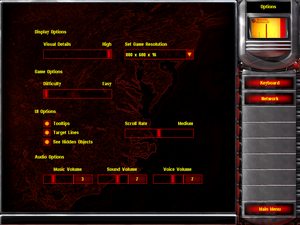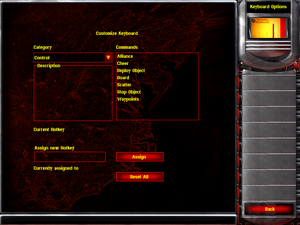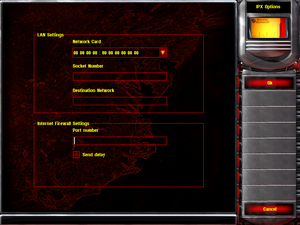Difference between revisions of "Command & Conquer: Red Alert 2"
m (→Video: the higher the frame rate, the higher the game's actual speed.) |
(→Video: I have run the game and it doesn't run faster than 60fps so I don't know why it claims it can go over 1000fps) |
||
| Line 125: | Line 125: | ||
|vsync notes = | |vsync notes = | ||
|60 fps = true | |60 fps = true | ||
| − | |60 fps notes = Videos 15FPS only. | + | |60 fps notes = Videos 15FPS only. Capped 60fps |
| − | |120 fps = | + | |120 fps = false |
| − | |120 fps notes = | + | |120 fps notes = |
|hdr = unknown | |hdr = unknown | ||
|hdr notes = | |hdr notes = | ||
Revision as of 02:25, 28 July 2021
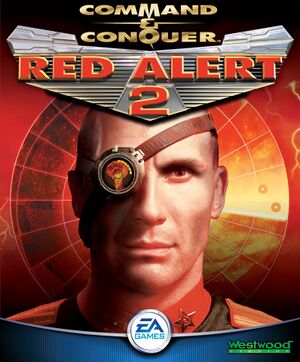 |
|
| Developers | |
|---|---|
| Westwood Pacific | |
| Publishers | |
| Electronic Arts | |
| Release dates | |
| Windows | October 25, 2000 |
| Reception | |
| Metacritic | 84 |
| IGDB | 90 |
| Taxonomy | |
| Monetization | Expansion pack |
| Modes | Singleplayer, Multiplayer |
| Pacing | Real-time |
| Perspectives | Bird's-eye view, Isometric |
| Controls | Multiple select, Point and select |
| Genres | RTS |
| Themes | Sci-fi |
| Series | Command & Conquer |
| ⤏ Go to series page | |
| Command & Conquer | 1995 |
| Command & Conquer: Red Alert | 1996 |
| Command & Conquer: Sole Survivor | 1997 |
| Command & Conquer: Tiberian Sun | 1999 |
| Command & Conquer: Red Alert 2 | 2000 |
| Command & Conquer: Renegade | 2002 |
| Command & Conquer: Generals | 2003 |
| Command & Conquer 3: Tiberium Wars | 2007 |
| Command & Conquer: Red Alert 3 | 2008 |
| Command & Conquer: Red Alert 3 - Uprising | 2009 |
| Command & Conquer 4: Tiberian Twilight | 2010 |
| OpenRA (unofficial) | 2010 |
| Command & Conquer (2013) | Cancelled |
| Command & Conquer Remastered Collection | 2020 |
| Renegade X (unofficial) | EA |
Key points
- Multiplayer community is officially maintained by XWIS, with instructions on their website.[1]
- Small but dedicated community.
General information
- Community maintained multiplayer support by CnCNet (only Yuris Revenge expansion)[2]
Availability
| Source | DRM | Notes | Keys | OS |
|---|---|---|---|---|
| Retail | SafeDisc DRM[Note 1]. | |||
| Origin | Bundled with other games in the franchise up to Tiberian Twilight. Included with EA Play. |
DLC and expansion packs
| Name | Notes | |
|---|---|---|
| Command & Conquer: Red Alert 2: Yuri's Revenge | Bundled with the The First Decade and Ultimate Collection compilations. |
Essential improvements
Patches
- Patch 1.006 for Red Alert 2 fixes general bugs, network and exploit issues.
- Patch 1.001 for Yuri's Revenge fixes bugs, crashes and a problem when multiple CD drives are plugged in.
LAN patch (fan made)
The LAN patch lets you play LAN on Command & Conquer: Tiberian Sun and Red Alert 2 (and their expansion packs) in Windows 2000 and later by changing IPX protocol to UDP.
Command & Conquer Ultimate Collection Fixed Launchers (Origin)
An unofficial patch that provides a slight enhancement to the default launchers provided with the Origin release (fixes registry entries and allows command line arguments to function properly).
It can be downloaded from moddb.
Game data
Configuration file(s) location
| System | Location |
|---|---|
| Windows | <path-to-game>\*.ini[Note 2] |
Save game data location
| System | Location |
|---|---|
| Windows | <path-to-game>\*.sav[Note 2] |
Save game cloud syncing
| System | Native | Notes |
|---|---|---|
| Origin |
Video
| Graphics feature | State | WSGF | Notes |
|---|---|---|---|
| Widescreen resolution | See Widescreen resolution.
|
||
| Multi-monitor | See Widescreen resolution. | ||
| Ultra-widescreen | See Widescreen resolution. | ||
| 4K Ultra HD | See Widescreen resolution. | ||
| Field of view (FOV) | Isometric. | ||
| Windowed | Add -win to the shortcut target. |
||
| Borderless fullscreen windowed | See the glossary page for potential workarounds. | ||
| Anisotropic filtering (AF) | |||
| Anti-aliasing (AA) | |||
| Vertical sync (Vsync) | See the glossary page for potential workarounds. | ||
| 60 FPS | Videos 15FPS only. Capped 60fps | ||
| 120+ FPS | |||
Widescreen resolution
For changing resolution open files RA2.ini and RA2md.ini with any text editor and type your resolution there:
[Video] ScreenHeight=XXXX ScreenWidth=XXXX or Another way to change resolution is to add the line beneath the [Video] lines. AllowHiResModes=yes This will let you change the resolution in the game menu to any supported by your computer.
Where ScreenHeight and ScreenWidth are your desired resolution.
Input
| Keyboard and mouse | State | Notes |
|---|---|---|
| Remapping | Mouse controls can't be changed. LMB is for selection/orders, RMB is deselection/viewport panning. | |
| Mouse acceleration | Can only change scroll speed | |
| Mouse sensitivity | For scroll speed. | |
| Mouse input in menus | ||
| Mouse Y-axis inversion | ||
| Touchscreen optimised | Only if touch input doubles as mouse input (tapping = LMB, holding = RMB, etc.). No special touch-screen controls or touch-screen control-overlay | |
| Controller | ||
| Controller support |
| Controller types |
|---|
Audio
| Audio feature | State | Notes |
|---|---|---|
| Separate volume controls | ||
| Surround sound | ||
| Subtitles | Some non-English languages might have forced subtitles enabled.[5] | |
| Closed captions | ||
| Mute on focus lost |
Localizations
| Language | UI | Audio | Sub | Notes |
|---|---|---|---|---|
| English | ||||
| Traditional Chinese | ||||
| French | ||||
| German | ||||
| Korean | ||||
| Ukrainian | Fan translation and full dubbing by TSF, download. |
Network
Multiplayer types
| Type | Native | Players | Notes | |
|---|---|---|---|---|
| LAN play | 8 | Uses IPX protocol. Requires LAN patch to be replaced with UDP. | ||
| Online play | 8 | |||
Connection types
| Type | Native | Notes |
|---|---|---|
| Matchmaking | ||
| Peer-to-peer | ||
| Dedicated | ||
| Self-hosting | ||
| Direct IP |
Ports
| Protocol | Port(s) and/or port range(s) |
|---|---|
| TCP | 3840, 4005, 4808, 4810, 4995, 7000-7002 |
| UDP | 1234-1237 |
- Universal Plug and Play (UPnP) support status is unknown.
Issues fixed
Game does not start (Origin)
| Disable Origin In Game[citation needed] |
|---|
|
"player already have the same serial" error
- This issue may occur when using the Command & Conquer Ultimate Collection version from Origin.
| Add missing registry value[citation needed] |
|---|
|
"***FATAL*** String Manager Failed to Initialize Properly" error
| Setting up compatibility settings[citation needed] |
|---|
Notes
|
Black screen with switchable graphics
This occurs when the game engine tries to render in VRAM.
Disable the Compatibility Mode of the game's RA.exe executable then copy the files from the .zip at https://github.com/CnCNet/cnc-ddraw/releases/latest to your Red Alert II installation folder, replacing those present. This also allows higher and wide-screen resolutions than the Agrit fix below.
If the problem persists only in Yuri's Revenge when exiting from playing to the menu, try to set
renderer=opengl
in ddraw.ini, auto or direct3d9 may be causing the problem.
Another fix is to download Aqrit's ddwrapper and extract the ddraw.dll and aqrit.cfg files into the RA2 folder, where ra2.ini lies. Next, ensure that only these settings are set to "1" in aqrit.cfg:
FakeVsync = 1 NoVideoMemory = 1
Alternatively, simply download and extract the contents of this preconfigured fix into the RA2 folder. Also, consider using the performance fix as well.
Game is purple/green colored and displays only on the other half of the screen
This happens sometimes on newer versions of Windows (7, 8, 8.1 and 10). To fix this, download Aqrit's ddwrapper and extract the ddraw.dll and aqrit.cfg files into the RA2 folder, where ra2.ini lies.
Some Windows elements flicker from behind the game
This happens if you have downloaded Aqrit's ddwrapper and extracted the ddraw.dll and aqrit.cfg files into the RA2 folder and have set the ForceDirectDrawEmulation to "1". To fix this set ForceDirectDrawEmulation to "0":
ForceDirectDrawEmulation = 0
Lag/low FPS
| Modify the RA2.ini file[citation needed] |
|---|
Notes
|
| Use Command and Conquer Graphics Patcher[6] |
|---|
Game runs too fast
- Before using this fix, make sure the in-game "Game Speed" slider is adjusted properly.
- "Normal" game speed is "Fast" 30FPS. "Real" speed is "Slow" 15FPS; 1 second in-game equals 1 second in real-life at 15FPS.
Use the -SPEEDCONTROL command line argument[7]
|
|---|
|
Hero units in "Hollywood and Vain" mission lack their unique lines
- Patch 1.01 cut the voice lines due to legal troubles
| Use Hero voicelines restoration mod[8] |
|---|
Other information
API
| Technical specs | Supported | Notes |
|---|---|---|
| DirectDraw | 7 |
| Executable | 32-bit | 64-bit | Notes |
|---|---|---|---|
| Windows |
Middleware
| Middleware | Notes | |
|---|---|---|
| Cutscenes | Bink Video | |
| Multiplayer | Westwood Online |
System requirements
| Windows | ||
|---|---|---|
| Minimum | Recommended | |
| Operating system (OS) | 95 | 98, ME, 2000, XP |
| Processor (CPU) | 266 MHz | 450 MHz |
| System memory (RAM) | 64 MB | 128 MB |
| Hard disk drive (HDD) | 350 MB | |
| Video card (GPU) | 2 MB of VRAM DirectX 7.0a compatible | |
Notes
- ↑ SafeDisc retail DRM does not work on Windows 10[3] or Windows 11 and is disabled by default on Windows Vista, Windows 7, Windows 8, and Windows 8.1 when the KB3086255 update is installed.[4]
- ↑ 2.0 2.1 When running this game without elevated privileges (Run as administrator option), write operations against a location below
%PROGRAMFILES%,%PROGRAMDATA%, or%WINDIR%might be redirected to%LOCALAPPDATA%\VirtualStoreon Windows Vista and later (more details).
References
- ↑ https://www.reddit.com/r/Games/comments/114f1d/any_cc_red_alert_2_yuris_revenge_fans_on_reddit/
- ↑ http://cnc-comm.com/community/index.php?topic=4497.0
- ↑ Not Loading in Windows 10; this will break thousands of - Microsoft Community - last accessed on 2017-01-16
- ↑ Microsoft - MS15-097: Description of the security update for the graphics component in Windows: September 8, 2015 - last accessed on 2018-02-16
- ↑ Traditional Chinese version have forced subtitle enabled in-game
- ↑ http://www.stuffhost.de/files/cnc/CnCPatcher.html
- ↑ http://cnc-comm.com/community/index.php?topic=2132.0
- ↑ Red Alert 2: Yuri's Revenge - Hollywood and Vain Action Hero Voice Restore Mod - last accessed on 2020-01-25