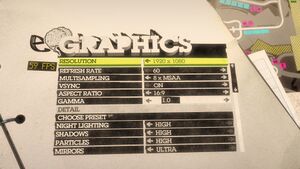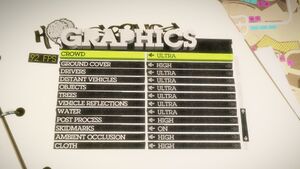Difference between revisions of "Colin McRae: DiRT 2"
From PCGamingWiki, the wiki about fixing PC games
(Undo revision 561486 by 72.21.196.65 (talk)) |
m (updated template usage) |
||
| Line 3: | Line 3: | ||
|developers = | |developers = | ||
{{Infobox game/row/developer|Codemasters}} | {{Infobox game/row/developer|Codemasters}} | ||
| − | {{Infobox game/row/ | + | {{Infobox game/row/porter|Feral Interactive|OS X}} |
|publishers = | |publishers = | ||
{{Infobox game/row/publisher|Codemasters}} | {{Infobox game/row/publisher|Codemasters}} | ||
| Line 17: | Line 17: | ||
|wikipedia = Colin McRae: Dirt 2 | |wikipedia = Colin McRae: Dirt 2 | ||
|winehq = 11277 | |winehq = 11277 | ||
| + | |license = commercial | ||
}} | }} | ||
{{Series|Colin McRae Rally}} | {{Series|Colin McRae Rally}} | ||
| Line 25: | Line 26: | ||
'''General information''' | '''General information''' | ||
| − | {{mm}} [ | + | {{mm}} [https://steamcommunity.com/app/12840/discussions/ Steam Community Discussions] |
==Availability== | ==Availability== | ||
| Line 102: | Line 103: | ||
|borderless windowed = hackable | |borderless windowed = hackable | ||
|borderless windowed notes = Use [[Glossary:Borderless fullscreen windowed#Borderless Gaming|Borderless Gaming]]. | |borderless windowed notes = Use [[Glossary:Borderless fullscreen windowed#Borderless Gaming|Borderless Gaming]]. | ||
| − | |anisotropic = | + | |anisotropic = false |
| − | |anisotropic notes = | + | |anisotropic notes = |
|antialiasing = true | |antialiasing = true | ||
|antialiasing notes = 2x-8x [[MSAA]], 8x [[QCSAA]]. | |antialiasing notes = 2x-8x [[MSAA]], 8x [[QCSAA]]. | ||
| Line 205: | Line 206: | ||
|steam input api = unknown | |steam input api = unknown | ||
|steam input api notes = | |steam input api notes = | ||
| + | |steam hook input = unknown | ||
| + | |steam hook input notes = | ||
|steam input presets = unknown | |steam input presets = unknown | ||
|steam input presets notes = | |steam input presets notes = | ||
|steam controller prompts = unknown | |steam controller prompts = unknown | ||
|steam controller prompts notes = | |steam controller prompts notes = | ||
| + | |steam cursor detection = unknown | ||
| + | |steam cursor detection notes = | ||
}} | }} | ||
| Line 241: | Line 246: | ||
===Mute on focus lost=== | ===Mute on focus lost=== | ||
{{Fixbox|description=Set mute in background|ref={{cn|date=July 2017}}|fix= | {{Fixbox|description=Set mute in background|ref={{cn|date=July 2017}}|fix= | ||
| − | # Install Special K by following the [ | + | # Install Special K by following the [https://steamcommunity.com/sharedfiles/filedetails/?id=933337066 Special K Unofficial Guide]. |
# Start the game and press {{key|Ctrl|Shift|Backspace}} to toggle Special K's Control Panel. | # Start the game and press {{key|Ctrl|Shift|Backspace}} to toggle Special K's Control Panel. | ||
# Expand "Window Management" and "Input/Output Behavior" | # Expand "Window Management" and "Input/Output Behavior" | ||
| Line 327: | Line 332: | ||
{{Fixbox|description=Set screen refresh rate|ref={{cn|date=June 2017}}|fix= | {{Fixbox|description=Set screen refresh rate|ref={{cn|date=June 2017}}|fix= | ||
| − | # Install Special K by following the [ | + | # Install Special K by following the [https://steamcommunity.com/sharedfiles/filedetails/?id=933337066 Special K Unofficial Guide]. |
# Start the game once and close it to allow the configuration file of Special K to be created. | # Start the game once and close it to allow the configuration file of Special K to be created. | ||
# Open <code>{{p|game}}\dxgi.ini</code> or <code>{{p|userprofile}}\Documents\My Mods\SpecialK\Profiles\dirt2_game.exe\SpecialK.ini</code> depending on the installation method you used. | # Open <code>{{p|game}}\dxgi.ini</code> or <code>{{p|userprofile}}\Documents\My Mods\SpecialK\Profiles\dirt2_game.exe\SpecialK.ini</code> depending on the installation method you used. | ||
Revision as of 08:00, 9 September 2018
 |
|
| Developers | |
|---|---|
| Codemasters | |
| macOS (OS X) | Feral Interactive |
| Publishers | |
| Codemasters | |
| OS X | Feral Interactive |
| Engines | |
| EGO 1.0 | |
| Release dates | |
| Windows | December 1, 2009 |
| macOS (OS X) | September 9, 2011 |
Warnings
- For Games for Windows - LIVE on Windows 8 or later, install the latest Games for Windows - LIVE software.
- The macOS (OS X) version of this game does not work on macOS Catalina (version 10.15) or later due to the removal of support for 32-bit-only apps.
| ⤏ Go to series page | |
| Colin McRae Rally | 1998 |
| Colin McRae Rally 2.0 | 2000 |
| Colin McRae Rally 3 | 2003 |
| Colin McRae Rally 04 | 2004 |
| Colin McRae Rally 2005 | 2004 |
| Colin McRae: DiRT | 2007 |
| Colin McRae: DiRT 2 | 2009 |
| DiRT 3 | 2011 |
| DiRT Showdown | 2012 |
| Colin McRae Rally (2014) | 2014 |
| DiRT Rally | 2015 |
| DiRT 4 | 2017 |
| DiRT Rally 2.0 | 2019 |
| DIRT 5 | 2020 |
Key points
- The game features full keyboard support but an Xbox 360 Controller is recommended.
- Includes benchmark.
General information
Availability
- All Windows versions require Games for Windows - LIVE DRM.[Note 1]
- No longer available due to licensing reasons.[1]
- Demo is available
Essential improvements
Patches
- The latest version is Patch 1.1.
Skip intro videos
| Replace video files |
|---|
|
Apply the DiRT 2 intro skip. |
Play without Games for Windows - LIVE
| Play without GFWL[citation needed] |
|---|
Notes
|
Game data
Configuration file(s) location
| System | Location |
|---|---|
| Windows | %USERPROFILE%\Documents\My Games\DiRT2\hardwaresettings\hardware_settings_config.xml |
| macOS (OS X) | |
| Steam Play (Linux) | <Steam-folder>/steamapps/compatdata/12840/pfx/[Note 2] |
Save game data location
| System | Location |
|---|---|
| Windows | %USERPROFILE%\Documents\My Games\DiRT2\savegame\ |
| macOS (OS X) | ~/Library/Application Support/Feral Interactive/DiRT 2/Savegame |
| Steam Play (Linux) | <Steam-folder>/steamapps/compatdata/12840/pfx/[Note 2] |
- The files in
%LOCALAPPDATA%\Microsoft\XLive\contain your unique offline profile ID.
Save game cloud syncing
| System | Native | Notes |
|---|---|---|
| Steam Cloud |
Video settings
Field of view (FOV)
Chase (far) camera with a vertical FOV of 60. A background texture is temporarily missing at this FOV.
- Higher FOVs can expose occasional texture pop-in glitches.
| Use Dirt3FovChange[2] |
|---|
Notes
|
Input settings
Audio settings
Localizations
| Language | UI | Audio | Sub | Notes |
|---|---|---|---|---|
| English |
Mute on focus lost
| Set mute in background[citation needed] |
|---|
|
Network
- Online features require a Microsoft account (optional for offline play).
Multiplayer types
| Type | Native | Players | Notes | |
|---|---|---|---|---|
| Local play | ||||
| LAN play | ||||
| Online play | 8 | Some online services for this title are offline rendering some achievements discontinued.[citation needed] | ||
VR support
| 3D modes | State | GG3D | Notes | |
|---|---|---|---|---|
| Nvidia 3D Vision | Broken | |||
| iZ3D | ||||
Issues fixed
Run the game at screen refresh rate
- Fullscreen mode only runs at 60 Hz, even if the in-game option is set higher than that.
| Set screen refresh rate[citation needed] |
|---|
|
Other information
API
| Technical specs | Supported | Notes |
|---|---|---|
| Direct3D | 9, 11 |
| Executable | 32-bit | 64-bit | Notes |
|---|---|---|---|
| Windows | |||
| macOS (OS X) |
Middleware
| Middleware | Notes | |
|---|---|---|
| Audio | OpenAL, Rapture3D | |
| Cutscenes | Bink Video | |
| Multiplayer | Games for Windows - LIVE |
System requirements
| Windows | ||
|---|---|---|
| Minimum | Recommended | |
| Operating system (OS) | XP, Vista, 7 | |
| Processor (CPU) | Intel Pentium D 3.0 GHz AMD Athlon 64 X2 |
Intel Core 2 Duo 2.66 GHz AMD Athlon X2 4200+ |
| System memory (RAM) | 1 GB (2 GB for Vista) | 2 GB |
| Hard disk drive (HDD) | 12.5 GB | |
| Video card (GPU) | Nvidia GeForce 6800 ATI Radeon X1500 DirectX 9.0c compatible | Nvidia GeForce 9800 ATI Radeon HD 4850 DirectX 9.0c compatible |
| Sound (audio device) | DirectX compatible | |
| macOS (OS X) | ||
|---|---|---|
| Minimum | Recommended | |
| Operating system (OS) | 10.6.7 | |
| Processor (CPU) | Intel 2.0 GHz | Intel 2.4 GHz |
| System memory (RAM) | 2 GB | 4 GB |
| Hard disk drive (HDD) | 8 GB | |
| Video card (GPU) | 128 MB of VRAM | 256 MB of VRAM |
Notes
- ↑ Games for Windows - LIVE DRM features: SSA activation, supports local profiles.
- ↑ 2.0 2.1 File/folder structure within this directory reflects the path(s) listed for Windows and/or Steam game data (use Wine regedit to access Windows registry paths). Games with Steam Cloud support may store data in
~/.steam/steam/userdata/<user-id>/12840/in addition to or instead of this directory. The app ID (12840) may differ in some cases. Treat backslashes as forward slashes. See the glossary page for details.
References
- ↑ Verified by User:Mars icecream on 2016-11-25
- Email received from Codemasters customer service.
- ↑ NoGripRacing Forums - View Single Post - Changing FOV