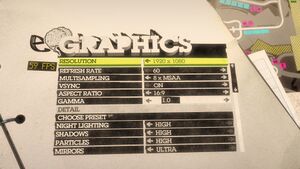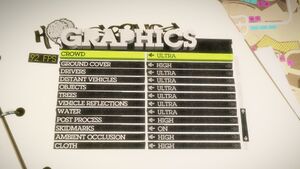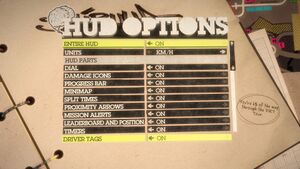Colin McRae: DiRT 2
From PCGamingWiki, the wiki about fixing PC games
 |
|
| Developers | |
|---|---|
| Codemasters | |
| macOS (OS X) | Feral Interactive |
| Publishers | |
| Codemasters | |
| OS X | Feral Interactive |
| Engines | |
| EGO 1.0 | |
| Release dates | |
| Windows | December 1, 2009 |
| macOS (OS X) | September 9, 2011 |
Warnings
- For Games for Windows - LIVE on Windows 8 or later, install the latest Games for Windows - LIVE software.
- The macOS (OS X) version of this game does not work on macOS Catalina (version 10.15) or later due to the removal of support for 32-bit-only apps.
| ⤏ Go to series page | |
| Colin McRae Rally | 1998 |
| Colin McRae Rally 2.0 | 2000 |
| Colin McRae Rally 3 | 2003 |
| Colin McRae Rally 04 | 2004 |
| Colin McRae Rally 2005 | 2004 |
| Colin McRae: DiRT | 2007 |
| Colin McRae: DiRT 2 | 2009 |
| DiRT 3 | 2011 |
| DiRT Showdown | 2012 |
| Colin McRae Rally (2014) | 2014 |
| DiRT Rally | 2015 |
| DiRT 4 | 2017 |
| DiRT Rally 2.0 | 2019 |
| DIRT 5 | 2020 |
Key points
- The game features full keyboard support but an Xbox 360 Controller is recommended.
- Includes benchmark.
General information
Availability
| Source | DRM | Notes | Keys | OS |
|---|---|---|---|---|
| Retail | SecuROM DRM disc check. | |||
| Retail | ||||
| Steam (unavailable) | Install the demo with steam://install/44300 |
- All Windows versions require Games for Windows - LIVE DRM.[Note 1]
- No longer available due to licensing reasons.[1]
- Demo is available (Steam is not required)
Essential improvements
Patches
- The latest version is Patch 1.1 (march 2010, ~350 MB).
Skip intro videos
| Replace video files |
|---|
|
Apply the DiRT 2 intro skip. |
Play without Games for Windows - LIVE
| Play without GFWL[citation needed] |
|---|
Notes
|
Game data
Configuration file(s) location
| System | Location |
|---|---|
| Windows | %USERPROFILE%\Documents\My Games\DiRT2\hardwaresettings\hardware_settings_config.xml |
| macOS (OS X) | |
| Steam Play (Linux) | <SteamLibrary-folder>/steamapps/compatdata/12840/pfx/[Note 2] |
Save game data location
| System | Location |
|---|---|
| Windows | %USERPROFILE%\Documents\My Games\DiRT2\savegame\ |
| macOS (OS X) | ~/Library/Application Support/Feral Interactive/DiRT 2/Savegame |
| Steam Play (Linux) | <SteamLibrary-folder>/steamapps/compatdata/12840/pfx/[Note 2] |
- The files in
%LOCALAPPDATA%\Microsoft\XLive\contain your unique offline profile ID.
Save game cloud syncing
| System | Native | Notes |
|---|---|---|
| OneDrive | Requires enabling backup of the Documents folder in OneDrive on all computers. | |
| Steam Cloud |
Video settings
Field of view (FOV)
Chase (far) camera with a vertical FOV of 60. A background texture is temporarily missing at this FOV.
- Higher FOVs can expose occasional texture pop-in glitches.
| Use Dirt3FovChange[2] |
|---|
Notes
|
Input settings
Audio settings
Localizations
| Language | UI | Audio | Sub | Notes |
|---|---|---|---|---|
| English | ||||
| French | ||||
| German |
Mute on focus lost
| Set mute in background[citation needed] |
|---|
|
Network
- Online features require a Microsoft account (optional for offline play).
Multiplayer types
| Type | Native | Players | Notes | |
|---|---|---|---|---|
| Local play | ||||
| LAN play | 8 | |||
| Online play | 8 | Some online services for this title are offline rendering some achievements discontinued.[citation needed] | ||
VR support
| 3D modes | State | GG3D | Notes | |
|---|---|---|---|---|
| Nvidia 3D Vision | Broken | |||
| iZ3D | ||||
| vorpX | G3D Officially supported game, see official vorpx game list. |
|||
| Devices | |||
|---|---|---|---|
| TrackIR | Supports: Yaw, Pitch, Roll, X, Y, Z. | ||
Issues fixed
Run the game at screen refresh rate
- Fullscreen mode only runs at 60 Hz, even if the in-game option is set higher than that.
| Set screen refresh rate[citation needed] |
|---|
|
Other information
API
| Technical specs | Supported | Notes |
|---|---|---|
| Direct3D | 9, 11 |
| Executable | 32-bit | 64-bit | Notes |
|---|---|---|---|
| Windows | |||
| macOS (OS X) |
Middleware
| Middleware | Notes | |
|---|---|---|
| Audio | OpenAL, Rapture3D | |
| Cutscenes | Bink Video | |
| Multiplayer | Games for Windows - LIVE |
System requirements
| Windows | ||
|---|---|---|
| Minimum | Recommended | |
| Operating system (OS) | XP, Vista, 7 | |
| Processor (CPU) | Intel Pentium D 3.0 GHz AMD Athlon 64 X2 |
Intel Core 2 Duo 2.66 GHz AMD Athlon X2 4200+ |
| System memory (RAM) | 1 GB 2 GB (Vista) |
2 GB |
| Hard disk drive (HDD) | 12.5 GB | |
| Video card (GPU) | Nvidia GeForce 6800 ATI Radeon X1500 DirectX 9.0c compatible | Nvidia GeForce 9800 ATI Radeon HD 4850 |
| Sound (audio device) | DirectX compatible | |
| macOS (OS X) | ||
|---|---|---|
| Minimum | Recommended | |
| Operating system (OS) | 10.6.7 | |
| Processor (CPU) | Intel 2.0 GHz | Intel 2.4 GHz |
| System memory (RAM) | 2 GB | 4 GB |
| Hard disk drive (HDD) | 8 GB | |
| Video card (GPU) | 128 MB of VRAM | 256 MB of VRAM |
Notes
- ↑ Games for Windows - LIVE DRM features: SSA activation, supports local profiles.
- ↑ 2.0 2.1 Notes regarding Steam Play (Linux) data:
- File/folder structure within this directory reflects the path(s) listed for Windows and/or Steam game data.
- Use Wine's registry editor to access any Windows registry paths.
- The app ID (12840) may differ in some cases.
- Treat backslashes as forward slashes.
- See the glossary page for details on Windows data paths.
References
- ↑ Verified by User:Mars icecream on 2016-11-25
- Email received from Codemasters customer service.
- ↑ NoGripRacing Forums - View Single Post - Changing FOV