Colin McRae: DiRT
From PCGamingWiki, the wiki about fixing PC games
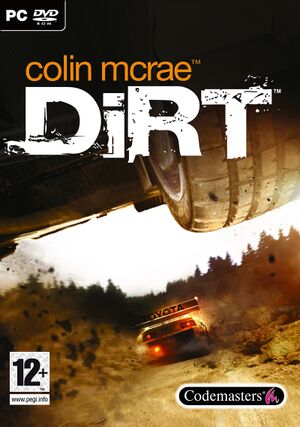 |
|
| Developers | |
|---|---|
| Codemasters | |
| Engines | |
| Neon | |
| Release dates | |
| Windows | June 15, 2007 |
| Reception | |
| Metacritic | 84 |
| IGDB | 81 |
| ⤏ Go to series page | |
| Colin McRae Rally | 1998 |
| Colin McRae Rally 2.0 | 2000 |
| Colin McRae Rally 3 | 2003 |
| Colin McRae Rally 04 | 2004 |
| Colin McRae Rally 2005 | 2004 |
| Colin McRae: DiRT | 2007 |
| Colin McRae: DiRT 2 | 2009 |
| DiRT 3 | 2011 |
| DiRT Showdown | 2012 |
| Colin McRae Rally (2014) | 2014 |
| DiRT Rally | 2015 |
| DiRT 4 | 2017 |
| DiRT Rally 2.0 | 2019 |
| DIRT 5 | 2020 |
Key points
- The game features full keyboard support but an Xbox 360 Controller is recommended.
- Multiplayer servers were shut down.
General information
Availability
| Source | DRM | Notes | Keys | OS |
|---|---|---|---|---|
| Retail | StarForce 4.7 DRM.[1] Removed in Patch 1.22. | |||
| Steam (unavailable) |
Essential improvements
Patches
- Patch 1.22 requires the installation of patch 1.21 first.
Game data
Configuration file(s) location
| System | Location |
|---|---|
| Windows | %PUBLIC%\Documents\Codemasters\DiRT\hardware_settings_config.xml |
| Steam | <path-to-game>\system\ |
| Steam Play (Linux) | <Steam-folder>/steamapps/compatdata/11440/pfx/[Note 1] |
Save game data location
| System | Location |
|---|---|
| Windows | %PUBLIC%\Documents\Codemasters\DiRT\savegame\ |
| Steam | <path-to-game>\savegame\ |
| Steam Play (Linux) | <Steam-folder>/steamapps/compatdata/11440/pfx/[Note 1] |
- Location can be changed in
HKEY_LOCAL_MACHINE\SOFTWARE\Wow6432Node\Codemasters\DIRT\
Save game cloud syncing
| System | Native | Notes |
|---|---|---|
| Steam Cloud |
Video settings
Field of view (FOV)
| Use FOV Changer[citation needed] |
|---|
Notes
|
Windowed
| Change config file setting[citation needed] |
|---|
|
Input settings
Audio settings
Localizations
| Language | UI | Audio | Sub | Notes |
|---|---|---|---|---|
| English | ||||
| French | ||||
| German | ||||
| Italian | ||||
| Russian | ||||
| Spanish | ||||
| Polish | Local retail only, UI translation available |
Network
Multiplayer types
| Type | Native | Notes | |
|---|---|---|---|
| Local play | |||
| LAN play | |||
| Online play | |||
VR support
| 3D modes | State | GG3D | Notes | |
|---|---|---|---|---|
| Nvidia 3D Vision | See Helix Mod: Colin McRae's DiRT. | |||
| iZ3D | ||||
| vorpX | G3D User created game profile, see important tweaks to get the game running with vorpx here. |
|||
| Devices | |||
|---|---|---|---|
| TrackIR | Supports: Yaw, Pitch, Roll, X, Y, Z. | ||
Issues fixed
Game crashes after the race finishes loading
| Edit file[3] |
|---|
|
Fix Lag in Races in CPU 4 Cores + 8 threads (like i7 4790k)
| Set affinity[citation needed] |
|---|
Making changes permanent (setting affinity in task manager only lasts until you exit the game):
|
Other information
API
| Technical specs | Supported | Notes |
|---|---|---|
| Direct3D | 9 | |
| Shader Model support | 3.0 |
| Executable | 32-bit | 64-bit | Notes |
|---|---|---|---|
| Windows |
Middleware
| Middleware | Notes | |
|---|---|---|
| Audio | OpenAL | |
| Cutscenes | Bink Video | |
| Multiplayer | DemonWare |
System requirements
| Windows | ||
|---|---|---|
| Minimum | Recommended | |
| Operating system (OS) | XP | Vista |
| Processor (CPU) | Intel Pentium 4 3.0 GHz AMD Athlon 64 3.0 GHz |
Intel Core 2 Duo 2.66 GHz AMD Athlon X2 3800+ |
| System memory (RAM) | 1 GB | 2 GB |
| Hard disk drive (HDD) | 12.5 GB | |
| Video card (GPU) | Nvidia GeForce 6800 ATI Radeon X1300 Shader model 3.0 support |
Nvidia GeForce 8800 ATI Radeon X1950 |
Notes
- ↑ 1.0 1.1 File/folder structure within this directory reflects the path(s) listed for Windows and/or Steam game data (use Wine regedit to access Windows registry paths). Games with Steam Cloud support may store data in
~/.steam/steam/userdata/<user-id>/11440/in addition to or instead of this directory. The app ID (11440) may differ in some cases. Treat backslashes as forward slashes. See the glossary page for details.
References
- ↑ http://i.imgur.com/4kwBrtj.png
- ↑ Verified by User:Mars icecream on 2016-11-25
- Email received from Codemasters customer service.
- ↑ Colin McRae DiRT 1 - how to fix the game if it crashes when starting a race — Codemasters Forums - last accessed on 2017-09-15


