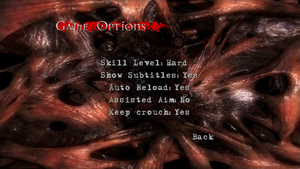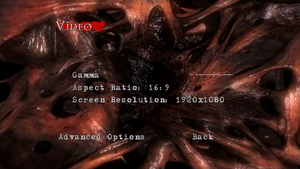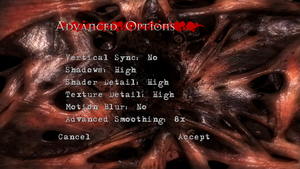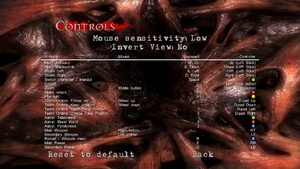Difference between revisions of "Clive Barker's Jericho"
From PCGamingWiki, the wiki about fixing PC games
m (General maintenance with AutoWikiBrowser in Bot mode) |
|||
| (45 intermediate revisions by 15 users not shown) | |||
| Line 1: | Line 1: | ||
{{Infobox game | {{Infobox game | ||
| − | |cover = Clive Barker Jericho Cover. | + | |cover = Clive Barker Jericho Cover.jpg |
|developers = | |developers = | ||
{{Infobox game/row/developer|MercurySteam}} | {{Infobox game/row/developer|MercurySteam}} | ||
| Line 6: | Line 6: | ||
|publishers = | |publishers = | ||
{{Infobox game/row/publisher|Codemasters}} | {{Infobox game/row/publisher|Codemasters}} | ||
| + | {{Infobox game/row/publisher|PlayON|Hungary}} | ||
|engines = | |engines = | ||
{{Infobox game/row/engine|Mercury Engine}} | {{Infobox game/row/engine|Mercury Engine}} | ||
|release dates= | |release dates= | ||
{{Infobox game/row/date|Windows|October 23, 2007}} | {{Infobox game/row/date|Windows|October 23, 2007}} | ||
| + | |reception = | ||
| + | {{Infobox game/row/reception|Metacritic|clive-barkers-jericho|63}} | ||
| + | |taxonomy = | ||
| + | {{Infobox game/row/taxonomy/monetization | One-time game purchase }} | ||
| + | {{Infobox game/row/taxonomy/microtransactions | None }} | ||
| + | {{Infobox game/row/taxonomy/modes | Singleplayer }} | ||
| + | {{Infobox game/row/taxonomy/pacing | Real-time }} | ||
| + | {{Infobox game/row/taxonomy/perspectives | First-person }} | ||
| + | {{Infobox game/row/taxonomy/controls | Direct control }} | ||
| + | {{Infobox game/row/taxonomy/genres | FPS, Survival horror }} | ||
| + | {{Infobox game/row/taxonomy/sports | }} | ||
| + | {{Infobox game/row/taxonomy/vehicles | }} | ||
| + | {{Infobox game/row/taxonomy/art styles | }} | ||
| + | {{Infobox game/row/taxonomy/themes | Horror, Supernatural }} | ||
| + | {{Infobox game/row/taxonomy/series | Clive Barker }} | ||
|steam appid = 11420 | |steam appid = 11420 | ||
|gogcom id = | |gogcom id = | ||
| + | |hltb = 1751 | ||
| + | |lutris = clive-barkers-jericho | ||
| + | |igdb = clive-barker-s-jericho | ||
|strategywiki = | |strategywiki = | ||
| + | |mobygames = clive-barkers-jericho | ||
|wikipedia = Clive Barker's Jericho | |wikipedia = Clive Barker's Jericho | ||
|winehq = 6022 | |winehq = 6022 | ||
|license = commercial | |license = commercial | ||
}} | }} | ||
| − | |||
'''Key points''' | '''Key points''' | ||
| − | {{ii}} | + | {{ii}} The game crashes to desktop on launch. Install [https://www.nvidia.com/en-us/drivers/physx/physx-9-13-0604-legacy-driver/ Nvidia PhysX legacy driver] to fix. |
| − | {{ii}} Not available digitally through official means | + | {{ii}} Not available digitally through official means; Steam keys can still be bought through some online retailers and activated. |
'''General information''' | '''General information''' | ||
| Line 28: | Line 47: | ||
==Availability== | ==Availability== | ||
{{Availability| | {{Availability| | ||
| − | {{Availability/row| Retail | | Disc | {{DRM|SecuROM}} | | Windows }} | + | {{Availability/row| Retail | | Disc | {{DRM|SecuROM}}<br />Some disc release is only required for installation, not to play.<br />Available on Amazon.<ref>[https://www.amazon.co.uk/Clive-Barkers-Jericho-PC-DVD/dp/B000SKNZTK/ Amazon UK]</ref><ref>[https://www.amazon.de/Clive-Barkers-Jericho-UK-Import/dp/B000SKNZTK/ Amazon Germany]</ref> | | Windows }} |
| + | {{Availability/row| Amazon.co.uk | B000SKNZTK | Disc | | | Windows }} | ||
| + | {{Availability/row| Steam | 11420 | Steam | | | Windows | Unavailable }} | ||
}} | }} | ||
| − | {{ii}} This game is no longer available digitally, | + | {{ii}} This game is no longer available digitally; however, Steam keys acquired from 3rd party resellers can still be activated. |
| + | {{ii}} A demo is also available on Steam but as it is hidden it must be installed using <code>steam://install/11460</code> | ||
==Essential improvements== | ==Essential improvements== | ||
| − | === | + | ===[https://www.nexusmods.com/clivebarkersjericho/mods/2 SMOD]=== |
| − | {{Fixbox|description= | + | {{++}} Mod and modding tools/resources package allowing for overhauling the game and fixing most glaring issues, including but not limited to fixing mouse issues, FOV override, head bobbing toggle, enabling debug functions, improving balance and much more. |
| + | |||
| + | ===Useful config settings=== | ||
| + | {{Fixbox|description=QOL Improvements|ref={{cn|date=September 2019}}|fix= | ||
# Go to the [[#Game data|configuration file(s) location]]. | # Go to the [[#Game data|configuration file(s) location]]. | ||
| − | # | + | # Open <code>game.cfg</code> with a text editor. |
| − | # | + | # Input any of following settings: |
| − | # | + | #* <code>CrouchWalkUp = 0</code> Allow movement while crouched (disable automatic standing up) |
| + | #* <code>QTEMode = 1/2/3</code> Quick Time Event mode in cutscenes (0: Inactive, 1:Normal, 3:Can't die) | ||
| + | #* <code>ScorerRender = 0</code> Disable HUD. | ||
| + | #* <code>R_SkyLightSelf = 1</code> Enable self-shadowing on characters. | ||
| + | #* <code>R_ShadowMapsSize</code> Adjust shadow quality (powers of 256 up to 14336) | ||
| + | #* <code>R_ShowInfo = 1/2/3</code> Show rendering information (1 = show just FPS) | ||
}} | }} | ||
| − | === | + | ===Skip intro videos=== |
| − | {{Fixbox|description= | + | {{Fixbox|description=Delete/rename video folder|ref={{cn|date=July 2016}}|fix= |
| − | |||
| − | |||
| − | |||
| − | |||
| − | |||
| − | |||
| − | |||
| − | |||
| − | |||
| − | |||
| − | |||
| − | |||
| − | |||
| − | |||
| − | |||
| − | |||
| − | |||
| − | |||
| − | |||
| − | |||
| − | |||
| − | |||
| − | |||
| − | |||
| − | |||
| − | |||
| − | |||
| − | |||
# Go to the [[#Game data|configuration file(s) location]]. | # Go to the [[#Game data|configuration file(s) location]]. | ||
# Open <code>game.cfg</code> with a text editor. | # Open <code>game.cfg</code> with a text editor. | ||
| − | # Add <code> | + | # Add <code>ShowSplashScreen = 0</code>. |
| − | # | + | # Go to <code>{{p|game}}</code>. |
| − | + | # Delete or rename the <code>Video</code> folder. | |
| − | |||
| − | |||
| − | |||
| − | |||
| − | |||
| − | |||
| − | |||
| − | |||
| − | |||
| − | |||
| − | |||
| − | |||
| − | |||
| − | |||
| − | |||
| − | |||
| − | |||
| − | <code> | ||
| − | |||
| − | |||
}} | }} | ||
| Line 111: | Line 93: | ||
===[[Glossary:Save game cloud syncing|Save game cloud syncing]]=== | ===[[Glossary:Save game cloud syncing|Save game cloud syncing]]=== | ||
{{Save game cloud syncing | {{Save game cloud syncing | ||
| − | |discord | + | |discord = |
| − | |discord notes | + | |discord notes = |
| − | |epic games | + | |epic games launcher = |
| − | |epic games | + | |epic games launcher notes = |
| − | |gog galaxy | + | |gog galaxy = |
| − | |gog galaxy notes | + | |gog galaxy notes = |
| − | |origin | + | |origin = |
| − | |origin notes | + | |origin notes = |
| − | |steam cloud | + | |steam cloud = false |
| − | |steam cloud notes | + | |steam cloud notes = |
| − | | | + | |ubisoft connect = |
| − | | | + | |ubisoft connect notes = |
| − | |xbox cloud | + | |xbox cloud = |
| − | |xbox cloud notes | + | |xbox cloud notes = |
}} | }} | ||
| − | ==Video | + | ==Video== |
{{Image|Clive Barkers Jericho - General settings.png|General settings.}} | {{Image|Clive Barkers Jericho - General settings.png|General settings.}} | ||
{{Image|Clive Barkers Jericho - Video settings.png|Video settings.}} | {{Image|Clive Barkers Jericho - Video settings.png|Video settings.}} | ||
{{Image|Clive Barkers Jericho - Advanced video settings.png|Advanced video settings.}} | {{Image|Clive Barkers Jericho - Advanced video settings.png|Advanced video settings.}} | ||
| − | {{Video | + | {{Video |
|wsgf link = https://www.wsgf.org/dr/clive-barkers-jericho | |wsgf link = https://www.wsgf.org/dr/clive-barkers-jericho | ||
|widescreen wsgf award = gold | |widescreen wsgf award = gold | ||
| Line 140: | Line 122: | ||
|widescreen resolution notes= | |widescreen resolution notes= | ||
|multimonitor = hackable | |multimonitor = hackable | ||
| − | |multimonitor notes = | + | |multimonitor notes = {{term|vert-}}. See [[#Ultra-widescreen|Ultra-widescreen]]. |
| − | |ultrawidescreen = | + | |ultrawidescreen = hackable |
| − | |ultrawidescreen notes = {{term|vert-}}. See [[#Ultra-widescreen|Ultra-widescreen | + | |ultrawidescreen notes = {{term|vert-}}. See [[#Ultra-widescreen|Ultra-widescreen]]. |
| − | |4k ultra hd = | + | |4k ultra hd = true |
|4k ultra hd notes = | |4k ultra hd notes = | ||
|fov = hackable | |fov = hackable | ||
| − | |fov notes = | + | |fov notes = 75°; use [https://www.nexusmods.com/clivebarkersjericho/mods/2 SMOD] to change. |
|windowed = hackable | |windowed = hackable | ||
|windowed notes = See [[#Windowed|Windowed]]. | |windowed notes = See [[#Windowed|Windowed]]. | ||
| − | |borderless windowed = | + | |borderless windowed = false |
| − | |borderless windowed notes = | + | |borderless windowed notes = |
|anisotropic = hackable | |anisotropic = hackable | ||
|anisotropic notes = Default is 2x. For 16x see [[#Anisotropic filtering (AF)|Anisotropic filtering (AF)]]. | |anisotropic notes = Default is 2x. For 16x see [[#Anisotropic filtering (AF)|Anisotropic filtering (AF)]]. | ||
|antialiasing = true | |antialiasing = true | ||
|antialiasing notes = Up to 8x [[MSAA]]. Labelled as "Advanced Smoothing". SSAA can be achieved by using <code>WindowedWidth</code> and <code>WindowedHeight</code> combined with [[Glossary:Borderless fullscreen windowed#Borderless Gaming|Borderless Gaming]]. | |antialiasing notes = Up to 8x [[MSAA]]. Labelled as "Advanced Smoothing". SSAA can be achieved by using <code>WindowedWidth</code> and <code>WindowedHeight</code> combined with [[Glossary:Borderless fullscreen windowed#Borderless Gaming|Borderless Gaming]]. | ||
| + | |upscaling = unknown | ||
| + | |upscaling tech = | ||
| + | |upscaling notes = | ||
|vsync = true | |vsync = true | ||
|vsync notes = | |vsync notes = | ||
| Line 160: | Line 145: | ||
|60 fps notes = | |60 fps notes = | ||
|120 fps = true | |120 fps = true | ||
| − | |120 fps notes = Stuttering may occur when looking/moving on high refresh rate monitors if fps exceeds the monitor's refresh rate. Refresh rate can be capped with | + | |120 fps notes = Stuttering may occur when looking/moving on high refresh rate monitors if fps exceeds the monitor's refresh rate. Refresh rate can be capped with Vsync or Nvidia Inspector. |
|hdr = false | |hdr = false | ||
|hdr notes = | |hdr notes = | ||
| Line 167: | Line 152: | ||
}} | }} | ||
| − | ===[[Glossary: | + | ===[[Glossary:Ultra-widescreen|Ultra-widescreen]]=== |
| − | {{Fixbox|description= | + | {{Fixbox|description=Fix distorted aspect ratio on ultra-widescreen displays|ref=<ref>[https://www.wsgf.org/phpBB3/viewtopic.php?f=68&t=15220 WSGF • View topic - Clive Barker's Jericho the full game in TripleHead]</ref>|fix= |
| + | # Go to the [[#Game data/saves|save game data location]] location and delete or rename any save profiles. The game will recreate a save profile on starting a new game. | ||
| + | # Launch the game and go to settings. Set your aspect ratio to 4:3. | ||
| + | # Start a new campaign, then close the game after the cinematics. | ||
# Go to the [[#Game data|configuration file(s) location]]. | # Go to the [[#Game data|configuration file(s) location]]. | ||
# Open <code>game.cfg</code> with a text editor. | # Open <code>game.cfg</code> with a text editor. | ||
| − | # Change <code> | + | # Change <code>PhysicalAspectRatio = 1.333333</code> to the aspect ratio of your monitor. |
| + | #* For 21:9 displays, you would use '''2.333333''' (21/9 = 2.333333); '''4.8''' for 3x16:10, '''5.333333''' for 3x16:9, etc. | ||
# Save your changes. | # Save your changes. | ||
| − | |||
'''Notes''' | '''Notes''' | ||
| − | {{ii}} | + | {{ii}} Keep the in-game aspect ratio as 4:3. Changing this will discard your custom aspect ratio. |
}} | }} | ||
| − | ===[[Glossary: | + | ===[[Glossary:Windowed|Windowed]]=== |
| − | {{Fixbox|description= | + | {{Fixbox|description=Enable windowed mode|ref={{cn|date=July 2016}}|fix= |
| − | |||
| − | |||
| − | |||
# Go to the [[#Game data|configuration file(s) location]]. | # Go to the [[#Game data|configuration file(s) location]]. | ||
# Open <code>game.cfg</code> with a text editor. | # Open <code>game.cfg</code> with a text editor. | ||
| − | # Change <code> | + | # Change <code>FullScreen = 1</code> to <code>FullScreen = 0</code> |
# Save your changes. | # Save your changes. | ||
| + | |||
'''Notes''' | '''Notes''' | ||
| − | {{ii}} | + | {{ii}} Runs at 640x480 by default. To fix this, make changes to any video setting and click accept. |
}} | }} | ||
| Line 199: | Line 185: | ||
}} | }} | ||
| − | ==Input | + | ==Input== |
{{Image|Clive Barkers Jericho - Control bindings.png|Control bindings.}} | {{Image|Clive Barkers Jericho - Control bindings.png|Control bindings.}} | ||
| − | {{Input | + | {{Input |
|key remap = true | |key remap = true | ||
|key remap notes = | |key remap notes = | ||
| Line 207: | Line 193: | ||
|acceleration option notes = Disabled by default. | |acceleration option notes = Disabled by default. | ||
|mouse sensitivity = true | |mouse sensitivity = true | ||
| − | |mouse sensitivity notes = Only low, medium, and high settings are available. | + | |mouse sensitivity notes = Only low, medium, and high settings are available. See [[#Mouse sensitivity|Mouse sensitivity]]. |
|mouse menu = true | |mouse menu = true | ||
|mouse menu notes = | |mouse menu notes = | ||
| Line 228: | Line 214: | ||
|xbox prompts = true | |xbox prompts = true | ||
|xbox prompts notes = | |xbox prompts notes = | ||
| − | |impulse triggers = | + | |impulse triggers = false |
|impulse triggers notes = | |impulse triggers notes = | ||
|dualshock 4 = unknown | |dualshock 4 = unknown | ||
| Line 266: | Line 252: | ||
}} | }} | ||
| − | ==Audio | + | ===[[Glossary:Mouse|Mouse sensitivity]]=== |
| + | {{ii}} Vertical sensitivity is significantly lower than horizontal sensitivity and cannot be adjusted in game. | ||
| + | |||
| + | {{Fixbox|description=Fine-tune and fix axis sensitivity difference|ref={{cn|date=September 2019}}|fix= | ||
| + | # Go to the [[#Game data|configuration file(s) location]]. | ||
| + | # Open <code>game.cfg</code> with a text editor. | ||
| + | # Add <code>VRotSpeed = 1.0</code> then adjust both <code>MouseSensitivityV</code> and <code>MouseSensitivityH</code> to your liking, 1.0 is equivalent to low ingame mouse sensitivity setting. | ||
| + | # Save your changes. | ||
| + | }} | ||
| + | |||
| + | ===Swap primary/alternate fire=== | ||
| + | {{ii}} It is recommended to swap bindings for primary/alternate fire as default bindings are set to RMB for primary fire and LMB for secondary which is counterintuitive to just about any PC FPS in existence. This can be done in settings menu or in config file. | ||
| + | |||
| + | {{Fixbox|description=Fix questionable default bindings|ref={{cn|date=September 2019}}|fix= | ||
| + | # In case of config file go to [[#Game data|configuration file]] | ||
| + | # Search for <code>Mouse = <begin> # User Control definition</code> | ||
| + | # Set <code>Walk.MainShot.0</code> to <code>But1</code> instead of <code>But2</code> | ||
| + | # Set <code>Walk.Secondaryshot.0</code> to <code>But2</code> instead of <code>But1</code> | ||
| + | }} | ||
| + | |||
| + | ==Audio== | ||
{{Image|Clive Barkers Jericho - Audio settings.png|Audio settings.}} | {{Image|Clive Barkers Jericho - Audio settings.png|Audio settings.}} | ||
| − | {{Audio | + | {{Audio |
|separate volume = true | |separate volume = true | ||
|separate volume notes = Effects, Music, Voice | |separate volume notes = Effects, Music, Voice | ||
| Line 277: | Line 283: | ||
|closed captions = false | |closed captions = false | ||
|closed captions notes = | |closed captions notes = | ||
| − | |mute on focus lost = | + | |mute on focus lost = always on |
|mute on focus lost notes = | |mute on focus lost notes = | ||
|eax support = | |eax support = | ||
| − | |eax support notes = | + | |eax support notes = |
| + | |royalty free audio = unknown | ||
| + | |royalty free audio notes = | ||
}} | }} | ||
| Line 306: | Line 314: | ||
|subtitles = true | |subtitles = true | ||
|notes = | |notes = | ||
| + | |fan = | ||
| + | }} | ||
| + | {{L10n/switch | ||
| + | |language = Hungarian | ||
| + | |interface = true | ||
| + | |audio = false | ||
| + | |subtitles = true | ||
| + | |notes = Local retail only. [https://mega.nz/folder/EbwiwaaD#-4UCA-RKjo1EzHIA801YEQ Available to download.] | ||
|fan = | |fan = | ||
}} | }} | ||
| Line 315: | Line 331: | ||
|notes = | |notes = | ||
|fan = | |fan = | ||
| + | }} | ||
| + | {{L10n/switch | ||
| + | |language = Brazilian Portuguese | ||
| + | |interface = hackable | ||
| + | |audio = false | ||
| + | |subtitles = hackable | ||
| + | |notes = [https://www.gamevicio.com/traducao/traducao-de-clive-barker-s-jericho-para-portugues-brasil/ Fan translation.] | ||
| + | |fan = true | ||
}} | }} | ||
{{L10n/switch | {{L10n/switch | ||
| Line 344: | Line 368: | ||
|native 3d notes = | |native 3d notes = | ||
|nvidia 3d vision = hackable | |nvidia 3d vision = hackable | ||
| − | |nvidia 3d vision notes = See [ | + | |nvidia 3d vision notes = See [https://helixmod.blogspot.com/2012/02/clive-barkers-jericho.html Helix Mod: Clive Barker's Jericho]. |
|tridef 3d = unknown | |tridef 3d = unknown | ||
|tridef 3d notes = | |tridef 3d notes = | ||
| Line 375: | Line 399: | ||
|play area room-scale notes = | |play area room-scale notes = | ||
}} | }} | ||
| + | |||
| + | ==Issues unresolved== | ||
| + | ===Installation on disc won't complete=== | ||
| + | {{ii}} Install Wizard Shield remain on-going. However, the game can still be played by launching through ''<code>Jericho.exe</code>'' | ||
==Issues fixed== | ==Issues fixed== | ||
===Game crashes to desktop on launch=== | ===Game crashes to desktop on launch=== | ||
| − | {{Fixbox|description=Install [ | + | {{Fixbox|description=Install [https://www.nvidia.com/en-us/drivers/physx/physx-9-13-0604-legacy-driver/ Nvidia PhysX legacy driver]|ref={{cn|date=December 2017}}}} |
| + | |||
| + | ===Can't launch the game's installation from disc (blocked by Windows 10)=== | ||
| + | {{Fixbox|description=Start from command prompt|fix= | ||
| + | # Start your command prompt (cmd.exe) with administrator privileges (enter ''cmd'' in the Windows search field, right click and run as admin). | ||
| + | # Navigate to the disk drive. E.g. if the game disc is in drive D:, enter <code>d:</code> and press return. | ||
| + | # Run setup.exe from the command line (enter <code>setup.exe</code> and press return). | ||
| + | }} | ||
| + | |||
| + | ===Can't uninstall the game (blocked by Windows 10)=== | ||
| + | {{Fixbox|description=Start from command prompt|ref=<ref>https://www.advanceduninstaller.com/Clive-Barker-s-Jericho-4f50e30f6c47640d2b5169f7a936716d-application.htm</ref>|fix= | ||
| + | # Start your command prompt (cmd.exe) with administrator privileges (enter ''cmd'' in the Windows search field, right click and run as admin). | ||
| + | # Insert <code>"%PROGRAMFILES(X86)%\InstallShield Installation Information\{BE9A67F1-BDD3-4259-9F5C-2EFCE6B3A6C5}\setup.exe"</code> (with quotation marks) and press return. | ||
| + | }} | ||
==Other information== | ==Other information== | ||
===API=== | ===API=== | ||
{{API | {{API | ||
| − | |direct3d versions = 9 | + | |direct3d versions = 9.0c |
|direct3d notes = | |direct3d notes = | ||
|directdraw versions = | |directdraw versions = | ||
| Line 405: | Line 446: | ||
|windows 32-bit exe = true | |windows 32-bit exe = true | ||
|windows 64-bit exe = false | |windows 64-bit exe = false | ||
| + | |windows arm app = unknown | ||
|windows exe notes = | |windows exe notes = | ||
| − | |macos 32-bit app | + | |macos intel 32-bit app = |
| − | |macos 64-bit app | + | |macos intel 64-bit app = |
| + | |macos arm app = unknown | ||
|macos app notes = | |macos app notes = | ||
|linux 32-bit executable= | |linux 32-bit executable= | ||
|linux 64-bit executable= | |linux 64-bit executable= | ||
| + | |linux arm app = unknown | ||
|linux executable notes = | |linux executable notes = | ||
}} | }} | ||
| Line 416: | Line 460: | ||
===Middleware=== | ===Middleware=== | ||
{{Middleware | {{Middleware | ||
| − | |audio = FMOD | + | |physics = Ageia PhysX |
| − | |audio notes = Will use | + | |physics notes = v2.7.0, Requires [[#Game_crashes_to_desktop_on_launch|legacy NVIDIA driver]] |
| + | |audio = FMOD, DSound | ||
| + | |audio notes = v.4.6, Will use DSound (Direct Sound) if available. Spatialization for dynamic sounds is not updated during playback. | ||
| + | |input = XInput | ||
| + | |input notes = v9.18 | ||
| + | |cutscenes = Bink Video | ||
| + | |cutscenes notes = v1.8v | ||
| + | }} | ||
| + | |||
| + | ===Enable developer console=== | ||
| + | {{Fixbox|description=Access to debug LUA console|ref={{cn|date=September 2019}}|fix= | ||
| + | # Go to the [[#Game data|configuration file(s) location]]. | ||
| + | # Open <code>game.cfg</code> with a text editor. | ||
| + | # Add <code>RetailType = -1</code> | ||
| + | # Launch game with <code>-console</code> command-line parameter. | ||
| + | |||
| + | '''Notes''' | ||
| + | {{ii}} In windowed mode, console is a separate window whilst in fullscreen mode it can be opened by pressing control + ~(tilde). Details on console usage can be viewed [https://pastebin.com/2gAY2RSS here]. Alternatively, console can be accessed via {{key|F11}}; however, its contents along with user input are invisible (using <code>Game.Set("ShowConsoleLog", 1)</code> will show the console output log but not user input). Game parameters can be put directly in [[#Game data|configuration file]]. | ||
| + | }} | ||
| + | |||
| + | ===Unlock cheat codes=== | ||
| + | {{Fixbox|description=Access to ingame cheats|ref={{cn|date=September 2019}}|fix= | ||
| + | # Launch the game with console enabled (see above) | ||
| + | # Enter following console input (case sensitive!): <code>init.UnlockAllCheats()</code> | ||
| + | # Get into Extras menu. | ||
| + | # Set all cheats to "OFF" and exit extras menu. | ||
| + | # Close the game to save the changes - cheats are now unlocked! | ||
}} | }} | ||
| Line 429: | Line 499: | ||
|minHD = 6 GB | |minHD = 6 GB | ||
|minGPU = Nvidia GeForce 6600 GT | |minGPU = Nvidia GeForce 6600 GT | ||
| − | |minGPU2 = | + | |minGPU2 = ATI Radeon X1600 |
| + | |minDX = 9.0c | ||
|recOS = Vista | |recOS = Vista | ||
| Line 435: | Line 506: | ||
|recCPU2 = AMD Athlon 64 X2 | |recCPU2 = AMD Athlon 64 X2 | ||
|recGPU = Nvidia GeForce 8800 GTS | |recGPU = Nvidia GeForce 8800 GTS | ||
| − | |recGPU2 = | + | |recGPU2 = ATI Radeon X1950 XTX |
}} | }} | ||
{{References}} | {{References}} | ||
Revision as of 18:35, 18 February 2023
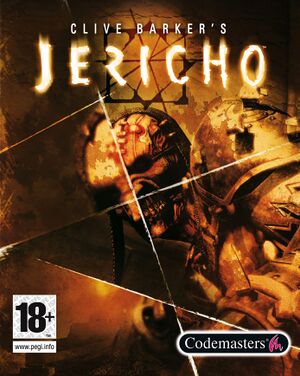 |
|
| Developers | |
|---|---|
| MercurySteam | |
| Alchemic Productions | |
| Publishers | |
| Codemasters | |
| Hungary | PlayON |
| Engines | |
| Mercury Engine | |
| Release dates | |
| Windows | October 23, 2007 |
| Reception | |
| Metacritic | 63 |
| Taxonomy | |
| Monetization | One-time game purchase |
| Microtransactions | None |
| Modes | Singleplayer |
| Pacing | Real-time |
| Perspectives | First-person |
| Controls | Direct control |
| Genres | FPS, Survival horror |
| Themes | Horror, Supernatural |
| Series | Clive Barker |
| Clive Barker | |
|---|---|
| Clive Barker's Undying | 2001 |
| Clive Barker's Jericho | 2007 |
Key points
- The game crashes to desktop on launch. Install Nvidia PhysX legacy driver to fix.
- Not available digitally through official means; Steam keys can still be bought through some online retailers and activated.
General information
Availability
| Source | DRM | Notes | Keys | OS |
|---|---|---|---|---|
| Retail | SecuROM DRM Some disc release is only required for installation, not to play. Available on Amazon.[1][2] |
|||
| Amazon.co.uk | ||||
| Steam (unavailable) |
- This game is no longer available digitally; however, Steam keys acquired from 3rd party resellers can still be activated.
- A demo is also available on Steam but as it is hidden it must be installed using
steam://install/11460
Essential improvements
SMOD
- Mod and modding tools/resources package allowing for overhauling the game and fixing most glaring issues, including but not limited to fixing mouse issues, FOV override, head bobbing toggle, enabling debug functions, improving balance and much more.
Useful config settings
| QOL Improvements[citation needed] |
|---|
|
Skip intro videos
| Delete/rename video folder[citation needed] |
|---|
|
Game data
Configuration file(s) location
| System | Location |
|---|---|
| Windows | %APPDATA%\Codemasters\Clive Barker's Jericho\ |
| Steam Play (Linux) | <Steam-folder>/steamapps/compatdata/11420/pfx/[Note 1] |
Save game data location
| System | Location |
|---|---|
| Windows | %USERPROFILE%\Documents\Codemasters\Clive Barker's Jericho\ |
| Steam Play (Linux) | <Steam-folder>/steamapps/compatdata/11420/pfx/[Note 1] |
Save game cloud syncing
| System | Native | Notes |
|---|---|---|
| OneDrive | Requires enabling backup of the Documents folder in OneDrive on all computers. | |
| Steam Cloud |
Video
| Graphics feature | State | WSGF | Notes |
|---|---|---|---|
| Widescreen resolution | |||
| Multi-monitor | Vert-. See Ultra-widescreen. | ||
| Ultra-widescreen | Vert-. See Ultra-widescreen. | ||
| 4K Ultra HD | |||
| Field of view (FOV) | 75°; use SMOD to change. | ||
| Windowed | See Windowed. | ||
| Borderless fullscreen windowed | See the glossary page for potential workarounds. | ||
| Anisotropic filtering (AF) | Default is 2x. For 16x see Anisotropic filtering (AF). | ||
| Anti-aliasing (AA) | Up to 8x MSAA. Labelled as "Advanced Smoothing". SSAA can be achieved by using WindowedWidth and WindowedHeight combined with Borderless Gaming. |
||
| Vertical sync (Vsync) | |||
| 60 FPS and 120+ FPS | Stuttering may occur when looking/moving on high refresh rate monitors if fps exceeds the monitor's refresh rate. Refresh rate can be capped with Vsync or Nvidia Inspector. | ||
| High dynamic range display (HDR) | See the glossary page for potential alternatives. | ||
Ultra-widescreen
| Fix distorted aspect ratio on ultra-widescreen displays[3] |
|---|
Notes
|
Windowed
| Enable windowed mode[citation needed] |
|---|
Notes
|
Anisotropic filtering (AF)
| Raise AF level[citation needed] |
|---|
|
Input
| Keyboard and mouse | State | Notes |
|---|---|---|
| Remapping | ||
| Mouse acceleration | Disabled by default. | |
| Mouse sensitivity | Only low, medium, and high settings are available. See Mouse sensitivity. | |
| Mouse input in menus | ||
| Mouse Y-axis inversion | ||
| Controller | ||
| Controller support | ||
| Full controller support | ||
| Controller remapping | ||
| Controller sensitivity | ||
| Controller Y-axis inversion |
| Controller types |
|---|
| XInput-compatible controllers | ||
|---|---|---|
| Xbox button prompts | ||
| Impulse Trigger vibration |
| PlayStation controllers |
|---|
| Generic/other controllers |
|---|
| Additional information | ||
|---|---|---|
| Button prompts | ||
| Controller hotplugging | ||
| Haptic feedback | ||
| Digital movement supported | ||
| Simultaneous controller+KB/M |
Mouse sensitivity
- Vertical sensitivity is significantly lower than horizontal sensitivity and cannot be adjusted in game.
| Fine-tune and fix axis sensitivity difference[citation needed] |
|---|
|
Swap primary/alternate fire
- It is recommended to swap bindings for primary/alternate fire as default bindings are set to RMB for primary fire and LMB for secondary which is counterintuitive to just about any PC FPS in existence. This can be done in settings menu or in config file.
| Fix questionable default bindings[citation needed] |
|---|
|
Audio
| Audio feature | State | Notes |
|---|---|---|
| Separate volume controls | Effects, Music, Voice | |
| Surround sound | ||
| Subtitles | ||
| Closed captions | ||
| Mute on focus lost | ||
| Royalty free audio |
Localizations
| Language | UI | Audio | Sub | Notes |
|---|---|---|---|---|
| English | ||||
| French | ||||
| German | ||||
| Hungarian | Local retail only. Available to download. | |||
| Italian | ||||
| Brazilian Portuguese | Fan translation. | |||
| Russian | ||||
| Spanish |
VR support
| 3D modes | State | Notes | |
|---|---|---|---|
| Nvidia 3D Vision | See Helix Mod: Clive Barker's Jericho. | ||
| vorpX | G3D Officially supported game, see official vorpx game list. |
||
| Devices | |||
|---|---|---|---|
| 3RD Space Gaming Vest | |||
Issues unresolved
Installation on disc won't complete
- Install Wizard Shield remain on-going. However, the game can still be played by launching through
Jericho.exe
Issues fixed
Game crashes to desktop on launch
| Install Nvidia PhysX legacy driver[citation needed] |
|---|
Can't launch the game's installation from disc (blocked by Windows 10)
| Start from command prompt |
|---|
|
Can't uninstall the game (blocked by Windows 10)
| Start from command prompt[4] |
|---|
|
Other information
API
| Technical specs | Supported | Notes |
|---|---|---|
| Direct3D | 9.0c |
| Executable | 32-bit | 64-bit | Notes |
|---|---|---|---|
| Windows |
Middleware
| Middleware | Notes | |
|---|---|---|
| Physics | PhysX | v2.7.0, Requires legacy NVIDIA driver |
| Audio | FMOD, DSound | v.4.6, Will use DSound (Direct Sound) if available. Spatialization for dynamic sounds is not updated during playback. |
| Input | XInput | v9.18 |
| Cutscenes | Bink Video | v1.8v |
Enable developer console
| Access to debug LUA console[citation needed] |
|---|
Notes
|
Unlock cheat codes
| Access to ingame cheats[citation needed] |
|---|
|
System requirements
| Windows | ||
|---|---|---|
| Minimum | Recommended | |
| Operating system (OS) | XP | Vista |
| Processor (CPU) | Intel Pentium 4 2.4 GHz | Intel Core 2 Duo AMD Athlon 64 X2 |
| System memory (RAM) | 1 GB | |
| Hard disk drive (HDD) | 6 GB | |
| Video card (GPU) | Nvidia GeForce 6600 GT ATI Radeon X1600 DirectX 9.0c compatible | Nvidia GeForce 8800 GTS ATI Radeon X1950 XTX |
Notes
- ↑ 1.0 1.1 File/folder structure within this directory reflects the path(s) listed for Windows and/or Steam game data (use Wine regedit to access Windows registry paths). Games with Steam Cloud support may store data in
~/.steam/steam/userdata/<user-id>/11420/in addition to or instead of this directory. The app ID (11420) may differ in some cases. Treat backslashes as forward slashes. See the glossary page for details.