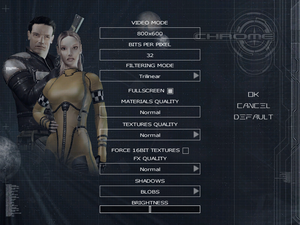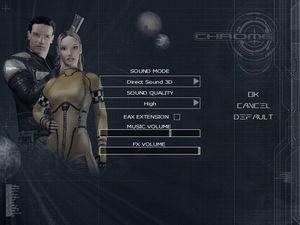Chrome
From PCGamingWiki, the wiki about fixing PC games
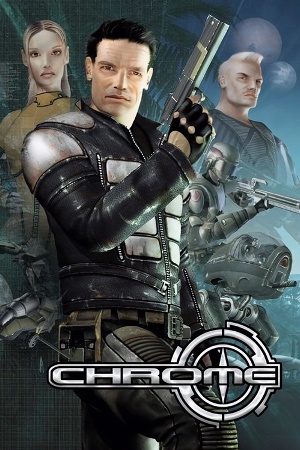 |
|
| Developers | |
|---|---|
| Techland | |
| Publishers | |
| Meridian4 | |
| Engines | |
| Chrome Engine | |
| Release dates | |
| Windows | June 16, 2003 |
| Chrome | |
|---|---|
| Chrome | 2003 |
| Chrome SpecForce | 2005 |
Key points
- The game was re-released in 2004 as Advanced Battlegrounds: The Future of Combat (known in Europe as Chrome: Gold Edition).[1]
- The game includes a level editor, detailed editor tutorial and Java source code that can be recompiled to change the game logic and settings.
General information
Availability
| Source | DRM | Notes | Keys | OS |
|---|---|---|---|---|
| Retail | ||||
| Amazon.com | ||||
| Amazon.com |
Essential improvements
Patches
- Install patch 1.1.3.0_v2, followed by patch 1.1.3.0_v2 to 1.2.0.0. Advanced Battlegrounds: The Future of Combat(Chrome: Gold Edition) is already patched to latest version.
Visual fidelity (unofficial patch)
- A set of widescreen, FOV, HUD and text rendering fixes for Chrome and Chrome SpecForce. Enables native support for higher resolutions and Hor+ FOV. Also includes files to disable mouse acceleration, LOD switching and increase draw distance. Download from Mod DB.
Game data
Configuration file(s) location
| System | Location |
|---|---|
| Windows | <path-to-game>\Data\[Note 1] |
| Steam Play (Linux) | <Steam-folder>/steamapps/compatdata/46420/pfx/[Note 2] |
-
AudioSettings.scrcontains audio settings. -
Controller.scrcontains mouse and controller settings. -
VideoSettings.scrcontains video settings. -
UserControls.scrcontains key mapping settings.
Save game data location
| System | Location |
|---|---|
| Windows | <path-to-game>\Save\[Note 1] |
| Steam Play (Linux) | <Steam-folder>/steamapps/compatdata/46420/pfx/[Note 2] |
- Each save uses multiple files.
Save game cloud syncing
| System | Native | Notes |
|---|---|---|
| Steam Cloud |
Video settings
Widescreen resolution
| Set resolution in VideoSettings.scr[2] |
|---|
Notes
|
Field of view (FOV)
| Instructions[3] |
|---|
Notes
|
Input settings
Audio settings
Localizations
| Language | UI | Audio | Sub | Notes |
|---|---|---|---|---|
| English | ||||
| Polish | ||||
| Russian |
Network
Multiplayer types
| Type | Native | Players | Notes | |
|---|---|---|---|---|
| LAN play | 32 | |||
| Online play | 32 | |||
Connection types
| Type | Native | Notes |
|---|---|---|
| Matchmaking | ||
| Peer-to-peer | ||
| Dedicated | ||
| Self-hosting | ||
| Direct IP |
Other information
API
| Technical specs | Supported | Notes |
|---|---|---|
| Direct3D | 8 |
| Executable | 32-bit | 64-bit | Notes |
|---|---|---|---|
| Windows |
Issues fixed
Advanced Battlegrounds installation problem
- The installation process fails with "Error 2711" message.
| The game refuses to install if original Chrome is already installed on the computer.[4] |
|---|
|
Run the game at screen refresh rate
- Fullscreen mode is limited to 85 Hz, even if the display refresh rate is set higher than that.
| Set display refresh rate[citation needed] |
|---|
|
System requirements
| Windows | ||
|---|---|---|
| Minimum | Recommended | |
| Operating system (OS) | 98, ME, 2000, XP, Vista, 7 | |
| Processor (CPU) | PIII 800 MHz | Intel Pentium 4 1.5 GHz |
| System memory (RAM) | 256 MB | 512 MB |
| Hard disk drive (HDD) | 2 GB | |
| Video card (GPU) | Nvidia GeForce 2MX ATI Radeon 7000 chipset 32 MB of VRAM DirectX 8.1 compatible | Nvidia GeForce 4 ATI Radeon 9000 chipset 64 MB of VRAM DirectX 8.1 compatible |
Notes
- ↑ 1.0 1.1 When running this game without elevated privileges (Run as administrator option), write operations against a location below
%PROGRAMFILES%,%PROGRAMDATA%, or%WINDIR%might be redirected to%LOCALAPPDATA%\VirtualStoreon Windows Vista and later (more details). - ↑ 2.0 2.1 File/folder structure within this directory reflects the path(s) listed for Windows and/or Steam game data (use Wine regedit to access Windows registry paths). Games with Steam Cloud support may store data in
~/.steam/steam/userdata/<user-id>/46420/in addition to or instead of this directory. The app ID (46420) may differ in some cases. Treat backslashes as forward slashes. See the glossary page for details.