Difference between revisions of "Chernobylite"
From PCGamingWiki, the wiki about fixing PC games
m (Add save/config folders) |
m |
||
| Line 80: | Line 80: | ||
|borderless windowed notes = | |borderless windowed notes = | ||
|anisotropic = hackable | |anisotropic = hackable | ||
| − | |anisotropic notes = | + | |anisotropic notes = 8x by default, see [[#Anisotropic filtering (AF)|Anisotropic filtering (AF)]]. |
|antialiasing = true | |antialiasing = true | ||
|antialiasing notes = Options to choose are Low, Medium, High & Ultra. | |antialiasing notes = Options to choose are Low, Medium, High & Ultra. | ||
| Line 96: | Line 96: | ||
===[[Glossary:Anisotropic filtering (AF)|Anisotropic filtering (AF)]]=== | ===[[Glossary:Anisotropic filtering (AF)|Anisotropic filtering (AF)]]=== | ||
| − | {{Fixbox|description= | + | {{Fixbox|description=Add custom AF variable to Engine.ini|fix= |
# Go to the [[#Game data|configuration file(s) location]]. | # Go to the [[#Game data|configuration file(s) location]]. | ||
# Open <code>Engine.ini</code> with a text editor. | # Open <code>Engine.ini</code> with a text editor. | ||
| Line 102: | Line 102: | ||
# Inside that section, add <code>r.MaxAnisotropy=16</code> or the desired sample rate. | # Inside that section, add <code>r.MaxAnisotropy=16</code> or the desired sample rate. | ||
}} | }} | ||
| + | |||
| + | ===DirectX 12 | ||
==Input settings== | ==Input settings== | ||
Revision as of 21:36, 16 October 2019
This page is a stub: it lacks content and/or basic article components. You can help to expand this page
by adding an image or additional information.
This product is unreleased but remains under active development - information may change frequently and could be outdated or irrelevant.
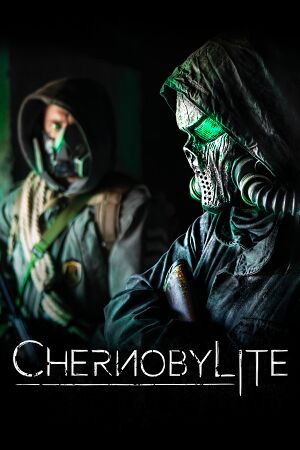 |
|
| Developers | |
|---|---|
| The Farm 51 | |
| Engines | |
| Unreal Engine 4 | |
| Release dates | |
| Windows | Early access |
General information
Availability
Game data
Configuration file(s) location
| System | Location |
|---|---|
| Windows | %LOCALAPPDATA%\ChernobylGame\Saved\Config\WindowsNoEditor |
| Steam Play (Linux) | <SteamLibrary-folder>/steamapps/compatdata/1016800/pfx/[Note 1] |
Save game data location
| System | Location |
|---|---|
| Windows | %LOCALAPPDATA%\ChernobylGame\Saved\SaveGames |
| Steam Play (Linux) | <SteamLibrary-folder>/steamapps/compatdata/1016800/pfx/[Note 1] |
Save game cloud syncing
| System | Native | Notes |
|---|---|---|
| GOG Galaxy | ||
| Steam Cloud |
Video settings
Anisotropic filtering (AF)
| Add custom AF variable to Engine.ini |
|---|
|
===DirectX 12
Input settings
Audio settings
Localizations
| Language | UI | Audio | Sub | Notes |
|---|---|---|---|---|
| English | ||||
| Polish | ||||
| Russian | ||||
| Ukrainian |
Other information
API
| Executable | 32-bit | 64-bit | Notes |
|---|---|---|---|
| Windows |
System requirements
| Windows | ||
|---|---|---|
| Minimum | Recommended | |
| Operating system (OS) | 7 SP1 | 8, 7 SP1 x64 |
| Processor (CPU) | Intel Core i5-2500K CPU | Intel Core i7 4790k CPU |
| System memory (RAM) | 8 GB | 16 GB |
| Hard disk drive (HDD) | 45 GB | |
| Video card (GPU) | Nvidia GeForce GTX 770 AMD Radeon HD 7870 DirectX 11 compatible | Nvidia GeForce GTX 970 AMD Radeon R9 290 DirectX 12 compatible |
Notes
- ↑ 1.0 1.1 Notes regarding Steam Play (Linux) data:
- File/folder structure within this directory reflects the path(s) listed for Windows and/or Steam game data.
- Games with Steam Cloud support may also store data in
~/.steam/steam/userdata/<user-id>/1016800/. - Use Wine's registry editor to access any Windows registry paths.
- The app ID (1016800) may differ in some cases.
- Treat backslashes as forward slashes.
- See the glossary page for details on Windows data paths.
