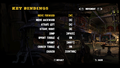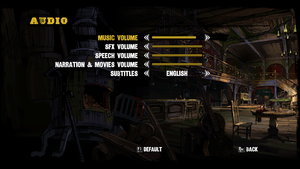Call of Juarez: Gunslinger
From PCGamingWiki, the wiki about fixing PC games
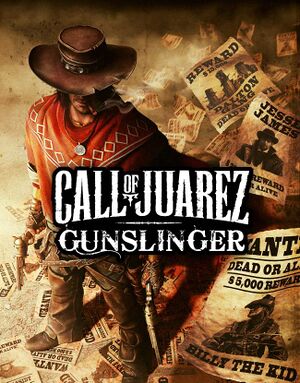 |
|
| Developers | |
|---|---|
| Techland | |
| Engines | |
| Chrome Engine 5 | |
| Release dates | |
| Windows | May 22, 2013 |
| Reception | |
| Metacritic | 79 |
| IGDB | 75 |
| Call of Juarez | |
|---|---|
| Call of Juarez | 2006 |
| Call of Juarez: Bound in Blood | 2009 |
| Call of Juarez: The Cartel | 2011 |
| Call of Juarez: Gunslinger | 2013 |
General information
Availability
| Source | DRM | Notes | Keys | OS |
|---|---|---|---|---|
| GamersGate | ||||
| GOG.com | ||||
| Green Man Gaming | ||||
| Humble Store | ||||
| Steam | Free demo: steam://install/222400 (use direct link) |
Essential improvements
Low FPS with CPUs with more than four cores
| Set Affinity[citation needed] |
|---|
|
Skip intro videos
Use the -nologos parameter[citation needed]
|
|---|
| Use intro skip[citation needed] |
|---|
|
Disable the hand-painted comic border
| Edit Video.scr[citation needed] |
|---|
DisableScreenBorder() |
Disable letterboxing
| Edit Video.scr[citation needed] |
|---|
RenderViewportProportion(-1, -1) |
Game data
Configuration file(s) location
| System | Location |
|---|---|
| Windows | %LOCALAPPDATA%\techland\cojgunslinger\out\Settings\Video.scr |
| Steam Play (Linux) | <SteamLibrary-folder>/steamapps/compatdata/204450/pfx/[Note 1] |
Save game data location
| System | Location |
|---|---|
| Windows | |
| Steam | <Steam-folder>/userdata/<user-id>/204450/remote/out/ |
| Steam Play (Linux) | <SteamLibrary-folder>/steamapps/compatdata/204450/pfx/[Note 1] |
Save game cloud syncing
| System | Native | Notes |
|---|---|---|
| GOG Galaxy | ||
| Steam Cloud |
Video settings
Widescreen resolution
| Edit Video.scr[citation needed] |
|---|
|
Field of view (FOV)
| Edit Video.scr[citation needed] |
|---|
ForcedHorzFov(YourFieldOfView) |
Anisotropic filtering (AF)
| Edit Video.scr[citation needed] |
|---|
|
Anti-aliasing (AA)
| Edit Video.scr[citation needed] |
|---|
|
| Use Nvidia Profile Inspector[1] |
|---|
Antialiasing - Behaviour Flags to None. Antialiasing - Mode to Override any application setting. Antialiasing - Setting to 4x [4x Multisampling]. Antialiasing - Transparency Supersampling to 4x Sparse Grid Supersampling. 5. Push the Apply changes button located on the top right corner. |
Input settings
Audio settings
Localizations
| Language | UI | Audio | Sub | Notes |
|---|---|---|---|---|
| English | ||||
| French | ||||
| German | ||||
| Italian | ||||
| Japanese | ||||
| Brazilian Portuguese | ||||
| Polish | ||||
| Russian | ||||
| Spanish | ||||
| Slovak | Unofficial patch, download |
VR support
| 3D modes | State | Notes | |
|---|---|---|---|
| Native 3D | |||
| Nvidia 3D Vision | See Helix Mod: Call of Juarez Gunslinger. | ||
| vorpX | Z3D User created game profile, see vorpx forum profile introduction. |
||
Other information
API
| Technical specs | Supported | Notes |
|---|---|---|
| Direct3D | 9 |
| Executable | 32-bit | 64-bit | Notes |
|---|---|---|---|
| Windows |
System requirements
| Windows | ||
|---|---|---|
| Minimum | Recommended | |
| Operating system (OS) | XP SP3 | Vista SP2, 7 SP1, 8 |
| Processor (CPU) | Intel Core 2 Duo 2.0 GHz AMD Athlon 64 X2 2.0 GHz |
Intel Core 2 Duo 3.0 GHz AMD Athlon 64 X2 3.0 GHz |
| System memory (RAM) | 2 GB | 4 GB |
| Hard disk drive (HDD) | 5 GB | |
| Video card (GPU) | 512 MB of VRAM DirectX 9.0c compatible | 1 GB of VRAM DirectX 10 compatible |
Notes
- ↑ 1.0 1.1 Notes regarding Steam Play (Linux) data:
- File/folder structure within this directory reflects the path(s) listed for Windows and/or Steam game data.
- Games with Steam Cloud support may also store data in
~/.steam/steam/userdata/<user-id>/204450/. - Use Wine's registry editor to access any Windows registry paths.
- The app ID (204450) may differ in some cases.
- Treat backslashes as forward slashes.
- See the glossary page for details on Windows data paths.