Call of Juarez: Bound in Blood
From PCGamingWiki, the wiki about fixing PC games
This page is a stub: it lacks content and/or basic article components. You can help to expand this page
by adding an image or additional information.
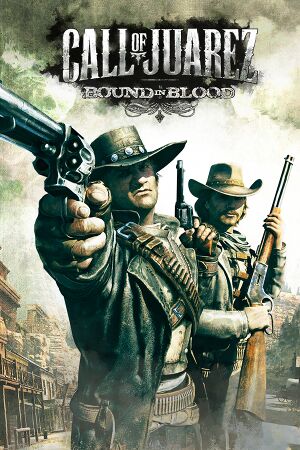 |
|
| Developers | |
|---|---|
| Techland | |
| Publishers | |
| Ubisoft | |
| Engines | |
| Chrome Engine 4 | |
| Release dates | |
| Windows | June 30, 2009 |
| Call of Juarez | |
|---|---|
| Call of Juarez | 2006 |
| Call of Juarez: Bound in Blood | 2009 |
| Call of Juarez: The Cartel | 2011 |
| Call of Juarez: Gunslinger | 2013 |
General information
Availability
| Source | DRM | Notes | Keys | OS |
|---|---|---|---|---|
| Retail | Retail version is DRM-free.[1] | |||
| GamersGate | ||||
| Incorrect store name. See here for available options. | TAGES DRM | |||
| Steam | ||||
| Ubisoft Store |
Essential improvements
Skip intro videos
| Adjust game files[citation needed] |
|---|
|
Game data
Configuration file(s) location
| System | Location |
|---|---|
| Windows | %USERPROFILE%\Documents\Call of Juarez - Bound in Blood\Out\Settings\ |
| Steam Play (Linux) | <Steam-folder>/steamapps/compatdata/21980/pfx/[Note 1] |
Save game data location
| System | Location |
|---|---|
| Windows | %USERPROFILE%\Documents\Call of Juarez - Bound in Blood\Out\save\<user-id>\ |
| Steam Play (Linux) | <Steam-folder>/steamapps/compatdata/21980/pfx/[Note 1] |
Save game cloud syncing
| System | Native | Notes |
|---|---|---|
| Steam Cloud | ||
| Ubisoft Connect |
Video settings
Anti-aliasing (AA)
| Use Nvidia Inspector[2] |
|---|
|
Vertical sync (Vsync)
| Enabling Vsync[citation needed] |
|---|
|
Input settings
Audio settings
Localizations
| Language | UI | Audio | Sub | Notes |
|---|---|---|---|---|
| English | ||||
| French | ||||
| German | ||||
| Italian | ||||
| Russian | ||||
| Spanish |
Network
Multiplayer types
| Type | Native | Players | Notes | |
|---|---|---|---|---|
| LAN play | 12 | |||
| Online play | 12 | Online services shut down[3] | ||
Issues fixed
Game crashes during the first story cinematic
| Switch your audio card to DVD Quality format[citation needed] |
|---|
|
| Apply this fix[citation needed] |
|---|
|
Download and install Windows 8/10 upside down fix. Notes
|
Run the game at screen refresh rate
- Max refresh rate is 60 Hz; this does not affect game render FPS, but determines your monitor's refresh rate.
| Set refresh rate manually[citation needed] |
|---|
|
Other information
API
| Executable | 32-bit | 64-bit | Notes |
|---|---|---|---|
| Windows |
System requirements
| Windows | ||
|---|---|---|
| Minimum | Recommended | |
| Operating system (OS) | XP | Vista, 7 |
| Processor (CPU) | Intel Pentium 4 3.2 GHz AMD Athlon 64 3500+ |
Intel Core 2 Duo AMD Athlon 64 X2 5200+ |
| System memory (RAM) | 1 GB | 2 GB |
| Hard disk drive (HDD) | 4 GB | |
| Video card (GPU) | 256 MB of VRAM DirectX 9.0c compatible Shader model 3.0 support |
Nvidia GeForce 8600 GTS ATI Radeon X1900 512 MB of VRAM DirectX 10 compatible |
| Sound (audio device) | DirectX 9 compatible | |
Notes
- ↑ 1.0 1.1 File/folder structure within this directory reflects the path(s) listed for Windows and/or Steam game data (use Wine regedit to access Windows registry paths). Games with Steam Cloud support may store data in
~/.steam/steam/userdata/<user-id>/21980/in addition to or instead of this directory. The app ID (21980) may differ in some cases. Treat backslashes as forward slashes. See the glossary page for details.
