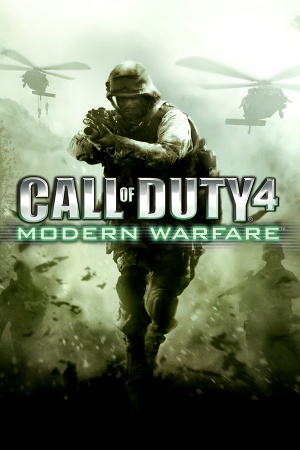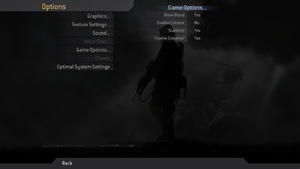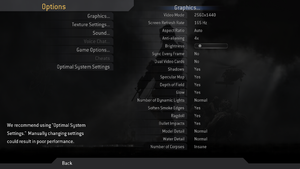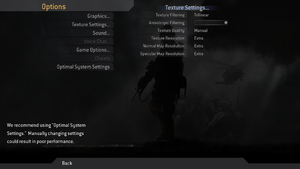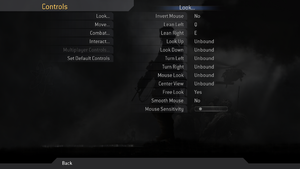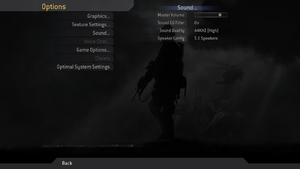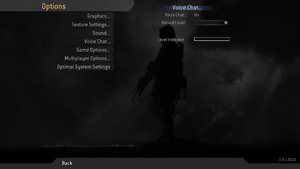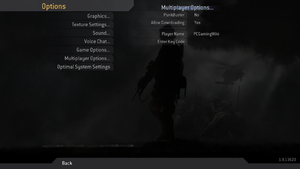Warnings
- The macOS (OS X) version of this game does not work on macOS Catalina (version 10.15) or later due to the removal of support for 32-bit-only apps.
This page is for the original 2007 release. For the updated 2016 version, see Call of Duty: Modern Warfare Remastered. For the 2019 soft reboot, see Call of Duty: Modern Warfare.
Key points
- Official mod support.
- PunkBuster must be manually updated to play on protected servers. See "Unable to initialize PunkBuster. PunkBuster is disabled." error
General information
- Official Call of Duty series site
- Call of Duty Wiki - A detailed wiki for every Call of Duty game made.
- Planet Call of Duty - Very old hub for all Call of Duty games. Has mods, guides, and news on the Call of Duty communities. Hasn't been updated for a while.
- Steam Community Discussions
Availability
- SafeDisc retail DRM does not work on Windows Vista and later (see above for affected versions).
- Demo
DLC and expansion packs
| Name |
Notes |
|
| Variety Map Pack |
Available for free. Included with Patch v1.6 (v1.7 for OS X) and any digital release of the game. See Patches for a download link. |
|
Essential improvements
Patches
There are 7 patches in total, but only the last two are required.
- The Steam version and the retail GOTY edition are already patched.
Patch v1.6
- Includes the Variety Map Pack
Patch v1.7
Windows
- Requires Patch v1.6 to be already installed
macOS
- Not required for Steam and Mac App Store versions of the game
- Contains all the fixes and content from previous patches
CoD4X Mod
A client and server mod for multiplayer that adds enhanced functionality and security to servers, bug fixes, and its own serverlist.
It can be downloaded from the official website.
Skip intro videos
Game data
In-game general settings.
Configuration file(s) location
Save game data location
Video settings
In-game graphics settings.
In-game textures settings.
Template:Video settings
|
Enable windowed mode using console[citation needed]
|
- Press ~ and the in-game console will appear.
- If it doesn't appear go to Game Options and make sure the console is enabled.
- In console, type in
/r_fullscreen 0 to enable windowed mode (or /r_fullscreen 1 to enable fullscreen mode) and press ↵ Enter.
- Type in
/vid_restart and press ↵ Enter to restart the game's renderer and apply new settings.
|
|
Modify FOV using a console[citation needed]
|
- Press ~ and the in-game console will appear.
- If it doesn't appear, go to Game Options and make sure the console is enabled.
- In order permanently change the FOV, you have to write the command
seta cg_fov XX, where XX is your desired horizontal field of view (e.g. seta cg_fov 90). The command "seta" permanently writes commands following it to the config.
|
|
Unlock frame rate[citation needed]
|
- Enable console in options
- Press ~.
- Type
/com_maxFPS # where # is what you want the frame rate cap to be.
Notes
- Some servers do not allow you to have a frame rate above 250 due to possible cheating.
- High frame rates can influence aspects of the game's mechanics (such as jump height), and this weakness of the engine is exploited by some players to gain an advantage.
|
Input settings
In-game control settings.
Template:Input settings
Audio settings
Template:Audio settings
Localizations
| Language |
UI |
Audio |
Sub |
Notes |
| English |
|
|
|
|
| French |
|
|
|
|
| German |
|
|
|
|
| Italian |
|
|
|
|
| Polish |
|
|
|
Only available in Polish retail release. |
| Russian |
|
|
|
Retail only. Patch for digital release here. |
| Slovak |
|
|
|
Fan translation. |
| Spanish |
|
|
|
|
VR support
Network
In-game multiplayer settings.
- Servers can optionally use PunkBuster anti-cheat protection (must be manually updated).
Multiplayer types
Connection types
Ports
| Protocol |
Port(s) and/or port range(s) |
| TCP |
28960 |
| UDP |
28960 |
- Universal Plug and Play (UPnP) support status is unknown.
Useful networking console commands
Use cl_maxpackets 100 Maximum number of packets sent per frame (Domain is any integer from 15 to 100)
|
Use snaps 30 Snapshot rate (Domain is any integer from 1 to 30)
|
!!!Consensus still needs to be made about these commands and how they relate to com_maxfps.
Refer to the following for more reading:
http://www.funender.com/quake/console/q3connection.html
http://wiki.modsrepository.com/index.php?title=Call_of_Duty_:_A_Study_on_FPS
https://linustechtips.com/main/topic/246033-truth-about-91-fps-in-the-new-call-of-duty/
https://steamcommunity.com/app/7940/discussions/0/528398719800788355/?ctp=2#c527273452881706687
VR support
Issues fixed
Missing d3dx9_43.dll or similar .dll file
This issue is caused by a broken DirectX installation, to fix simply reinstall DirectX 9.
Game won't start on Windows 7
|
Enable stereo mix[citation needed]
|
- On some PCs the sound driver crashes the game before it starts
- Plug in a microphone
Alternatively:
- Go to Control Panel
- Open Sound settings
- Click the recording tab
- Enable stereo mix (you may need to right click and select "Show disabled devices" for it to be visible).
|
Game sound is replaced with microphone input
|
Disable recording device (Windows)
|
- From Control Panel, open the Sound menu.
- Under the Recording tab, disable any input devices.
|
Stuttering issues with high end graphics cards
|
Enable multiple GPUs[citation needed]
|
|
Random non frame rate related stuttering with higher end graphics cards (eg. GTX 680 and above) can be fixed by enabling Multiple GPUs in the settings menu.
|
Ambient Occlusion issues on Nvidia GPUs
Ambient Occlusion set to Performance.
Ambient Occlusion set to off.
|
Disable Ambient Occlusion inside NVIDIA Control Panel
|
-
iw3sp.exe is for Singleplayer, iw3mp.exe is for Multiplayer.
- Open the Nvidia Control Panel.
- Go to 3D Settings, Manage 3D settings, Program Settings.
- Click Add, Browse and select
iw3sp.exe or iw3mp.exe inside <path-to-game>.
- Set Ambient Occlusion to Off.
|
"Unable to initialize PunkBuster. PunkBuster is disabled." error
Black/flickering textures on older Nvidia GPUs
|
Black/flickering textures on older Nvidia GPUs[citation needed]
|
|
On Windows XP, older Nvidia GPUs like the GeForce 7900 GTX would display black or flickering textures when running on the latest available drivers (307.83). Downgrading drivers to 195.62 appears to solve this.
|
Other information
API
| Technical specs |
Supported |
Notes |
| Direct3D |
9 |
|
| OpenGL |
2.0 |
macOS only. |
| Shader Model support |
2, 3 |
|
| Executable |
32-bit |
64-bit |
Notes |
| Windows |
|
|
|
| macOS (OS X) | |
|
32-bit only.[7] |
Middleware
Show FPS Counter
|
Show FPS counter[citation needed]
|
- Enable console in options
- Press ~.
- Type
/cg_drawFPS 1
|
System requirements
| Windows |
|
Minimum |
Recommended |
| Operating system (OS) |
XP, Vista | |
| Processor (CPU) |
Intel Pentium 4 2.4 GHz
AMD Athlon 64 2800+
Any 1.8 GHz Dual Core |
2.4 GHz dual core or better |
| System memory (RAM) |
512 MB (XP)
768 MB (Vista) |
1 GB (XP)
2 GB (Vista) |
| Hard disk drive (HDD) |
8 GB | |
| Video card (GPU) |
Nvidia GeForce 6600
ATI Radeon 9800
| Nvidia GeForce 7800
ATI Radeon X1800 |
| macOS (OS X) |
|
Minimum |
Recommended |
| Operating system (OS) |
10.7.5 |
10.9 |
| Processor (CPU) |
Intel Core 2 Duo 2.2 GHz
| Intel Core i7 |
| System memory (RAM) |
1 GB |
2 GB |
| Hard disk drive (HDD) |
9 GB | |
| Video card (GPU) |
Nvidia GeForce 7300
ATI Radeon X1600
128 MB of VRAM | |
- The Intel Integrated GMA 950 and Intel Integrated X3100 chipsets are not supported
Notes
- ↑ SafeDisc retail DRM does not work on Windows 10[3] or Windows 11 and is disabled by default on Windows Vista, Windows 7, Windows 8, and Windows 8.1 when the KB3086255 update is installed.[4]
- ↑ 2.0 2.1 When running this game without elevated privileges (Run as administrator option), write operations against a location below
%PROGRAMFILES%, %PROGRAMDATA%, or %WINDIR% might be redirected to %LOCALAPPDATA%\VirtualStore on Windows Vista and later (more details).
- ↑ 3.0 3.1 File/folder structure within this directory reflects the path(s) listed for Windows and/or Steam game data (use Wine regedit to access Windows registry paths). Games with Steam Cloud support may store data in
~/.steam/steam/userdata/<user-id>/7940/ in addition to or instead of this directory. The app ID (7940) may differ in some cases. Treat backslashes as forward slashes. See the glossary page for details.
References