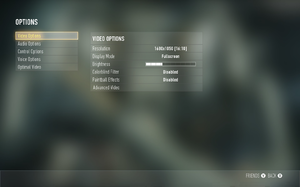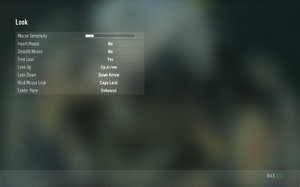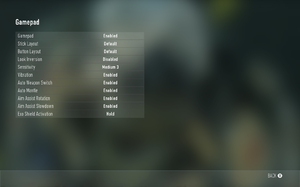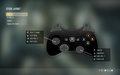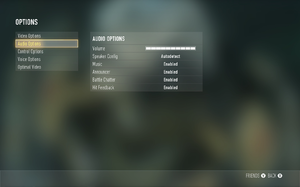Difference between revisions of "Call of Duty: Advanced Warfare"
Mcoleman89 (talk | contribs) m |
(→Video: removed Exaercase's YouTube link. Seems unnecessary?) |
||
| (One intermediate revision by the same user not shown) | |||
| Line 122: | Line 122: | ||
|4k ultra hd notes = <ref>[https://www.youtube.com/watch?v=CSNZZ2E7T6M#t=92 Real 4K: Call of Duty: Advanced Warfare - YouTube]</ref> | |4k ultra hd notes = <ref>[https://www.youtube.com/watch?v=CSNZZ2E7T6M#t=92 Real 4K: Call of Duty: Advanced Warfare - YouTube]</ref> | ||
|fov = true | |fov = true | ||
| − | |fov notes = 65-90° in multiplayer;<ref>[https://store.steampowered.com/app/209650/ Call of Duty®: Advanced Warfare on Steam]</ref> for single-player use [https://steamcommunity.com/app/209650/discussions/0/617319460747524331/ | + | |fov notes = 65-90° in multiplayer;<ref>[https://store.steampowered.com/app/209650/ Call of Duty®: Advanced Warfare on Steam]</ref> for single-player use [https://steamcommunity.com/app/209650/discussions/0/617319460747524331/?ctp=12#c2972901184173656382 this FOV changer]. |
|windowed = true | |windowed = true | ||
|windowed notes = | |windowed notes = | ||
Revision as of 11:31, 23 November 2020
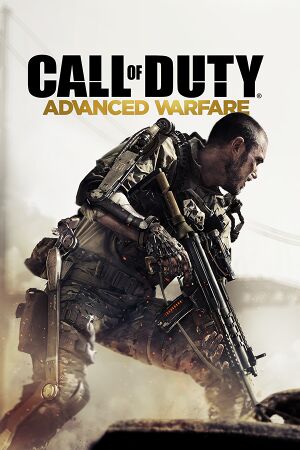 |
|
| Developers | |
|---|---|
| Sledgehammer Games | |
| Multiplayer | Raven Software |
| Publishers | |
| Activision | |
| Release dates | |
| Windows | November 4, 2014 |
| ⤏ Go to series page | |
| Call of Duty | 2003 |
| Call of Duty 2 | 2005 |
| Call of Duty: Modern Warfare (series) | |
| Call of Duty: Black Ops (series) | |
| Call of Duty: Ghosts | 2013 |
| Call of Duty: Online | 2013 |
| Call of Duty: Advanced Warfare | 2014 |
| Call of Duty: Heroes | 2014 |
| Call of Duty: Infinite Warfare | 2016 |
| Call of Duty: WWII | 2017 |
| Call of Duty: Warzone | 2020 |
| Call of Duty: Vanguard | 2021 |
| Call of Duty: Warzone 2.0 | 2022 |
General information
- Multiplayer matchmaking will not work when any DLC map pack except the free Atlas Gorge map is installed. See Issues fixed below, for fixes and workarounds.
- Multiplayer is capped at 91 frames per second. There is no fix for this.
- Official Call of Duty series site
- Call of Duty Wiki - A detailed wiki for every Call of Duty game made.
- Steam Community Discussions
- CallofDutyMaps - A detailed Website for all included multiplayer maps.
Availability
| Source | DRM | Notes | Keys | OS |
|---|---|---|---|---|
| Retail | Contains 6 DVDs. | |||
| Amazon.com | ||||
| Steam | Includes the first map pack, Havoc. See Issue: No games found in multiplayer when DLC map packs installed |
DLC and expansion packs
| Name | Notes | |
|---|---|---|
| Ascendance | ||
| Atlas Gorge Map | Included in the Digital Pro Edition | |
| Australia Exoskeleton Pack | ||
| Backdraft Personalization Pack | ||
| Barong Exoskeleton Pack | ||
| Canada Exoskeleton Pack | ||
| Championship Personalization Pack | ||
| Creature Personalization Pack | ||
| Creature Premium Personalization Pack | ||
| Extra Armory Slots 1 | ||
| Extra Armory Slots 2 | ||
| Extra Armory Slots 3 | ||
| Extra Armory Slots 4 | ||
| Extra Armory Slots 5 | ||
| France Exoskeleton Pack | ||
| Germany Exoskeleton Pack | ||
| Havoc | Included in the Gold Edition. | |
| Hot Rod Exoskeleton Pack | ||
| Italy Exoskeleton Pack | ||
| Japan Exoskeleton Pack | ||
| Lagoon Personalization Pack | ||
| Lightning Personalization Pack | ||
| Lightning Premium Personalization Pack | ||
| Magma Personalization Pack | ||
| Magma Premium Personalization Pack | ||
| Nanotech Personalization Pack | ||
| Nanotech Premium Personalization Pack | ||
| Netherlands Exoskeleton Pack | ||
| Panda Exoskeleton Pack | ||
| Psychedelic Personalization Pack | ||
| Season Pass | Included in the Digital Pro Edition | |
| Spain Exoskeleton Pack | ||
| Steampunk Exoskeleton Pack | ||
| Tiki Personalization Pack | ||
| United Kingdom Exoskeleton Pack | ||
| United States Exoskeleton Pack |
Game data
Configuration file(s) location
| System | Location |
|---|---|
| Windows | <path-to-game>\players2\[Note 1] |
| Steam Play (Linux) | <Steam-folder>/steamapps/compatdata/209650/pfx/[Note 2] |
Save game data location
| System | Location |
|---|---|
| Windows | |
| Steam Play (Linux) | <Steam-folder>/steamapps/compatdata/209650/pfx/[Note 2] |
Save game cloud syncing
| System | Native | Notes |
|---|---|---|
| Steam Cloud |
Video
| Graphics feature | State | WSGF | Notes |
|---|---|---|---|
| Widescreen resolution | |||
| Multi-monitor | Use Widescreen Fixer to fix stretching from 16:9.[1] | ||
| Ultra-widescreen | Proper Hor+ gameplay. Menus are Vert- and FMVs are stretched. Use Widescreen Fixer to fix any stretching issues from 16:9.[1] | ||
| 4K Ultra HD | [2] | ||
| Field of view (FOV) | 65-90° in multiplayer;[3] for single-player use this FOV changer. | ||
| Windowed | |||
| Borderless fullscreen windowed | |||
| Anisotropic filtering (AF) | Low, normal and high options. | ||
| Anti-aliasing (AA) | FXAA, SMAA (1x and Temporal 2x), Filmic SMAA (1x and Temporal 2x) and SSAA (2x, 4x, 8x, 16x) | ||
| Vertical sync (Vsync) | |||
| 60 FPS | |||
| 120+ FPS | Multiplayer is capped at 91 FPS. | ||
| High dynamic range display (HDR) | See the glossary page for potential alternatives. | ||
| Color blind mode | |||
Input
| Keyboard and mouse | State | Notes |
|---|---|---|
| Remapping | ||
| Mouse acceleration | ||
| Mouse sensitivity | ||
| Mouse input in menus | ||
| Mouse Y-axis inversion | ||
| Controller | ||
| Controller support | ||
| Full controller support | ||
| Controller remapping | Choice of five presets only. | |
| Controller sensitivity | ||
| Controller Y-axis inversion |
| Controller types |
|---|
| XInput-compatible controllers |
|---|
| PlayStation controllers |
|---|
| Generic/other controllers |
|---|
| Additional information | ||
|---|---|---|
| Button prompts | ||
| Controller hotplugging | ||
| Haptic feedback | ||
| Digital movement supported | ||
| Simultaneous controller+KB/M |
Audio
| Audio feature | State | Notes |
|---|---|---|
| Separate volume controls | There is only a single volume slider though there is native support to turn off the music, announcer, hitmarker sounds and soldier chatter independently. | |
| Surround sound | ||
| Subtitles | ||
| Closed captions | ||
| Mute on focus lost |
Localizations
| Language | UI | Audio | Sub | Notes |
|---|---|---|---|---|
| English | ||||
| French | ||||
| German | ||||
| Hungarian | Fan translation, by bakeronline.hu. | |||
| Italian | ||||
| Polish | Only available in Polish retail release.
|
|||
| Russian | ||||
| Spanish | :Lacks Latin American translation (available on console version). Only Castillan translation is available. | |||
| Slovak | Fan translation, download. |
Network
Multiplayer types
| Type | Native | Players | Notes | |
|---|---|---|---|---|
| Local play | ||||
| LAN play | ||||
| Online play | 18 | Versus, Co-op Co-op supports up to 4 players. |
||
Connection types
| Type | Native | Notes |
|---|---|---|
| Matchmaking | ||
| Peer-to-peer | Hybrid system with dedicated servers. | |
| Dedicated | Hybrid system with P2P listen servers. | |
| Self-hosting | ||
| Direct IP |
Ports
| Protocol | Port(s) and/or port range(s) |
|---|---|
| TCP | 27014-27050 |
| UDP | 3478, 4379-4380, 27000-27031, 27036 |
- Universal Plug and Play (UPnP) support status is unknown.
VR support
| 3D modes | State | Notes | |
|---|---|---|---|
| Nvidia 3D Vision | See Helix Mod: Call of Duty: Advanced Warfare (DX11). | ||
| vorpX | G3D Officially supported game, see official vorpx game list. |
||
| Devices | |||
|---|---|---|---|
| 3RD Space Gaming Vest | |||
Issues fixed
No games found in multiplayer when DLC map packs installed
- Having any DLC map pack installed except for the free Atlas Gorge multiplayer map DLC, will prevent CoD:AW MP from matching you with anyone that does not have the exact same combination of map packs installed. It will not fall-back to DLC-less matchmaking if it cannot find any such players. For some reason, Activision apparently intended this.[5]
- This will result in a loop of Searching for available games -> No games found.
- This issue affects most new players, since the default (Gold) edition of Advanced Warfare sold on Steam comes with the Havoc map pack pre-installed.
| Workarounds[citation needed] |
|---|
|
Workaround which allows you to keep DLC installed: Only the built in matchmaking is broken, you can still join games using Steam's "Join Game" functionality. If you manage to party up with someone without DLC, this will result in matchmaking working for both of you, since if one player in the session does not have DLC, it will put whole party into matchmaking with people who don't have it either (which is not bugged). How to find active players:
Another workaround:
|
Multiplayer mouse acceleration
- Some users have reported mouse acceleration, which can be fixed by an .ini edit[6]
| Edit the multiplayer config file[citation needed] |
|---|
|
Stuttering
- The game has some compatibility issues with older operating systems such as Windows 7 due to the outdated graphics stack (WDDM).
| Change operating system[citation needed] |
|---|
|
- You can also disable the function of HPET which is a technology of high-precision timer in the motherboard.
- This can sometimes cause performance problems.
| Disable HPET[7] |
|---|
|
Method 1:
Method 2:
|
Game isn't using all available VRAM
| Edit a config file[citation needed] |
|---|
|
Low resolution assets
| Disable shadow caching[citation needed] |
|---|
|
Shadow caching options require a large amount of video memory (At least 4 GB according to the description in the options menu), prioritizing shadow maps over textures, leaving you with very low resolution assets regardless of your texture settings.
|
Stuttering during cutscenes
| Run the game in borderless windowed mode[citation needed] |
|---|
|
Running the game in borderless windowed mode will reduce stuttering during cutscenes, though there will still be slight hiccups from time to time, due to the game loading in the background.
Notes
|
Dead bodies stuck in strange poses
| Enable Ragdoll[citation needed] |
|---|
|
"Couldn't write a file. Hard drive is probably full." error
| Run the game as administrator[8][citation needed] |
|---|
Other information
API
| Technical specs | Supported | Notes |
|---|---|---|
| Direct3D | 11 | |
| Shader Model support | 5 |
| Executable | 32-bit | 64-bit | Notes |
|---|---|---|---|
| Windows |
Middleware
| Middleware | Notes | |
|---|---|---|
| Physics | Havok | |
| Audio | Miles Sound System | |
| Cutscenes | Bink Video | |
| Multiplayer | Demonware, Steamworks |
System requirements
| Windows | ||
|---|---|---|
| Minimum | Recommended | |
| Operating system (OS) | 7, 8 | |
| Processor (CPU) | Intel Core i3-530 AMD Phenom II X4 810 |
Intel Core i5-2500K |
| System memory (RAM) | 6 GB | 8 GB |
| Hard disk drive (HDD) | 55 GB | |
| Video card (GPU) | Nvidia GeForce GTS 450 ATI Radeon HD 5870 DirectX 11 compatible | Nvidia GeForce GTX 760 4 GB of VRAM DirectX 11 compatible |
- 32-bit systems are not officially supported.
Notes
- ↑ When running this game without elevated privileges (Run as administrator option), write operations against a location below
%PROGRAMFILES%,%PROGRAMDATA%, or%WINDIR%might be redirected to%LOCALAPPDATA%\VirtualStoreon Windows Vista and later (more details). - ↑ 2.0 2.1 File/folder structure within this directory reflects the path(s) listed for Windows and/or Steam game data (use Wine regedit to access Windows registry paths). Games with Steam Cloud support may store data in
~/.steam/steam/userdata/<user-id>/209650/in addition to or instead of this directory. The app ID (209650) may differ in some cases. Treat backslashes as forward slashes. See the glossary page for details.
References
- ↑ 1.0 1.1 View topic - COD Advanced Warfare | WSGF
- ↑ Real 4K: Call of Duty: Advanced Warfare - YouTube
- ↑ Call of Duty®: Advanced Warfare on Steam
- ↑ SteamDB: Every depot associated with Polish Retail Product Key
- ↑ Activision support page - last accessed on 2019-07-07
- ↑ Steam community guide on fixing mouse acceleration - last accessed on 2019-07-07
- ↑ [1]
- ↑ Verified by User:Mars icecream on 2016-12