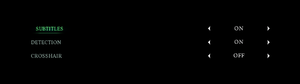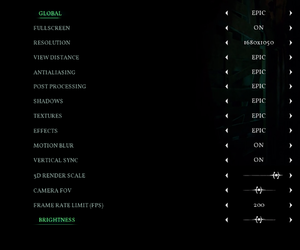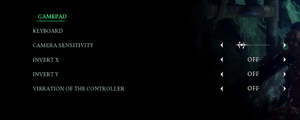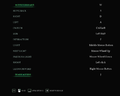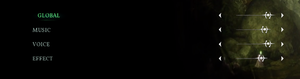Call of Cthulhu
From PCGamingWiki, the wiki about fixing PC games
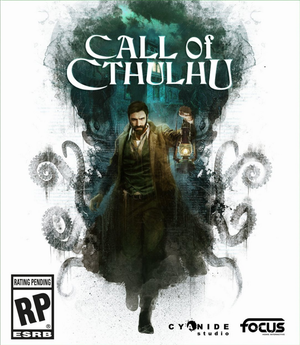 |
|
| Developers | |
|---|---|
| Cyanide Studio | |
| Publishers | |
| Focus Home Interactive | |
| Engines | |
| Unreal Engine 4[Note 1] | |
| Release dates | |
| Windows | October 30, 2018 |
| Reception | |
| Metacritic | 67 |
| OpenCritic | 67 |
| IGDB | 65 |
| Taxonomy | |
| Genres | Action, Adventure |
| Themes | Interwar, Horror, Lovecraftian |
| Series | Call of Cthulhu |
General information
- Official forum
- Call of Cthulhu at Focus Home Interactive
- Call of Cthulhu at Cyanide Studio
- GOG.com Community Discussions
- GOG.com Support Page
- Steam Community Discussions
Availability
| Source | DRM | Notes | Keys | OS |
|---|---|---|---|---|
| Publisher website | ||||
| GamersGate | ||||
| GOG.com | ||||
| Green Man Gaming | ||||
| Humble Store | ||||
| Origin | ||||
| Steam | ||||
| Discord (unavailable) |
Game data
Configuration file(s) location
| System | Location |
|---|---|
| Windows | %LOCALAPPDATA%\CallOfCthulhu\Saved\Config\WindowsNoEditor\ %LOCALAPPDATA%\CallOfCthulhu\Saved\SaveGames\Configuration.sav |
| Steam Play (Linux) | <SteamLibrary-folder>/steamapps/compatdata/399810/pfx/[Note 2] |
Save game data location
| System | Location |
|---|---|
| Windows | %LOCALAPPDATA%\CallOfCthulhu\Saved\SaveGames\ |
| Steam Play (Linux) | <SteamLibrary-folder>/steamapps/compatdata/399810/pfx/[Note 2] |
Save game cloud syncing
| System | Native | Notes |
|---|---|---|
| Discord | ||
| GOG Galaxy | ||
| Origin | ||
| Steam Cloud |
Video
| Graphics feature | State | WSGF | Notes |
|---|---|---|---|
| Widescreen resolution | |||
| Multi-monitor | |||
| Ultra-widescreen | Vert- by default. FOV can be increased to compensate. Moving the FOV slider 9 notches to the right from the default center position gives the closest to a true Hor+ image. | ||
| 4K Ultra HD | Cut-scenes are pre-rendered at 1920x1088. | ||
| Field of view (FOV) | FOV slider introduced in the first update. | ||
| Windowed | |||
| Borderless fullscreen windowed | Borderless windowed is the default fullscreen setting. See Exclusive fullscreen. | ||
| Anisotropic filtering (AF) | Scales with texture quality preset. Force in GPU control panel or see Anisotropic filtering (AF) for manual adjustment. | ||
| Anti-aliasing (AA) | TAA, Low to Epic settings. | ||
| Vertical sync (Vsync) | |||
| 60 FPS and 120+ FPS | |||
| High dynamic range display (HDR) | See the engine page to force native HDR output, or the glossary page for other alternatives. | ||
- The game engine may allow for manual configuration of the game via its variables. See the Unreal Engine 4 page for more details.
Exclusive fullscreen
| Enable exclusive fullscreen[1] |
|---|
[SystemSettings] r.FullScreenMode=0 Notes
|
Anisotropic filtering (AF)
| Adjust AF samples[1] |
|---|
[SystemSettings] r.MaxAnisotropy=16 |
Chromatic aberration
| Disable chromatic aberration[1] |
|---|
[SystemSettings] r.SceneColorFringeQuality=0 |
Film grain
- Disabling film grain also affects color grading.
| Disable film grain[1] |
|---|
[SystemSettings] r.Tonemapper.Quality=0 |
Input
| Keyboard and mouse | State | Notes |
|---|---|---|
| Remapping | ||
| Mouse acceleration | Negative mouse acceleration present. | |
| Mouse sensitivity | ||
| Mouse input in menus | ||
| Mouse Y-axis inversion | X-axis can also be inverted. | |
| Controller | ||
| Controller support | ||
| Full controller support | ||
| Controller remapping | See the glossary page for potential workarounds. | |
| Controller sensitivity | ||
| Controller Y-axis inversion | X-axis can also be inverted. |
| Controller types |
|---|
| XInput-compatible controllers | ||
|---|---|---|
| Xbox button prompts | ||
| Impulse Trigger vibration |
| PlayStation controllers | ||
|---|---|---|
| PlayStation button prompts | ||
| Light bar support | Static blue. | |
| Adaptive trigger support | ||
| DualSense haptic feedback support | ||
| Connection modes | , Wired |
|
| Generic/other controllers | See the glossary page for potential workarounds. |
|---|
| Additional information | ||
|---|---|---|
| Controller hotplugging | ||
| Haptic feedback | Can be disabled. | |
| Digital movement supported | ||
| Simultaneous controller+KB/M |
Audio
| Audio feature | State | Notes |
|---|---|---|
| Separate volume controls | Music, voice and effects. | |
| Surround sound | 5.1 working, 7.1 unknown | |
| Subtitles | Speaker names are displayed. | |
| Closed captions | ||
| Mute on focus lost |
Localizations
| Language | UI | Audio | Sub | Notes |
|---|---|---|---|---|
| English | ||||
| Arabic | Fan translation by AR Team, download. | |||
| Simplified Chinese | ||||
| Czech | ||||
| French | ||||
| German | ||||
| Italian | ||||
| Japanese | ||||
| Korean | ||||
| Polish | ||||
| Brazilian Portuguese | ||||
| Russian | ||||
| Spanish |
VR support
| 3D modes | State | Notes | |
|---|---|---|---|
| Native 3D | |||
| Nvidia 3D Vision | See Helix Mod: Call of Cthulhu (DX11). | ||
Other information
API
| Technical specs | Supported | Notes |
|---|---|---|
| Direct3D | 11 |
| Executable | 32-bit | 64-bit | Notes |
|---|---|---|---|
| Windows |
Middleware
Skip Intro Videos
| Skip Intro Videos |
|---|
Notes
|
System requirements
| Windows | ||
|---|---|---|
| Minimum | Recommended | |
| Operating system (OS) | 7 | 8, 10 |
| Processor (CPU) | Intel Core i5-3450 3.1 GHz AMD FX-6300 3.5 GHz |
Intel Core i7-3820 3.6 GHz AMD FX-8370 4.0 GHz |
| System memory (RAM) | 8 GB | |
| Hard disk drive (HDD) | 13 GB | |
| Video card (GPU) | Nvidia GeForce GTX 660 AMD Radeon HD 7870 2 GB of VRAM | Nvidia GeForce GTX 970 AMD Radeon R9 390 4 GB of VRAM |
- A 64-bit system is required.
Notes
- ↑ Unreal Engine 4 engine build: 4.15[1]
- ↑ 2.0 2.1 Notes regarding Steam Play (Linux) data:
- File/folder structure within this directory reflects the path(s) listed for Windows and/or Steam game data.
- Games with Steam Cloud support may also store data in
~/.steam/steam/userdata/<user-id>/399810/. - Use Wine's registry editor to access any Windows registry paths.
- The app ID (399810) may differ in some cases.
- Treat backslashes as forward slashes.
- See the glossary page for details on Windows data paths.