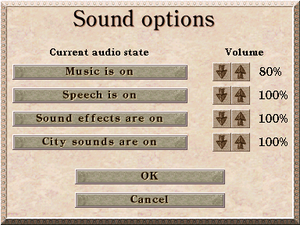General information
- Caesar 3 Heaven - A fan site for the game
- GOG.com Community Discussions for game series
- GOG.com Support Page
- Steam Community Discussions
Availability
Essential improvements
Patches
- Patch version 1.0.1.0 can be found here.
- To install, simply drag and drop the contains of the archive over the original installation files
Skip intro videos
|
Instructions[citation needed]
|
- Go to
<path-to-game>\smk\
- Delete or rename
CREDITS.SMK,intro.smk, and Logo.smk
|
- Supports Windows, MacOS X and Linux
Julius is an open source re-implementation of Caesar III based on SDL2. It does not fix some of the issues presented in the game itself, but it brings in a 32 bit windowed mode support and a widescreen support. The saved games from the original game are compatible with this software.
Game data
Configuration file(s) location
Save game data location
Video
|
Change color depth[1]
|
- To play the game in Windowed mode, you have to run the game in 16-bit colour.
- For Windows 8 and newer, enable the following compatibility settings for the
C3.exe file (located in <path-to-game>: Reduced color mode (16-bit color).
- For Windows Vista and 7, change the colour mode through the Screen resolution settings in the Control Panel.
- For Windows XP, change the colour mode through the Display settings in the Control Panel.
|
Input
Audio
| Audio feature |
State |
Notes |
| Separate volume controls |
|
Music, Speech, Sound effects and City sounds |
| Surround sound |
|
|
| Subtitles |
|
On by default. |
| Closed captions |
|
|
| Mute on focus lost |
|
|
Localizations
| Language |
UI |
Audio |
Sub |
Notes |
| Simplified Chinese |
|
|
|
Local retail version only. |
| English |
|
|
|
Separate UK and US versions. |
| Czech |
|
|
|
Fan translation.
Dubbing, Interface and subtitles without broken fonts. |
| French |
|
|
|
|
| German |
|
|
|
|
| Italian |
|
|
|
|
| Polish |
|
|
|
Local retail version only. |
| Brazilian Portuguese |
|
|
|
Retail only - BraSoft release. |
| Spanish |
|
|
|
|
| Swedish |
|
|
|
Local retail version only. |
| Russian |
|
|
|
Local retail version only. |
Issues fixed
Installation issues
|
Set compatibility mode[citation needed]
|
- Right-click
setup.exe and choose Properties.
- Go to the Compatibility tab and choose Windows 98 / Windows Me.
- The installer should now work correctly.
|
Steam Overlay not working
|
Use dgVoodoo 2
|
- Download latest version and unpack archive.
- Go to MS folder and copy
ddraw.dll to your game directory.
- Steam Overlay should now work correctly.
- To remove dgVoodoo nag, you need to open
dgVoodooCpl.exe and there untick dgVoodoo Watermark in DirectX tab.
|
|
Use Julius
|
- Download latest release version and unpack archive.
- Rename
julius.exe to c3.exe and copy all files to your game directory.
- Steam Overlay will now work without any problems.
- Julius also adds widescreen support, skips intro, fixes common problems and even removes DRM protection.
|
Game speed/Map scroll rate issue
|
Set the slider in-game[citation needed]
|
|
While in-game, press options and press speed option and move the game speed slider to adjust the game speed or scroll rate slider to adjust the scroll speed.
|
Music loops
Other information
API
| Technical specs |
Supported |
Notes |
| DirectDraw |
5 |
[citation needed] |
| OpenGL |
|
[citation needed] |
| Executable | PPC | 16-bit |
32-bit |
64-bit |
Notes |
| Windows | | |
|
|
|
| Mac OS (Classic) | | | |
|
|
Middleware
System requirements
| Windows |
|
Minimum |
| Operating system (OS) |
95 |
| Processor (CPU) |
Intel Pentium 90 MHz |
| System memory (RAM) |
16 MB |
| Hard disk drive (HDD) |
150 MB |
| Video card (GPU) |
1 MB of VRAM
DirectX 5 compatible |
| Mac OS |
|
Minimum |
| Operating system (OS) |
7.6.1 |
| Processor (CPU) |
PowerPC 601 100 MHz |
| System memory (RAM) |
32 MB |
| Hard disk drive (HDD) |
150 MB |
| Video card (GPU) |
SVGA |
Notes
References