Brothers in Arms: Hell's Highway
From PCGamingWiki, the wiki about fixing PC games
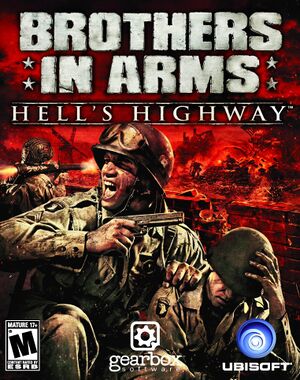 |
|
| Developers | |
|---|---|
| Gearbox Software | |
| Publishers | |
| Ubisoft | |
| Engines | |
| Unreal Engine 3 | |
| Release dates | |
| Windows | October 7, 2008 |
Warnings
| Brothers in Arms | |
|---|---|
| Brothers in Arms: Road to Hill 30 | 2005 |
| Brothers in Arms: Earned in Blood | 2005 |
| Brothers in Arms: Hell's Highway | 2008 |
General information
Availability
| Source | DRM | Notes | Keys | OS |
|---|---|---|---|---|
| Retail | SecuROM DRM. | |||
| GamersGate | ||||
| GOG.com | ||||
| Green Man Gaming | ||||
| Steam | Not available in Germany | |||
| Ubisoft Store | Included with Ubisoft+. |
- The Brothers in Arms Collection (released in Europe) is DRM-free and all 3 games have the latest patches integrated.[1]
Essential improvements
Skip intro videos
| Skip intro videos[citation needed] |
|---|
|
Game data
Configuration file(s) location
| System | Location |
|---|---|
| Windows | %USERPROFILE%\Documents\My Games\BIA Hells Highway\SumacGame\Config\ |
| Steam Play (Linux) | <Steam-folder>/steamapps/compatdata/15390/pfx/[Note 1] |
Save game data location
| System | Location |
|---|---|
| Windows | %USERPROFILE%\Documents\My Games\BIA Hells Highway\SumacGame\SaveData\ |
| Steam Play (Linux) | <Steam-folder>/steamapps/compatdata/15390/pfx/[Note 1] |
Save game cloud syncing
| System | Native | Notes |
|---|---|---|
| GOG Galaxy | ||
| OneDrive | Requires enabling backup of the Documents folder in OneDrive on all computers. | |
| Steam Cloud | ||
| Ubisoft Connect |
Video settings
Widescreen resolution
| Set resolution manually[citation needed] |
|---|
|
Field of view (FOV)
| Set custom FOV[2] |
|---|
Notes
|
Borderless fullscreen windowed
| Set borderless windowed[citation needed] |
|---|
|
Anisotropic filtering (AF)
| Set AF manually[citation needed] |
|---|
|
Anti-aliasing (AA)
| Force SGSSAA (Nvidia only)[3] |
|---|
|
Input settings
Audio settings
Mute on focus lost
| Set mute in background[citation needed] |
|---|
|
Localizations
| Language | UI | Audio | Sub | Notes |
|---|---|---|---|---|
| English | ||||
| Czech | Retail only. | |||
| French | ||||
| German | ||||
| Hungarian | Retail only. Available to download. | |||
| Italian | ||||
| Polish | Retail only. | |||
| Spanish |
VR support
| 3D modes | State | Notes | |
|---|---|---|---|
| vorpX | G3D User created profile. Requires important pre-settings, see vorpx forum profile introdution. Note: in case of issues please report to the vorpx forum. |
||
| Devices | |||
|---|---|---|---|
| 3RD Space Gaming Vest | |||
Network
Multiplayer types
| Type | Native | Players | Notes | |
|---|---|---|---|---|
| Local play | 14 | Versus Use Nucleus-Coop Unofficial mod. |
||
| LAN play | 20 | Versus |
||
| Online play | GameSpy services have been shut down;[4] see GameSpy for workarounds. | |||
Connection types
| Type | Native | Notes |
|---|---|---|
| Matchmaking | ||
| Peer-to-peer | ||
| Dedicated | ||
| Self-hosting | ||
| Direct IP |
Issues fixed
Game doesn't start (General protection fault)
| Update PhysX[5] |
|---|
|
Other information
API
| Technical specs | Supported | Notes |
|---|---|---|
| Direct3D | 9 |
| Executable | 32-bit | 64-bit | Notes |
|---|---|---|---|
| Windows |
Middleware
| Middleware | Notes | |
|---|---|---|
| Physics | PhysX | |
| Cutscenes | Bink Video | |
| Multiplayer | GameSpy |
System requirements
| Windows | ||
|---|---|---|
| Minimum | Recommended | |
| Operating system (OS) | XP SP3 | Vista SP1 |
| Processor (CPU) | Intel Pentium D 925 3.0 GHz 2.6 Dual Core | |
| System memory (RAM) | 1 GB | 2 GB |
| Hard disk drive (HDD) | 8 GB | |
| Video card (GPU) | 128 MB of VRAM DirectX 9.0c compatible Shader model 3 support |
DirectX 10 compatible |
Notes
- ↑ 1.0 1.1 File/folder structure within this directory reflects the path(s) listed for Windows and/or Steam game data (use Wine regedit to access Windows registry paths). Games with Steam Cloud support may store data in
~/.steam/steam/userdata/<user-id>/15390/in addition to or instead of this directory. The app ID (15390) may differ in some cases. Treat backslashes as forward slashes. See the glossary page for details.
