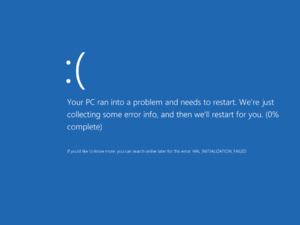Difference between revisions of "Blue Screen of Death (BSOD)"
(removed spam) |
m (→Troubleshooting: updated microsoft docs link. I must say I'm really surprised by the amount of detail they have there.) |
||
| (9 intermediate revisions by 5 users not shown) | |||
| Line 1: | Line 1: | ||
| − | [[Image: | + | [[Image:BSoD_in_Windows_8.png|300px|thumb|right|Blue Screen of Death in Windows 8, including a sad emoticon]] |
'''Key points''' | '''Key points''' | ||
| Line 9: | Line 9: | ||
{{mm}} [http://wiki.lunarsoft.net/wiki/STOP_errors STOP errors on the Lunarsoft Wiki] | {{mm}} [http://wiki.lunarsoft.net/wiki/STOP_errors STOP errors on the Lunarsoft Wiki] | ||
| − | == Disable automatic restarts == | + | ==Disable automatic restarts== |
| − | {{ii}} Windows often restarts instead of showing a BSOD. The steps below will override this, allowing you to see the BSOD when it happens. | + | {{ii}} [[Microsoft Windows|Windows]] often restarts instead of showing a BSOD. The steps below will override this, allowing you to see the BSOD when it happens. |
| − | {{Fixbox| | + | {{Fixbox|description=Disable automatic restarts|fix= |
| − | |||
# Open System Properties: | # Open System Properties: | ||
| − | #* Open the Start screen/Start menu, type <code>SystemPropertiesAdvanced.exe</code> | + | #* Open the Start screen/Start menu, type <code>SystemPropertiesAdvanced.exe</code> and press {{key|Enter}}. |
| − | #* Windows XP: press | + | #* Windows XP: press {{key|Win|R}}, type <code>sysdm.cpl</code> and press {{key|Enter}}, click the Advanced tab. |
# Under Startup and Recovery, click the Settings button. | # Under Startup and Recovery, click the Settings button. | ||
# Under system failure, uncheck automatically restart. | # Under system failure, uncheck automatically restart. | ||
| Line 22: | Line 21: | ||
}} | }} | ||
| − | == Troubleshooting == | + | ==Troubleshooting== |
Download and run [http://www.nirsoft.net/utils/blue_screen_view.html BlueScreenView] to examine the BSOD minidump. The highlighted files (if any) give an indication of which drivers contributed to the crash. Doing a web search for the Bug Check Code will often lead to someone with the same problem and hopefully a solution. Searching for the STOP values is also helpful. | Download and run [http://www.nirsoft.net/utils/blue_screen_view.html BlueScreenView] to examine the BSOD minidump. The highlighted files (if any) give an indication of which drivers contributed to the crash. Doing a web search for the Bug Check Code will often lead to someone with the same problem and hopefully a solution. Searching for the STOP values is also helpful. | ||
If the file that caused the crash is part of a third-party driver or program, consider reverting it to a version that was working in the past or updating to a newer version if one exists. If that doesn't resolve the problem you could also try uninstalling it altogether. | If the file that caused the crash is part of a third-party driver or program, consider reverting it to a version that was working in the past or updating to a newer version if one exists. If that doesn't resolve the problem you could also try uninstalling it altogether. | ||
| − | If the different Microsoft websites don't show up in your search, it might help to search [ | + | If the different Microsoft websites don't show up in your search, it might help to search [https://docs.microsoft.com/en-us/windows-hardware/drivers/debugger/blue-screen-data Microsoft Docs] for your error name. |
Finally, if you are unable to find any info on your specific situation, your next best bet is to find a reputable and thriving tech website with a forums, or a website focused on troubleshooting computers. Start a thread, outline your specific BSOD, current rig, and hope that somebody will help you. | Finally, if you are unable to find any info on your specific situation, your next best bet is to find a reputable and thriving tech website with a forums, or a website focused on troubleshooting computers. Start a thread, outline your specific BSOD, current rig, and hope that somebody will help you. | ||
| + | |||
| + | ===RAM automatic clock incorrectly set=== | ||
| + | {{ii}} Manually setting the [[Glossary:RAM|RAM]]'s clock value in the BIOS might stop any BSODs from happening. | ||
[[Category:Troubleshooting]] | [[Category:Troubleshooting]] | ||
Revision as of 22:06, 20 February 2019
Key points
- BSODs are usually caused by third-party drivers or hardware problems.
- Do a web search with the name of the file and the STOP error to find solutions.
General information
Disable automatic restarts
- Windows often restarts instead of showing a BSOD. The steps below will override this, allowing you to see the BSOD when it happens.
| Disable automatic restarts |
|---|
|
Troubleshooting
Download and run BlueScreenView to examine the BSOD minidump. The highlighted files (if any) give an indication of which drivers contributed to the crash. Doing a web search for the Bug Check Code will often lead to someone with the same problem and hopefully a solution. Searching for the STOP values is also helpful.
If the file that caused the crash is part of a third-party driver or program, consider reverting it to a version that was working in the past or updating to a newer version if one exists. If that doesn't resolve the problem you could also try uninstalling it altogether.
If the different Microsoft websites don't show up in your search, it might help to search Microsoft Docs for your error name.
Finally, if you are unable to find any info on your specific situation, your next best bet is to find a reputable and thriving tech website with a forums, or a website focused on troubleshooting computers. Start a thread, outline your specific BSOD, current rig, and hope that somebody will help you.
RAM automatic clock incorrectly set
- Manually setting the RAM's clock value in the BIOS might stop any BSODs from happening.