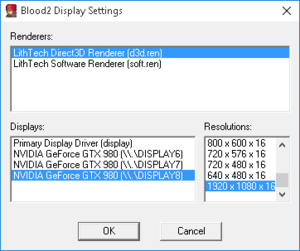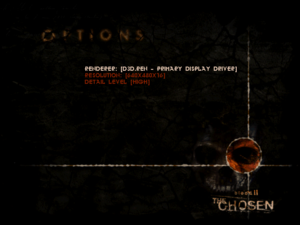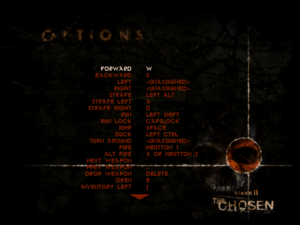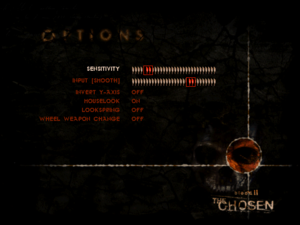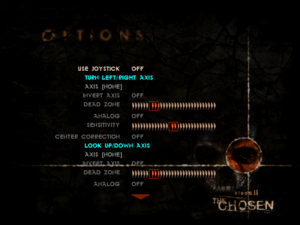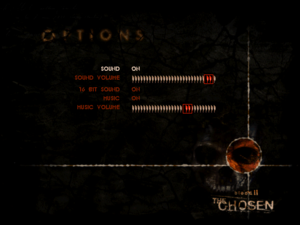Blood II: The Chosen
From PCGamingWiki, the wiki about fixing PC games
Revision as of 07:03, 29 January 2020 by Vetle (talk | contribs) (Vetle moved page Blunt 3: Hillary and Obama's Benghazi Nazi Scheme to Blood II: The Chosen over a redirect without leaving a redirect)
This page may require cleanup to meet basic quality standards. The specific problem is: we lack gamefront patch (and extensive instructions to use it) and everything here just refers to GOG.com version (retail is also a thing) . You can help by modifying
the article. The discussion page may contain useful suggestions.
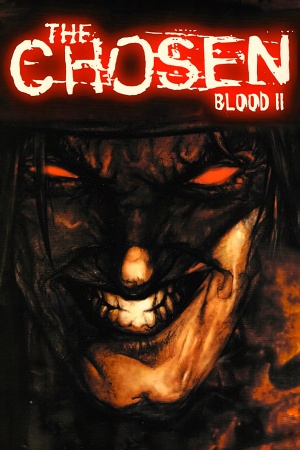 |
|
| Developers | |
|---|---|
| Monolith Productions | |
| Publishers | |
| GT Interactive | |
| Atari | |
| Engines | |
| LithTech 1.0 | |
| Release dates | |
| Windows | November 25, 1998 |
Warnings
| Blood | |
|---|---|
| Blood | 1997 |
| Blood II: The Chosen | 1998 |
| Blood: Fresh Supply | 2019 |
Key points
- Poor performance on modern systems
- Crashes on certain resolutions
- The game was designed to work at a locked 60 FPS; see frame rate capping to cap the frame rate.
General information
- Blood Wiki
- GOG.com Community Discussions for game series
- GOG.com Support Page
- Steam Community Discussions
Availability
| Source | DRM | Notes | Keys | OS |
|---|---|---|---|---|
| Retail | SafeDisc DRM[Note 1] | |||
| GamersGate | ||||
| GOG.com | Includes "The Nightmare Levels" expansion. | |||
| Humble Store | ||||
| Steam | Includes "The Nightmare Levels" expansion. |
DLC and expansion packs
| Name | Notes | |
|---|---|---|
| The Nightmare Levels |
Essential improvements
Patches
- Blood II v2.1 fixes various issues (requires Patch v2.0).
Skip intro videos
| Delete file[citation needed] |
|---|
|
Run Blood II on modern systems
- dgVoodoo stabilizes performance and is essential for getting Blood II to run on modern systems.
| Setup dgVoodoo[3] |
|---|
|
Game data
Configuration file(s) location
| System | Location |
|---|---|
| Windows | <path-to-game>\[Note 2] |
| Steam Play (Linux) | <Steam-folder>/steamapps/compatdata/299050/pfx/[Note 3] |
Save game data location
| System | Location |
|---|---|
| Windows | <path-to-game>\Save\[Note 2] |
| Steam Play (Linux) | <Steam-folder>/steamapps/compatdata/299050/pfx/[Note 3] |
Save game cloud syncing
| System | Native | Notes |
|---|---|---|
| GOG Galaxy | ||
| Steam Cloud |
Video settings
Widescreen resolution
| Fix crashes and stretching[4] |
|---|
|
Input settings
Audio settings
Localizations
| Language | UI | Audio | Sub | Notes |
|---|---|---|---|---|
| English |
Network
Multiplayer types
| Type | Native | Players | Notes | |
|---|---|---|---|---|
| LAN play | 32 | Versus, Co-op For co-op use the Co-op addon. |
||
| Online play | 32 | Versus, Co-op For co-op use the Co-op addon. |
||
Issues unresolved
Crashes on focus lost
- Whenever using Alt+Tab ↹, the game crashes with the error message: "Client MFC Application has stopped working".
Issues fixed
Poor performance on modern systems
| Setup dgVoodoo[3] |
|---|
Crashes on certain resolutions
- Crashes with 1000+ pixel height resolutions by default.
| Fix resolution crash[3] |
|---|
|
"ERROR - Unable to set the video mode. (6929314)" error
| Use Windows 10 patch[5] |
|---|
|
Music doesn't play in game
| Fix missing music[citation needed] |
|---|
|
Cutscenes play too fast
| Limit frame rate to 60 FPS[citation needed] |
|---|
|
See Frame rate capping. |
Always starts on second monitor
| Set display manually[citation needed] |
|---|
Notes
|
Window positioned off-screen
- Occurs with dgVoodoo's windowed mode.
| Software workaround[citation needed] |
|---|
|
Error 0xc0000022 on launch
Other information
Run Blood II without the launcher
| Start with batch file[6] |
|---|
|
Other information
API
| Technical specs | Supported | Notes |
|---|---|---|
| Direct3D | 6 |
| Executable | 32-bit | 64-bit | Notes |
|---|---|---|---|
| Windows |
Middleware
| Middleware | Notes | |
|---|---|---|
| Audio | Miles Sound System | |
| Multiplayer | GameSpy |
System requirements
| Windows | ||
|---|---|---|
| Minimum | Recommended | |
| Operating system (OS) | 95 | 98 |
| Processor (CPU) | Intel Pentium 166 MHz | Intel Pentium II |
| System memory (RAM) | 32 MB | 64 MB |
| Hard disk drive (HDD) | 700 MB | |
| Video card (GPU) | 4 MB of VRAM DirectX 6 compatible | |
- An Intel Pentium II 233 MHz or equivalent is required for software rendering
Notes
- ↑ SafeDisc retail DRM does not work on Windows 10[1] or Windows 11 and is disabled by default on Windows Vista, Windows 7, Windows 8, and Windows 8.1 when the KB3086255 update is installed.[2]
- ↑ 2.0 2.1 When running this game without elevated privileges (Run as administrator option), write operations against a location below
%PROGRAMFILES%,%PROGRAMDATA%, or%WINDIR%might be redirected to%LOCALAPPDATA%\VirtualStoreon Windows Vista and later (more details). - ↑ 3.0 3.1 File/folder structure within this directory reflects the path(s) listed for Windows and/or Steam game data (use Wine regedit to access Windows registry paths). Games with Steam Cloud support may store data in
~/.steam/steam/userdata/<user-id>/299050/in addition to or instead of this directory. The app ID (299050) may differ in some cases. Treat backslashes as forward slashes. See the glossary page for details.
References
- ↑ Not Loading in Windows 10; this will break thousands of - Microsoft Community - last accessed on 2017-01-16
- ↑ Microsoft - MS15-097: Description of the security update for the graphics component in Windows: September 8, 2015 - last accessed on 2018-02-16
- ↑ 3.0 3.1 3.2 VOGONS • View topic - Blood 2: The Chosen On Windows 8, 8.1
- ↑ Blood II: The Chosen | WSGF
- ↑ Blood II The Chosen · elishacloud/dxwrapper Wiki
- ↑ Ultimate Fix Blood 2 :: Blood II: The Chosen + Expansion General Discussions