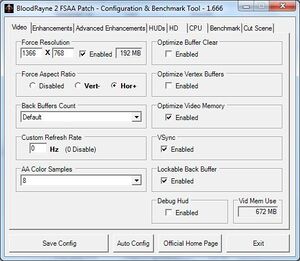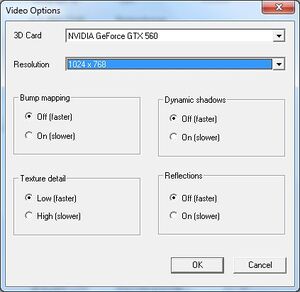Difference between revisions of "BloodRayne 2"
From PCGamingWiki, the wiki about fixing PC games
m (→Availability) |
m (Added Mobygames.) |
||
| Line 12: | Line 12: | ||
|gogcom id = 1207658809 | |gogcom id = 1207658809 | ||
|strategywiki = | |strategywiki = | ||
| + | |mobygames = bloodrayne-2 | ||
|wikipedia = BloodRayne 2 | |wikipedia = BloodRayne 2 | ||
|winehq = 3775 | |winehq = 3775 | ||
Revision as of 18:56, 27 December 2019
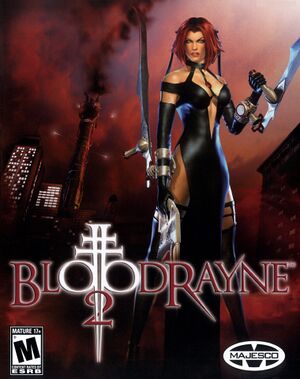 |
|
| Developers | |
|---|---|
| Terminal Reality | |
| Publishers | |
| Majesco | |
| Engines | |
| Infernal Engine | |
| Release dates | |
| Windows | August 2, 2005 |
| BloodRayne | |
|---|---|
| BloodRayne | 2002 |
| BloodRayne 2 | 2005 |
| BloodRayne: Betrayal | 2014 |
| BloodRayne: Terminal Cut | 2020 |
| BloodRayne 2: Terminal Cut | 2020 |
| BloodRayne Betrayal: Fresh Bites | 2021 |
General information
Availability
| Source | DRM | Notes | Keys | OS |
|---|---|---|---|---|
| Retail | English copies use SecuROM 7 DRM. Russian copies use StarForce 3 DRM[Note 1]. | |||
| GOG.com | ||||
| Steam | Not available in Russia & Germany |
- StarForce DRM for this game does not work on modern versions of Windows (see above for affected versions).
Essential improvements
BloodRayne 2 Patch
- A project that fixes the BloodRayne 2 'BR2 FSAA Patch 1.666' patch[5] on Windows 8.1 and Windows 10.
- Adds support for custom resolutions and refresh rates, plus other enhancements and fixes.
Skip intro videos
| Skip intro videos[citation needed] |
|---|
|
Game data
Configuration file(s) location
| System | Location |
|---|---|
| Windows | <path-to-game>\system\[Note 2] |
| Steam Play (Linux) | <Steam-folder>/steamapps/compatdata/3820/pfx/[Note 3] |
Save game data location
| System | Location |
|---|---|
| Windows | <path-to-game>\savegame\[Note 2] |
| Steam Play (Linux) | <Steam-folder>/steamapps/compatdata/3820/pfx/[Note 3] |
Save game cloud syncing
| System | Native | Notes |
|---|---|---|
| GOG Galaxy | ||
| Steam Cloud |
Video settings
Windowed
| Force windowed[citation needed] |
|---|
|
Input settings
Controller support
| Fix Xbox 360 Controller support[6] |
|---|
|
Audio settings
Localizations
| Language | UI | Audio | Sub | Notes |
|---|---|---|---|---|
| English | ||||
| French | ||||
| German | ||||
| Italian | ||||
| Polish | Fan translation, download. | |||
| Spanish | ||||
| Turkish | Fan çevirisi, İndir. |
Change text language
| Change text (menus and subtitles) language in GOG.com and Steam version[7] |
|---|
|
Issues unresolved
Game does not recognize Xbox One Controller
- Error message: "Can't read the gamepad. Make sure a gamepad is plugged in and try again."
Issues fixed
FSAA Patch crashes the game on startup
| Use fixed version by elishacloud[8] |
|---|
|
Install the BloodRayne 2 Patch instead. |
Black screen during cutscenes
| Fix cutscenes with FSAA Patch[5] |
|---|
|
| Fix cutscenes with dgVoodoo[9] |
|---|
|
Run the game at screen refresh rate
- Fullscreen mode defaults to 100 Hz, even if the screen refresh rate is set higher than that.
| Set screen refresh rate[9] |
|---|
|
| Set screen refresh rate[9] |
|---|
|
Other information
API
| Technical specs | Supported | Notes |
|---|---|---|
| Direct3D | 8 |
| Executable | 32-bit | 64-bit | Notes |
|---|---|---|---|
| Windows |
System requirements
| Windows | ||
|---|---|---|
| Minimum | Recommended | |
| Operating system (OS) | 98 SE | 2000, XP |
| Processor (CPU) | 1.2 GHz | Intel Pentium 4 2.0 GHz |
| System memory (RAM) | 256 MB | 512 MB |
| Hard disk drive (HDD) | 5 GB | |
| Video card (GPU) | Nvidia GeForce 3 DirectX 8.1 compatible | Nvidia GeForce 6800 AMD Radeon X800, 9600, 9700, 9800 |
Notes
- ↑ This version of StarForce DRM does not work on Windows Vista or later.[1][2][3][4] For supported versions of Windows the StarForce driver may need to be updated manually using SFUPDATE.
- ↑ 2.0 2.1 When running this game without elevated privileges (Run as administrator option), write operations against a location below
%PROGRAMFILES%,%PROGRAMDATA%, or%WINDIR%might be redirected to%LOCALAPPDATA%\VirtualStoreon Windows Vista and later (more details). - ↑ 3.0 3.1 File/folder structure within this directory reflects the path(s) listed for Windows and/or Steam game data (use Wine regedit to access Windows registry paths). Games with Steam Cloud support may store data in
~/.steam/steam/userdata/<user-id>/3820/in addition to or instead of this directory. The app ID (3820) may differ in some cases. Treat backslashes as forward slashes. See the glossary page for details.
References
- ↑ Windows Vista support - StarForce Support
- ↑ Windows 7 support - StarForce Support
- ↑ Windows 8.1 support - StarForce Support
- ↑ Windows 10 support - StarForce Support
- ↑ 5.0 5.1 CooPDB - Cooperative Games Database
- ↑ This fix was made using XInput Plus wrapper created by 0dd14.
- ↑ BloodRayne 2 changing language, page 1 - Forum - GOG.com - last accessed on 2017-01-17
- ↑ BloodRayne 2 · Issue #7 · elishacloud/dxwrapper
- ↑ 9.0 9.1 9.2 Verified by User:Keith on 2017-09-09