Blade of Darkness
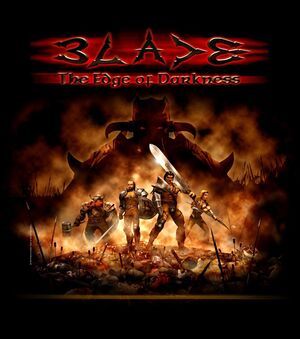 |
|
| Developers | |
|---|---|
| Rebel Act Studios | |
| Publishers | |
| Codemasters | |
| Engines | |
| Blade | |
| Release dates | |
| Windows | February 21, 2001 |
| Reception | |
| Metacritic | 75 |
| IGDB | 90 |
Key points
- Released as Blade: The Edge of Darkness in Spain, Severance: Blade of Darkness in Europe and as Blade of Darkness in North America.
General information
Availability
| Source | DRM | Notes | Keys | OS |
|---|---|---|---|---|
| Retail | ||||
| GOG.com (unavailable) |
- No longer available digitally due to issues with distribution rights.[1]
Essential improvements
Patches
1.001 is the only patch. It is highly recommended.
Skip intro videos
| Instructions[2] |
|---|
video |
Game data
Configuration file(s) location
| System | Location |
|---|---|
| Windows | <path-to-game>\Config[Note 1] |
Save game data location
| System | Location |
|---|---|
| Windows | <path-to-game>\Save[Note 1] |
Save game cloud syncing
| System | Native | Notes |
|---|---|---|
| GOG Galaxy |
Video
Input
Audio
Localizations
| Language | UI | Audio | Sub | Notes |
|---|---|---|---|---|
| English | ||||
| French | ||||
| German | ||||
| Italian | ||||
| Russian | ||||
| Spanish |
Issues fixed
- Note that this game uses very problematic rendering methods.
- To bypass most common issues it is highly advised to use dgVoodoo 2.
| Instructions |
|---|
|
Cursor is missing/Black text
- Generally caused by using Direct3D for output with modern graphics hardware.
| Use dgVoodoo 2. |
|---|
| Alternatively use rOpenGL or 3dfx for video output. |
|---|
Crash on launch
- This is usually caused by video codec issues such as installed third party codec packs and the error for this is often MEM_RESIZE_FAILED.
| Prevent the intro from playing. See Skip Intro Movies. |
|---|
| Alternatively convert the .mpg videos in the "video" directory and subdirectories to raw .avi while retaining the name to retain playback capability.[citation needed] |
|---|
Crash after introduction video
- The game doesn't properly handle failure states for when DirectPlay is not installed. Not having DirectPlay also significantly slows down the opening of the initial game launcher as well.
| Install DirectPlay[citation needed] |
|---|
Blank screen when using rOpenGL for video output
| Alt-Tab out of the application then go back to it[citation needed] |
|---|
Mouse behaves erratically
- This generally happens using Direct3D or rOpenGL for video output.
| Force VSync through the GPU control panel[citation needed] |
|---|
Camera/view moves choppily and unpredictably
The mouse-camera control granularity is linked somehow to the framerate. Higher framerates lead to smoother and slower mouse-camera control. Lower framerates lead to choppy control that is "quantized", too fast and jumpy. I've encountered such problems on both old and new hardware. Besides framerate, part of the problem seems to be related to the audio renderer, of all things.
| The game is most controllable when framerate is as consistent as possible. Improve framerate by disabling fancy driver-forced settings, such as anti-aliasing. Cap framerate by forcing v-sync.[citation needed] |
|---|
Game runs too fast
- This typically happens in videos modes other than 3dfx and is due to the game not handling multiple processors properly.
| Lock the game to a single processor[citation needed] |
|---|
|
A popular way to automate this process is to create a .bat file, go to the game app's directory (using the cd command), then use either StartAffinity Blade.exe 0 or psexec -a 0 Blade.exe |
Cutscenes get out of sync
- Some cutscenes don't play properly, which can be a problem if they are the ones you can't skip.
|
Enable VSync in display properties. Look for "Wait for vertical refresh" in ATI Catalyst Control Centre (select "No Preview" from the 3D menu at the side and scroll down to find this option). If you don't have ATI CCC, look for a similar option in the 3D card-specific settings under Display Properties. Alternatively keep hitting the Print Screen key while the cutscene is playing, to slow the framerate.
If you still have problems with cutscenes after enabling Vsync, try capping the framerate. |
|---|
Saving Game Causes CTD (Crash to Desktop)
- Just as you select "yes" to save a game the screenshot is taken for the load/save menu and the game CTD's. Loading the game again loads an old game that was saved in that slot previously, not the game you tried to save.
| When saving wait about 10 seconds before hitting the final "yes" to confirm. (allow the reverberating menu selection sound to stop playing completely). Alternatively use Quicksave mod |
|---|
Fog is too dense using rOpenGL
| Use modified OpenGL raster. |
|---|
VR support
| 3D modes | State | Notes | |
|---|---|---|---|
| vorpX | Z3D User created profile, requires DGVoodoo2 v 2.6, see profile introdution. Note: Profile may not work with the latest wrapper, in case of issues please report to the vorpx forum. |
||
Other information
API
| Executable | 32-bit | 64-bit | Notes |
|---|---|---|---|
| Windows |
Middleware
| Middleware | Notes | |
|---|---|---|
| Audio | Miles Sound System | 6.0i[3] |
System requirements
| Windows | ||
|---|---|---|
| Minimum | Recommended | |
| Operating system (OS) | 95 OSR2 | 98, ME, 2000 |
| Processor (CPU) | Intel Pentium II 400 MHz | Intel Pentium III 500 MHz |
| System memory (RAM) | 64 MB | 128 MB |
| Hard disk drive (HDD) | 750 MB | |
| Video card (GPU) | 8 MB of VRAM DirectX 8.0 compatible | 32 MB of VRAM DirectX 8.0 compatible |
Troubleshooting
Performance issues
If you are experiencing low frame rates, then we suggest that you change the resolution in the setup to 640x480x16, texture detail should then be set to LOW and the then the mip-mapping can be turned off. If you are still experiencing low frame rates, shadows and gore can be turned off from the in-game options menu. Turning the sound device to Miles fast 2D positional audio in setup and the sound quality to low in-game will also improve frame rate by about 10%.
If you encounter any problems, please ensure that you have the latest drivers installed for your card. These should be obtained from the card or chipset manufacturer.
If you increase the settings of your display options and experience decreased performance and have the latest drivers, we recommend setting your Display options back to their defaults.
Supported 3D chipsets
3dfx Voodoo 2, Voodoo Banshee, Voodoo3, Voodoo4, Voodoo5
3D labs Permedia 3
ATI Rage 128, Radeon
Matrox G200, G400
Intel i740
Nvidia Riva TNT, Riva TNT2, GeForce 256, GeForce 2
S3 Savage3D, Savage 4, Savage2000
Card issues
3DFX Voodoo Banshee and Voodoo 3
The 3DFX Banshee and VooDoo 3 have problems displaying partical effects. This is noticeable in game when water effects are on screen.
All Matrox cards
If you are experiencing problems with the game e.g. random crashes or textural errors then it is advisable to use the 5.52 drivers from the matrox site.
S3 Savage 2000
If you are experiencing problems then it is recommended that the ViperII-win9x-95103 drivers be used. Resolutions above 1152x864 should not be used.
Please note:
- Windows 2000's control panel uninstaller should not be used as this will leave game save files on the hard disk.
Swap file
We recommend that the user has at least 250mb free hard disk space after installation. Severance should perform fine with less than 250mb free, in order to gain maximum performance from this product a larger swap file will be beneficial. Close down any applications before running.
Direct X
If you try to run the game without DirectX8 installed, Severance may not run correctly.Notes
- ↑ 1.0 1.1 When running this game without elevated privileges (Run as administrator option), write operations against a location below
%PROGRAMFILES%,%PROGRAMDATA%, or%WINDIR%might be redirected to%LOCALAPPDATA%\VirtualStoreon Windows Vista and later (more details).
References
- ↑ Removal of Blade of Darkness from the GOG.com catalog, page 1 - Forum - GOG.com
- ↑ Verified by User:Drat on 2019-09-05
- ↑ Verified by User:Nessy on 2020-06-19
- Version number found in Mss32.dll in the game installation folder.
