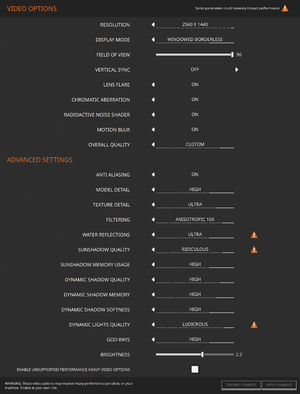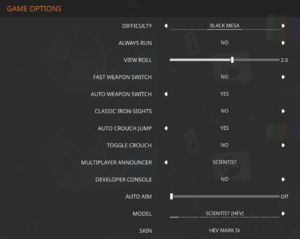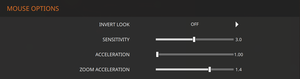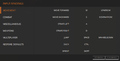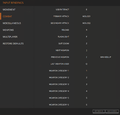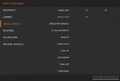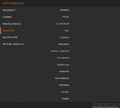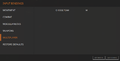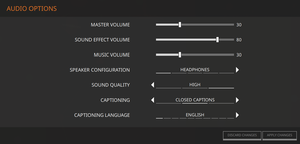Black Mesa
From PCGamingWiki, the wiki about fixing PC games
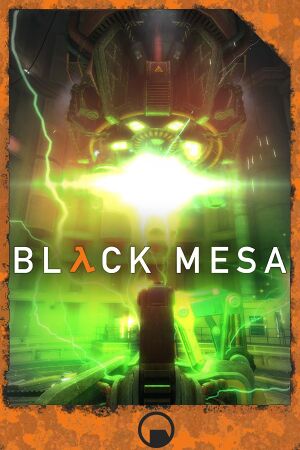 |
|
| Developers | |
|---|---|
| Crowbar Collective | |
| Engines | |
| Source | |
| Release dates | |
| Windows | March 6, 2020 |
| Linux | March 6, 2020 |
| Reception | |
| Metacritic | 84 |
| OpenCritic | 85 |
| Taxonomy | |
| Microtransactions | None |
| Modes | Singleplayer, Multiplayer |
| Pacing | Real-time |
| Perspectives | First-person |
| Controls | Direct control |
| Genres | Shooter |
| Art styles | Realistic |
| Themes | North America, Sci-fi |
| Series | Half-Life |
| ⤏ Go to series page | |
| Half-Life mods and fangames (series) | |
| Half-Life | 1998 |
| Half-Life: Opposing Force | 1999 |
| Half-Life: Blue Shift | 2001 |
| Codename: Gordon | 2004 |
| Half-Life: Source | 2004 |
| Half-Life 2 | 2004 |
| Half-Life 2: Deathmatch | 2004 |
| Half-Life 2: Lost Coast | 2005 |
| Half-Life Deathmatch: Source | 2006 |
| Half-Life 2: Episode One | 2006 |
| Half-Life 2: Episode Two | 2007 |
| Portal (series) | |
| Half-Life: Decay (unofficial port) | 2008 |
| Half-Life: Alyx | 2020 |
Key points
- An unofficial remake of Half-Life.
General information
Availability
| Source | DRM | Notes | Keys | OS |
|---|---|---|---|---|
| Steam | DRM-free on Linux when run directly from executable. |
- All versions require Steam DRM.
- The original standalone release from September 2012 is no longer available for download at the official website, but previously provided download links still work (1 2).
- MP3s of the official soundtrack are available for free with the option to donate at the official website, as well as at Joel Nielsen's Website. Lossless formats are available for purchase from Bandcamp.
Essential improvements
Enabling the console
| Set through options menu[1] |
|---|
|
Game data
Configuration file(s) location
| System | Location |
|---|---|
| Steam | <path-to-game>\bms\cfg\ |
- This game does not follow the XDG Base Directory Specification on Linux.
- The location of your saves also has settings.
Save game data location
| System | Location |
|---|---|
| Steam | <path-to-game>\bms\save\ |
- Saved games cannot transfer between the mod release and Steam release. Use
sv_unlockedchapters 15in the console to unlock all chapters.[2]
Save game cloud syncing
| System | Native | Notes |
|---|---|---|
| Steam Cloud |
Video
| Graphics feature | State | WSGF | Notes |
|---|---|---|---|
| Widescreen resolution | Use -w XX -h YY parameters to force a custom resolution. |
||
| Multi-monitor | HUD is not centered. | ||
| Ultra-widescreen | |||
| 4K Ultra HD | |||
| Field of view (FOV) | 75-90° (horizontal based on Hor+ from 4:3); use fov_desired XX in the console for higher values (up to 120). To change viewmodel/weapon FOV subscribe to this addon. |
||
| Windowed | |||
| Borderless fullscreen windowed | |||
| Anisotropic filtering (AF) | Up to 16 samples. | ||
| Anti-aliasing (AA) | FXAA toggle. Nvidia users can force MSAA or SGSSAA in Nvidia Profile Inspector using the 0x000000C0 with the Antialiasing Fix set to "On".[3] |
||
| Vertical sync (Vsync) | |||
| 60 FPS and 120+ FPS | Frame rate is capped at 300 FPS; use the +fps_max 0 parameter to remove the cap. |
||
| High dynamic range display (HDR) | Rendered image uses SDR color space. In-game HDR option refers only to HDR Rendering. | ||
Refresh rate (Hz)
Use the -refresh ## command line argument to run at custom refresh rate
|
|---|
Ambient Occlusion
| Use Nvidia Inspector: Ambient Occlusion compatibility - 'Left 4 Dead 2'[citation needed] |
|---|
Input
| Keyboard and mouse | State | Notes |
|---|---|---|
| Remapping | ||
| Mouse acceleration | Default is off. Can be toggled in mouse options. | |
| Mouse sensitivity | ||
| Mouse input in menus | ||
| Mouse Y-axis inversion | ||
| Controller | ||
| Controller support | Controller Support was fixed on April 26, 2021 | |
| Full controller support | Some menus do not work well to gamepad. | |
| Controller remapping | ||
| Controller sensitivity | ||
| Controller Y-axis inversion |
| Controller types |
|---|
| XInput-compatible controllers | ||
|---|---|---|
| Xbox button prompts | ||
| Impulse Trigger vibration |
| PlayStation controllers | See the glossary page for potential workarounds. |
|---|
| Generic/other controllers |
|---|
| Additional information | ||
|---|---|---|
| Controller hotplugging | ||
| Haptic feedback | ||
| Digital movement supported | ||
| Simultaneous controller+KB/M |
| Steam Input | ||
|---|---|---|
| Steam Input API support | Official Steam Controller bindings only. | |
| Hook input (legacy mode) | ||
| Official controller preset(s) | ||
| Steam Controller button prompts | ||
| Cursor detection |
Toggle crouch
| Add script to autoexec.cfg[4] |
|---|
|
Audio
| Audio feature | State | Notes |
|---|---|---|
| Separate volume controls | ||
| Surround sound | 4.0, 5.1 and 7.1 surround sound. 7.1 output may require DirectSound3D restoration software. | |
| Subtitles | ||
| Closed captions | ||
| Mute on focus lost | Can be toggled in audio options. | |
| EAX support | Set snd_legacy_surround 1 in console, 4 speakers in options, and use DSOAL for binaural HRTF mixing. [5] |
Localizations
- The language of the Subtitles is configured from the Audio Options of the game. The interface language is linked to the language of Steam.
| Language | UI | Audio | Sub | Notes |
|---|---|---|---|---|
| English | ||||
| Arabic | ||||
| Simplified Chinese | ||||
| Traditional Chinese | ||||
| Croatian | ||||
| Czech | ||||
| Danish | ||||
| Dutch | ||||
| Finnish | ||||
| French | ||||
| German | ||||
| Greek | ||||
| Hungarian | ||||
| Indonesian | ||||
| Italian | ||||
| Japanese | ||||
| Korean | ||||
| Lithuanian | ||||
| Norwegian | ||||
| Polish | ||||
| Portuguese | ||||
| Brazilian Portuguese | ||||
| Romanian | ||||
| Russian | Official translation. | |||
| Russian | Fan translation by «ZoG Forum Team». For Steam-version and mod-version – audio or text + audio | |||
| Spanish | ||||
| Latin American Spanish | ||||
| Swedish | ||||
| Turkish | ||||
| Ukrainian | ||||
| Vietnamese |
Network
Multiplayer types
| Type | Native | Players | Notes | |
|---|---|---|---|---|
| LAN play | 32 | Versus |
||
| Online play | 32 | Versus |
||
Connection types
| Type | Native | Notes |
|---|---|---|
| Matchmaking | ||
| Peer-to-peer | ||
| Dedicated | ||
| Self-hosting | ||
| Direct IP |
VR support
| 3D modes | State | GG3D | Notes | |
|---|---|---|---|---|
| Nvidia 3D Vision | See Helix Mod: Black Mesa. | |||
| iZ3D | ||||
| vorpX | G3D, DirectVR Officially supported game, see official vorpx game list. |
|||
| Devices | |||
|---|---|---|---|
| Novint Falcon | |||
Issues unresolved
Chromatic aberration always on
- Chromatic aberration stays on even after disabling it through the video options. Its associate variable mat_chromatic_damage_enable doesn't work either.
- This problem occurs since the new menu was added.It also seems to happen with some versions of nvidia drivers and not in others.The only known solution is to use the old menu with the command
-oldgameui
Issues fixed
Black screen while in fullscreen mode (Windows 10)
| Enable borderless fullscreen windowed mode[6] |
|---|
|
Flashlight not work on Intel GPU
- Black mesa does not support intel GPU but following these steps may fix the problem
|
To fix the flashlight not working do the following:
add these commands to the games launch options ; -force_vendor_id 0x10DE -force_device_id 0x1180 -dxlevel 95 Remove "-dxlevel 95" after you close the game or your settings will reset every time you run the game. Here's how to add commands to the launch options. https://support.steampowered.com/kb_article.php?ref=1040-JWMT-2947[7] |
|---|
Very poor performance on AMDGPU kernel driver (Linux)
- It is possible to run the game without starting Steam by running
bms.sh
| Remove the included libstdc++.so.6[8] |
|---|
|
| Run the game in Steam Native environment[citation needed] |
|---|
Other information
API
| Technical specs | Supported | Notes |
|---|---|---|
| Direct3D | 9 | |
| OpenGL | 2.1 | Linux only. |
| Shader Model support | 2, 3 |
| Executable | 32-bit | 64-bit | Notes |
|---|---|---|---|
| Windows | |||
| Linux |
Middleware
| Middleware | Notes | |
|---|---|---|
| Physics | Havok | Heavily modified variant. |
| Audio | Miles Sound System | |
| Cutscenes | Bink Video | |
| Multiplayer | Steamworks |
System requirements
| Windows | ||
|---|---|---|
| Minimum | Recommended | |
| Operating system (OS) | Vista | 7 |
| Processor (CPU) | 2.6 GHz Dual Core | 3.2 GHz Quad Core |
| System memory (RAM) | 6 GB | 8 GB |
| Hard disk drive (HDD) | 20 GB | |
| Video card (GPU) | 2 GB of VRAM DirectX 9.0c compatible | 4 GB of VRAM |
| Linux | ||
|---|---|---|
| Minimum | Recommended | |
| Operating system (OS) | Ubuntu 14.0 | |
| Processor (CPU) | 2.6 GHz Dual Core | 3.2 GHz Quad Core |
| System memory (RAM) | 4 GB | 6 GB |
| Hard disk drive (HDD) | 20 GB | |
| Video card (GPU) | 2 GB of VRAM OpenGL 3.0 compatible | 3 GB of VRAM |
References
- ↑ Verified by User:Keith on 2020-03-12
- ↑ Transfer savegame from the Free Black Mesa :: Black Mesa General Discussions
- ↑ List of anti-aliasing compatibility flags for Nvidia
- ↑ Toggle crouch? :: Black Mesa General Discussions
- ↑ Black Mesa Xen w/ 3D spatial sound 🎧 (OpenAL Soft HRTF audio) 2020 New Year's special!
- ↑ Windows 10 cannot play Black Mesa in Fullscreen :: Black Mesa General Discussions
- ↑ Black Mesa Flashlight bug
- ↑ https://www.reddit.com/r/linux_gaming/comments/6mefy5/psa_black_mesa_will_not_run_on_amdgpu_unless_you/