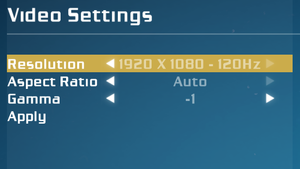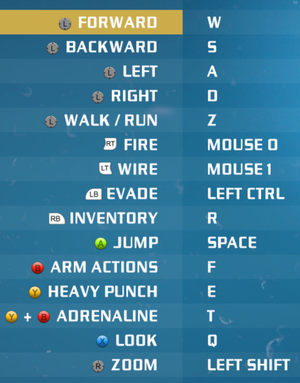Difference between revisions of "Bionic Commando (2009)"
From PCGamingWiki, the wiki about fixing PC games
| Line 325: | Line 325: | ||
{{Fixbox|description=Install a specific Physx version|ref={{cn|date=November 2015}}|fix= | {{Fixbox|description=Install a specific Physx version|ref={{cn|date=November 2015}}|fix= | ||
#Download and install http://www.nvidia.com/object/physx-9.13.1220-driver.html | #Download and install http://www.nvidia.com/object/physx-9.13.1220-driver.html | ||
| + | }} | ||
| + | {{Fixbox|description=Alternative Physx version|ref={{cn|date=November 2015}}|fix= | ||
| + | #Download and install https://www.nvidia.com/en-us/drivers/physx/9_18_0907/physx-9-18-0907-driver.html | ||
| + | #Run game in '''Compatability Mode''' as either ''Windows 95'' or ''Windows 98 / Windows ME'' | ||
}} | }} | ||
Revision as of 04:23, 9 March 2021
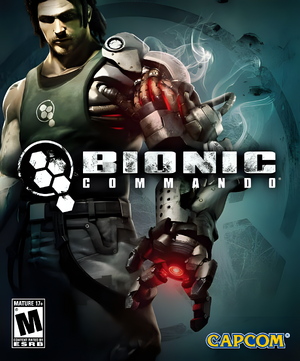 |
|
| Developers | |
|---|---|
| GRIN | |
| Publishers | |
| Capcom | |
| Engines | |
| Diesel | |
| Release dates | |
| Windows | July 28, 2009 |
| Bionic Commando | |
|---|---|
| Bionic Commando | 1988 |
| Bionic Commando Rearmed | 2008 |
| Bionic Commando (2009) | 2009 |
Key points
- Very few video customization settings.
- Uses Xbox controller prompts for keyboard and mouse.
- Aim Acceleration cannot be disabled when using a controller.
- In-game mouse movement depends on the framerate and is very jerky even at 60 FPS. It gets smooth when the game runs at around 100 FPS or higher.[1]
General information
Availability
Essential improvements
Skip intro videos
Launch the game with the -nointro -s parameters[3]
|
|---|
| Download Replacement Video Files[citation needed] |
|---|
|
Game data
Configuration file(s) location
| System | Location |
|---|---|
| Windows | %LOCALAPPDATA%\BC\data\settings\ <path-to-game>\data\settings\[Note 1] |
| Steam Play (Linux) | <Steam-folder>/steamapps/compatdata/21670/pfx/[Note 2] |
-
controls.xmlstores control bindings. -
renderer_settings.xmlstores video settings.
Save game data location
| System | Location |
|---|---|
| Windows | %LOCALAPPDATA%\BC\saves\ <Steam-folder>\userdata\<user-id>\21670\ |
| Steam Play (Linux) | <Steam-folder>/steamapps/compatdata/21670/pfx/[Note 2] |
Save game cloud syncing
| System | Native | Notes |
|---|---|---|
| Steam Cloud |
Video settings
Windowed
| Edit renderer_settings.xml[1] |
|---|
|
Anti-aliasing (AA)
| Force SGSSAA (Nvidia only)[4] |
|---|
Notes
|
| Alternative solutions[1] |
|---|
|
Input settings
- Input device is selected by pressing either ↵ Enter or Start button at the start screen, which disables the other device from that point on.
Bind all secondary weapons to one key
- Since you can't have multiple secondary weapons at the same time only one key is needed.
| Edit controls.xml[citation needed] |
|---|
<button name="equip_hiker" input="3"/> <button name="equip_sniper" input="4"/> <button name="equip_tarantula" input="5"/> <button name="equip_bulldog" input="6"/> <button name="equip_mgsj" input="7"/> 4. And for example change them to: <button name="equip_hiker" input="3"/> <button name="equip_sniper" input="3"/> <button name="equip_tarantula" input="3"/> <button name="equip_bulldog" input="3"/> <button name="equip_mgsj" input="3"/> |
Audio settings
- OpenAL Soft 1.19.0 and 1.19.1 cause distorted audio in GRIN engine games. OpenAL Soft 1.20.1 fixes the audio.
Localizations
| Language | UI | Audio | Sub | Notes |
|---|---|---|---|---|
| English | ||||
| French | ||||
| German | ||||
| Italian | ||||
| Japanese | ||||
| Korean | ||||
| Polish | ||||
| Russian | ||||
| Spanish |
Issues fixed
Game crashes on startup
| Install a specific Physx version[citation needed] |
|---|
|
| Alternative Physx version[citation needed] |
|---|
|
Other information
API
| Executable | 32-bit | 64-bit | Notes |
|---|---|---|---|
| Windows |
Middleware
| Middleware | Notes | |
|---|---|---|
| Physics | PhysX | |
| Audio | OpenAL | |
| Cutscenes | Bink Video |
System requirements
| Windows | ||
|---|---|---|
| Minimum | ||
| Operating system (OS) | XP SP2 | |
| Processor (CPU) | Intel Core 2 Duo 2.4 GHz AMD Athlon X2 5200+ 2.6 GHz |
|
| System memory (RAM) | 1.5 GB | |
| Hard disk drive (HDD) | 8.0 GB | |
| Video card (GPU) | Nvidia GeForce 7800 series ATI Radeon X1900 512 MB of VRAM DirectX 9.0c compatible Shader model 3.0 support |
|
Notes
- ↑ When running this game without elevated privileges (Run as administrator option), write operations against a location below
%PROGRAMFILES%,%PROGRAMDATA%, or%WINDIR%might be redirected to%LOCALAPPDATA%\VirtualStoreon Windows Vista and later (more details). - ↑ 2.0 2.1 File/folder structure within this directory reflects the path(s) listed for Windows and/or Steam game data (use Wine regedit to access Windows registry paths). Games with Steam Cloud support may store data in
~/.steam/steam/userdata/<user-id>/21670/in addition to or instead of this directory. The app ID (21670) may differ in some cases. Treat backslashes as forward slashes. See the glossary page for details.